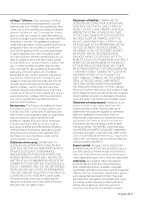Kenwood DNX5190 GPS Manual
Kenwood DNX5190 Manual
 |
View all Kenwood DNX5190 manuals
Add to My Manuals
Save this manual to your list of manuals |
Kenwood DNX5190 manual content summary:
- Kenwood DNX5190 | GPS Manual - Page 1
DNX7190HD DNX6990HD DNX6190HD DNX5190 DNX5060EX GPS NAVIGATION INSTRUCTION MANUAL MANUEL D'INSTRUCTIONS DE NAVIGATION DU GPS MANUAL DE INSTRUCCIONES DE NAVEGACIÓN GPS GPS NAVIGATION SYSTEM SYSTEME DE NAVIGATION GPS SISTEMA DE NAVEGACIÓN GPS © B64-4944-08 - Kenwood DNX5190 | GPS Manual - Page 2
ecoChallenge Scores Hiding Your ecoChallenge Score Resetting Your Score Viewing Your Fuel Economy About the Mileage Report Viewing a Mileage Report Exporting a Mileage Report Setting Routes that Use Less Fuel 21 21 21 21 21 21 21 22 22 22 22 22 22 22 2 GPS Navigation Instruction Manual - Kenwood DNX5190 | GPS Manual - Page 3
23 23 23 23 23 23 Appendix Updating the Software Updating the Map Data Safety Cameras Custom POIs (Points of Interest) Finding Custom POIs Deleting Custom POIs Saving Trip Logs 26 26 26 26 27 27 27 27 Customizing the Settings Customizing the Navigation System Changing the System Settings - Kenwood DNX5190 | GPS Manual - Page 4
DNX6190HD / DNX5190 / DNX5060EX, YOU AGREE TO BE BOUND BY THE TERMS AND CONDITIONS OF THE FOLLOWING SOFTWARE Software or any part thereof or create any derivative works based on the Software. You agree not to export or re-export the Software for service bureau installed GPS Navigation Instruction Manual - Kenwood DNX5190 | GPS Manual - Page 5
receives Map Data from NAVTEQ, whichever is shorter. The updates you receive under the subscription will be updates to the same geographic Map . Reference to any products, services, processes, hypertext links to agree not to export from anywhere any part of the Data provided to you or any - Kenwood DNX5190 | GPS Manual - Page 6
©Her Majesty, ©Queen's Printer for Ontario, ©Canada Post, GeoBase®, ©Department of Natural Resources Canada. All rights reserved. Australian Map Data. Map Data for Australia is based on data NAVTEQ has licensed from PSMA 6 GPS Navigation Instruction Manual Australia Limited (www.psma.com.au). In - Kenwood DNX5190 | GPS Manual - Page 7
Government, or funded in whole or in part by the U.S. Government, then use, JUN 1987) (civilian agency technical data and non-commercial computer software clause); and/or FAR 12.211 and FAR 12.212 materials) TO Garmin INTERNATIONAL, INC. CUSTOMER SERVICE, 1200 EAST 151ST STREET, OLATHE, KANSAS - Kenwood DNX5190 | GPS Manual - Page 8
any services it GPS Navigation Instruction Manual from Her Majesty the Queen in Right of Canada, with permission of Natural Resources Canada. NAVTEQ Traffic™ End User License Agreement Your Garmin product may be equipped to receive is bundled as part of your Garmin product or HD Radio networks, - Kenwood DNX5190 | GPS Manual - Page 9
receive Traffic Data for the useful life of your Garmin traffic receiver (as long as you own a compatible Garmin GPS) or as long as Garmin receives Sale of Radio Technology manufactured under license from iBiquity Digital Corporation. U.S. and Foreign Patents. HD Radio™ and the HD, HD Radio - Kenwood DNX5190 | GPS Manual - Page 10
navigation information. ⁄ • The hands-free phone feature is only available if your mobile phone has Bluetooth® wireless technology and has been paired to the navigation system. See the other Kenwood manuals and your phone manual for setup and pairing instructions. 10 GPS Navigation Instruction - Kenwood DNX5190 | GPS Manual - Page 11
, and other locations. The detailed map loaded in your navigation system contains millions of points of interest, such as restaurants, hotels, and auto services. Finding a Restaurant 1 Touch Where To?. 5 Select a place. 6 Select Press for More to see the Review page. 2 Select a category - Kenwood DNX5190 | GPS Manual - Page 12
as quickly as possible. If the route you are currently taking is the only reasonable option, the navigation system might not calculate a detour. . A checkered flag marks your destination. Stopping the Route 1 With a route active, touch 2 Touch Stop. . 12 GPS Navigation Instruction Manual - Kenwood DNX5190 | GPS Manual - Page 13
find an address can vary depending on the maps that are loaded on your navigation system. Not all map data provides postal-code searching. 1 Touch phone with Bluetooth wireless technology is connected. Touch to save this location to your Favorites. Touch to create a turn-by-turn route to - Kenwood DNX5190 | GPS Manual - Page 14
search near a different city. 1 Touch Where To? > Near. 2 Touch A Different City. 3 Enter part of the name, and touch Done. Using the On-Screen Keyboard When an on-screen keyboard appears, touch mode. • Touch • Touch &?% to enter special characters. 14 GPS Navigation Instruction Manual - Kenwood DNX5190 | GPS Manual - Page 15
Places You Find 1 After you have found a place you want to save, touch Save on the Go! page. Saving Your Current Location 1 Touch View Map. 2 Touch the vehicle icon . 2 Touch OK. The place is saved in Favorites. 3 Touch Save Location. Setting a Home Location You can set a Home Location - Kenwood DNX5190 | GPS Manual - Page 16
to edit. • Change Name-enter a new name for the location using the on-screen keyboard. • Change Map Symbol-touch a new symbol. • Change Phone Number-enter a phone number. • Change Categories-create or change the category in which this location is saved. 16 GPS Navigation Instruction Manual - Kenwood DNX5190 | GPS Manual - Page 17
Map page, the Trip Computer, myTrends™, the Turn List, Lane assist, and the GPS Info page. Viewing the Map Page Touch View Map to open the map. Touch an area of the map touch the Speed field on the Map page. ➋ While navigating a route, touch the text bar to open the Turn List. See page 18. ➌ - Kenwood DNX5190 | GPS Manual - Page 18
➊ ➋ ➊ Sky view ➋ Satellite signal-strength bars The sky view shows the satellites you are receiving. The satellite signal-strength bars indicate the strength of each satellite you are receiving. A solid bar indicates that the GPS satellite is ready for use. 18 GPS Navigation Instruction Manual - Kenwood DNX5190 | GPS Manual - Page 19
Touch Next to calculate your route and view it on the map. Touch Save to save your changes. 6 Touch Save. Navigating a Saved Route 1 From the Main page, touch Where or Remove Points-add or remove points from the route. • Manually Reorder Points-change the order of points along your route. • - Kenwood DNX5190 | GPS Manual - Page 20
route active on the Main Map, touch . 2 Touch Detour. The navigation system attempts to get Navigation > Custom Avoidances. 2 If necessary, select Add New Custom Avoidance. 3 Select Add Avoid Area or Add Avoid Road. 4 Follow the on-screen instructions. 20 GPS Navigation Instruction Manual - Kenwood DNX5190 | GPS Manual - Page 21
price of navigating to a destination, and offers tools for improving fuel efficiency. About ecoRoute The data provided by the ecoRoute feature is only an estimate. The data is not actually read from your vehicle. To receive . The ecoChallenge score on the map. icon displays your current Creating - Kenwood DNX5190 | GPS Manual - Page 22
of navigating to a destination. A mileage report is created for every route that you drive. If you stop a route on the device, a mileage report is created for the distance you traveled. Mileage reports are created automatically when you stop or complete routes. 22 GPS Navigation Instruction Manual - Kenwood DNX5190 | GPS Manual - Page 23
the FM Radio Data System. The FM TMC subscription activates automatically after your navigation system acquires satellite signals while receiving traffic signals from the service provider. You can add other FM TMC subscriptions at any time. Check the Garmin Web site at www.garmin.com/kenwood for - Kenwood DNX5190 | GPS Manual - Page 24
. Changing the System Settings Touch Settings > System. • GPS Simulator-enable the simulator to turn off the GPS mode and simulate navigation. • Units-change the units of measure. • Keyboard Layout-select keyboard layout. • About-display the software version number, the unit number, and the - Kenwood DNX5190 | GPS Manual - Page 25
hour, 24-hour, or UTC time format. • Current Time-select Automatic to update the time automatically. When Automatic is not selected, you can adjust the time in original languages. Adding Security Touch Settings > Security. • Safe Mode-turn safe mode on or off. When your vehicle is moving, safe - Kenwood DNX5190 | GPS Manual - Page 26
Data You can purchase updated map data from Garmin or ask your Kenwood dealer or Kenwood service center for details. 1 Go to www.garmin.com/Kenwood. 2 Select Order Map Updates for your Kenwood unit. 3 Follow the Web site instructions to update your map. 26 GPS Navigation Instruction Manual - Kenwood DNX5190 | GPS Manual - Page 27
POIs (Points of Interest) You can manually load custom points of interest (POI) databases, available from various companies on the Internet. Some custom POI databases contain alert information for points such as safety cameras and school zones. The navigation system can notify you when you approach - Kenwood DNX5190 | GPS Manual - Page 28
software updates (excluding map data) throughout the life of your Garmin products, visit the Garmin Web site at www.garmin.com/Kenwood City, 221, Taiwan (R.O.C.) www.garmin.com Part Number 190-01424-90 Rev. A Garmin® the U.S. The Bluetooth® word mark and logos are owned by the Bluetooth SIG, Inc. - Kenwood DNX5190 | GPS Manual - Page 29
DNX7190HD DNX6990HD DNX6190HD DNX5190 DNX5060EX GPS NAVIGATION INSTRUCTION MANUAL MANUEL D'INSTRUCTIONS DE NAVIGATION DU GPS MANUAL DE INSTRUCCIONES DE NAVEGACIÓN GPS GPS NAVIGATION SYSTEM SYSTEME DE NAVIGATION GPS SISTEMA DE NAVEGACIÓN GPS © B64-4944-08 - Kenwood DNX5190 | GPS Manual - Page 30
Table des matières Contrats de licence utilisateur final 32 Mise en route Utilisation du système de navigation Aide 24h/24 38 38 38 Recherchez et roulez - Kenwood DNX5190 | GPS Manual - Page 31
Informations sur le trafic Présentation du service d'info-trafic FM - Kenwood DNX5190 | GPS Manual - Page 32
Contrats de licence utilisateur final Contrat de licence du logiciel EN UTILISANT LE DNX7190HD - Kenwood DNX5190 | GPS Manual - Page 33
autorisées - Kenwood DNX5190 | GPS Manual - Page 34
Contrats de licence utilisateur final (y - Kenwood DNX5190 | GPS Manual - Page 35
la législation en vigueur dans l'Etat du Kansas et ne donnent lieu - Kenwood DNX5190 | GPS Manual - Page 36
Contrats de licence utilisateur final opportunité manquée ou tout autre dommage accessoire ou immatériel découlant de la possession, de l'utilisation ou de l'impossibilité d'utiliser le ou les Produits sous licence, même si DMTI Spatial, ses fournisseurs tiers ou tout revendeur autorisé a été inform - Kenwood DNX5190 | GPS Manual - Page 37
possibilités d'utilisation ou la rapidité de l'itinéraire. Les informations de trafic vous sont fournies « - Kenwood DNX5190 | GPS Manual - Page 38
Mise en route Lors de la première utilisation du système de navigation Kenwood, vous devez configurer votre système. Le menu d'aide offre des informations supplémentaires. AVERTISSEMENT Consultez les « - Kenwood DNX5190 | GPS Manual - Page 39
Recherchez et roulez - Kenwood DNX5190 | GPS Manual - Page 40
Recherchez et roulez - Kenwood DNX5190 | GPS Manual - Page 41
Où aller - Kenwood DNX5190 | GPS Manual - Page 42
Où aller - Kenwood DNX5190 | GPS Manual - Page 43
Favoris Vous pouvez enregistrer tous vos lieux favoris dans Favoris. Vous pouvez également enregistrer votre position d'origine dans Favoris. Enregistrement des lieux trouvés 1 Lorsque vous avez trouvé un lieu que vous souhaitez enregistrer, touchez Enregistrer sur la page Aller - Kenwood DNX5190 | GPS Manual - Page 44
Favoris Affichage des lieux enregistrés 1 Touchez Où aller - Kenwood DNX5190 | GPS Manual - Page 45
Pages principales Cette section contient des détails sur la page Carte, le calculateur de voyage, la fonctionnalité myTrends™, la liste des changements de direction, l'assistant de voies de circulation et la page Info - Kenwood DNX5190 | GPS Manual - Page 46
Pages principales Liste des changements de direction Lorsque vous suivez un itinéraire, la liste des changements de direction affiche des instructions détaillées pour l'ensemble de l'itinéraire, ainsi que la distance - Kenwood DNX5190 | GPS Manual - Page 47
Création et modification d'itinéraires Cette section décrit comment créer et personnaliser vos itinéraires. Création d'un itinéraire personnalisé 1 Touchez Où aller - Kenwood DNX5190 | GPS Manual - Page 48
Création et modification d'itinéraires Ajout d'un détour - Kenwood DNX5190 | GPS Manual - Page 49
Utilisation d'ecoRoute™ La fonction - Kenwood DNX5190 | GPS Manual - Page 50
Utilisation d'ecoRoute Masquage de votre score Eco Challenge 1 Touchez Outils - Kenwood DNX5190 | GPS Manual - Page 51
Informations sur le trafic Grâce au récepteur d'info-trafic FM intégré, le système de navigation peut recevoir et traiter des informations sur le trafic. A la réception d'un message signalant un incident de circulation, l'événement est indiqué sur la carte, vous - Kenwood DNX5190 | GPS Manual - Page 52
Personnalisation des paramètres Vous pouvez personnaliser les paramètres de votre système de navigation GPS. Personnalisation du système de navigation 1 Touchez Paramètres. 2 Touchez la jauge - Kenwood DNX5190 | GPS Manual - Page 53
Mise - Kenwood DNX5190 | GPS Manual - Page 54
Annexe Cette annexe contient des informations supplémentaires concernant votre système de navigation, notamment concernant la mise - Kenwood DNX5190 | GPS Manual - Page 55
de points d'intérêt personnalisés contiennent des informations d'alertes concernant des points tels que les radars et les zones d'écoles. Le système de navigation peut vous avertir lorsque vous approchez de l'un de ces points. Vous êtes tenu de vous assurer que l'utilisation des informations sur les - Kenwood DNX5190 | GPS Manual - Page 56
Pour obtenir gratuitement les dernières mises - Kenwood DNX5190 | GPS Manual - Page 57
DNX7190HD DNX6990HD DNX6190HD DNX5190 DNX5060EX MANUAL DE INSTRUCCIONES DE NAVEGACIÓN GPS MANUEL D'INSTRUCTIONS DE NAVIGATION DU GPS MANUAL DE INSTRUCCIONES DE NAVEGACIÓN GPS SISTEMA DE NAVEGACIÓN GPS SYSTEME DE NAVIGATION GPS SISTEMA DE NAVEGACIÓN GPS © B64-4944-08 - Kenwood DNX5190 | GPS Manual - Page 58
del trayecto Página Lista de giros Página Siguiente giro Acerca de la visualización de cruces Página de información GPS 73 73 73 73 73 73 74 74 74 74 Destino Búsqueda cerca de otra ubicación Opciones de la 77 77 77 77 78 78 78 78 78 78 78 78 58 Manual de instrucciones de navegación GPS - Kenwood DNX5190 | GPS Manual - Page 59
de tráfico 79 79 79 79 79 79 Apéndice Actualización del software Actualización de la cartografía Radares Puntos de interés (POI) ersonalizados Búsqueda 80 80 80 80 81 81 81 Iconos utilizados en este manual Se describen precauciones importantes para evitar lesiones y situaciones de peligros - Kenwood DNX5190 | GPS Manual - Page 60
licencia para usuarios finales Acuerdo de licencia del software AL UTILIZAR LA UNIDAD DNX7190HD / DNX6990HD, DNX6190HD / DNX5190 / DNX5060EX, EL USUARIO SE COMPROMETE A RESPETAR LOS TÉRMINOS Y CONDICIONES DEL SIGUIENTE ACUERDO DE LICENCIA DEL SOFTWARE. EL USUARIO DEBERÁ LEER ESTE ACUERDO ATENTAMENTE - Kenwood DNX5190 | GPS Manual - Page 61
separado (lo que sea aplicable al producto de Garmin) y cargar todos o una parte de la cobertura de los Datos de mapas para las actualizaciones en la tarjeta, SD del producto de Garmin. Garmin puede concluir la suscripción nüMaps Lifetime en cualquier momento si el usuario incumple alguno de los té - Kenwood DNX5190 | GPS Manual - Page 62
mapas. Los otorgantes de licencias, incluidos Su Majestad y Canada Post, no serán responsables de ningún modo por se añaden a todos los derechos y obligaciones de las partes según el presente Acuerdo. En caso de que alguna Service® para publicar la información de ZIP+4®. ©United States Postal Service - Kenwood DNX5190 | GPS Manual - Page 63
II y III (JUN 1987) (cláusula sobre software no comercial y datos técnicos de agencias civiles) o la documentación) A Garmin INTERNATIONAL, INC. CUSTOMER SERVICE, 1200 EAST 151ST STREET, OLATHE, KANSAS demanda de ninguna otra parte. Bajo ningún concepto DMTI Spatial se hará responsable por daños - Kenwood DNX5190 | GPS Manual - Page 64
automáticamente sin necesidad de notificación por parte de DMTI Spatial si el usuario no con permiso de Natural Resources Canada. Acuerdo de licencia para usuarios HD RadioTM, de las redes RDS/TMC o HD Radio mediante la que se transmiten al producto de Garmin Manual de instrucciones de navegación GPS - Kenwood DNX5190 | GPS Manual - Page 65
de Garmin (siempre que disponga de un GPS de Garmin compatible) o mientras que Garmin reciba Datos de tráfico por parte de su proveedor de contenido, lo que . Patentes de EE. UU. y otros países. HD Radio™ y los logotipos de HD, HD Radio y del "Arc" (el arco) son marcas comerciales, propiedad - Kenwood DNX5190 | GPS Manual - Page 66
navegación Kenwood, deber que se muestran en este manual puede que no coincidan exactamente con las que de audio, consulta otros manuales de sistemas Kenwood. DNX7190HD 2 Para buscar Bluetooth® y se ha vinculado con el sistema de navegación. Consulta los otros manuales de Kenwood y el manual - Kenwood DNX5190 | GPS Manual - Page 67
Búsqueda de lugares La página Destino ofrece varias categorías diferentes que puede utilizar al buscar direcciones, ciudades y otras ubicaciones. El mapa detallado cargado en el sistema de navegación contiene millones de puntos de interés como, por ejemplo, restaurantes, hoteles y servicios para - Kenwood DNX5190 | GPS Manual - Page 68
flechas en el mapa e instrucciones en la parte superior del mapa. La esquina superior izquierda indica la distancia a la siguiente maniobra. Si te sales de la ruta original, el sistema de navegación . 1 Con una ruta activa, toca 2 Toca Detener. . 68 Manual de instrucciones de navegación GPS - Kenwood DNX5190 | GPS Manual - Page 69
lista. 7 Si es necesario, toca la dirección. ➊ Toca para llamar a esta ubicación, si se conecta un teléfono móvil con tecnología inalámbrica Bluetooth. Toca para guardar esta ubicación en Favoritos. Toca para crear una ruta giro a giro a esta ubicación. Toca para volver a la página anterior - Kenwood DNX5190 | GPS Manual - Page 70
pantalla, toca una letra o un número para introducirlos. 2 Toca Una ciudad distinta. 3 Introduce parte del nombre y toca Hecho. • Toca para añadir un espacio. y para mover el cursor . • Toca • Toca &?% para introducir caracteres especiales. 70 Manual de instrucciones de navegación GPS - Kenwood DNX5190 | GPS Manual - Page 71
Favoritos Puedes guardar todos tus lugares favoritos en Favoritos. También puedes guardar la ubicación de inicio en Favoritos. Almacenamiento de los lugares encontrados 1 Cuando encuentres un lugar que desees guardar, toca Guardar en la página Ir. Almacenamiento de la ubicación actual 1 Toca - Kenwood DNX5190 | GPS Manual - Page 72
de teléfono: introduce un número de teléfono. • Cambiar categorías: crea o cambia la categoría en la que se ha guardado esta ubicación. 72 Manual de instrucciones de navegación GPS - Kenwood DNX5190 | GPS Manual - Page 73
En esta sección se proporcionan detalles sobre las páginas Mapa, Procesador de ruta, myTrends™, Lista de giros, Indicación de carriles y de información GPS. Visualización de la página Mapa Selecciona Ver mapa para abrir el mapa. Toca una zona del mapa para ver información adicional, tal y como - Kenwood DNX5190 | GPS Manual - Page 74
distancia entre giros. Selecciona la barra de texto en la parte superior de la página Mapa para ver la página Lista está disponible en los dispositivos DNX6190HD, DNX5190HD y DNX5060EX. Página de información GPS En la página Menú, GPS está listo para su uso. 74 Manual de instrucciones de navegaci - Kenwood DNX5190 | GPS Manual - Page 75
Creación y edición de rutas En esta sección se describe cómo crear y personalizar las rutas. Creación de una nueva ruta personalizada 1 Toca Destino (o Utilidades) > Rutas > Nuevo. 2 Toca Añadir nuevo punto de inicio. Almacenamiento y modificación de la ruta activa 1 Toca Destino (o - Kenwood DNX5190 | GPS Manual - Page 76
personalizados. 2 Si es necesario, selecciona Añadir elemento a evitar. 3 Selecciona Añadir zona a evitar o Añadir carretera a evitar. 4 Sigue las instrucciones que se muestran en la pantalla. 76 Manual de instrucciones de navegación GPS - Kenwood DNX5190 | GPS Manual - Page 77
Uso de ecoRoute™ La función ecoRoute calcula el consumo económico de su vehículo, la emisión de carbono y el precio del combustible necesario para ir a un destino. Además, ofrece utilidades para mejorar el ahorro de combustible. Acerca de ecoRoute Los datos que proporciona la función ecoRoute son - Kenwood DNX5190 | GPS Manual - Page 78
Conecta un dispositivo de almacenamiento masivo USB a la unidad Kenwood. 2 Toca Utilidades > ecoRoute > Informe sobre kilometraje Toca Utilidades > ecoRoute > Consumo. El gráfico de la parte inferior muestra el consumo medio para un periodo de tiempo de Manual de instrucciones de navegación GPS - Kenwood DNX5190 | GPS Manual - Page 79
ruta para evitar el incidente. El dispositivo DNX5190 / DNX5060EX no tiene un receptor de tr por el sistema de datos de radio FM. La suscripción al Garmin en www.garmin.com/kenwood para obtener información acerca Para evitar tráfico en la ruta de forma manual: 1 En la página Mapa, toca el icono - Kenwood DNX5190 | GPS Manual - Page 80
el modo GPS y simular la navegación. • Unidades: cambia las unidades de medida. • Disposición del teclado: selecciona un tipo de teclado. • Acerca de: muestra el número de versión de software, el nú una línea directa desde la ubicación al destino. 80 Manual de instrucciones de navegación GPS - Kenwood DNX5190 | GPS Manual - Page 81
Actualización de la configuración de la hora Toca Configuración > Hora. • Formato horario: selecciona entre los formatos de 12 ó 24 horas, o el formato horario UTC. • Hora actual: selecciona Automática para que la hora se actualice automáticamente. Si no has seleccionado Automático, puedes - Kenwood DNX5190 | GPS Manual - Page 82
los detalles en tu distribuidor o centro de servicio Kenwood. 1 Visita www.garmin.com/Kenwood. 2 Selecciona la opción para solicitar actualizaciones de mapas para tu unidad Kenwood. 3 Sigue las instrucciones del sitio Web para actualizar el mapa. 82 Manual de instrucciones de navegación GPS - Kenwood DNX5190 | GPS Manual - Page 83
Puntos de interés (POI) ersonalizados Puedes cargar de forma manual bases de datos de puntos de interés (POI) Utilidades > Mis Datos > Borrar POI personalizados. Toca Sí para confirmar. AVISO Garmin y Kenwood no se hacen responsables de las consecuencias del uso de bases de datos de puntos de - Kenwood DNX5190 | GPS Manual - Page 84
software (excluyendo la cartografía) a lo largo de la vida de los productos Garmin que hayas adquirido, visita el sitio Web de Garmin en www.garmin.com/Kenwood ses incluyendo EE. UU. La marca y el logotipo de Bluetooth® son propiedad de Bluetooth SIG, Inc. y se utilizan bajo licencia por Garmin.

GPS NAVIGATION SYSTEM
SYSTEME DE NAVIGATION GPS
SISTEMA DE NAVEGACIÓN GPS
DNX7190HD
DNX6990HD
DNX6190HD
DNX5190
DNX5060EX
GPS NAVIGATION
INSTRUCTION MANUAL
MANUEL D'INSTRUCTIONS
DE NAVIGATION DU GPS
MANUAL DE
INSTRUCCIONES DE
NAVEGACIÓN GPS
©
B64-4944-08