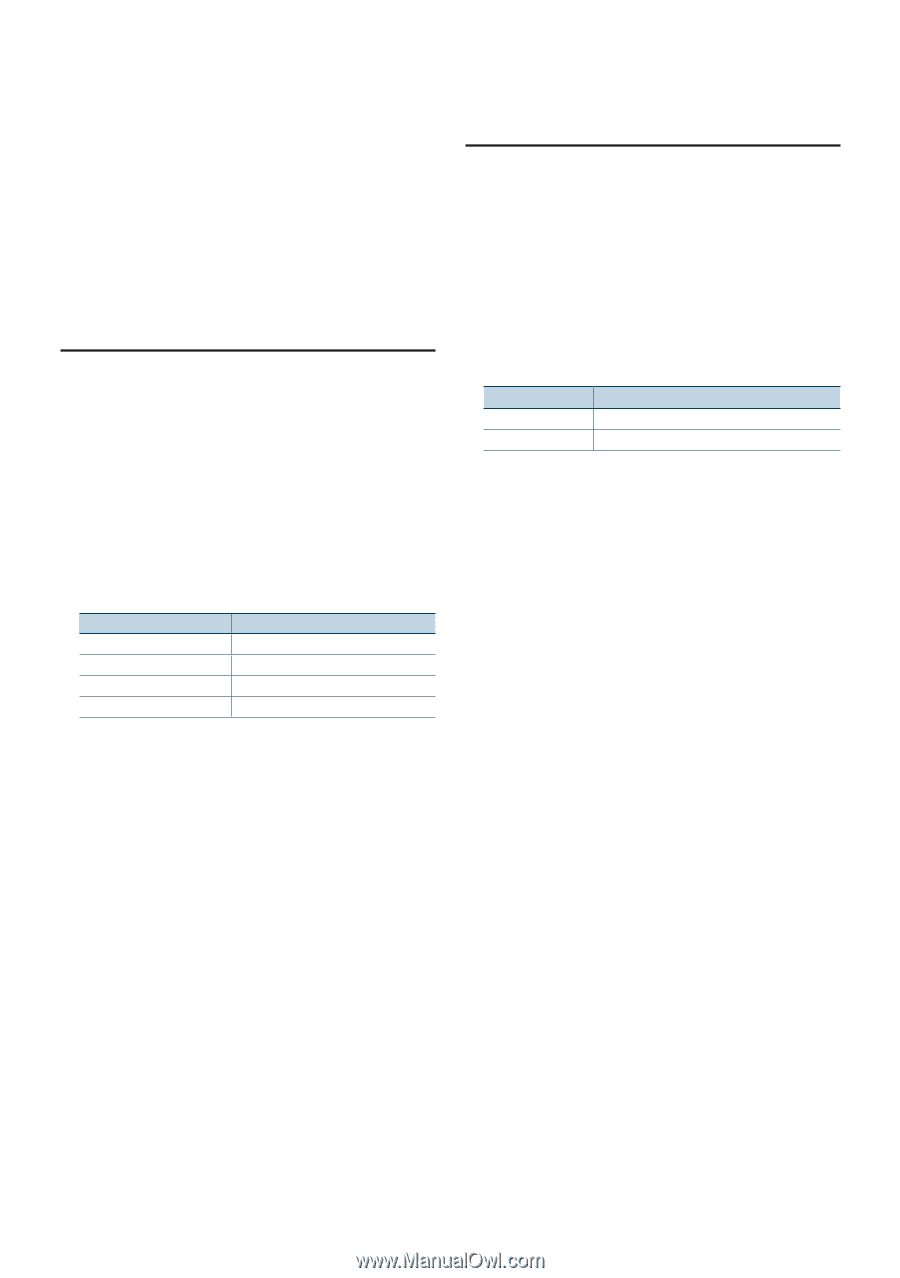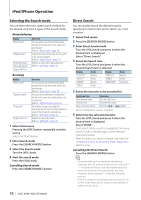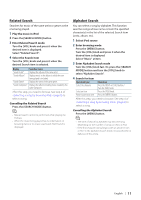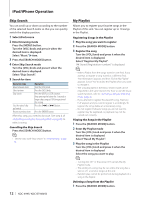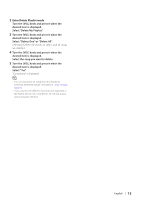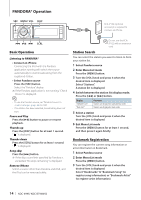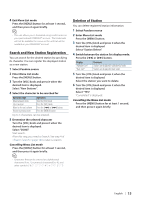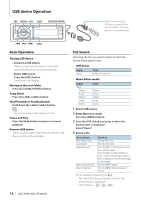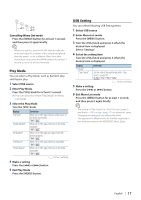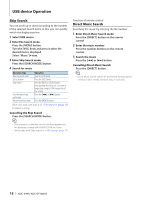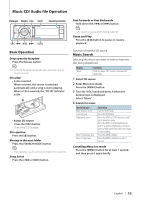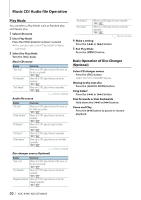Kenwood KDC-BT948HD kdcx995 (pdf) - Page 15
Search and New Station Registration, Deletion of Station, Operation type, Operation, Display, Overview - review
 |
UPC - 019048193643
View all Kenwood KDC-BT948HD manuals
Add to My Manuals
Save this manual to your list of manuals |
Page 15 highlights
4 Exit Menu List mode Press the [MENU] button for at least 1 second, and then press it again briefly. ⁄ • This unit allows you to bookmark songs and/or artists in your personalized PANDORA® account. The bookmarks will not be available for review on the unit but will be available in your PANDORA® account. Search and New Station Registration You can search for the desired station by specifying its character. You can register the displayed station as a new station. 1 Select Pandora source 2 Enter Menu List mode Press the [MENU] button. 3 Turn the [VOL] knob and press it when the desired item is displayed. Select "New Stations". 4 Select the character to be searched for Operation type Move between items Select an item Move to the next column Return to previous item Operation Turn the [VOL] knob. Press the [VOL] knob. Press the [4] or [¢] button. Press the [MENU] button. Up to 3 characters can be entered. 5 Determine the selected character Turn the [VOL] knob and press it when the desired item is displayed. Select "DONE". Start search. After this step, you need to Search. See step 4 of (page 14) to select a station. Cancelling Menu List mode Press the [MENU] button for at least 1 second, and then press it again briefly. ⁄ • Characters that can be entered are alphabetical characters (A to Z), numerical characters(0 to 9), and other symbols Deletion of Station You can delete registered station information. 1 Select Pandora source 2 Enter Menu List mode Press the [MENU] button. 3 Turn the [VOL] knob and press it when the desired item is displayed. Select "Station Delete". 4 Switch between the station list display mode. Press the [4] or [¢] button. Display "Alphabet Sort" "Date Sort" Overview Stations are displayed in alphabetical order. Stations are displayed in date order. 5 Turn the [VOL] knob and press it when the desired item is displayed. Select the station you want to delete. 6 Turn the [VOL] knob and press it when the desired item is displayed. Select "YES". "Completed" is displayed. Cancelling the Menu List mode Press the [MENU] button for at least 1 second, and then press it again briefly. English | 15