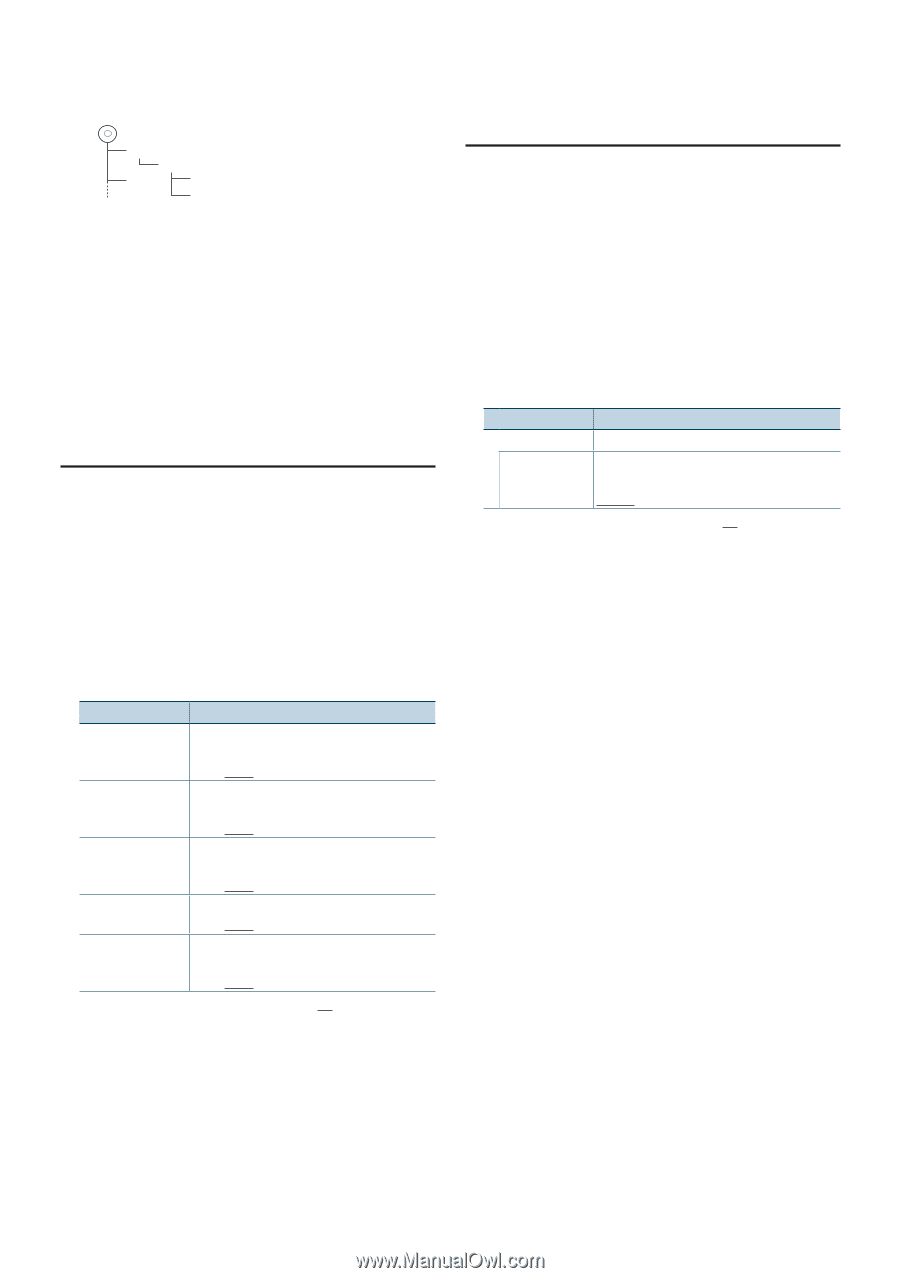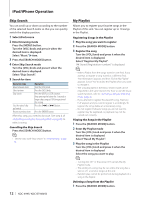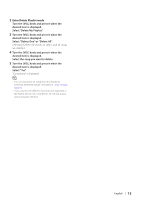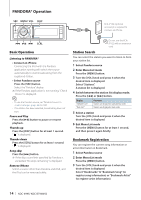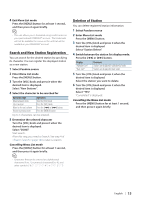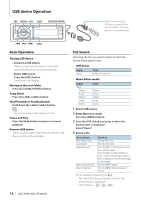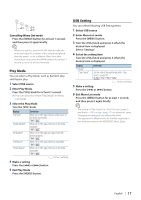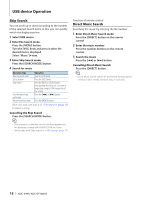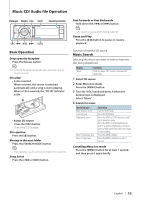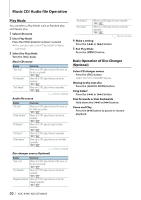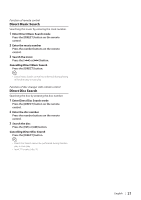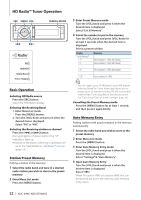Kenwood KDC-BT948HD kdcx995 (pdf) - Page 17
Play Mode, USB Setting
 |
UPC - 019048193643
View all Kenwood KDC-BT948HD manuals
Add to My Manuals
Save this manual to your list of manuals |
Page 17 highlights
1 2 ¡! ¡" ¡# Cancelling Menu List mode Press the [MENU] button for at least 1 second, and then press it again briefly. ⁄ • When you search a song in the File Search mode, the unit memorizes the position of the song being played after the search. To set a different Menu item after searching a song, press the [MENU] button for at least 1 second to move to the first hierarchy. Play Mode You can select a Play Mode, such as Random play and Repeat play. 1 Select USB source 2 Enter Play Mode Press the [VOL] knob for at least 1 second. ✍✍You can also select from "Play Mode" in Menu List mode. 3 Select the Play Mode Turn the [VOL] knob. Display "File Scan" "Folder Random" "All Random" "File Repeat" "Folder Repeat" Overview When set to "ON", plays the intro of the music in the folder successively. "ON"/ "OFF" When set to "ON", plays the music in the folder randomly. "ON"/ "OFF" When set to "ON", plays all songs in the USB device randomly. "ON"/ "OFF" When set to "ON", plays the music repeatedly. "ON"/ "OFF" When set to "ON", plays the music in the folder repeatedly. "ON"/ "OFF" ( : Factory setting) 4 Make a setting Press the [4] or [¢] button. 5 Exit Play Mode Press the [MENU] button. USB Setting You can select following USB Setting items. 1 Select USB source 2 Enter Menu List mode Press the [MENU] button. 3 Turn the [VOL] knob and press it when the desired item is displayed. Select "Settings". 4 Select the setting item Turn the [VOL] knob and press it when the desired item is displayed. Display "Settings" "Skip Search" Overview Sets the ratio of skip performed with (page 18). "0.5%"/ "1%"/ "5%"/ "10%" ( : Factory setting) 5 Make a setting Press the [4] or [¢] button. 6 Exit Menu List mode Press the [MENU] button for at least 1 second, and then press it again briefly. ⁄ • The setting of "Skip Search" in (page 9) and that in (page 17) are always the same. Changing the setting of one reflects the other. • This operation is effective only for the files registered in the database created with KENWOOD Music Editor. English | 17