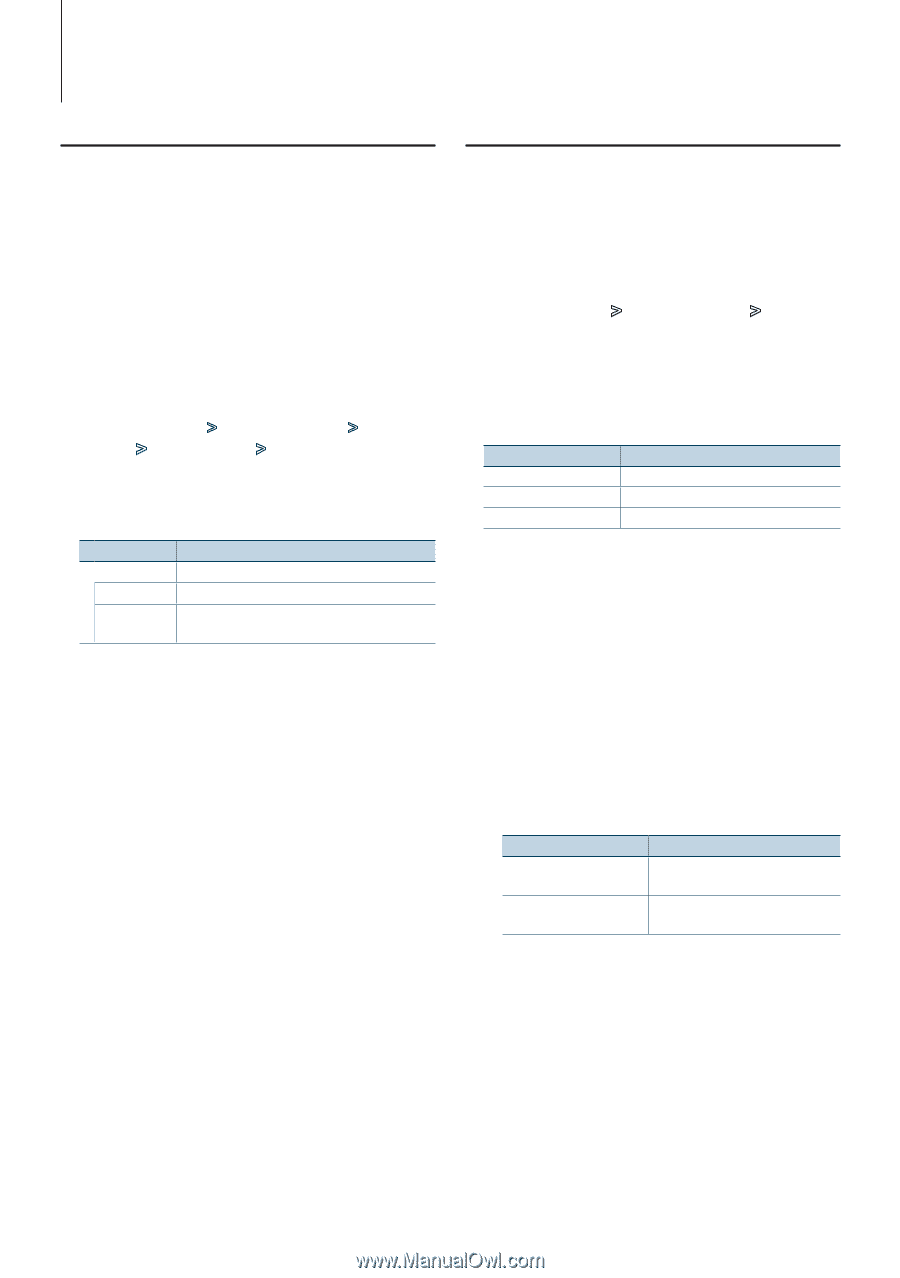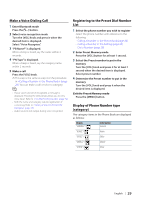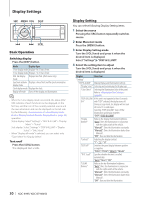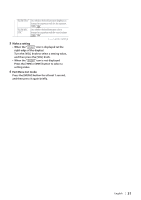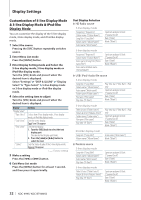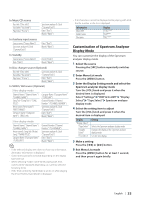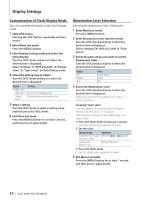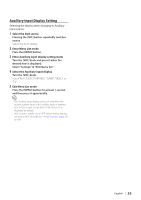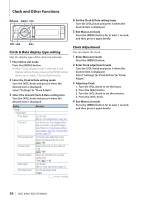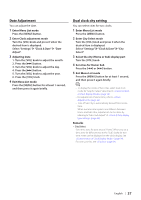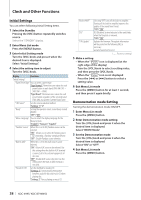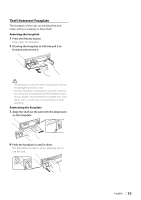Kenwood KDC-BT948HD kdcx995 (pdf) - Page 34
Customization of Clock Display Mode, Illumination Color Selection, Display, Setting, Place
 |
UPC - 019048193643
View all Kenwood KDC-BT948HD manuals
Add to My Manuals
Save this manual to your list of manuals |
Page 34 highlights
Display Settings Customization of Clock Display Mode You can customize the display of the Clock Display mode. 1 Select the source Pressing the [SRC] button repeatedly switches source. 2 Enter Menu List mode Press the [MENU] button. 3 Enter Display Setting mode and Select the Clock Display Turn the [VOL] knob and press it when the desired item is displayed. Select "Settings" > "DISP & ILLUMI" > "Display Select" > "Type Select" > Clock Display mode. 4 Select the setting item to adjust Turn the [VOL] knob and press it when the desired item is displayed. Display "Display Select" "Type Select" "Graphic Select" Setting Selects the Clock Display mode. Switches between single and dual clock. 5 Make a setting Turn the [VOL] knob to select a setting value, and then press the [VOL] knob. 6 Exit Menu List mode Press the [MENU] button for at least 1 second, and then press it again briefly. Illumination Color Selection Selecting the Illumination Color of the panel. 1 Enter Menu List mode Press the [MENU] button. 2 Enter Illumination color selection mode Turn the [VOL] knob and press it when the desired item is displayed. Select "Settings" > "DISP & ILLUMI" > "Color Select". 3 Select the place where you want to set the Illumination Color Turn the [VOL] knob and press it when the desired item is displayed. Display "All" "Display" "Key" Place Display and key Display Key 4 Select the Illumination Color Turn the [VOL] knob and press it when the desired item is displayed. Select the color from "Variable Scan"/ "Color1" - "Color 24"/ "User". Creating "User" color You can create your original color during the selection from "Color1" - "Color24." The color you created can be called when you select "User". 1. Press the [VOL] knob for at least 1 second. Enter the detail color adjustment mode. 2. Set the color. Operation type Operation To select the color to adjust. Press the [4] or [¢] button. (red, green, or blue) To adjust color. Turn the [VOL] knob. (Range: 0 - 9) 3. Press the [VOL] knob. Exit the detail color adjustment mode. 5 Exit Menu List mode Press the [MENU] button for at least 1 second, and then press it again briefly. 34 | KDC-X995/ KDC-BT948HD