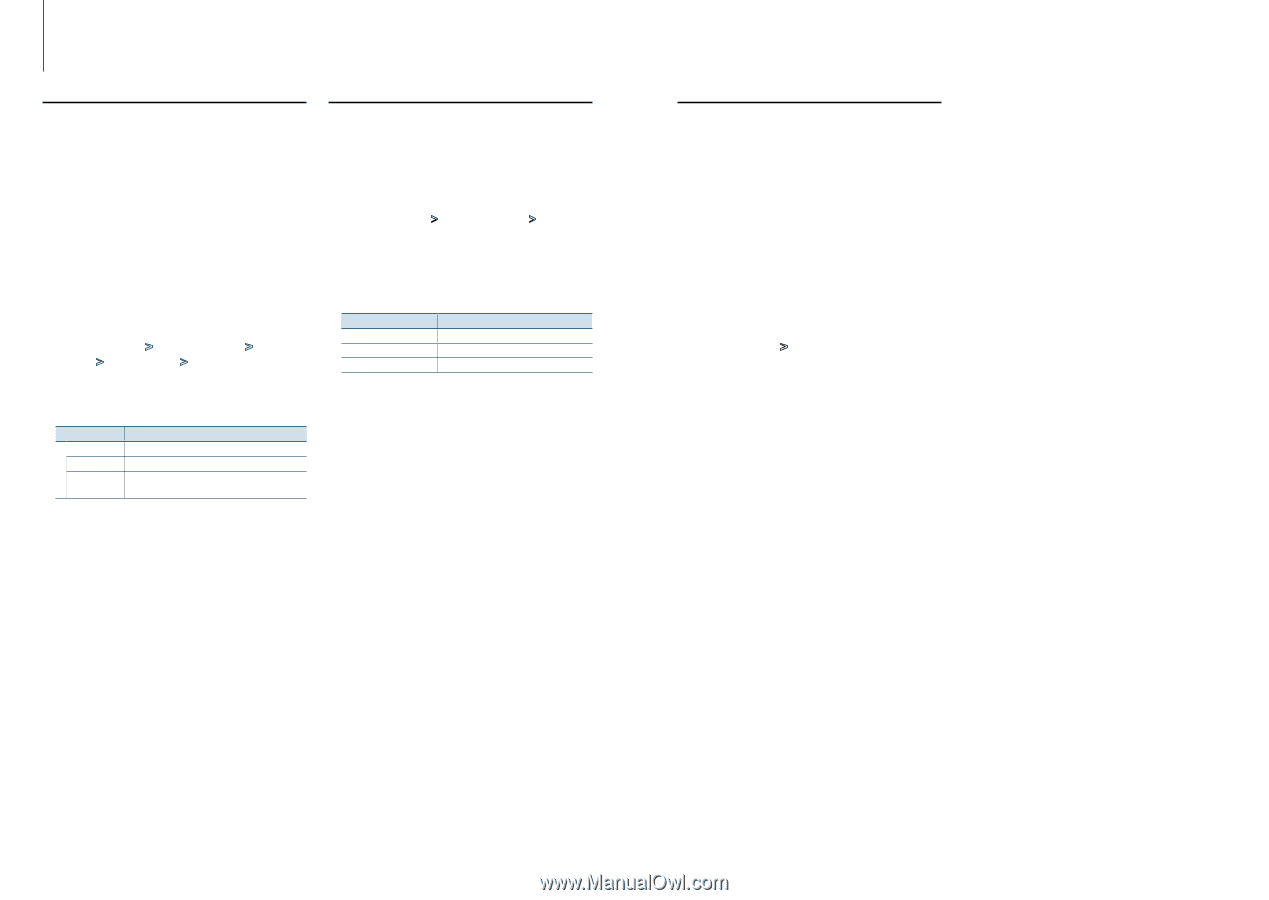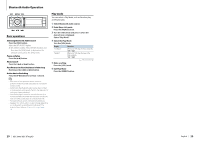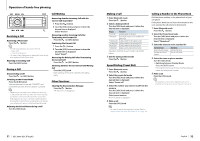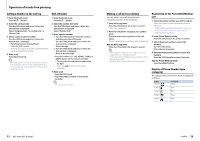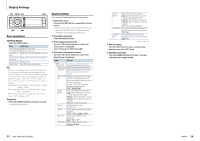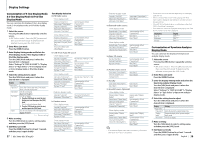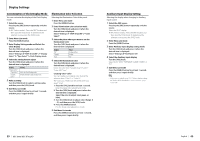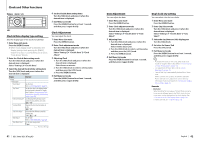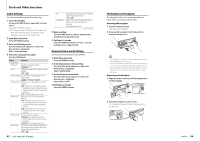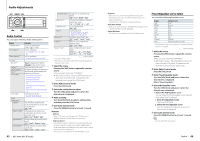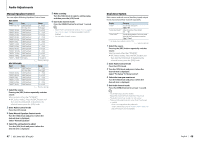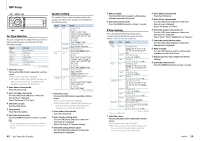Kenwood KDC-BT952HD Instruction Manual - Page 20
Customization of Clock Display Mode, Illumination Color Selection, Auxiliary Input Display Setting
 |
View all Kenwood KDC-BT952HD manuals
Add to My Manuals
Save this manual to your list of manuals |
Page 20 highlights
Display Settings Customization of Clock Display Mode You can customize the display of the Clock Display mode. 1 Select the source Pressing the [SRC] button repeatedly switches source. ✍✍SRC Select mode 2: Press the [SRC] button and then turn the [VOL] knob. To determine the selected source, press the [VOL] knob. 2 Enter Menu List mode Press the [MENU] button. 3 Enter Display Setting mode and Select the Clock Display Turn the [VOL] knob and press it when the desired item is displayed. Select "Settings" > "DISP & ILLUMI" > "Display Select" > "Type Select" > Clock Display mode. 4 Select the setting item to adjust Turn the [VOL] knob and press it when the desired item is displayed. Display "Display Select" "Type Select" "Graphic Select" Setting Selects the Clock Display mode. Switches between single and dual clock. 5 Make a setting Turn the [VOL] knob to select a setting value, and then press the [VOL] knob. 6 Exit Menu List mode Press the [MENU] button for at least 1 second, and then press it again briefly. Illumination Color Selection Selecting the Illumination Color of the panel. 1 Enter Menu List mode Press the [MENU] button. 2 Enter Illumination color selection mode Turn the [VOL] knob and press it when the desired item is displayed. Select "Settings" > "DISP & ILLUMI" > "Color Select". 3 Select the place where you want to set the Illumination Color Turn the [VOL] knob and press it when the desired item is displayed. Display "All" "Display" "Key" Place Display and key Display Key 4 Select the Illumination Color Turn the [VOL] knob and press it when the desired item is displayed. Select the color from "Variable Scan"/ "Color1" - "Color 24"/ "User". Creating "User" color You can create your original color during the selection from "Color1" - "Color24." The color you created can be called when you select "User". 1. Press the [VOL] knob for at least 1 second. Enter the detail color adjustment mode. 2. Turn the [VOL] knob and press it when the desired item is displayed. Select the color to adjust. (red, green, or blue). 3. Turn the [VOL] knob to adjust color (Range: 0 - 9), and then press the [VOL] knob. 4. Press the [MENU] button. Exit the detail color adjustment mode. 5 Exit Menu List mode Press the [MENU] button for at least 1 second, and then press it again briefly. Auxiliary Input Display Setting Selecting the display when changing to Auxiliary input source. 1 Select the AUX source Pressing the [SRC] button repeatedly switches source. Select the "AUX" display. ✍✍SRC Select mode 2: Press the [SRC] button and then turn the [VOL] knob. To determine the selected source, press the [VOL] knob. 2 Enter Menu List mode Press the [MENU] button. 3 Enter Auxiliary input display setting mode Turn the [VOL] knob and press it when the desired item is displayed. Select "Settings" > "AUX Name Set". 4 Select the Auxiliary input display Turn the [VOL] knob. Select "AUX", "DVD", "PORTABLE", "GAME", "VIDEO", or "TV" 5 Exit Menu List mode Press the [MENU] button for at least 1 second, and then press it again briefly. ⁄ • AUX source is initially set to "OFF". Before display setting, set "Built in AUX" described in (page 43) to "ON". 39 | KDC-X996/ KDC-BT952HD English | 40