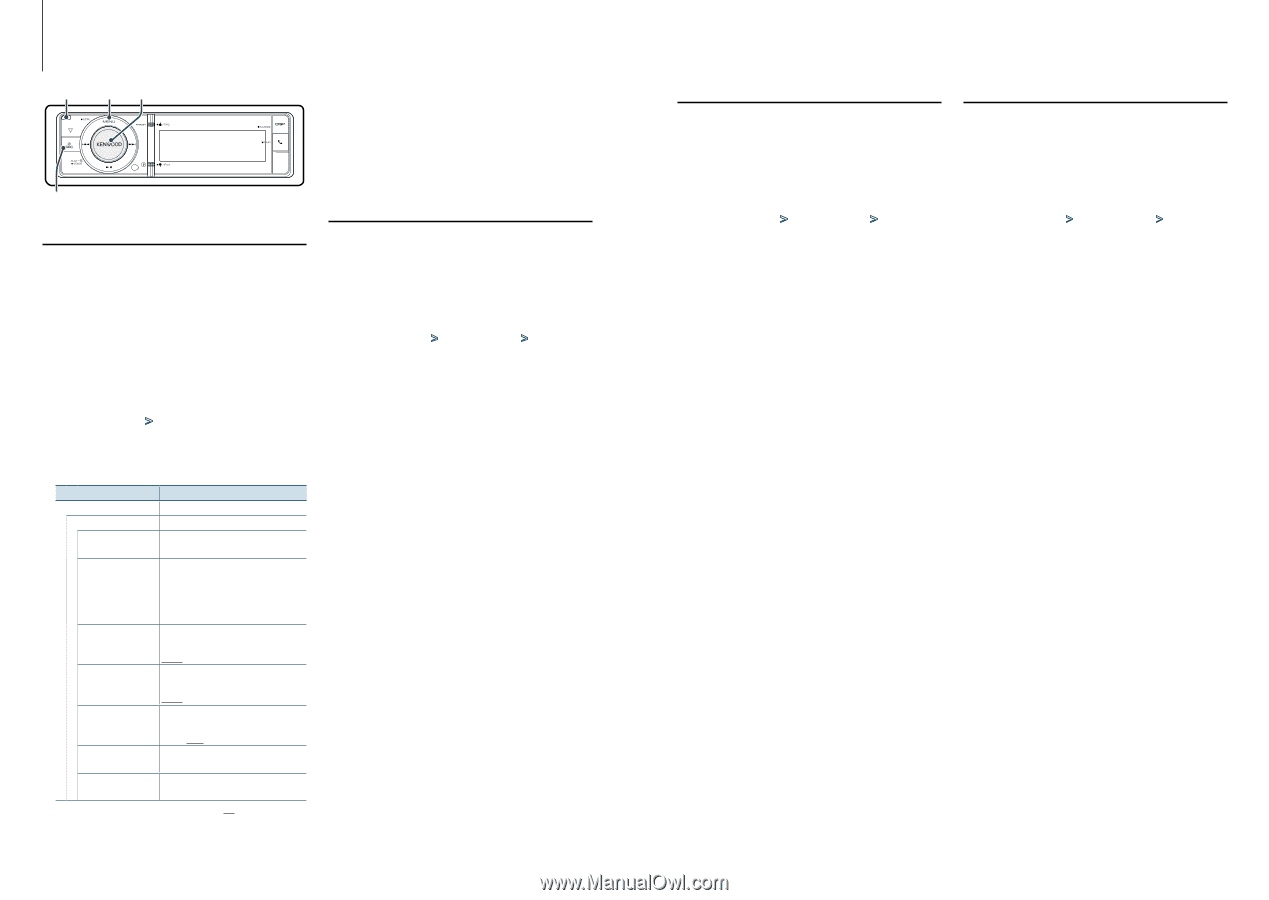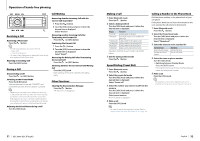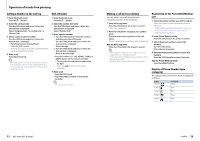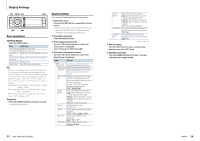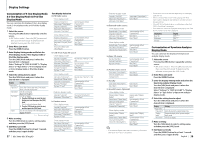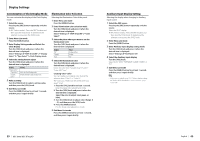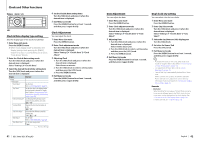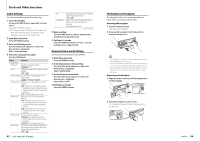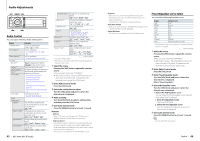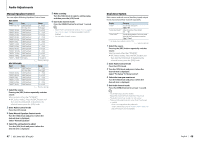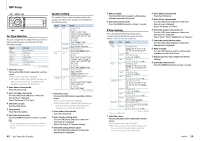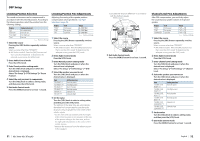Kenwood KDC-BT952HD Instruction Manual - Page 21
Clock and Other Functions - release date
 |
View all Kenwood KDC-BT952HD manuals
Add to My Manuals
Save this manual to your list of manuals |
Page 21 highlights
Clock and Other Functions Release MENU VOL SRC Clock & Date display type setting Sets the display type of the clock and calendar. 1 Enter Menu List mode Press the [MENU] button. ✍✍When "Clock display mode" is selected in the Display Setting mode, pressing the [MENU] button for at least 1 second allows you to select "Clock & Date" directly. 2 Enter the Clock & Date setting mode Turn the [VOL] knob and press it when the desired item is displayed. Select "Settings" > "Clock & Date". 3 Select the desired Clock & Date setting item Turn the [VOL] knob and press it when the desired item is displayed. Display "Settings" "Clock & Date" "Clock Adjust" "City Select" "Time Synchronized" "Summer Time" "Sub Clock Adjust" "Date Adjust" "Date Mode Select" Overview Sets the clock. Refer to (page 41) Sets the two cities to be displayed when dual clock mode is selected for "Graphic Select". Refer to (page 39), (page 42). Synchronizing the Radio Data System station time data and this unit's clock. "OFF"/ "ON" Advances the clock one hour when set to ON. "OFF"/ "ON" Adjusts the time difference caused by summer time. "-1h"/ "0h"/ "+1h" Sets the date. Refer to (page 42) Sets the date display mode. 7 types ( : Factory setting) 4 Set the Clock & Date setting items Turn the [VOL] knob and press it when the desired item is displayed. 5 Exit Menu List mode Press the [MENU] button for at least 1 second, and then press it again briefly. Clock Adjustment You can adjust the clock. 1 Enter Menu List mode Press the [MENU] button. 2 Enter Clock adjustment mode Turn the [VOL] knob and press it when the desired item is displayed. Select "Settings" > "Clock & Date" > "Clock Adjust". 3 Adjusting Clock 1. Turn the [VOL] knob and press it when the desired item is displayed. Select hours or minutes. 2. Turn the [VOL] knob to select a setting value, and then press the [VOL] knob. 3. Press the [MENU] button. 4 Exit Menu List mode Press the [MENU] button for at least 1 second, and then press it again briefly. 41 | KDC-X996/ KDC-BT952HD Date Adjustment You can adjust the date. 1 Enter Menu List mode Press the [MENU] button. 2 Enter Clock adjustment mode Turn the [VOL] knob and press it when the desired item is displayed. Select "Settings" > "Clock & Date" > "Date Adjust". 3 Adjusting Date 1. Turn the [VOL] knob and press it when the desired item is displayed. Select month, day or year. 2. Turn the [VOL] knob to select a setting value, and then press the [VOL] knob. 3. Press the [MENU] button. 4 Exit Menu List mode Press the [MENU] button for at least 1 second, and then press it again briefly. Dual clock city setting You can select cities for two clocks. 1 Enter Menu List mode Press the [MENU] button. 2 Enter City Select mode Turn the [VOL] knob and press it when the desired item is displayed. Select "Settings" > "Clock & Date" > "City Select". 3 Select the city (Home or Sub) display part Turn the [VOL] knob. 4 Set cities for Home/ Sub Press the [VOL] knob. 5 Exit Menu List mode Press the [MENU] button for at least 1 second, and then press it again briefly. ⁄ • To display the clocks of two cities, select dual clock mode for "Graphic Select" described in (page 39). • For adjustment of Home time, refer to (page 41). • Time of Sub City is automatically derived from Home time. When summer time systems are different between Home and Sub cities, adjustment can be done by referring to "Sub Clock Adjust" of (page 41). Remarks • City Select Set a time zone for your area as "Home". When you set a time zone for different area to the "Sub", clocks for two time zones can be displayed on the clock display. See (page 39). For time zone list, see (page 79). English | 42