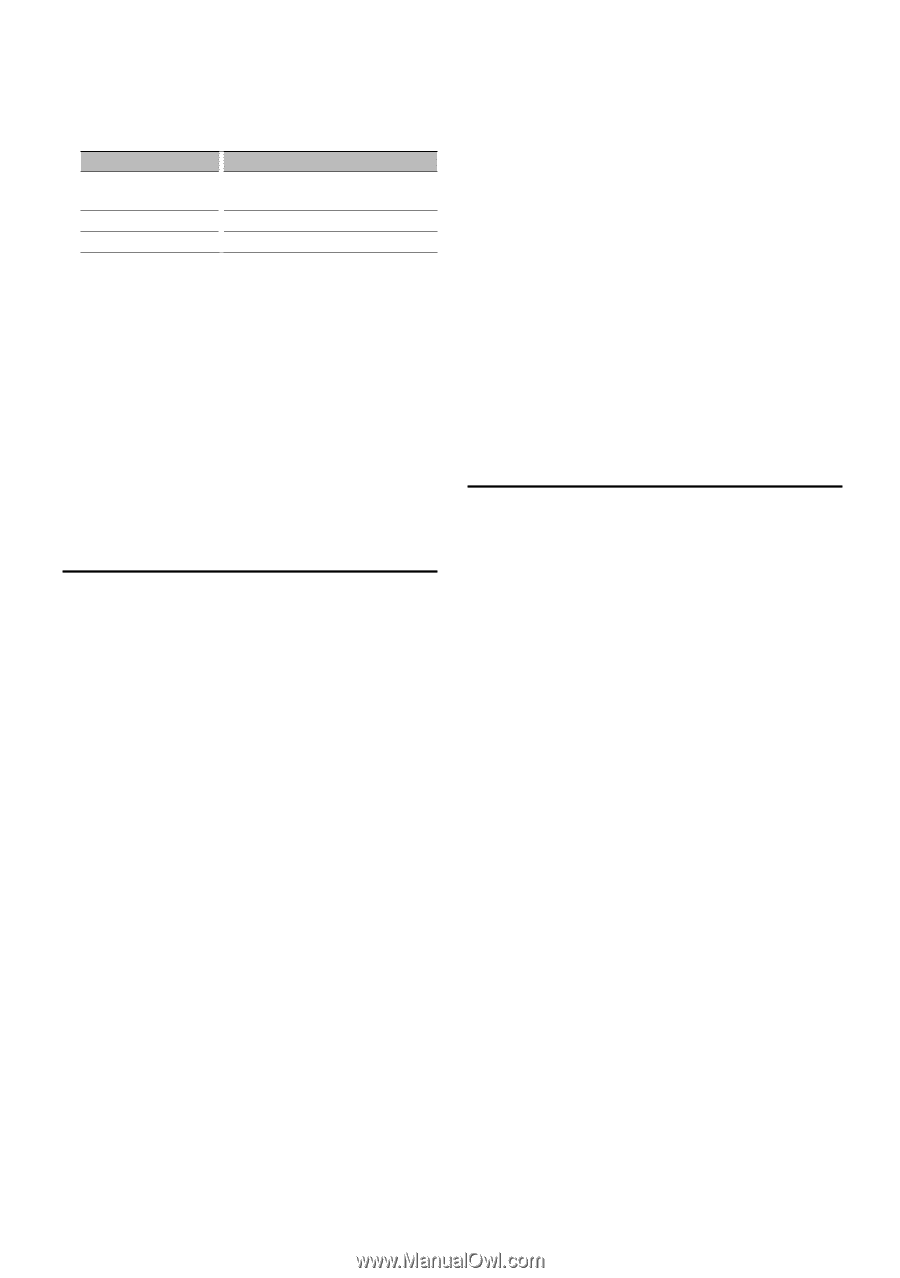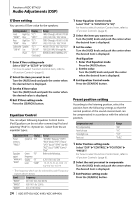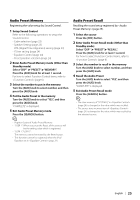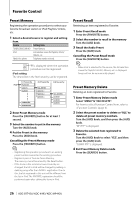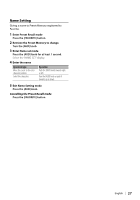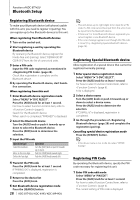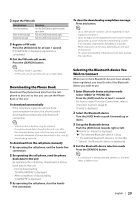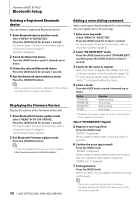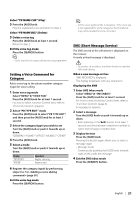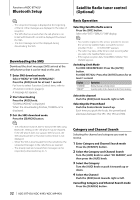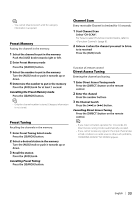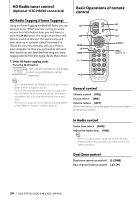Kenwood KDC X493 Instruction Manual - Page 29
Downloading the Phone Book, Selecting the Bluetooth device You, Wish to Connect - manual
 |
UPC - 019048182111
View all Kenwood KDC X493 manuals
Add to My Manuals
Save this manual to your list of manuals |
Page 29 highlights
2 Input the PIN code Operation type Select the numbers. Move to the next digit. Delete the last digit. Operation Turn the [AUD] knob or push it towards up or down. Push the [AUD] knob towards right. Push the [AUD] knob towards left. 3 Register a PIN code Press the [AUD] knob for at least 1 second. If "COMPLETE" is displayed, registration is completed. 4 Exit the PIN code edit mode Press the [SEARCH] button. ⁄ • By default, "0000" is specified. • A PIN code can be specified with up to eight digits. Downloading the Phone Book Download the phone book data from the cellphone to this unit so that you can use the Phone Book of this unit. To download automatically If the cell-phone supports a phone book synchronization function, the phone book is downloaded automatically after Bluetooth connection. ⁄ • Setting on the cell-phone may be required. • If no phone book data is found in the unit even after the compete display, your cell-phone may not support automatic download of phone book data. In this case, try downloading manually. To download from the cell-phone manually 1 By operating the cell-phone, end the hands-free connection. 2 By operating the cell-phone, send the phone book data to this unit By operating the cell-phone, download the phone book data to this unit. • During downloading: "DOWNLOADING" is displayed. • After completion of downloading: "COMPLETE" is displayed. 3 By operating the cell-phone, start the hands- free connection. To clear the downloading completion message Press any button. ⁄ • Up to 1000 phone numbers can be registered for each registered cell-phone. • Up to 32 digits can be registered for each phone number along with up to 50* characters representing a name. (* 50: Number of alphabetic alphabetical characters. Fewer characters can be input depending on the type of characters.) • To cancel downloading of the phone book data, operate the cell-phone. Selecting the Bluetooth device You Wish to Connect When two or more Bluetooth devices have already been registered, you need to select the Bluetooth device you wish to use. 1 Enter Bluetooth device selection mode Select "MENU" > "PHONE SEL". Press the [AUD] knob for at least 1 second. For how to select Function Control item, refer to (page 6). '(name)' is displayed. 2 Select the Bluetooth device Turn the [AUD] knob or push it towards up or down. 3 Set up the Bluetooth device Push the [AUD] knob towards right or left. '✱(name)' or '-(name)' is displayed. "✱": The selected Bluetooth device is busy. "-": The selected Bluetooth device is on standby. " " (blank): The Bluetooth device is deselected. 4 Exit the Bluetooth device selection mode Press the [SEARCH] button. ⁄ • If a cell-phone is already selected, deselect it, and then select a different one. English | 29