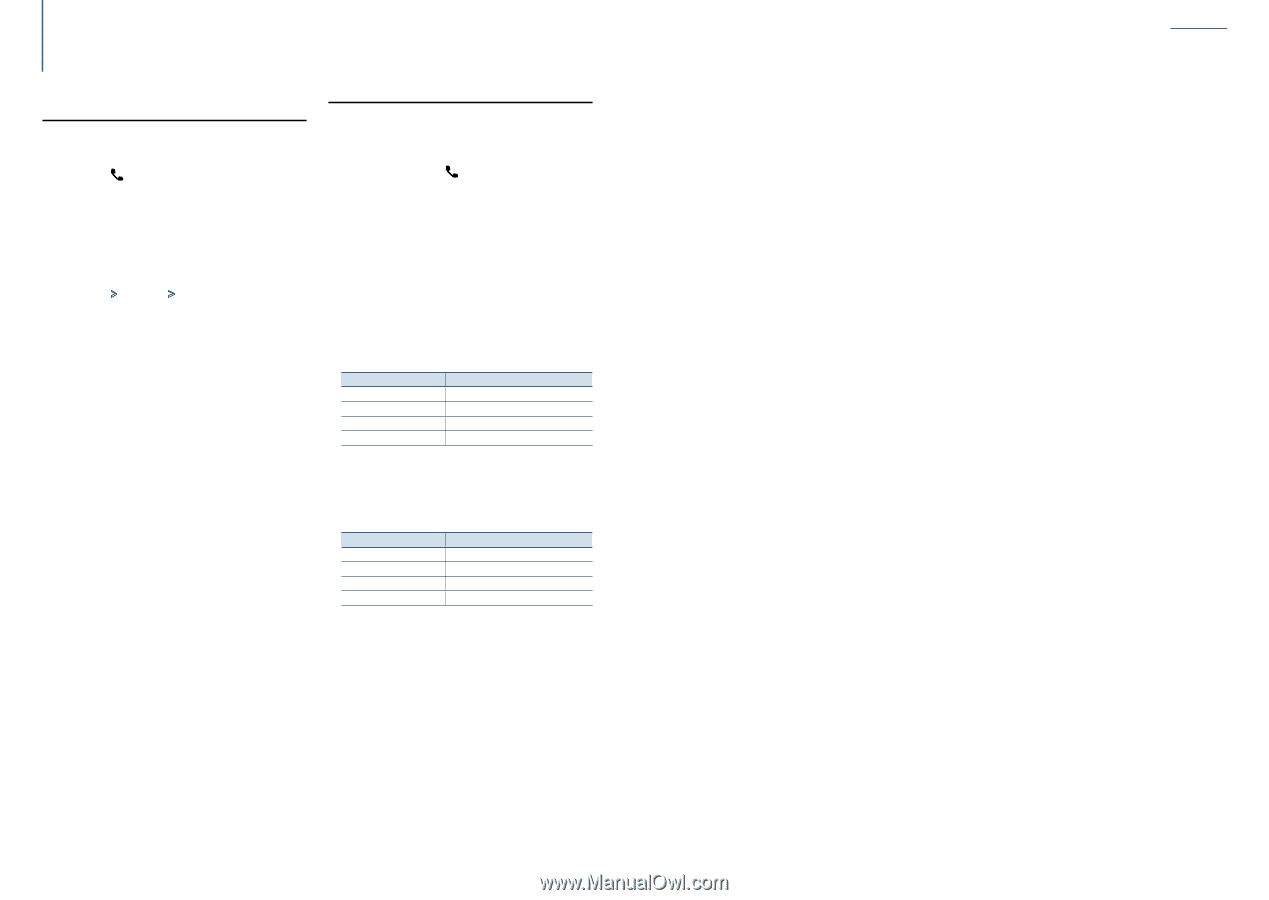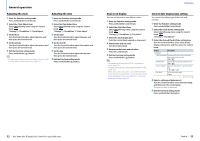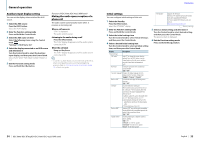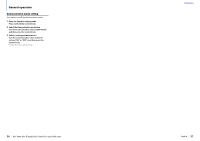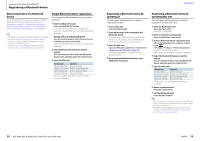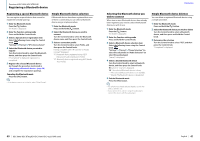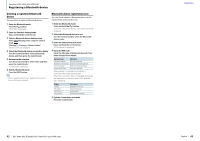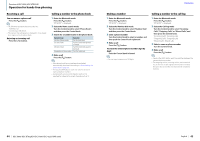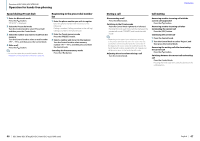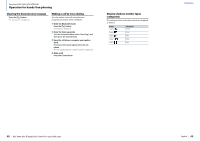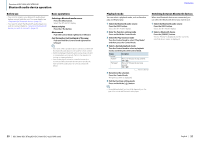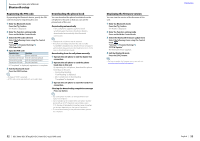Kenwood KDC-X496 User Manual - Page 22
Device Delete - bluetooth
 |
View all Kenwood KDC-X496 manuals
Add to My Manuals
Save this manual to your list of manuals |
Page 22 highlights
Function of KDC-X896, KDC-BT852HD Registering a Bluetooth device Deleting a registered Bluetooth device You can delete a registered Bluetooth device. 1 Enter the Bluetooth mode Press the [ ] button. "BT MODE" is displayed. 2 Enter the Function setting mode Press and hold the Control knob. 3 Select a Bluetooth device deletion item Select the following items using the Control knob. "Settings" > "Pairing" > "Device Delete" Device names are displayed. 4 Select the Bluetooth device you wish to delete Turn the Control knob to select a Bluetooth device, and then press the Control knob. 5 Determine the selection Turn the Control knob to select "YES", and then press the Control knob. "Completed" is displayed. 6 Exit the Bluetooth mode Press the [SRC] button. ⁄ • When a registered cell-phone is deleted, its phone Book, log, and SMS are also deleted. Bluetooth device registration test You can check whether a Bluetooth device can be registered by operating this unit. 1 Enter the Bluetooth mode Press and hold the [ ] button. Search for a Bluetooth device starts with "Searching" displayed. 2 Select the Bluetooth device to test Turn the Control knob to select the Bluetooth device name. 3 Enter the Connectivity test mode Press and hold the Control knob. "BT Test Mode" is displayed. 4 Input the PIN code Input the PIN code of Bluetooth device if it has been changed from default. Operation type Selection of numbers Movement to the next digit Delete the last digit Transmit the PIN code Operation Turn the Control knob. Push the Control knob rightward. Push the Control knob leftward. Press the Control knob. When pairing is completed successfully, a connection test starts automatically. When the connection test is completed, test results are displayed on a function basis ("OK": Enabled; "NG": Disabled). Display "Pairing" "HF Connect" "AUD Connect" "PB Download" Description Registration in this unit Hands-free phoning Audio playback Phone Book downloading 5 Exit the Connectivity test mode Press the Control knob. 42 | KDC-X896/ KDC-BT852HD/ KDC-X496/ KDC-452U/ KMR-550U Contents English | 43