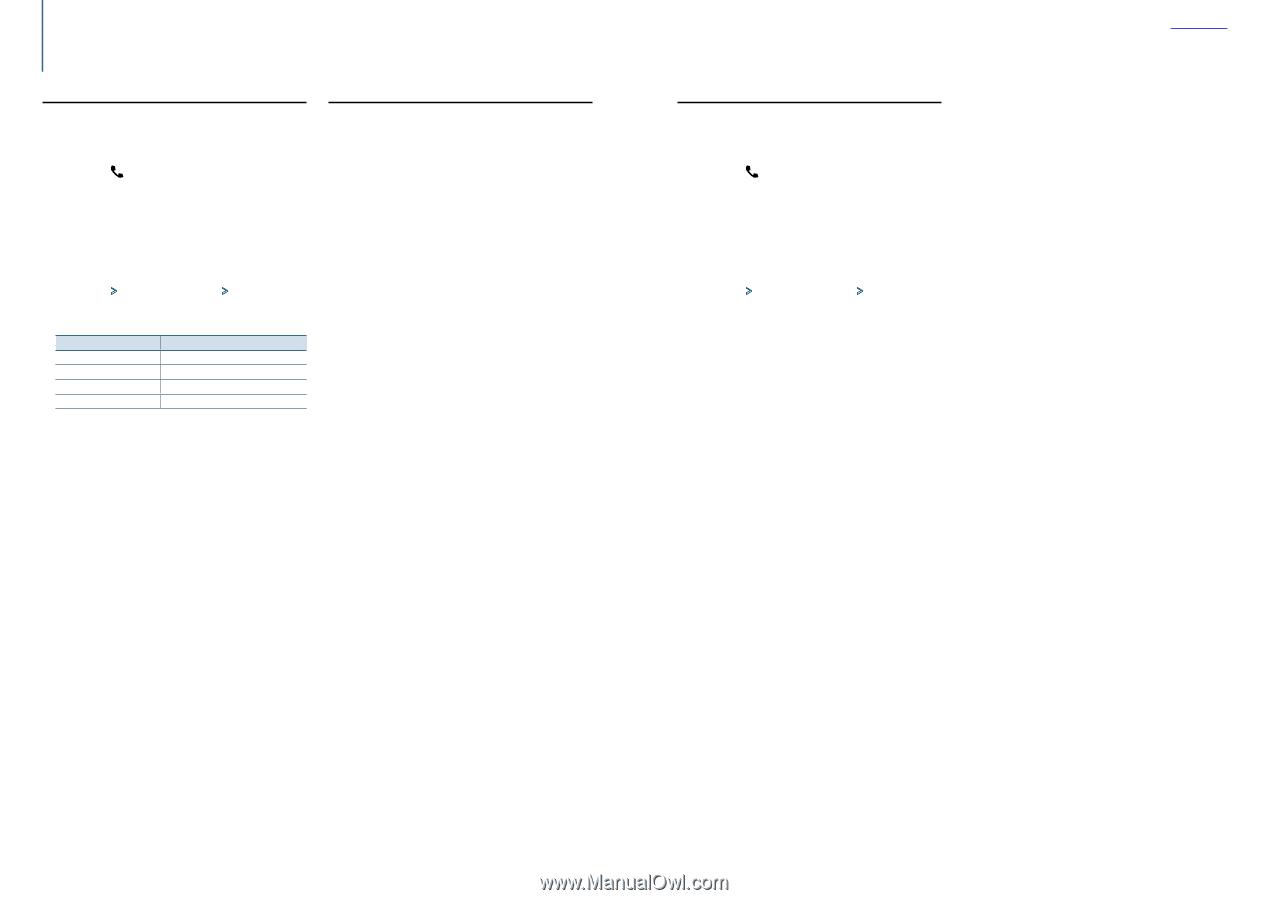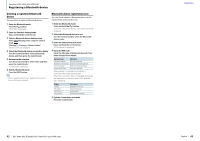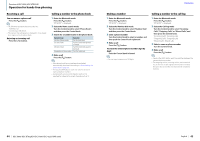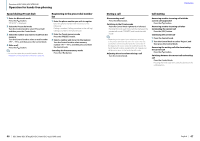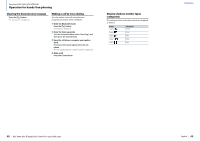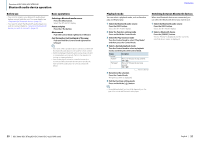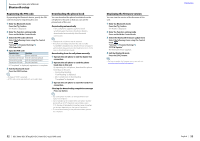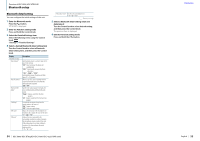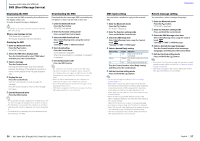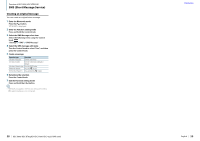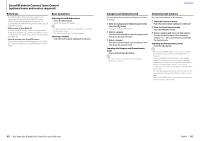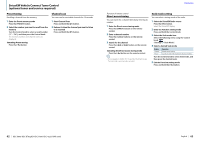Kenwood KDC-X496 User Manual - Page 27
Bluetooth setup
 |
View all Kenwood KDC-X496 manuals
Add to My Manuals
Save this manual to your list of manuals |
Page 27 highlights
Function of KDC-X896, KDC-BT852HD Bluetooth setup Registering the PIN code By operating the Bluetooth device, specify the PIN code necessary for registering this unit. 1 Enter the Bluetooth mode Press the [ ] button. "BT MODE" is displayed. 2 Enter the Function setting mode Press and hold the Control knob. 3 Select the PIN code edit item Select the following items using the Control knob. "Settings" > "Detailed Settings" > "PIN Code Edit" 4 Input the PIN code Operation type Operation Selection of numbers Turn the Control knob. Movement to the next digit Push the Control knob rightward. Deletion of the last digit Push the Control knob leftward. Transmission of PIN code Press the Control knob. If "Completed" is displayed, registration is complete. 5 Exit the Bluetooth mode Press the [SRC] button. ⁄ • By default, "0000" is specified. • A PIN code can be specified with up to eight digits. Downloading the phone book You can download the phone book data from the cell-phone to this unit so that you can use the phone book of this unit. Downloading automatically If the cell-phone supports a phone book synchronization function, the phone book is downloaded automatically after Bluetooth connection. ⁄ • Setting on the cell-phone may be required. • If no phone book data is found in the unit even after "Completed" is displayed, your cell-phone may not support a phone book data automatic downloading function. In this case, try downloading manually. Downloading from the cell-phone manually 1 Operate the cell-phone to end the hands-free connection. 2 Operate the cell-phone to send the phone book data to this unit By operating the cell-phone, download the phone book data to this unit. • During downloading: "Downloading" is displayed. • After completion of downloading: "Completed" is displayed. 3 Operate the cell-phone to start the hands-free connection. Clearing the downloading completion message Press any button. ⁄ • Up to 600 phone numbers can be registered for each registered cell-phone. • Up to 32 digits can be registered for each phone number along with up to 50* characters representing a name. (* 50: Number of alphabetical characters. Fewer characters can be input depending on the type of characters.) • To cancel downloading of the phone book data, operate the cell-phone. Displaying the firmware version You can view the version of the firmware of this unit. 1 Enter the Bluetooth mode Press the [ ] button. "BT MODE" is displayed. 2 Enter the Function setting mode Press and hold the Control knob. 3 Select the Bluetooth firmware update item Select the following items using the Control knob. "Settings" > "Detailed Settings" > "BT F/W Update" The firmware version appears. 4 Exit the Bluetooth mode Press the [SRC] button. ⁄ • For how to update the firmware, access our web site. www.kenwood.com/bt/information/ 52 | KDC-X896/ KDC-BT852HD/ KDC-X496/ KDC-452U/ KMR-550U Contents English | 53