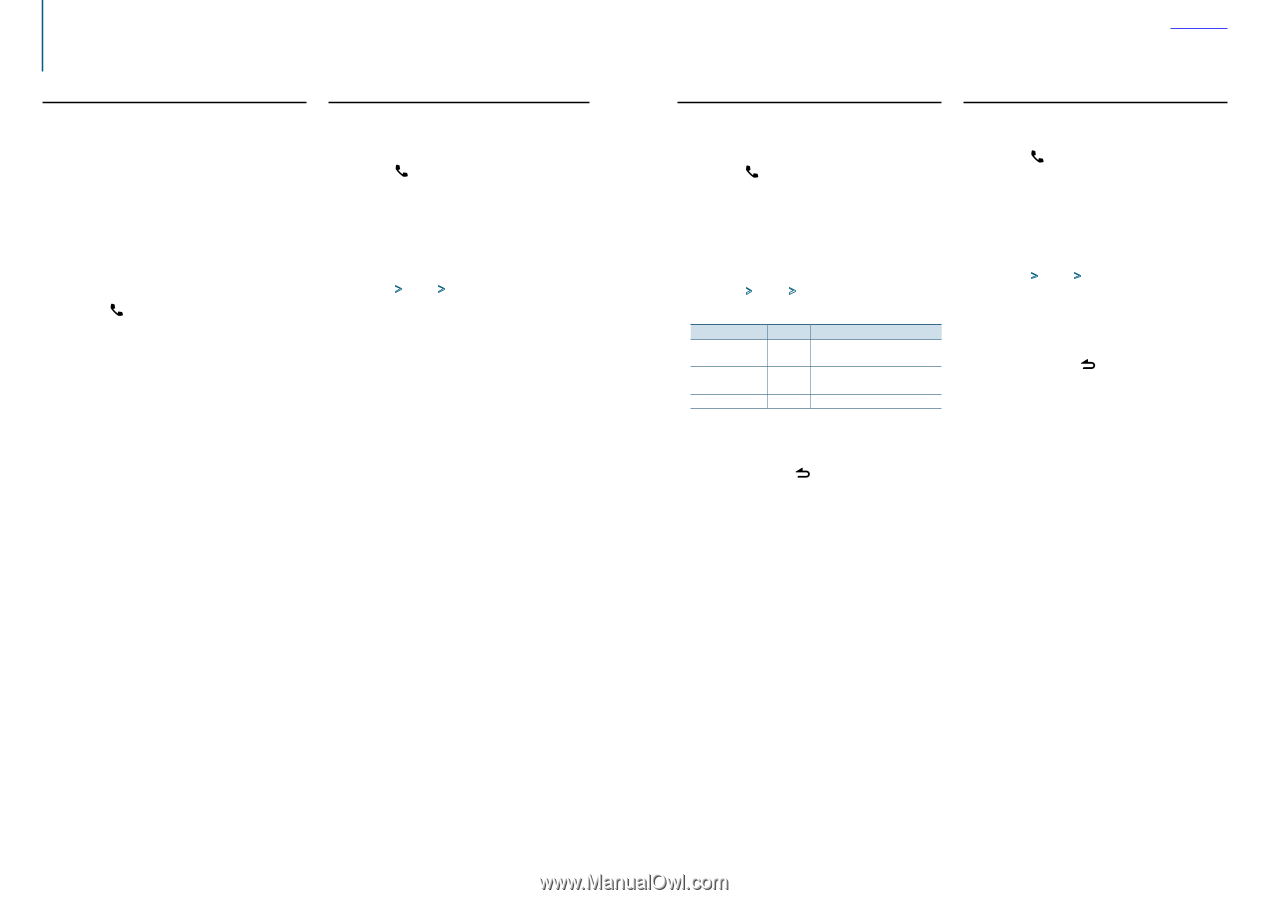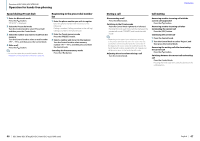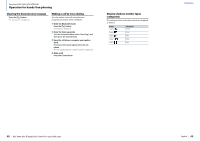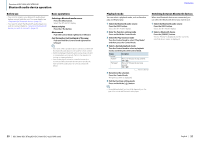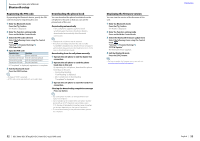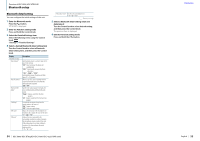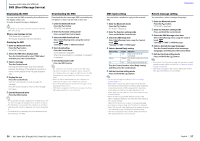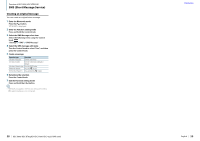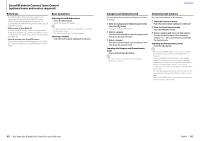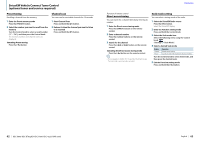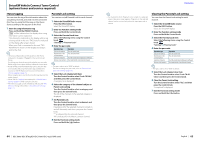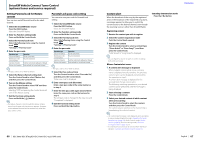Kenwood KDC-X496 User Manual - Page 29
SMS Short Message Service
 |
View all Kenwood KDC-X496 manuals
Add to My Manuals
Save this manual to your list of manuals |
Page 29 highlights
Function of KDC-X896, KDC-BT852HD SMS (Short Message Service) Displaying the SMS You can view the SMS received by the cell-phone on the display of this unit. A newly received message is displayed. ¤ • To prevent car accidents, the driver should not read the SMS while driving. When a new message arrives "SMS Received" is displayed. The display disappears with any operation. Displaying the SMS 1 Enter the Bluetooth mode Press the [ ] button. "BT MODE" is displayed. 2 Select the SMS inbox display mode Turn the Control knob to select "SMS Inbox", and then press the Control knob. 3 Select a message Turn the Control knob. Pressing the [DISP] button each time switches between the display of the telephone number or name and the display of the message reception date. 4 Display the text Press the Control knob. Turn the Control knob to scroll through the message. Press the Control knob to return to the message list screen. 5 Exit the Bluetooth mode Press the [SRC] button. ⁄ • The unopened message is displayed at the beginning of the list. Other messages are displayed in the order of reception. • The SMS that is received when the cell-phone is not linked with Bluetooth cannot be displayed. You need to download it. • The received short message(s) cannot be displayed during downloading a new SMS. Downloading the SMS Download the short message (SMS) received by the cell-phone so that it can be read on this unit. 1 Enter the Bluetooth mode Press the [ ] button. "BT MODE" is displayed. 2 Enter the Function setting mode Press and hold the Control knob. 3 Select the SMS download item Select the following items using the Control knob. "Settings" > "SMS" > "SMS Download" 4 Start downloading Press the Control knob. "Downloading" is displayed. When the downloading is completed, "Completed" is displayed. 5 Exit the Bluetooth mode Press the [SRC] button. ⁄ • The cell-phone must be able to transmit the SMS using Bluetooth. Setting on the cell-phone may be required. If the cell-phone does not support an SMS function, the SMS download item is not displayed in the Function control mode. • When the SMS is downloaded from the cell-phone, the unopened messages in the cell-phone are opened. • Up to 149 already read and unread short messages can be downloaded respectively. • "SMS" does not appear in the Function setting item when a SMS supporting device is not connected. Contents SMS reply setting You can select a method to reply to the received SMS. 1 Enter the Bluetooth mode Press the [ ] button. "BT MODE" is displayed. 2 Enter the Function setting mode Press and hold the Control knob. 3 Select the SMS Reply item Select the following items using the Control knob. "Settings" > "SMS" > "SMS Reply" 4 Select a desired Reply setting Reply setting Auto Manual OFF Display Operation "Auto" Replies to the received SMS automatically. "Manual" Sets whether to reply to the received SMS. "OFF" Does not reply to the received SMS. Turn the Control knob to select Reply setting, and then press the Control knob. 5 Exit the Function setting mode Press and hold the [ ] button. ⁄ • Set the reply message according to (page 57). • When "Auto" is selected, a reply is made only to the SMS from the phone whose phone number has been registered in the phone book. If an SMS is received from the phone whose phone number has not been registered in the phone book, you can reply to it in the same manner as you selected "Manual". • When an SMS is received with "Manual" selected, "SMS Reply" is displayed. Selecting "Yes" sends the reply. Selecting "No" cancels the reply. Selecting "Yes" allows you to select a message (language). • If sending of a reply message fails, "Send Error" is displayed. While "SMS Resend" is still displayed on the display, selecting "Yes" resends the reply. Selecting "No" cancels the reply. • "SMS" does not appear in the Function setting item when a SMS supporting device is not connected. Return message setting You can select a return message (language). 1 Enter the Bluetooth mode Press the [ ] button. "BT MODE" is displayed. 2 Enter the Function setting mode Press and hold the Control knob. 3 Select the SMS Message select item Select the following items using the Control knob. "Settings" > "SMS" > "SMS Message" 4 Select a desired message (language) Turn the Control knob to select a message (language), and then press the Control knob. 5 Exit the Function setting mode Press and hold the [ ] button. ⁄ • If you select "User" from the message, the previously created original message will be sent. Refer to (page 58). • "SMS" does not appear in the Function setting item when a SMS supporting device is not connected. 56 | KDC-X896/ KDC-BT852HD/ KDC-X496/ KDC-452U/ KMR-550U English | 57