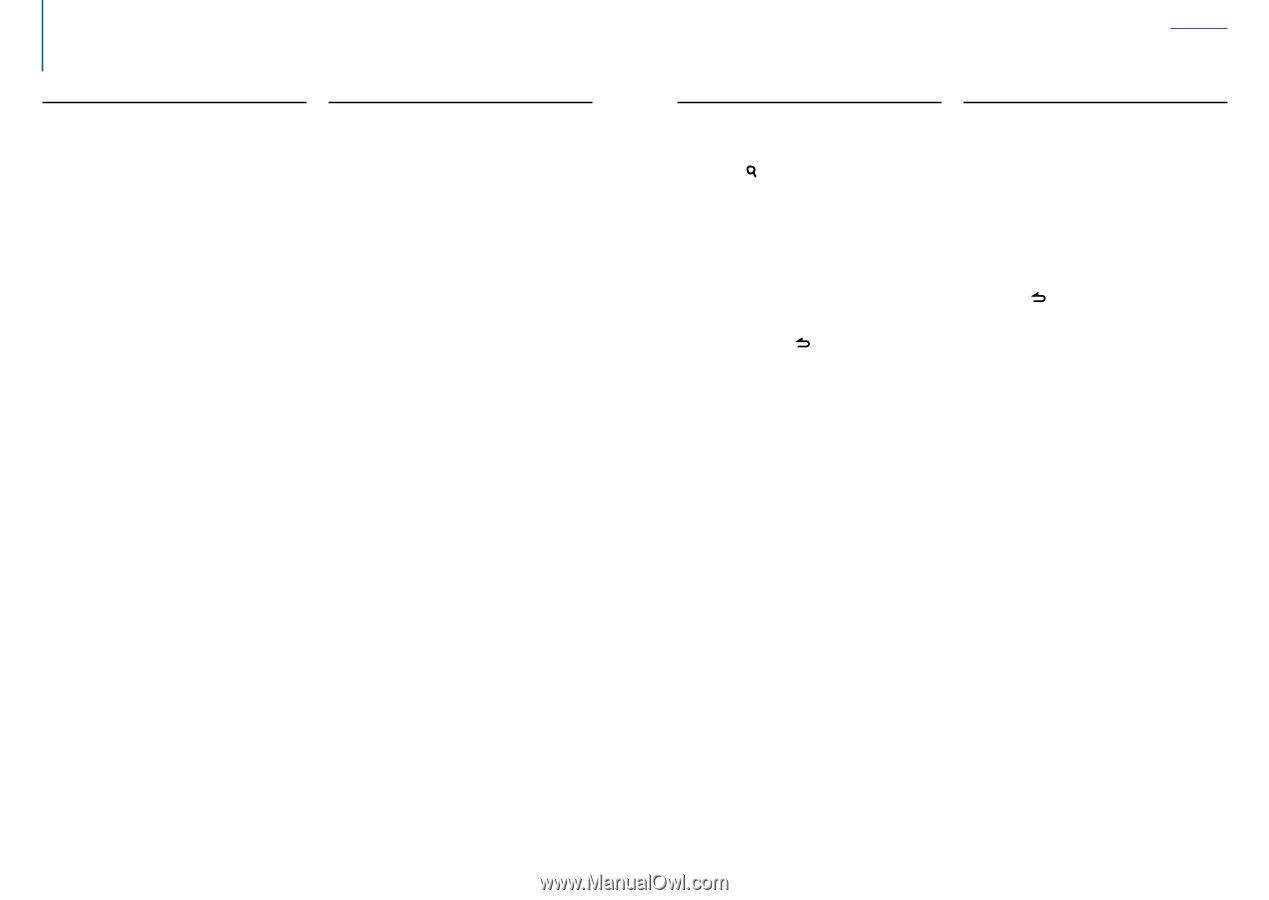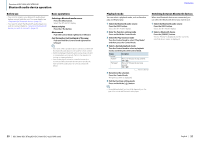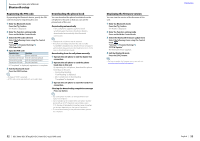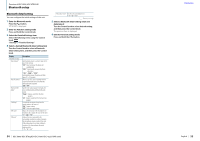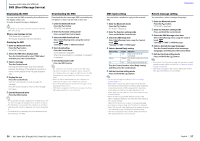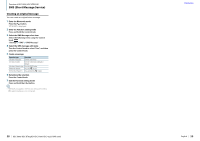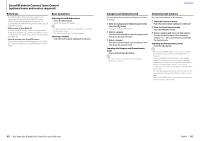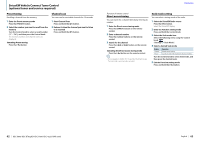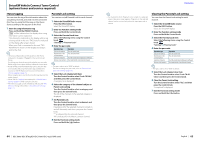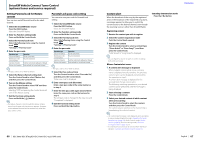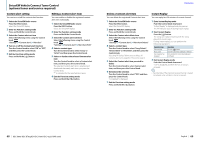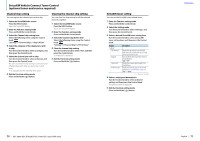Kenwood KDC-X496 User Manual - Page 31
SiriusXM Vehicle Connect Tuner Control, optional tuner and service required
 |
View all Kenwood KDC-X496 manuals
Add to My Manuals
Save this manual to your list of manuals |
Page 31 highlights
SiriusXM Vehicle Connect Tuner Control (optional tuner and service required) Before use • SiriusXM Satellite Radio operation requires the connection of the optional SiriusXM-Connect Vehicle Tuner (sold separately) and service. To activate the SiriusXM Vehicle Connect tuner, you will need the Radio ID. • Make a note of your Radio ID For each SiriusXM Vehicle Connect tuner, peculiar Radio ID is assigned. To confirm your Radio ID, tune to channel 0. The letters I, O, S and F are not used in any Radio ID. • How to activate your SiriusXM Service Go to www.siriusxm.com/activatenow or call 1-866635-2349 to activate your SiriusXM Vehicle Connect Tuner. Basic operations Selecting SiriusXM Radio source Press the [SRC] button. Select the "SiriusXM" display. ⁄ • The radio may take a little time to start after you select the SiriusXM Radio source. • If the signal reception fails, "No Signal" appears. Selecting a channel Push the Control knob rightward or leftward. Contents Category and channel search You can select the channel and category you want to receive. 1 Enter the Category and Channel search mode Press the [ ] button. "Category Search" is displayed. 2 Select a category Turn the Control knob to select a category, and then press the Control knob. 3 Select a channel Turn the Control knob to select a channel, and then press the Control knob. Canceling the Category and Channel search mode Press and hold the [ ] button. ⁄ • You cannot search for a channel until the category information is acquired. Channel preset memory You can store a channel in the memory. 1 Select the channel to preset Push the Control knob rightward or leftward 2 Enter the Preset memory mode Press the [PRESET] button. 3 Select a number and store it in the memory Turn the Control knob to select a memory number ("1" - "24"), and then press and hold the Control knob. Canceling the Preset memory mode Press the [ ] button. ⁄ • If you press the [PRESET] button twice in step 2, the Mix Station preset mode is selected with "Mixed Preset List" displayed. In this mode, different bands and tuner sources (Radio, SiriusXM, HD Radio tuner etc.) can be saved in the same preset layer, which allows you to recall the desired station without switching between bands or tuner sources. A maximum of six stations can be preset in the Mix Station preset mode. Once the Mix Station preset mode is set, you can enter the same mode by just pressing the [PRESET] button once in step 2. Pressing the [PRESET] button twice allows you to return to the normal Station preset mode. 60 | KDC-X896/ KDC-BT852HD/ KDC-X496/ KDC-452U/ KMR-550U English | 61