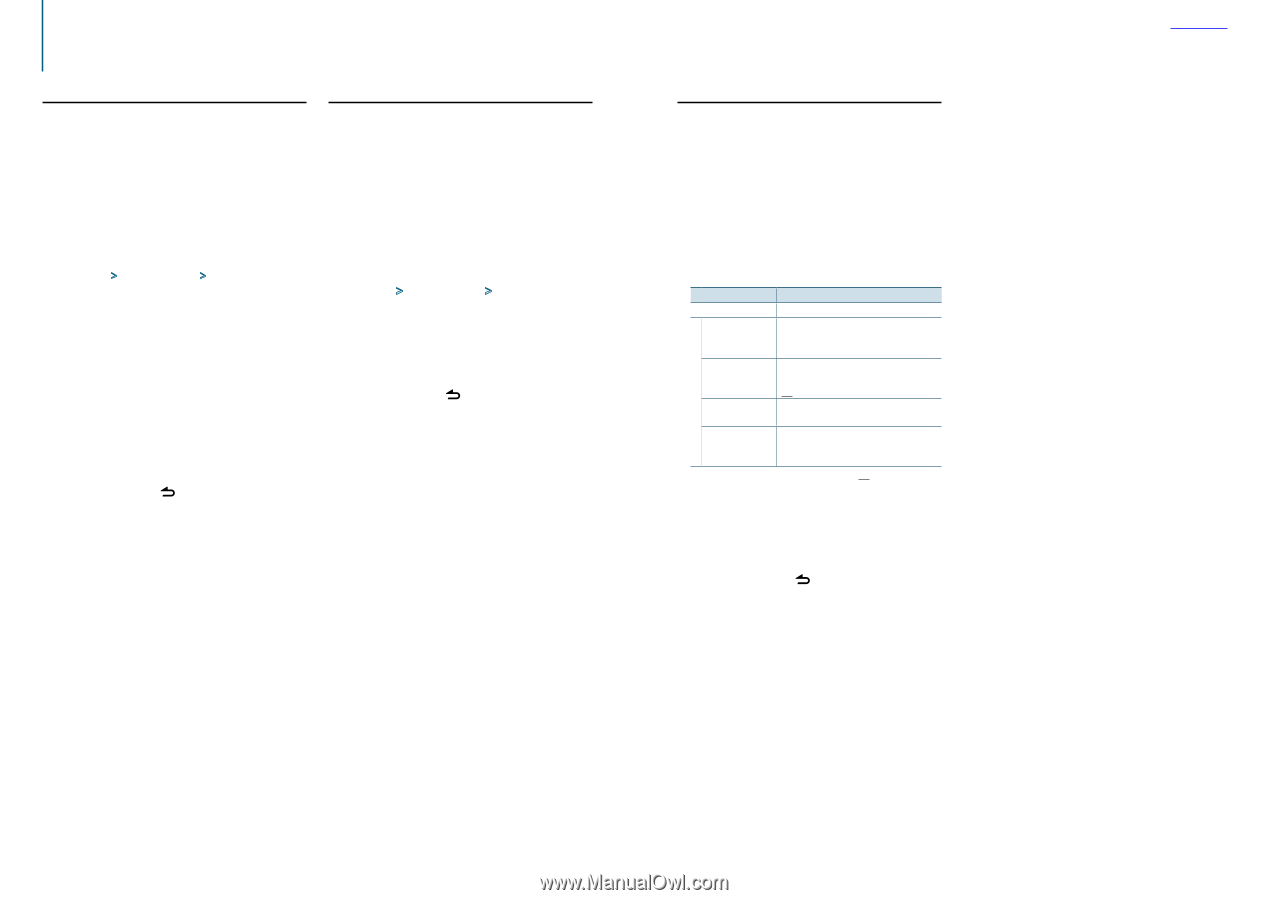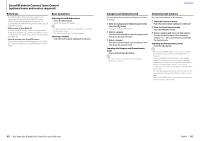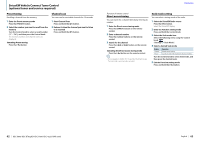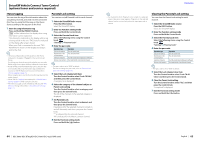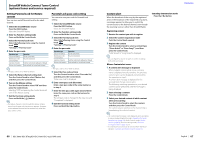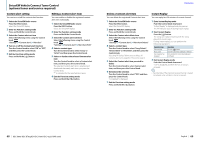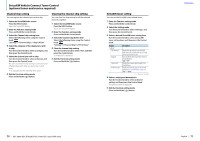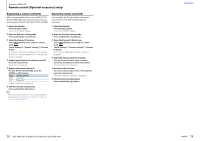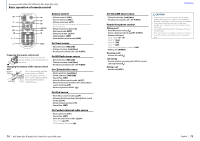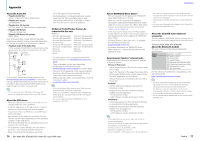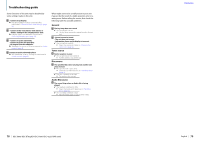Kenwood KDC-X496 User Manual - Page 36
SiriusXM tuner setting, Clearing the channel skip setting, Channel skip setting
 |
View all Kenwood KDC-X496 manuals
Add to My Manuals
Save this manual to your list of manuals |
Page 36 highlights
SiriusXM Vehicle Connect Tuner Control (optional tuner and service required) Channel skip setting You can register the channel you wish to skip. 1 Select the SiriusXM Radio source Press the [SRC] button. Select the "SiriusXM" display. 2 Enter the Function setting mode Press and hold the Control knob. 3 Select the Channel skip setting item Select the following items using the Control knob. "Settings" > "Channel Skip" > "Skip CH Edit" 4 Select the category of the channel you wish to skip Turn the Control knob to select a category, and then press the Control knob. 5 Select the channel you wish to skip Turn the Control knob to select a channel, and then press the Control knob. The selected channel skip setting is turned on and off alternately each time you press the Control knob. "*" is indicated for the selected item name. 6 Exit the Function setting mode Press and hold the [ ] button. Clearing the channel skip setting You can clear the skip setting for all the selected channels together. 1 Select the SiriusXM Radio source Press the [SRC] button. Select the "SiriusXM" display. 2 Enter the Function setting mode Press and hold the Control knob. 3 Select the Channel skip delete item Select the following items using the Control knob. "Settings" > "Channel Skip" > "CH All Clear" 4 Clear the channel skip setting Turn the Control knob to select "YES", and then press the Control knob. "Completed" is displayed. 5 Exit the Function setting mode Press and hold the [ ] button. SiriusXM tuner setting You can set the SiriusXM tuner related items. 1 Enter the Function setting mode Press and hold the Control knob. 2 Select the Setting mode Turn the Control knob to select "Settings", and then press the Control knob. 3 Select a desired SiriusXM tuner setting item Turn the Control knob to select a SiriusXM tuner setting item, and then press the Control knob. Display "Settings" "TAG Memory" "Tagging" "Signal Level" "IR Buffer Usage" Description Displays the tag memory usage of the HD Radio tuner and SiriusXM tuner. Up to 50 tags can be registered in this unit. Turns on/off the iTunes tag memory function of SiriusXM tuner. "ON" / "OFF" Displays the received signal strength of the SiriusXM tuner. Displays the memory usage for the function mentioned in (page 69). "0%" - "100%" ( : Factory setting) 4 Select a setting and determine it Turn the Control knob to select a desired setting, and then press the Control knob. The previous item is displayed. 5 Exit the Function setting mode Press and hold the [ ] button. Contents 70 | KDC-X896/ KDC-BT852HD/ KDC-X496/ KDC-452U/ KMR-550U English | 71