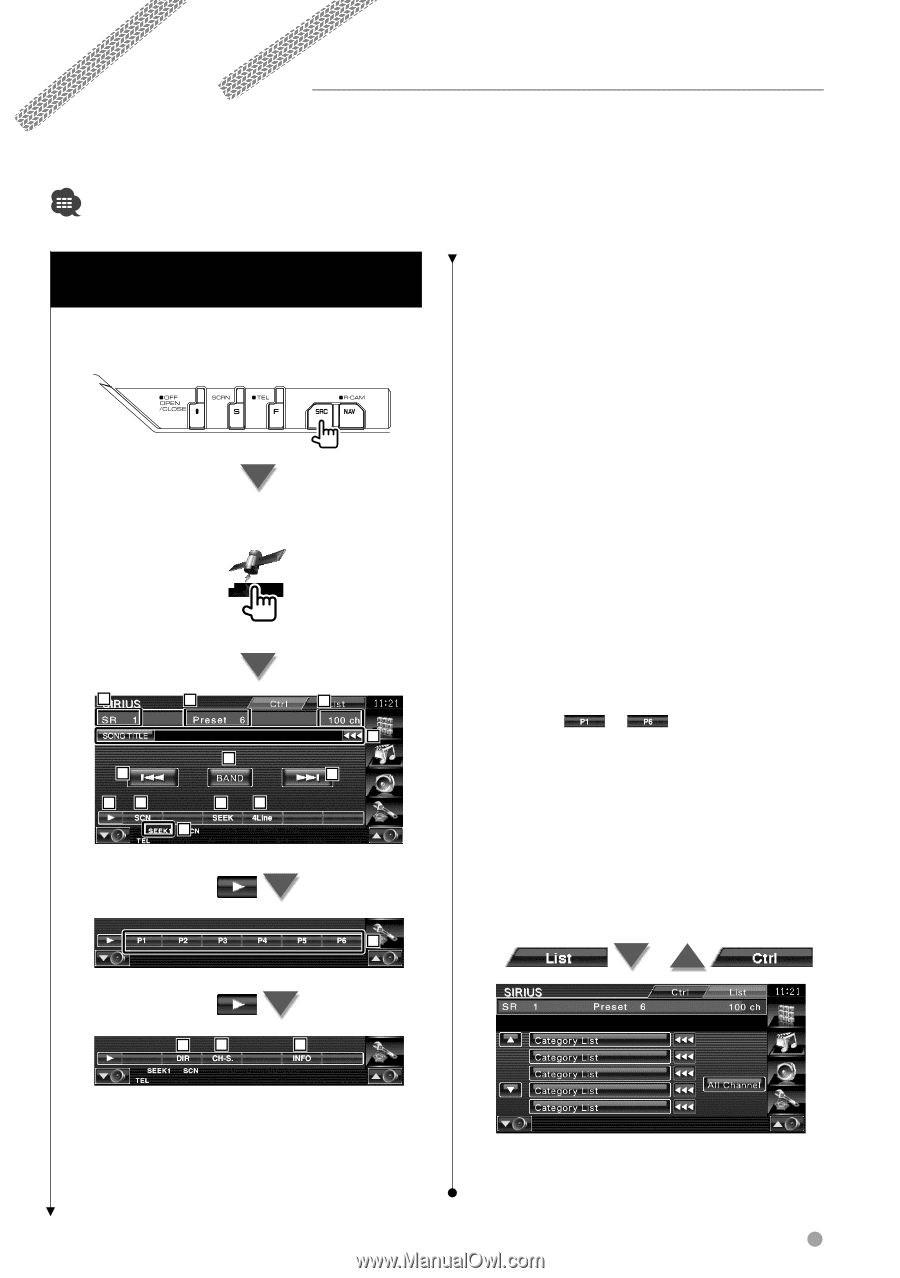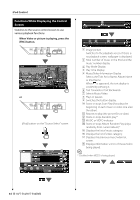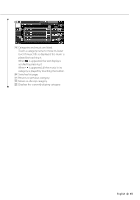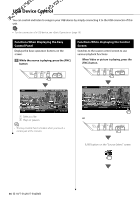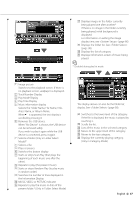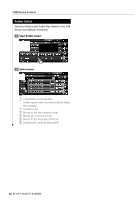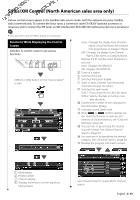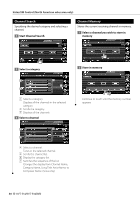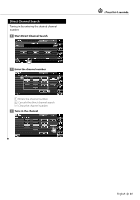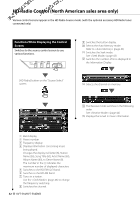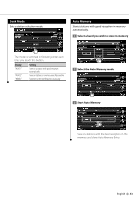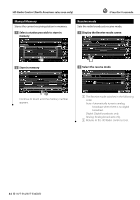Kenwood KVT-514 Owners Manual - Page 39
Sirius/XM Control North American sales area only - for sale
 |
UPC - 019048181466
View all Kenwood KVT-514 manuals
Add to My Manuals
Save this manual to your list of manuals |
Page 39 highlights
Sirius/XM Control (North American sales area only) Various control screens appear in the Satellite radio source mode. (with the optional accessory Satellite radio connected only. To connect the Sirius tuner, a conversion cable CA-SR20V (optional accessory) is necessary and to connect the XM tuner, an XM interface Box KCA-XM100V (optional accessory) is necessary.) • This document uses the SIRIUS display as an example. Functions While Displaying the Control Screen Switches to control screen to use various functions. [SIRIUS] or [XM] button on the "Source Select" screen 1 2 5 78 6 9 10 11 3 4 5 12 Sirius : Changes the display from Channel Name, Song Title Name, Artist Name, Composer Name, to Category Name. XM : Changes the display from Channel Name, Title, Name, to Category Name. Displays the ID number when Channel 0 is selected. Sirius : Displays the SIRIUS ID. XM : Displays the RADIO ID. 5 Tunes in a station. 6 Switches the band. 7 Switches the button display. 8 Starts or stops Channel Scan (that tunes channels one after the other). 9 Switches the Seek mode. SEEK 1: Tunes channels one after the other. SEEK 2: Selects channels in memory one after the other. p Switches the number of lines displayed in the Information Display. q Indicates current Seek mode w When to buttons appear, you can recall the channel on memory. For memory of channel stations, see (page 40). e You can tune in by entering the desired channel number. See (page 41). r You can tune in by specifying the desired category. See (page 40). t Displays the program information screen. 13 14 15 1 Band display 2 Preset number 3 Channel display 4 Displays information concerning music being played. See (page 40) for channel search. English 39