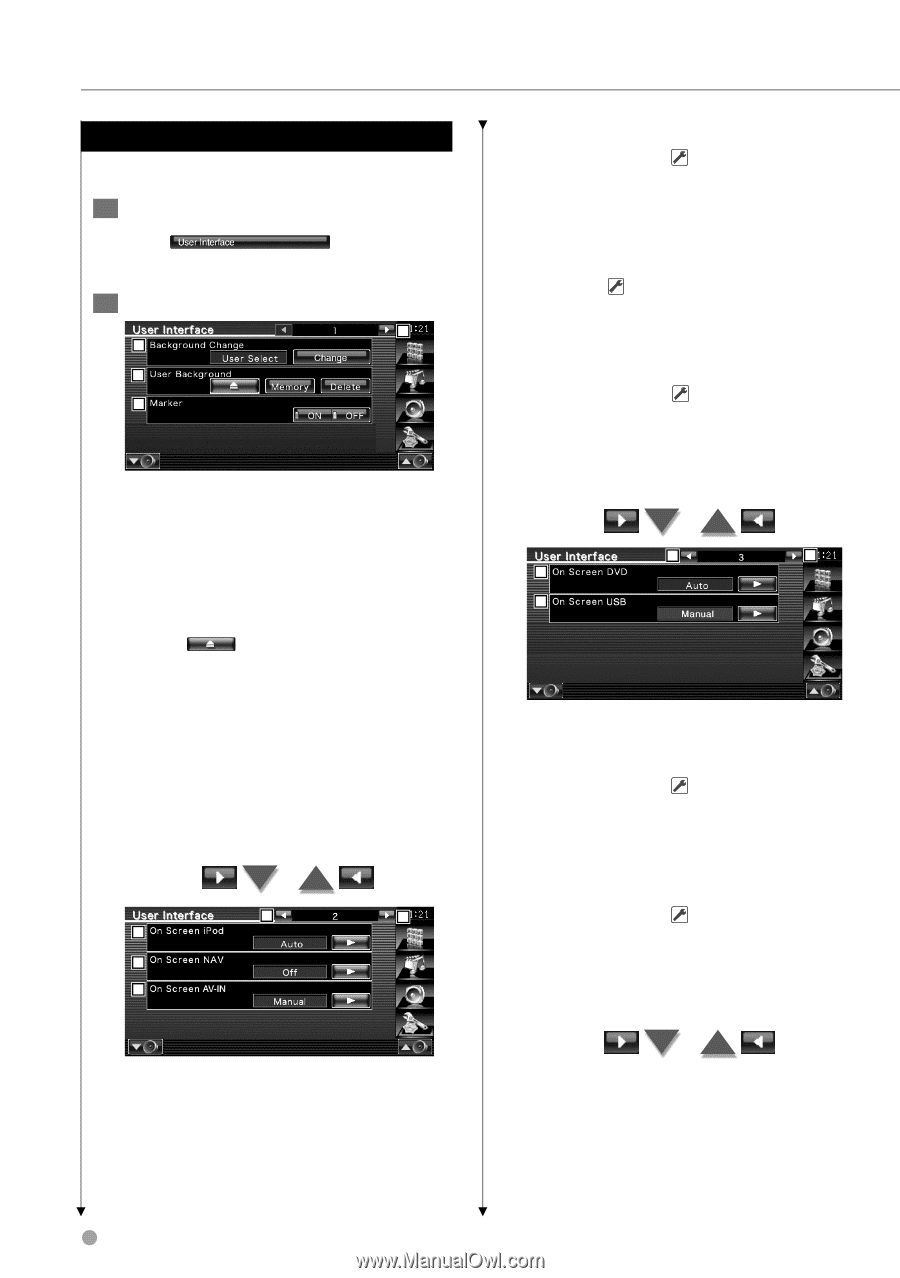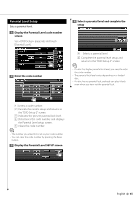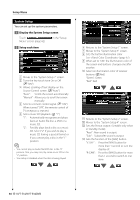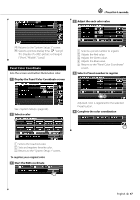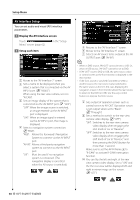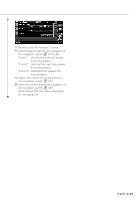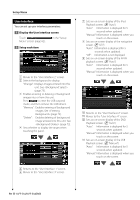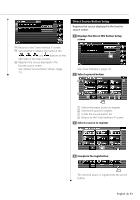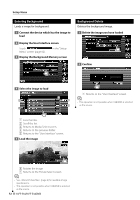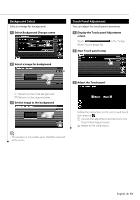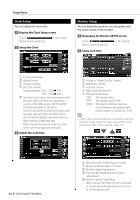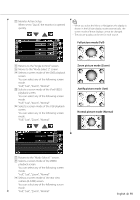Kenwood KVT-514 Owners Manual - Page 70
User Interface - navigation update
 |
UPC - 019048181466
View all Kenwood KVT-514 manuals
Add to My Manuals
Save this manual to your list of manuals |
Page 70 highlights
Setup Menu User Interface You can set up user interface parameters. 1 Display the User Interface screen Touch Menu" screen (page 62). in the "Setup 2 Setup each item 1 2 3 4 1 Moves to the "User Interface 2" screen. 2 Selects the background to display. "Change": Displays images entered into this unit. See (page 73). 3 Enables entering or deleting of background images into or from this unit. Press to enter the USB suspend mode, and then remove the USB device. "Memory": Enables entering of background images. See (page 72). "Delete": Enables deleting of background image entered into this unit. See (page 72). 4 Sets whether to display the target when touching the panel. 5 6 7 8 9 5 Returns to the "User Interface 1" screen. 6 Moves to the "User Interface 3" screen. 7 Sets an on-screen display of the iPod Playback screen. ( "Auto") "Auto": Information is displayed for 5 seconds when updated. "Manual": Information is displayed when you touch on the screen. 8 Sets an on-screen display of the navigation screen. ( "Off") "Auto": Information is displayed for 5 seconds when updated. "Off": Information is not displayed. 9 Sets an on-screen display of the AV-IN playback screen. ( "Auto") "Auto": Information is displayed for 5 seconds when updated. "Manual": Information is displayed when you touch on the screen. 10 11 12 13 p Returns to the "User Interface 2" screen. q Moves to the "User Interface 4" screen. w Sets an on-screen display of the DVD Playback screen. ( "Auto") "Auto": Information is displayed for 5 seconds when updated. "Manual": Information is displayed when you touch on the screen. e Sets an on-screen display of the USB Playback screen. ( "Manual") "Auto": Information is displayed for 5 seconds when updated. "Manual": Information is displayed when you touch on the screen. 70 KVT-514/KVT-534DVD