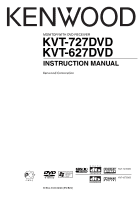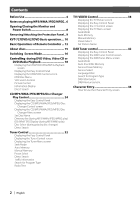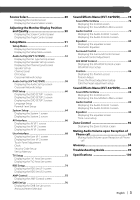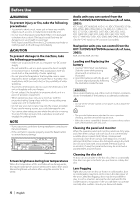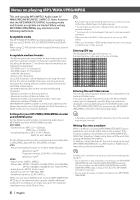Kenwood KVT-727DVD User Manual
Kenwood KVT-727DVD Manual
 |
View all Kenwood KVT-727DVD manuals
Add to My Manuals
Save this manual to your list of manuals |
Kenwood KVT-727DVD manual content summary:
- Kenwood KVT-727DVD | User Manual - Page 1
MONITOR WITH DVD RECEIVER KVT-727DVD KVT-627DVD INSTRUCTION MANUAL © B64-3103-00/00 (EV/E2V) KVT-727DVD KVT-627DVD - Kenwood KVT-727DVD | User Manual - Page 2
8 Removing/Attaching the Protection Panel.. 9 KVT-727DVD/627DVD Basic operation.... 10 Basic Operations of Remote TV Menu screen Seek Mode Auto Memory Manual Memory Preset Select Set Station Name DAB Seek Mode Auto Ensemble Memory Service Preset Memory Service Select Language Filter Search for - Kenwood KVT-727DVD | User Manual - Page 3
Level screen Speaker Set Up Channel Level DTA Setup Crossover Network Setup Audio Set Up (KVT-627DVD 58 Displaying the Audio Set Up screen Crossover Network Setup DVD Setup 60 Displaying the DVD upon Reception of Phone call Glossary 94 Troubleshooting Guide 95 Specifications 100 English | 3 - Kenwood KVT-727DVD | User Manual - Page 4
. NOTE • If you experience problems during installation, consult your Kenwood dealer. • If the unit for a whilst. Audio units you can control from the KVT-727DVD/627DVD Receiver (As of June, 2005): KTC-V500E, KTC for use in operation checking, and their service life may be short. • When the remote - Kenwood KVT-727DVD | User Manual - Page 5
may not work as intended by you. Please be sure to read the instructions provided with each disc. When an inhibition icon is displayed on the monitor, above. The illustrations of the display and the panel appearing in this manual are examples used to explain more clearly how the controls are used. - Kenwood KVT-727DVD | User Manual - Page 6
• Romeo (128 characters) Up to 200 characters can be displayed in the long file name format. For a list of available characters, see the instruction manual of the writing software and the section Entering file and folder names below. The media reproducible on this unit has the following limitations - Kenwood KVT-727DVD | User Manual - Page 7
MP3/WMA/JPEG/MPEG playing order When selected for play, Folder Search, File Search, or for Folder Select, files and folders are accessed in the order in which they were written by the CD/DVD writer. Because of this, the order in which they are expected to be played may not match the order in which - Kenwood KVT-727DVD | User Manual - Page 8
Opening/Closing the Monitor and Power Switch Open the monitor [OPEN/CLOSE] key Close the monitor Turn the power on Hold down the [SRC] key more than one second to turn it off. [SRC] key • Do not touch the moving components when you are opening or closing the monitor. If you touch the moving - Kenwood KVT-727DVD | User Manual - Page 9
Removing/Attaching the Protection Panel Remove the protection panel Attach the protection panel Place the right end of the protection panel onto hooks and push it until clicked and locked. Then, push the left end of the panel to lock it. Two hooks • Close the monitor first, then remove or attach - Kenwood KVT-727DVD | User Manual - Page 10
KVT-727DVD/627DVD Basic operations ■ When the monitor is open OPEN/CLOSE ATT AUTO S M V F ■ When the monitor is closed OPEN/CLOSE ATT AUTO 1 Play Disc [Disc insertion slot] A - Kenwood KVT-727DVD | User Manual - Page 11
DVD/VCD TV */ Video R-CAM * Navigation * * Optional accessory You can also turn off the video display by pressing the key longer than 1 second. When you press the key again, the previous video display comes back on. 7 Audio Source Selection/Power Supply [SRC] key Audio source selection changes in - Kenwood KVT-727DVD | User Manual - Page 12
JPEG/MPEG player source AUD: Tuner source or attached disc changer source 2 [NAV] switch Pressing the switch until it locks enters into the navigation system control to the previous level. MODE ROUTEM TOP MENU PBC VIEW MENU SC1 ZOOM NAV Zooms in or out the navigation map. 5 [V.SEL] key Video - Kenwood KVT-727DVD | User Manual - Page 13
TV TUNER Opens or closes the monitor each time you press the key. NAV Jumps to the function registered in Shortcut 2. w [2-ZONE] key DISC TV 1 is set to "DVD") Each time you press the button, the zoom ratio switches. NAV Jumps to the function registered in Shortcut 1. u [MENU] key DVD (When 1 is set - Kenwood KVT-727DVD | User Manual - Page 14
(When 1 is set to "TV" or "AUD") TV (When 1 is set to "TV") TUNER (When 1 is set to "AUD") 1.?& - 6MNO : Recall the stations on memory. NAV You can enter a character/number. [SUBTITLE] key DVD (When 1 is set to "DVD") 6 MNO : Switches a subtitle language. [AUDIO] key DVD VCD (When 1 is set to - Kenwood KVT-727DVD | User Manual - Page 15
CD-RW that hasn't been finalized cannot be played. (For the finalization process refer to your CD-R/CDRW writing software user's guide, and your CD-R/CD-RW recorder instruction manual.) Disc storage • Do not leave discs in direct sunlight (On the seat or dashboard etc.) and where the temperature is - Kenwood KVT-727DVD | User Manual - Page 16
Switching Screen Mode The Screen mode of the monitor changes each time the [MODE] key is pressed. OPEN/CLOSE ATT DISP S M V F [MODE] key Full picture mode (FULL) Justify picture mode (JUST) Cinema picture mode (CINEMA) Zoom picture mode (ZOOM) Normal picture mode (NORMAL) • When the - Kenwood KVT-727DVD | User Manual - Page 17
English | 17 - Kenwood KVT-727DVD | User Manual - Page 18
w Information Display Button Area (page 23) • For DVD/VCD playback, DVD/VCD picture selection, or controller key operations, see (page 10). • The information display is cleared automatically after approximately 5 seconds. Also, the information can be displayed - Kenwood KVT-727DVD | User Manual - Page 19
JPEG/MPEG playback screen DVD MEDIA 15 13 3 1 MODE: F U L L 16 P 0:01:48 18 AV-OUT: DVD 14 17 e Folder/File Number Display r Forword File Search Area Selects the next folder or file. t Backword File Search Area Selects the previous folder or file. y Picture Control Button Area (page 23) - Kenwood KVT-727DVD | User Manual - Page 20
Displaying the DVD/VCD Control screen Plays a DVD/VCD using various functions. F DVD/VCD Control screen DVD VIDEO 33 26 27 31 13:50 33 30 32 31 28 29 34 35 Next PBC REP 38 T i t l e 1 C h a p K E N W O O D 43 29 41 IN 36 SCRL TIME 37 3 39 40 T 0 : 0 5 : 2 0 25 T-REP 42 g - Kenwood KVT-727DVD | User Manual - Page 21
Controlling during DVD Video, Video CD, JPEG or MPEG Playback English | 21 - Kenwood KVT-727DVD | User Manual - Page 22
the DVD Menu screen. When you touch a chapter and title, it is played back. Highlight Off : MODE Key DVD Menu 1. KENWOOD 2. KENWOOD 3. KENWOOD 4. KENWOOD 5. KENWOOD 6. KENWOOD • To cancel Highlight Control, press "MODE" key. (page 11) 2 Select Disc Menu options Disc Menu Cancel MenuCtrl 1 SUB - Kenwood KVT-727DVD | User Manual - Page 23
number VCD (when PBC is On): Scene, Direct number VCD (when PBC is Off ): Track, Time However, the direct search may not be supported for some discs. 2 Enter a number or time Picture Control Button Area (page 19) 0 - 9 WXYZ PictureCtrl 3 1 When playing back a VCD, enter a PBC screen number - Kenwood KVT-727DVD | User Manual - Page 24
a disc. (only when a disc is played back on the disc changer) • For CD/MP3/WMA/JPEG/MPEG/Disc Changer playback and receiver key operations, see (page 10). • The Easy Control Panel is hidden when you touch a central area of the monitor. 24 | English - Kenwood KVT-727DVD | User Manual - Page 25
11 M e n u 15 17 13 9 13:5207 15 12 16 16 26 IN 18 19 20 21 22 23 SCN REP RDM DISP SCRL TIME 24 T r a c k 4 9 KENWOOD P 2 : 0 9 25 14 9 REP 28 During CD playback 9 Adjusts the volume. p Calls the CD Menu. q Calls the Sound Effects Menu. (page 78/88) w Displays the Source - Kenwood KVT-727DVD | User Manual - Page 26
35 M e n u 29 33 35 + 34 13:5302 33 31 31 45 IN 41 36 37 38 39 40 Next SCN REP RDM DISP SCRL 43 3 1 KENWOOD P 44 0:00:38 30 REP 46 42 FREP During MP3/WMA/JPEG/MPEG play l Calls the MP3/WMA/JPEG/MPEG Menu. / Ejects a disc. z Fast Forwards - Kenwood KVT-727DVD | User Manual - Page 27
CD/MP3/WMA/JPEG/MPEG/Disc Changer Play Control Disc changer/CD player Control screen CD CH 47 Menu 48 49 Disc + 50 13:50 48 56 Next 51 SCN 60 D 3 52 REP Disc - 53 57 RDM DISP T 7 61 49 58 59 SCRL TIME P 3 : 2 5 62 REP 63 54 55 DREP MRDM During play by the disc changer/CD - Kenwood KVT-727DVD | User Manual - Page 28
Displaying the CD/MP3/WMA/JPEG/ MPEG/Disc Changer Menu screen You can select menu options using various functions. Me n u CD Menu screen DVD CD Name Set 64 65 Selects options from various function menus. Returns to the CD/MP3/WMA/JPEG/MPEG/Disc Changer Control screen. • The available - Kenwood KVT-727DVD | User Manual - Page 29
player: 10 External CD changer/ player: Varies depending on the CD changer/ player. Refer to the CD changer/ player manual. DVD MEDIA 7 1 Root 7 2 Fol 6 Open 0 : 35 : 27 Upper Fo l d e r Name F o l d e r Name 3 F o l d e r Name 4 F i l e Name 5 F i l e Name F i l e Name 1 Returns to the - Kenwood KVT-727DVD | User Manual - Page 30
ID3/WMA TAG Display (during MP3/ WMA play) The ID3/WMA TAG information of MP3/WMA file is listed. 1 Call the MP3/WMA/JPEG/MPEG Menu Me n u 2 Display the ID3/WMA TAG Information DVD MEDIA 1 1 TAi tLlBe :U M : Artist: Album: 1 Scrolls the list. Disc Select (during play by disc changer) The discs - Kenwood KVT-727DVD | User Manual - Page 31
CD/WMA/MP3/JPEG/MPEG/Disc Changer Play Control Direct Search Searches for a disc or a track when its number is entered. During play on the built-in disc player 1 Select the Direct Search mode # BS DIRECT The following items can be searched directly each time it is pressed. CD: Track number, Total - Kenwood KVT-727DVD | User Manual - Page 32
page 34 for the ) • For receiver key operations, see (page 10). • The Easy Control Panel is hidden when Seek mode. (see page 34 for the ) i Selects the Program Service Name, or Radio Text mode for text display. o Scrolls the display text. ; - Kenwood KVT-727DVD | User Manual - Page 33
When 1 to 6 buttons appear, you can recall the stations on memory. For memory of broadcasting stations, see (page 34) or (page 34). s Indicates current Seek mode. d Memory Number Display f Selects option from various function menus. g Returns to the Tuner Control screen - Kenwood KVT-727DVD | User Manual - Page 34
AUTO2 MANU Tunes in a station with good reception automatically. Tunes in stations in memory one after another. Switches to the next channel manually. Manual Memory Stores the current receiving station in memory. 1 Select a station you wish to store in memory FM AM 2 Store in memory 2sec - Kenwood KVT-727DVD | User Manual - Page 35
Preset Select Lists and tunes in stations in memory one after the other. 1 Call the Tuner Menu Me n u 2 Call the Preset Select Menu Preset Select 1 TUNER 4 FM1 1) 87.5 MHz FM1 2) 90.1 MHz 2 2 3 FM 98.1 FM1 3) 98.1 MHz FM1 4) 106.1 MHz FM1 5) 108.0 MHz FM1 6) 87.5 MHz 1 Tunes in the - Kenwood KVT-727DVD | User Manual - Page 36
Direct Search Tunes in a station when its frequency is entered. 1 Select a band - BAND+ 2 Selects the Direct Search mode # BS DIRECT 3 Enter a frequency Traffic Information When a traffic bulletin starts, any source is switched to the traffic information and it is displayed automatically. - Kenwood KVT-727DVD | User Manual - Page 37
Search for Program Type A program is tuned when you set its program type. (Only when receiving the FM broadcast.) 1 Call the Tuner Menu Me n u 2 Call the PTY Search Menu PTY Search TUNER All Speech 4 All Music 1 2 News 2 Current Affairs 3 SRCH Information FM 98.1 Not Found 1 Selects a - Kenwood KVT-727DVD | User Manual - Page 38
Area Switches to TV1, TV2, or VIDEO. 8 Information Display Button Area • For TV picture selection and receiver key operations, see (page 10). • The information display is cleared automatically after approximately 5 seconds. Also, the information can be displayed - Kenwood KVT-727DVD | User Manual - Page 39
) h When 1 to 6 buttons appear, you can recall channels on memory. For memory of broadcasting stations, see (page 40) or (page 40). j Indicates current Seek mode. k TV Area Group Display (page 73) l Memory Number Display Displaying the TV Menu screen You can - Kenwood KVT-727DVD | User Manual - Page 40
not shown, touch Next . 3 Start Auto Memory Touch or . Auto Memory terminates when 6 stations are stored or when all stations are tuned in. Manual Memory Stores the current receiving channel in memory. 1 Select a channel you wish to store in memory TV 2 Store in memory 2sec. 2sec. 1 - 6 If - Kenwood KVT-727DVD | User Manual - Page 41
Set Station Name Names a station. 1 Select a station you wish to name TV 2 Call the TV Menu Me n u (Page 39 y) 3 Select the Set Name mode Name Set 4 Enter a name For character entry details, see (see page 48). 5 Exit the Set Name mode Ok • You can store up to 20 stations in memory. - Kenwood KVT-727DVD | User Manual - Page 42
the volume. 2 Switches the source. 3 Switches the band (to DAB1/2/3). 4 Selects a service. 5 Selects the Ensemble. 6 Switches the Seek mode. (see page 44 for the ) • For system key operations, see (page 10). • The Easy Control Panel display is hidden - Kenwood KVT-727DVD | User Manual - Page 43
n u DAB Tuner Menu screen DAB 1293 Service Select Language Filter PTY Search DAB Information 22 s Selects option from various function menus. d Returns to the DAB Tuner Control screen. • For DAB Tuner function details, see the Instruction Manual of DAB Tuner (optional accessory). English | 43 - Kenwood KVT-727DVD | User Manual - Page 44
in memory one after another. Switches to the next channel manually. Service Preset Memory The current receiving service is stored in memory. 1 Select a service you wish to store in memory Band Service + Service - 2 Store in memory 2sec. 2sec. 1 - 6 If 1 to 6 are not shown, touch Next - Kenwood KVT-727DVD | User Manual - Page 45
selection. 1 Call the DAB Tuner Menu Me n u 2 Call the Service Select Menu Service Select D A B3 Service Name Service Name 1 Service Name 2 Service Name 2 Service Name 2 2 0 . 0 9 4 M H z Service Name 1 Selects a service. 2 Scrolls the service list. 3 Returns to the DAB Tuner Menu. 3 Select - Kenwood KVT-727DVD | User Manual - Page 46
Search for Program Type The services are received when you set its program type. 1 Call the DAB Tuner Menu Me nu 2 Call the PTY Search Menu 3 Select a program type Select a Language - Kenwood KVT-727DVD | User Manual - Page 47
the DAB Tuner Menu Me nu 2 Display the DAB Information screen DAB Information T U N3E R 1 Service Label: 2 Ensemble Label: 2 Component Lable: 220.094 MHz 1 Displays the DAB information (such as Service label, Ensemble label, Component label, Audio quality, Region label, and Dynamic label - Kenwood KVT-727DVD | User Manual - Page 48
Set Disc Name mode or others, the following screen appears for character entry. Character Entry screen 1 1 KENWOOD 3a b c d e f g h i j k l m n 4o p q r s t u 4 v w x y z Space 2 5 Ok 1 Shifts the cursor. 2 Enters a space. If you erase a character, locate the cursor - Kenwood KVT-727DVD | User Manual - Page 49
. Control screen DVD VIDEO 13:50 • The Source Select screen can be displayed from the control screen of any source Next PBC REP Title 1 Chap 3 KENWOOD T-REP IN SCRL TIME T0:05:20 Displaying the Source Select screen Source Select screen 1 1 STANDBY 2 TUNER 3 DVD VIDEO CD CH AUX EXT - Kenwood KVT-727DVD | User Manual - Page 50
Adjusting the Monitor Display Position and Quality You can adjust the position and picture quality of the monitor. Displaying the Screen Control screen You can adjust the picture quality using the following keys. S Screen Control screen 1 1 2 2 3 3 4 4 5 5 Au t o D I M 7 7 6 8 1 - Kenwood KVT-727DVD | User Manual - Page 51
screen DVD VIDEO 13:50 • You can call the same Setup Menu for the Control screen of each source. Next PBC REP Title 1 Chap 3 KENWOOD T-REP IN SCRL TIME T0:05:20 Displaying the Setup Menu screen Setup Menu screen 3 1 3 1 4 52 2 1 1 1 Adjusts the volume. 2 Scrolls the Setup Menu - Kenwood KVT-727DVD | User Manual - Page 52
Audio Set UP (Function of KVT-727DVD) Audio Set Up (Other than STANDBY mode) You can set up the car type and speaker system you use together with this unit. Displaying - Kenwood KVT-727DVD | User Manual - Page 53
Displaying the Channel Level screen You can set the volume at each setup position. 14 Channel Level screen T e s t 16 Front Left 15 + 5dB 15 17 Channel Level r Selects a speaker to be set. (see , page 55) t Sets the speaker volume. (see , page 55) y Starts or - Kenwood KVT-727DVD | User Manual - Page 54
Speaker Set Up You can select a speaker type and its size to get the best sound effects. 1 Select a speaker you wish to adjust (Page 52 8) Speaker Set Up screen 1 5 TW U s e X'Over HPF 2 2 X'Over LPF 3 3 Front 10cm 4 Speaker 1 Center speaker 2 Front speaker 3 Rear speaker 4 Subwoofer 5 - Kenwood KVT-727DVD | User Manual - Page 55
5 6 Channel Level 1 Center speaker 2 Left front speaker 3 Right front speaker 4 Left rear speaker 5 Right rear speaker 6 Subwoofer 2 Adjust the volume Audio Set Up (Function of KVT-727DVD) English | 55 - Kenwood KVT-727DVD | User Manual - Page 56
DTA Setup Manually sets the sound output timing of each channel. 1 Display the DTA Setup screen DTA (Page 52 6) DTA Setup screen 1 DTA 3 Set a delay time The speakers - Kenwood KVT-727DVD | User Manual - Page 57
Crossover Network Setup You can manually set a crossover frequency of speakers. Sets a High pass Filter friquency. X'Over HPF (Page 52 p) X'Over(HPF) HPF Front HPF Rear FREQ setup, the speaker type is set to "User" on the Speaker Set Up screen. Audio Set Up (Function of KVT-727DVD) English | 57 - Kenwood KVT-727DVD | User Manual - Page 58
Audio Set UP (Function of KVT-627DVD) Audio Set Up You can setup a speaker network, etc. Displaying the Audio Set Up screen Speaker setup screen 1 1 4 3 7 2 5 6 1 6 1 1 Adjusts the volume. 2 Returns to the Control - Kenwood KVT-727DVD | User Manual - Page 59
Crossover Network Setup You can set a crossover frequency of speakers. (Page 58 5) X'Over setup screen X'Over HPF Front FREQ 1 220Hz HPF Rear FREQ 2 180Hz LPF SUB FREQ 3 120Hz 4 SUB Phase Normal 5 Re t u r n 1 Sets a Front High Pass Filter frequency. You can select any of the - Kenwood KVT-727DVD | User Manual - Page 60
DVD Setup You can set up the DVD play. Displaying the DVD SETUP 1 screen DVD SETUP 1 screen 3 2 Menu LANG en Set 4 Sub t i t l e LANG 1 en Set 5 Aud i o LANG en Set 6 Dynam i c R ange Con t r o l 7 Normal 7 DVD SETUP 1 8 1 Returns to the Control screen of the previous source. 2 - Kenwood KVT-727DVD | User Manual - Page 61
Setup Menu Displaying the DVD SETUP 2 screen DVD SETUP 2 screen Angle Mark 9 On Screen Ratio 10 16:9 Parental Level Off SOeftf 9 10 S e t 11 12 DVD SETUP 2 13 9 Sets an angle mark display. ( On) p Selects the screen display mode.*1 ( 16:9) "16:9": Displays wide pictures. "4:3 LB": - Kenwood KVT-727DVD | User Manual - Page 62
Language Setup Selects a language you use for the speech and menus. 1 Display the Language Setup screen See (page 60) and select a language you wish to use. A u d i o LANG 1 a b h i o p v w 3 Clear en c d e j k l q r s x y z 2 Cancel f g - Kenwood KVT-727DVD | User Manual - Page 63
Parental Level Setup Sets a parental level. 1 Display the Parental Level code number screen S e t (Page 61 q) Parental Pass 1 1 * * * * 2 4 5 7 8 0 3 Clear 3 6 4 Level 5 9 2 Cancel Enter 5 1 Enters a code number. 2 Cancels the current setup and returns to the DVD SETUP 2 screen. 3 - Kenwood KVT-727DVD | User Manual - Page 64
key touch tone On or Off. ( On) 6 Allows scrolling of text display on the Source Control screen. ( Manual) "Auto": Scrolls the screen automatically. "Manual": Allows you to scroll the screen manually. 7 Selects a remote control signal. ( On) When turned "Off", the remote control of TV reception is - Kenwood KVT-727DVD | User Manual - Page 65
Setup Menu Displaying the System Set Up 2 screen System Set Up 2 screen CD Read 1 9 Key ILLUMI Green 10 11 System Set Up 2 9 Sets a music CD playback. ( 1) "1": Automatically recognizes and plays back an MP3/WMA disc, a DVD or a music CD. "2": Forcibly plays back a disc as a music CD. - Kenwood KVT-727DVD | User Manual - Page 66
You can set audio and visual (AV) interface parameters. Displaying the AV I/F 1 screen AV connection. ( RGB) "RGB": Allows the Kenwood's Navigation System to connect via its interface to "AV IN1", the display is fixed to "NAV". 7 Sets an image display of the system that - Kenwood KVT-727DVD | User Manual - Page 67
Before Use Setup Menu Displaying the AV I/F 2 screen AV I/F 2 screen On 12 DVD 13 10 11 12 14 p Sets a method to switch to the rear view camera video display. ( Off) "On": Switches to the rear view camera video display when engaging the shift knob of car to "Reverse". "Off":Switches to the - Kenwood KVT-727DVD | User Manual - Page 68
Before Use User Interface You can set up user interface (IF) parameters. Displaying the User I/F 1 screen User I/F 1 screen 1 4 3 25 1 1 5 6 1 1 Adjusts the volume. 2 Returns to the Control screen of the previous source. 3 Calls the Sound Effects Menu. (page 78/88) 4 Calls the Setup Menu. 5 - Kenwood KVT-727DVD | User Manual - Page 69
with the time data sent from the RDS station. ( On) When turned "On", the synchronized mode starts and the clock cannot be adjusted manually. 2 Adjust the clock time 1 Cancels the adjustment and returns to the Touch Panel Adjust screen. 2 Resets to the initial status. 3 Adjust the positions - Kenwood KVT-727DVD | User Manual - Page 70
Before Use Security Code Setup You can set a security code to protect your receiver system against theft. 2 Start the security code registration Set • When the Security Code function is activated it cannot be released. Note, your Security Code is the 4 digit number entered in your "Car Audio - Kenwood KVT-727DVD | User Manual - Page 71
Before Use If you have pressed the Reset button or if you have disconnected the Receiver from battery... 1 Enter the correct security code 0 -9 You must enter the same security code as that you have entered in Step 3 above. 2 Enter the security code Enter Now, you can use your Receiver. • If you - Kenwood KVT-727DVD | User Manual - Page 72
Before Use Set Up Memory Audio Set Up and AV Interface settings can be memorized. The memorized settings can be recalled at any time. For example, even when the settings are cleared due to replacement of the battery, the settings can be restored. 1 Display the Set Up Memory screen 1 Recalls the - Kenwood KVT-727DVD | User Manual - Page 73
Before Use Setup Menu TV Setup The TV signal receiving areas can be set. (with the optional accessory TV Tuner connected only) Displaying the TV1 Area Set screen TV Set Up TV1 Area Set screen 1 1 4 Me nu 3 Austria Belgium Denmark Finland Germany Iceland 2 Netherlands Norway Po r t u g - Kenwood KVT-727DVD | User Manual - Page 74
RDS Setup The related RDS parameters can be set. Displaying the RDS Set Up 1 screen RDS Set Up RDS Set Up 1 screen 1 4 Me nu 3 News 5 Off AF 2 6 On Regional 7 On Auto TP Seek 8 On RDS Set Up 1 1 1 5 Of f 6 Of f 7 Of f 8 9 1 1 Adjusts the volume. 2 Returns to the Control screen of the - Kenwood KVT-727DVD | User Manual - Page 75
from the system, see the amp's catalog. • For the options and values you can change and for the amp's operation when changed, see the amp's instruction manual. English | 75 - Kenwood KVT-727DVD | User Manual - Page 76
DAB Set Up You can set the DAB reception. (only with the optional accessory DAB Tuner connected) Displaying the DAB Set Up screen DAB Set Up DAB Set Up screen 1 5 1 4 DAB Priority Off Me nu 2 6 DRC Off 7 Regional INT Off 3 PTY Watch 8 PTY Watch Off 8 Announcement Select Set 9 - Kenwood KVT-727DVD | User Manual - Page 77
. 2 Set the announcement parameters Traffic News etc. Traffic News: Traffic information Transport News: Time table information of public transportation services Warning: Lower priority items than alarms (power failure, cutoff of water supply and others) News: News flash Weather: Weather - Kenwood KVT-727DVD | User Manual - Page 78
Menu (Function of KVT-727DVD) Sound Effects Menu You can set up the receiver sound effects. Displaying the Control screen F Control screen DVD VIDEO 13:50 • You can display the same Sound Effects Menu on the Control screen of any source. Next PBC REP Title 1 Chap 3 KENWOOD T-REP IN SCRL - Kenwood KVT-727DVD | User Manual - Page 79
boost of the B.M.S power amplifier (optional accessory). • You may not set some models of power amp boost to "+18". See the catalog or instruction manual of power amplifier. p Sets the center frequency of bass boost you have set for "AMP Bass". (optional accessory) If you set the center frequency - Kenwood KVT-727DVD | User Manual - Page 80
Equalizer You can set up the equalizer. Displaying the Equalizer screen Equalizer Equalizer screen 1 4 3 KBS 26 Pops 1 P-EQ 5 6 Equalizer 1 1 1 Adjusts the volume. 2 Returns to the Control screen of the previous source. 3 Calls the Setup Menu. (page 51) 4 Calls the Sound Effects Menu. - Kenwood KVT-727DVD | User Manual - Page 81
Parametric Equalizer You can manually set the equalizer curve by adjusting the center frequency, 00 0.25 0.50 0.50 F R C Re t u r n 11 1 10 1 Sound Effects Menu (Fuction of KVT-727DVD) 5 Set a gain 6 Set a Q value 7 Close the Parametric Equalizer screen Return 1 Adjusts the volume. 2345 - Kenwood KVT-727DVD | User Manual - Page 82
Surround Control You can set up the sound field. Displaying the Surround Control screen Surround Control Surround Control screen 1 4 3 Surround 25 1 Adjust 7 5 Stream infomation 6 Dolby Digital 48kHz 2/0 Sorround Control 1 1 1 Adjusts the volume. 2 Returns to the Control screen of the - Kenwood KVT-727DVD | User Manual - Page 83
Surround Control Adjustment You can adjust the sound field. 1 Display the Surround Control screen Adjust Sound Effects Menu (Fuction of KVT-727DVD) 2 Adjust the sound field 3 Exit the Surround Control adjustment Surround Control Adjust screen If the sound field of "Dolby PLII Music" has been set: - Kenwood KVT-727DVD | User Manual - Page 84
SRS WOW Control You can set up the SRS WOW effect. Displaying the SRS WOW Control screen SRS WOW SRS WOW Control screen 1 1 4 3 SRS WOW 25 Middle 6 Adjust 5 SRS WOW 1 1 1 Adjusts the volume. 2 Returns to the Control screen of the previous source. 3 Calls the Setup Menu. (page 51) 4 - Kenwood KVT-727DVD | User Manual - Page 85
SRS WOW User Setup 1 Display the SRS WOW Adjust screen Adjust Sound Effects Menu (Fuction of KVT-727DVD) SRS WOW Adjust screen 1 SRS WOW Adjust 2 TurBass Front 3 3 FOUCS Rear 4 5 SRS 3D Center 5 1 1 3 4 5 Re t u r n 6 1 1 1 Adjusts the volume. 2 Selects a speaker to be set ( - Kenwood KVT-727DVD | User Manual - Page 86
Position You can adjust the sound effects according to your listening position. Displaying the Position screen Position Position screen 1 4 3 2 P1 P2 Position 1 1 Adjust 6 Position Front L 5 5 P3 7 1 1 Adjusts the volume. 2 Returns to the Control screen of the previous source. 3 Calls - Kenwood KVT-727DVD | User Manual - Page 87
Sound Effects Menu (Fuction of KVT-727DVD) Position Adjust You can fine-adjust your listening position. 1 Display the Position Adjust screen Adjust P1osition Fine Control scree2n Position Adjust Total Front Left 3 - Kenwood KVT-727DVD | User Manual - Page 88
Menu (Function of KVT-627DVD) Sound Effects Menu You can set up the receiver sound effects. Displaying the Control screen F Control screen DVD VIDEO 13:50 • You can display the same Sound Effects Menu on the Control screen of any source. Next PBC REP Title 1 Chap 3 KENWOOD T-REP IN SCRL - Kenwood KVT-727DVD | User Manual - Page 89
boost of the B.M.S power amplifier (optional accessory). • You may not set some models of power amp boost to "+18". See the catalog or instruction manual of power amplifier. w Sets the center frequency of bass boost you have set for "AMP Bass". (optional accessory) If you set the center frequency - Kenwood KVT-727DVD | User Manual - Page 90
Control during DVD Video or Video CD Playback Equalizer You can set up the equalizer. Displaying the Equalizer screen Equalizer Equalizer screen 1 4 Me nu 1 7 To n e 3 System Q 5 Natural 5 2 6 System Q-EX On Equalizer 1 1 1 Adjusts the volume. 2 Returns to the Control screen of the - Kenwood KVT-727DVD | User Manual - Page 91
Sound Effects Menu (Fuction of KVT-627DVD) Tone curve setup You can set a Tone curve. 1 Display the Tone setup screen To n e (Page 90 7) Tone setup screen 1 1 2 3 4 6 5 1 7 1 1 Adjusts the volume. 2 Bass adjustment items - Kenwood KVT-727DVD | User Manual - Page 92
Zone Control Zone Control You can set the front and rear audio source. Displaying the Zone Control screen Zone Control screen 1 4 7 3 2 6 1 5 8 6 1 Adjusts the volume. 2 Returns to the Control screen of the previous source. 3 Calls the Setup Menu. (page 51) 4 Calls the Sound Effects Menu. 5 - Kenwood KVT-727DVD | User Manual - Page 93
Muting Audio Volume upon Reception of Phone call Muting Audio Volume upon Reception of Phone call When the telephone is called, the system is paused automatically. When the telephone is called... The Phone Call ("CALL") screen appears, and systemis paused. Phone Call ("CALL") screen CALL 13:50 - Kenwood KVT-727DVD | User Manual - Page 94
Glossary DVD: Digital Versatile Disc A type of disc which contains recording of audio/ video packaged media with high video and audio quality, such as a movie, featuring large recording capacity and digital signal processing capability. VCD: VIDEO CD A type of CD which contains the recording of - Kenwood KVT-727DVD | User Manual - Page 95
Troubleshooting Guide Some system functions are limited to control depending on your setup. • Zone cannot be set. • The "Rear Bass Boost" of Surround Control Adjust cannot be - Kenwood KVT-727DVD | User Manual - Page 96
Use a disc changer supported by the system (page 4). ? The message "Disconnected cable found. Please confirm a connection line" is displayed and the unit cannot be used. ✔ Receiver unit is disconnected. Connect the wire correctly, referring to the section on . ? Nothing happens - Kenwood KVT-727DVD | User Manual - Page 97
not switch to the rear view camera video display when pressing the [V.SEL] button. ✔ The reverse sensor wire is disconnected. Connect the wire correctly, referring to the section on . ? The sound/picture skips on a DVD/VCD/CD. ✔ The disc is scratched or dirty. Clean the disc - Kenwood KVT-727DVD | User Manual - Page 98
been connected to the disc changer input terminal on the unit. Connect the wire to the disc changer input terminal on the unit. ? The specified disc does not play, but another one plays instead. ✔ The specified CD is quite - Kenwood KVT-727DVD | User Manual - Page 99
are displayed when certain problems are occurring in is malfunctioning. ] Eject the disc and try inserting it again. Contact the Kenwood dealer if this indicator continues blinking or the disc cannot be ejected. Disc disappear, consult your nearest service center. Troubleshooting Guide English | 99 - Kenwood KVT-727DVD | User Manual - Page 100
Specifications (KVT-727DVD) Specifications subject to change without notice. Monitor Section Picture size : 6.95 inches (diagonal) wide 154.1( W )×87.1(H)mm Display system : Transparent TN LCD panel Drive - Kenwood KVT-727DVD | User Manual - Page 101
level (V) : 5V/10kΩ Preout impedance : 80Ω General Operating voltage : 14.4V (11V~16V) Current consumption : 15A Dimensions (W×H×D) Main Unit Installation: 182mm×53mm×161mm Hideaway unit: 225mm×40mm×168mm Operational temperature range : -10°C~60°C Storage temperature range : -20°C~85°C Weight Main - Kenwood KVT-727DVD | User Manual - Page 102
Specifications (KVT-627DVD) Specifications subject to change without notice. Monitor section Picture Operating voltage : 14.4V (11V~16V) Current consumption : 15A Dimensions (W×H×D) Main Unit Installation: 182mm×53mm×161mm Hideaway unit: 225mm×40mm×168mm Operational temperature range : -10°C~60°C - Kenwood KVT-727DVD | User Manual - Page 103
The marking of products using lasers (Except for some areas) CLASS 1 LASER PRODUCT The label is attached to the chassis/case and says that the component uses laser beams that have been classified as Class 1. It means that the unit is utilizing laser beams that are of a weaker class. There is no - Kenwood KVT-727DVD | User Manual - Page 104
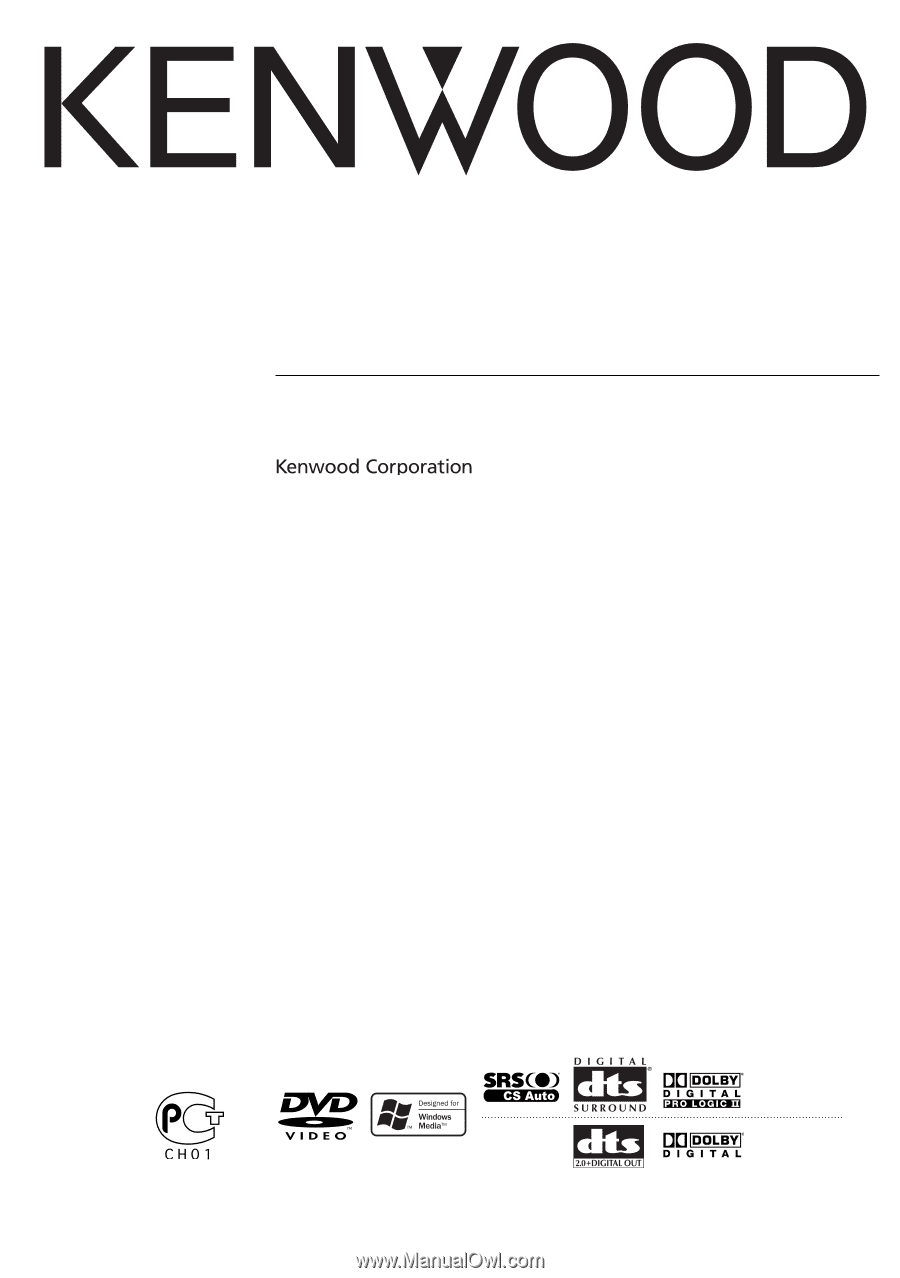
©
B64-3103-00/00 (EV/E2V)
MONITOR WITH DVD RECEIVER
KVT-727DVD
KVT-627DVD
INSTRUCTION MANUAL
KVT-627DVD
KVT-727DVD