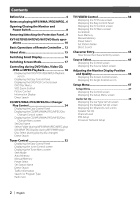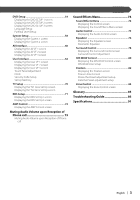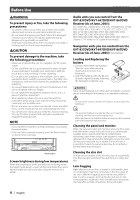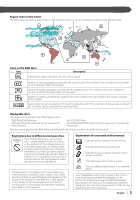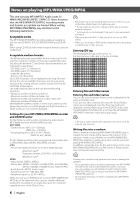Kenwood KVT-847DVD User Manual
Kenwood KVT-847DVD Manual
 |
View all Kenwood KVT-847DVD manuals
Add to My Manuals
Save this manual to your list of manuals |
Kenwood KVT-847DVD manual content summary:
- Kenwood KVT-847DVD | User Manual - Page 1
MONITOR WITH DVD RECEIVER KVT-837DVD KVT-847DVD KVT-867DVD INSTRUCTION MANUAL © B64-3181-00/00 (MV/XV/VV) - Kenwood KVT-847DVD | User Manual - Page 2
screen Displaying the Tuner Menu screen Seek Mode Auto Memory Manual Memory Preset Select Set Station Name Direct Search Traffic Information Search TV Control screen Displaying the TV Menu screen Seek Mode Auto Memory Manual Memory Preset Select Set Station Name Direct Search Character Entry 44 - Kenwood KVT-847DVD | User Manual - Page 3
Position screen Position Fine Control Stores the Preset adjustment setup Calls the Preset adjustment setup Zone Control 84 Displaying the Zone Control screen Glossary 85 Troubleshooting Guide 86 Specifications 91 English | 3 - Kenwood KVT-847DVD | User Manual - Page 4
to park and engage the parking brake. NOTE • If you experience problems during installation, consult your Kenwood dealer. • If the unit fails The provided batteries are intended for use in operation checking, and their service life may be short. • When the remote controllable distance becomes short, - Kenwood KVT-847DVD | User Manual - Page 5
some functions may not work as intended by you. Please be sure to read the instructions provided with each disc. When an inhibition icon is displayed on the monitor, it display type cannot be changed. In this instruction manual, screens of the 24-hour display type are used as examples. English | 5 - Kenwood KVT-847DVD | User Manual - Page 6
• Romeo (128 characters) Up to 200 characters can be displayed in the long file name format. For a list of available characters, see the instruction manual of the writing software and the section Entering file and folder names below. The media reproducible on this unit has the following limitations - Kenwood KVT-847DVD | User Manual - Page 7
MP3/WMA/JPEG/MPEG playing order When selected for play, Folder Search, File Search, or for Folder Select, files and folders are accessed in the order in which they were written by the CD/DVD writer. Because of this, the order in which they are expected to be played may not match the order in which - Kenwood KVT-847DVD | User Manual - Page 8
Opening/Closing the Monitor and Power Switch Open the monitor [OPEN/CLOSE] key Close the monitor Turn the power on Hold down the [SRC] key more than one second to turn it off. [SRC] key • Do not touch the moving components when you are opening or closing the monitor. If you touch the moving - Kenwood KVT-847DVD | User Manual - Page 9
Removing/Attaching the Protection Panel Remove the protection panel Attach the protection panel Place the right end of the protection panel onto hooks and push it until clicked and locked. Then, push the left end of the panel to lock it. Two hooks • Close the monitor first, then remove or attach - Kenwood KVT-847DVD | User Manual - Page 10
KVT-837DVD/847DVD/867DVD Basic operations ■ When the monitor is open OPEN/CLOSE ATT DISP SCRN MODE M.CTRL V.SEL V.OFF FNC AV OUT SEL S M V F ■ When the monitor is closed OPEN/CLOSE ATT DISP 1 Play Disc [Disc insertion slot] A disc is played when you insert it. 2 Stop to Play [7] key - Kenwood KVT-847DVD | User Manual - Page 11
DVD/VCD TV */ Video R-CAM * Navigation * * Optional accessory You can also turn off the video display by pressing the key longer than 1 second. When you press the key again, the previous video display comes back on. 7 Audio Source Selection/Power Supply [SRC] key Audio source selection changes in - Kenwood KVT-847DVD | User Manual - Page 12
Basic Operations of Remote Controller 2 NAV 3 SRC V.SEL 5 NAV SRC V.SEL 1 TV DVD AUD ENTER 18 TV DVD ENTER AUD 14 MENU CANCEL 15 ZOOM - BRAENTUDR+N OUT 6 4 u ATT 4 ¢ VOL d 7 ZOOM IN POSITION 38 8 17 MODE PBC 9 ROUTEM VIEW SC1 16 TOP MENU MENU ZOOM 12 VOICE - Kenwood KVT-847DVD | User Manual - Page 13
6 [BAND] key DISC (When 1 is set to "DVD" or "AUD") Select a disc and a folder. TV (When 1 is set to "TV" or "AUD") BAND: Switches to TV1, TV2, VIDEO1, or VIDEO2. TUNER (When 1 is set to "AUD") +: Switches to the FM1, FM2, or FM3 band. -: Switches to the AM band. NAV Selects the icon. 7 [4]/ [¢] key - Kenwood KVT-847DVD | User Manual - Page 14
Basic Operations of Remote Controller o [0] - [9] key TV (When 1 is set to "TV") TUNER (When 1 is set to "AUD") 1.?& - 6MNO : Recall the stations on memory. NAV You can enter a character/number. [SUBTITLE] key DVD (When 1 is set to "DVD") 6 MNO : Switches a subtitle language. [AUDIO] key DVD VCD ( - Kenwood KVT-847DVD | User Manual - Page 15
CD-RW that hasn't been finalized cannot be played. (For the finalization process refer to your CD-R/CDRW writing software user's guide, and your CD-R/CD-RW recorder instruction manual.) Disc storage • Do not leave discs in direct sunlight (On the seat or dashboard etc.) and where the temperature is - Kenwood KVT-847DVD | User Manual - Page 16
Switching Small Display The Small Display screen mode changes each time the [DISP] key is pressed. OPEN/CLOSE ATT DISP [DISP] key S M V F "AUX EXT" Navigation "NAV" STANDBY "STANDBY" * Hold down the [DISP] key more than 1 second to switch to the Frequency display. 16 | English - Kenwood KVT-847DVD | User Manual - Page 17
Switching Screen Mode The Screen mode of the monitor changes each time the [MODE] key is pressed. OPEN/CLOSE ATT DISP S M V F Full picture mode (FULL) Justify picture mode (JUST) Cinema picture mode (CINEMA) Zoom picture mode (ZOOM) Normal picture mode (NORMAL) • When you select the - Kenwood KVT-847DVD | User Manual - Page 18
Controling during DVD Video, Video CD, JPEG or MPEG Playback Various control screens appear when you play back a DVD Video (DVD), a Video CD (VCD) disc, a JPEG or MPEG files. Displaying the DVD/VCD/JPEG/MPEG Playback screen You can use the following operations when displaying DVD/VCD/JPEG/MPEG - Kenwood KVT-847DVD | User Manual - Page 19
JPEG/MPEG playback screen DVD MEDIA 13 Mode: FULL 15 3 1 AVOUT: TV 16 17 P 0:01:48 18 14 e Folder/File Number Display r Forword File Search Area Selects the next folder or file. t Backword File Search Area Selects the previous folder or file. y Picture Control Button Area (page 23) JPEG - Kenwood KVT-847DVD | User Manual - Page 20
Displaying the DVD/VCD Control screen Plays a DVD/VCD using various functions. F DVD/VCD Control screen MENU 25 27 26 30 25 30 31 28 32 Direct SRC 35 29 PBC 33 32 DVD VIDEO 34 36 34 37 42 IN 38 REP - - SCRL TIME 39 40 25 Title 1 Chap 3 KENWOOD 45 43 T 0:05:20 41 44 25 - Kenwood KVT-847DVD | User Manual - Page 21
Controling during DVD Video, Video CD, JPEG or MPEG Playback English | 21 - Kenwood KVT-847DVD | User Manual - Page 22
DVD Disc Menu Selects an option from the DVD Disc Menu. 1 Display the Disc Menu Control screen DVD Disc Menu Control Buttons Area (page 18) Menu Control TOP MMenEuNU TRoTpN 3 6 1 5 2 Select Disc Menu options Disc Menu Cancel MENU Ctrl 1 ANGLE 1/1 SUB 1/1 AUDIO 1/1 2 3 4 3 3 4 7 - Kenwood KVT-847DVD | User Manual - Page 23
, Time, Direct number VCD (when PBC is On): Scene, Direct number VCD (when PBC is Off ): Track, Time However, the direct search may not be supported for some discs. 2 Enter a number or time 0 - 9 WXYZ When playing back a VCD, enter a PBC screen number (if PBC is On) or a track number (if PBC - Kenwood KVT-847DVD | User Manual - Page 24
CD/MP3/WMA/JPEG/MPEG/Disc Changer Play Control You can call various control screens during CD/MP3/WMA/JPEG/MPEG/Disc Changer playback. Displaying the Easy Control Panel The CD/MP3/WMA/JPEG/MPEG/Disc Changer Play Control Panel is displayed in a floating position of the selected picture. F Displaying - Kenwood KVT-847DVD | User Manual - Page 25
Displaying the CD/MP3/WMA/JPEG/ MPEG/Disc Changer Control screen You can play the CD/MP3/WMA/JPEG/MPEG/Disc changer using various functions. F CD Control screen MENU 9 10 11 14 15 15 9 27 16 12 Direct SRC 13 18 SCN 19 REP 17 16 DVD CD26 IN 20 RDM 21 22 23 DISP SCRL TIME 9 24 - Kenwood KVT-847DVD | User Manual - Page 26
MP3/WMA/JPEG/MPEG Control screen MENU 30 31 31 32 33 34 33 Direct DVD MEDIA SRC 41 Next 35 Folder - Folder +35 45 IN 36 SCN REP 37 RDM 38 DISP 39 SCRL 40 - 43 3 47 1 44 P 00:03:24 46 13:50 - FREP 42 - - - - During MP3/WMA/JPEG/MPEG play / Ejects a disc. z Fast Forwards or - Kenwood KVT-847DVD | User Manual - Page 27
CD/MP3/WMA/JPEG/MPEG/Disc Changer Play Control Disc Changer Control screen MENU 49 Disc + 48 50 48 Direct SRC 56 Next 51 SCN REP 52 CD-CH Disc - 49 RDM 53 DISP 57 SCRL 58 TIME 59 60 D 3 T 5 61 62 P 01:24 64 54 55 - DREP MRDM - - 63 13:50 - During play by the disc changer I - Kenwood KVT-847DVD | User Manual - Page 28
Displaying the CD/MP3/WMA/JPEG/ MPEG/Disc Changer Menu screen You can select menu options using various functions. MENU CD Menu screen Name Set 65 MENU 66 CD Selects options from various function menus. Returns to the CD/MP3/WMA/JPEG/MPEG/Disc Changer Control screen. • The available functions - Kenwood KVT-847DVD | User Manual - Page 29
Set Disc Name Names a CD. 1 Play a CD you wish to name 2 Call the CD/Disc Changer Menu MENU 3 Select the Set Name mode Name Set CD/MP3/WMA/JPEG/MPEG/Disc Changer Play Control Select Folder (during MP3/WMA/JPEG/ MPEG play) The folders of an MP3/WMA/JPEG/MPEG disc are listed for quick search. 1 Call - Kenwood KVT-847DVD | User Manual - Page 30
ID3/WMA TAG Display (during MP3/ WMA play) The ID3/WMA TAG information of MP3/WMA file is listed. 1 Call the MP3/WMA/JPEG/MPEG Menu MENU 2 Display the ID3/WMA TAG Infomation MENU 1 1 Title: KENWOOD Artist: KENWOOD Album: KENWOOD Disc Select (during play by disc changer) The discs loaded on the - Kenwood KVT-847DVD | User Manual - Page 31
CD/MP3/WMA/JPEG/MPEG/Disc Changer Play Control Direct Search Searches for a disc or a track when its number is entered. During play on the built-in disc player 1 Select the Direct Search mode # BS DIRECT The following items can be searched directly each time it is pressed. CD: Track number, Total - Kenwood KVT-847DVD | User Manual - Page 32
Tuner Control Various control screens appear in the Tuner Source mode. Displaying the Easy Control Panel The Tuner Control Panel is displayed in a floating position of the selected picture. F Displaying the Easy Control Panel 1 1 Adjusts the volume. 2 Switches the source. 3 Switches the band (to - Kenwood KVT-847DVD | User Manual - Page 33
for text display. (Function of KVT-837DVD) Selects the Program Service Name, Station Name, or Radio Text mode for text display. on memory. For memory of broadcasting stations, see (page 34) or (page 34). s Indicates current Seek mode. d Clock Display When touched, the - Kenwood KVT-847DVD | User Manual - Page 34
in a station with good reception automatically. Tunes in stations in memory one after another. Switches to the next channel manually. Manual Memory Stores the current receiving station in memory. 1 Select a station you wish to store in memory FM AM 2 Store in memory 2sec. 2sec. 1 - 6 If - Kenwood KVT-847DVD | User Manual - Page 35
Preset Select Lists and tunes in stations in memory one after the other. 1 Call the Tuner Menu MENU 2 Call the Preset Select Menu Tuner Control Function of KVT-847DVD/867DVD Set Station Name Names a station. 1 Tune in a station you wish to name FM AM 2 Call the Tuner Menu Preset Select MENU - Kenwood KVT-847DVD | User Manual - Page 36
Direct Search Tunes in a station when its frequency is entered. 1 Select a band - BAND+ 2 Select the Direct Search mode # BS DIRECT 3 Enter a frequency Function of KVT-837DVD Traffic Information When a traffic bulletin starts, any source is switched to the traffic information and it is - Kenwood KVT-847DVD | User Manual - Page 37
Function of KVT-837DVD Search for Program Type A program is tuned when you set its program type. (Only when receiving the FM broadcast.) 1 Call the Tuner Menu MENU 2 Call the PTY Search Menu PTY Search MENU 4 News 1 Current Affairs SRCH 3 Information 2 TUNER Sport Education 2 FM 1 - Kenwood KVT-847DVD | User Manual - Page 38
TV/ VIDEO Control Various control screens appear in the TV/ Video Source mode. (You can only operate TV with the optional accessory TV Tuner connected.) Displaying the TV Picture screen Various control screens appear in the TV Source mode. V Select the TV Pictures. TV Picture screen TV 1 TV 1 - Kenwood KVT-847DVD | User Manual - Page 39
Seek Mode>) h When 1 to 6 buttons appear, you can recall channels on memory. For memory of broadcasting stations, see (page 41) or (page 42). j Indicates current Seek mode. k Clock Display When touched, the display of Clock 1, Clock 2, and Clock 3 are switched one after - Kenwood KVT-847DVD | User Manual - Page 40
Displaying the TV Menu screen You can select menu options using various functions. MENU TV Menu screen 31 Preset Select Name Set MENU 32 TV z Selects options from various function menus. x Returns to the TV Control screen. 40 | English - Kenwood KVT-847DVD | User Manual - Page 41
Tunes in a station with good reception automatically. Tunes in stations in memory one after another. Switches to the next channel manually. TV 2 Select the Auto Memory mode AME If AME is not shown, touch Next . 3 Start Auto Memory Touch or . Auto Memory terminates when 6 stations are - Kenwood KVT-847DVD | User Manual - Page 42
Before Use Manual Memory Stores the current receiving channel in memory. 1 Select a channel you wish to store in memory TV 2 Store in memory 2sec. 2sec. 1 - 6 If 1 to 6 are - Kenwood KVT-847DVD | User Manual - Page 43
Set Station Name Names a station. 1 Select a station you wish to name TV 2 Call the TV Menu MENU (Page 39 y) 3 Select the Set Name mode Name Set 4 Enter a name For character entry details, see (page 44). 5 Exit the Set Name mode OK TV/ VIDEO Control Function of KVT-837DVD (NTSC TV - Kenwood KVT-847DVD | User Manual - Page 44
Character Entry How To Use the Character Entry screen When you select the Set Disc Name mode or others, the following screen appears for character entry. Character Entry screen 1 AB GH MN ST YZ 3 CDEF a I JKLg OPQRm U VWX s , . : ;y 1 bc hi no tu z? 2 Space d e f j k -l p q Ώr v w ͭx !&' 4 - Kenwood KVT-847DVD | User Manual - Page 45
Source Select The source you wish to listen to can be selected quickly. Displaying the Control screen F Press this key several times unit the Control screen appears. Control screen MENU • The Source Select screen can be displayed from the control screen of any source Direct SRC PBC DVD VIDEO IN - Kenwood KVT-847DVD | User Manual - Page 46
Adjusting the Monitor Display Position and Quality You can adjust the position and picture quality of the monitor. Displaying the Screen Control screen You can adjust the picture quality using the following keys. S Screen Control screen Screen Control BRT 1 1 TIN 2 2 COL 3 3 CONT 4 5 - Kenwood KVT-847DVD | User Manual - Page 47
Setup Menu Setup Menu You can set up various receiver parameters. Displaying the Control screen F Press this key several times until the Control screen appears. Control screen MENU • You can call the same Setup Menu for the Control screen of each source. Direct SRC PBC DVD VIDEO IN REP - - - Kenwood KVT-847DVD | User Manual - Page 48
Audio Set Up (Other than STANDBY mode) You can set up the car type and speaker system you use together with this unit. Displaying the Car Type Set Up screen If your car type is selected, the Digital Time Alignment and Equalizer is set automatically (for timing adjustment of sound output for each - Kenwood KVT-847DVD | User Manual - Page 49
Before Use Setup Menu Displaying the Channel Level screen You can set the volume at each setup position. Channel Level screen MENU 16 14 Test Front Right +10 dB 15 15 r Selects a speaker to be set. (see , page 51) t Sets the speaker volume. (see , page 51) y - Kenwood KVT-847DVD | User Manual - Page 50
Speaker Set Up You can select a speaker type and its size to get the best sound effects. 1 Select a speaker you wish to adjust (Page 48 8) Speaker Set Up screen MENU 1 X'Over 2 2 10 cm Front 3 3 5 Tweeter Use 4 Speaker 1 Center speaker 2 Front speaker 3 Rear speaker 4 Subwoofer 5 Tweeter - Kenwood KVT-847DVD | User Manual - Page 51
Before Use Channel Level You can set the volume at each setup position. 1 Select a speaker you wish to adjust (Page 49 r) Channel Level setup screen MENU 1 2 3 4 5 Test Front Right +8 dB 6 Channel Level 1 Center speaker 2 Left front speaker 3 Right front speaker 4 Left rear speaker 5 Right - Kenwood KVT-847DVD | User Manual - Page 52
DTA Setup Manually sets the sound output timing of each channel. 1 Display the DTA Setup screen DTA (Page 48 6) DTA Setup screen DTA 1 Front 10 cm 2 2 3 Set a delay - Kenwood KVT-847DVD | User Manual - Page 53
Crossover Network Setup You can manually set a crossover frequency of speakers. X'Over (Page 48 p) X'Over 0dB LPF Subwoofer Frequency 1 80 Hz Slope 2 12dB/Oct 100Hz 1kHz 4 1 PPhhaassee NNoormrmaal l 23 Return 1 Sets a - Kenwood KVT-847DVD | User Manual - Page 54
DVD Setup You can set up the DVD play. Displaying the DVD SETUP 1 screen DVD SETUP DVD SETUP 1 screen MENU Menu Language 1 4 en 3 Subtitle Language 2 en Audio Language Original Set 5 1 Set 6 Set 7 Dynamic Range Control 8 Normal 8 1 1 DVD SETUP 1 9 1 Adjusts the volume. 2 - Kenwood KVT-847DVD | User Manual - Page 55
Setup Menu Displaying the DVD SETUP 2 screen DVD SETUP 2 screen MENU Parental Level Angle Mark 11 OFF On Screen Ratio 12 4:3 LB Set 10 Off 11 12 13 DVD SETUP 2 14 p Displays the Parental Lock screen.*1 ( OFF) (See , page 57) q Sets an angle mark display. ( On) w - Kenwood KVT-847DVD | User Manual - Page 56
Language Setup Selects a language you use for the speech and menus. 1 Display the Language Setup screen See (page 54) and select a language you wish to use. Audio Language Set 2 1 4 3 5 1 Enters a language code. 2 Cancels the language setup and returns to - Kenwood KVT-847DVD | User Manual - Page 57
Before Use Parental Level Setup Sets a parental level. 1 Display the Parental Level code number screen Set (Page 55 p) Parental Pass 1 1 2 4 5 7 8 0 2 Cancel 3 6 9 Level 5 4 3 Clear 5 Enter 1 Enters a code number. 2 Cancels the current setup and returns to the DVD SETUP 2 screen. - Kenwood KVT-847DVD | User Manual - Page 58
You can set up the system parameters. Displaying the System 1 screen System Set Up System 1 screen 1 MENU 4 Beep 3 Scroll 2 5 On Off 5 1 Manual 6 Remote Sensor 7 On Off 7 1 1 System Set UP 1 8 1 Adjusts the volume. 2 Returns to the Control screen of the previous source. 3 Calls - Kenwood KVT-847DVD | User Manual - Page 59
Setup Menu Displaying the System 2 screen System 2 screen MENU CD Read 1 9 Key illumination color Green 10 Display illumination color Blue 11 12 System Set Up 2 9 Sets a music CD playback. ( 1) "1": Automatically recognizes and plays back an MP3/WMA disc, a DVD or a music CD. "2": - Kenwood KVT-847DVD | User Manual - Page 60
Control during DVD Video, DVD Audio or Video CD Playback AV Interface You can set audio and visual (AV) interface parameters. Displaying the AV I/F 1 screen AV Interface AV I/F 1 screen MENU Navigation 1 4 5 3 RGB AV-IN1 Name 2 6 VIDEO1 AV-IN2 Interruption 7 AV-IN2 Name 8 On VIDEO2 1 - Kenwood KVT-847DVD | User Manual - Page 61
port. ( AV-IN1) e Displays the AV I/F 1 screen. r Displays the AV I/F 3 screen. Displaying the AV I/F 3 screen AV I/F 3 screen MENU Navigation Interruption Right Guide Volume Level 16 15 Line Mute On Navigation Source On 19 AV I/F 3 15 16 Off 17 18 t Selects speakers used for voice - Kenwood KVT-847DVD | User Manual - Page 62
Next to display it. Displaying the User I/F 2 screen User I/F 2 screen MENU On Screen NAV Auto 10 On Screen VIDEO Auto 11 On Screen DVD Manual 12 On Screen TV Auto 13 14 User I/F 2 15 62 | English p Sets an on-screen display of the navigation screen. ( Auto) "Auto": Information - Kenwood KVT-847DVD | User Manual - Page 63
of the TV screen. ( Auto) (when the optional accessory TV tuner in connected only) "Auto": Information is displayed for 5 seconds when updated. "Manual": Information is displayed when you touch on the screen. r Displays the User I/F 1 screen. t Displays the User I/F 3 screen. y Turns the information - Kenwood KVT-847DVD | User Manual - Page 64
Control during DVD Video, DVD Audio or Video CD Playback Touch Panel Adjustment You can adjust the touch panel operations. 1 Display the Touch Panel Adjust screen Touch 3 Adjust the positions Touch the center of left lower and right upper when requested. If Touch is not shown, touch Prev. or - Kenwood KVT-847DVD | User Manual - Page 65
in synchronization with the time data sent from the RDS station. ( On) When turned "On", the synchronized mode starts and the clock cannot be adjusted manually. (Function of KVT-837DVD) 2 Adjust the clock time Setup Menu English | 65 - Kenwood KVT-847DVD | User Manual - Page 66
Security Code Setup You can set a security code to protect your receiver system against theft. • When the Security Code function is activated it cannot be released. Note, your Security Code is the 4 digit number entered in your "Car Audio Passport" in this package. 1 Display the Security Code Setup - Kenwood KVT-847DVD | User Manual - Page 67
If you have pressed the Reset button or if you have disconnected the Receiver from battery... 1 Enter the correct security code 0 - 9 You must enter the same security code as that you have entered in Step 3 above. 2 Enter the security code Enter Now, you can use your Receiver. • If you enter - Kenwood KVT-847DVD | User Manual - Page 68
Set Up Memory Audio Set Up and AV Interface settings can be memorized. The memorized settings can be recalled at any time. For example, even when the settings are cleared due to replacement of the battery, the settings can be restored. 1 Display the Set Up Memory screen 1 Recalls the memorized - Kenwood KVT-847DVD | User Manual - Page 69
Setup Menu English | 69 - Kenwood KVT-847DVD | User Manual - Page 70
TV Setup The TV signal receiving areas can be set. (with the optional accessory TV Tuner connected only) Displaying the TV1 Area Set Up screen TV Set Up TV1 Area Set screen MENU 1 4 TV 1 Area Set 1 3 China 2 5 1 2 3 4 5 1 1 - Kenwood KVT-847DVD | User Manual - Page 71
RDS Setup The related RDS parameters can be set. Setup Menu Displaying the RDS Set Up1 screen RDS Set Up RDS Set Up1 screen MENU News 1 4 5 3 2 10 min 5 1 6 AF On Regional 7 On 8 Auto Tp Seek On 1 1 RDS Set Up1 9 Displaying the RDS Set Up2 screen 1 - Kenwood KVT-847DVD | User Manual - Page 72
from the system, see the amp's catalog. • For the options and values you can change and for the amp's operation when changed, see the amp's instruction manual. 72 | English - Kenwood KVT-847DVD | User Manual - Page 73
Muting Audio Volume upon Reception of Phone call Muting Audio Volume upon Reception of Phone call When the telephone is called, the system is paused automatically. When the telephone is called... The Phone Call ("CALL") screen appears, and system is paused. Phone Call ("CALL") screen MENU CALL CALL - Kenwood KVT-847DVD | User Manual - Page 74
Sound Effects Menu Sound Effects Menu You can set up the receiver sound effects. Displaying the Control screen F Control screen MENU • You can display the same Sound Effects Menu on the Control screen of any source. Direct SRC PBC DVD VIDEO IN REP - - SCRL TIME Title 1 Chap 3 KENWOOD T 0: - Kenwood KVT-847DVD | User Manual - Page 75
Audio Control You can adjust the front and rear and right and left audio balance. Displaying the Audio Control screen Audio Control Audio Control screen MENU Balance / Fader 1 4 6 Vol. Offset -5 1 7 7 25 5 Sub Woofer -5 8 8 3 6 1 FAD F1 BAL R1 1 Audio Control 1 Adjusts the - Kenwood KVT-847DVD | User Manual - Page 76
boost of the B.M.S power amplifier (optional accessory). • You may not set some models of power amp boost to "+18". See the catalog or instruction manual of power amplifier. 6 Sets the center frequency of bass boost you have set for "AMP Bass". (optional accessory) If you set the center frequency - Kenwood KVT-847DVD | User Manual - Page 77
Parametric Equalizer You can manually set the equalizer curve by adjusting the center frequency, gain and Q value. 1 Display the Parametric Equalizer screen P-EQ Parametric Equalizer 1 9 Flat 1 7 6 6 Frq 80Hz Gain +9dB Q 1. - Kenwood KVT-847DVD | User Manual - Page 78
Before Use Surround Control You can set up the sound field. Displaying the Surround Control screen Surround Control Surround Control screen MENU Stream Information 6 1 4 Dolby Digital 2/0 48kHz Adjust 7 1 2 3 Dolby PL 1 Music 5 5 1 Surround Control 1 Adjusts the volume. 2 Returns to - Kenwood KVT-847DVD | User Manual - Page 79
Before Use Surround Control Adjustment You can adjust the sound field. 1 Display the Surround Control screen Adjust Surround Control Adjust screen If the sound field of "Dolby PLII Music" has been set: PL Adjust 1 Dimention Control 2 Neutral Center Width Control 3 5 1 2 3 4 Panorama Mode - Kenwood KVT-847DVD | User Manual - Page 80
SRS WOW Control You can set up the SRS WOW effect. Displaying the SRS WOW Control screen SRS WOW SRS WOW Control screen MENU 1 4 2 1 6 Adjust Middle 3 5 1 Middle 5 1 SRS WOW 1 Adjusts the volume. 2 Returns to the Control screen of the previous source. 3 Calls the Setup Menu. (page 47) 4 - Kenwood KVT-847DVD | User Manual - Page 81
SRS WOW User Setup 1 Display the SRS WOW Adjust screen Adjust SRS WOW Adjust screen SRS WOW Adjust 2 1 TruBass 3 1 3 3 FOCUS 5 4 4 SRS 3D 1 5 5 1 Return 6 1 1 Adjusts the volume. 2 Selects a speaker to be set (Front, Rear or Center speaker). 3 Sets the TruBass effect level. 4 Sets - Kenwood KVT-847DVD | User Manual - Page 82
Position You can adjust the sound effects according to your listening position. Displaying the Position screen Position Position screen MENU 4 1 2 3 1 6 Adjust 1 Front R 5 5 7 P1 P2 P3 1 Position 1 Adjusts the volume. 2 Returns to the Control screen of the previous source. 3 Calls the - Kenwood KVT-847DVD | User Manual - Page 83
Position Fine Control You can fine-adjust your listening position. 1 Display the Position Fine Control screen Adjust Position Fine Control screen Position Fine Control 1 2 Total DTA 100 cm 100 cm 4 1 3 3 4 Sound Effects Menu 1 Center speaker 2 Left front speaker 3 Right front speaker 4 Left - Kenwood KVT-847DVD | User Manual - Page 84
Zone Control You can set the front and rear audio source. Sound Effects Menu Displaying the Zone Control screen Zone Control Zone Control screen MENU4 1 6 2 Zone 5 Rear Vol. 15 Dual Zone 1 6 3 1 8 Area TV 7 Front Reverse 5 DVD Rear 7 1 Zone Control 1 Adjusts the volume. 2 Returns to - Kenwood KVT-847DVD | User Manual - Page 85
Glossary DVD: Digital Versatile Disc A type of disc which contains recording of audio/ video packaged media with high video and audio quality, such as a movie, featuring large recording capacity and digital signal processing capability. VCD: VIDEO CD A type of CD which contains the recording of - Kenwood KVT-847DVD | User Manual - Page 86
Troubleshooting Guide Some system functions are limited to control depending on your setup. • Zone cannot be set. • The "Rear Bass Boost" of Surround Control Adjust cannot be - Kenwood KVT-847DVD | User Manual - Page 87
What might appear to be a malfunction in your unit may just be the result of slight misoperation or miswiring. Before calling service, first check the following table for possible problems. General ? The power does not turn on. ✔ The fuse has blown. After checking for short circuits in the wires, - Kenwood KVT-847DVD | User Manual - Page 88
. Pull the antenna out all the way. ✔ The antenna control wire is not connected. Connect the wire correctly, referring to the section on . ? The memory is erased when the ignition is turned off. ✔ The battery wire has not been connected to the proper terminal. Connect the wire - Kenwood KVT-847DVD | User Manual - Page 89
Troubleshooting Guide ? The specified disc does not play, but another one plays instead. ✔ The specified CD is quite dirty. Clean the CD. ✔ The CD is upside-down. - Kenwood KVT-847DVD | User Manual - Page 90
The following messages are displayed when certain problems are occurring in your system. Take the recommended actions. Hot Error The protective circuit the reset button on the unit. If the "Error ##" code does not disappear, consult your nearest service center. 90 | English Troubleshooting Guide - Kenwood KVT-847DVD | User Manual - Page 91
Specifications Specifications subject to change without notice. Monitor Section Picture size : 6.95 inches (diagonal) wide 154.1( W )×87.1(H)mm Display system : Transparent TN LCD panel Drive system : TFT active matrix system Number of pixels : 336,960 (480H×234V×RGB) Effective pixels : 99.99% - Kenwood KVT-847DVD | User Manual - Page 92
Video section Color system of external video input : NTSC/PAL External video input level (RCA jacks) : 1Vp-p/75Ω External audio max input level (RCA jacks) : 1V/22kΩ Analog RGB input : 0.7Vp-p/75Ω Audio section Maximum Power (Front&Rear) : 50W×4 Full Bandwidth Power (Front&Rear) (at Less than 1%THD) - Kenwood KVT-847DVD | User Manual - Page 93
The marking of products using lasers (Except for some areas) CLASS 1 LASER PRODUCT The label is attached to the chassis/case and says that the component uses laser beams that have been classified as Class 1. It means that the unit is utilizing laser beams that are of a weaker class. There is no - Kenwood KVT-847DVD | User Manual - Page 94
- Kenwood KVT-847DVD | User Manual - Page 95
- Kenwood KVT-847DVD | User Manual - Page 96

©
B64-3181-00/00 (MV/XV/VV)
MONITOR WITH DVD RECEIVER
KVT-837DVD
KVT-847DVD
KVT-867DVD
INSTRUCTION MANUAL