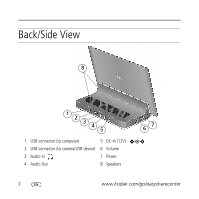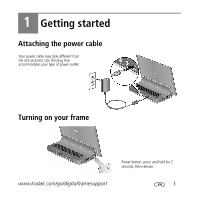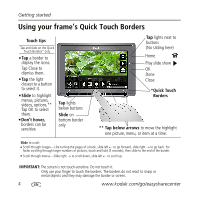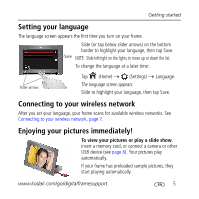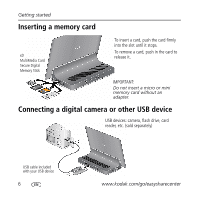Kodak 1612597 User Guide
Kodak 1612597 - OLED Wireless Frame Manual
 |
UPC - 041771612795
View all Kodak 1612597 manuals
Add to My Manuals
Save this manual to your list of manuals |
Kodak 1612597 manual content summary:
- Kodak 1612597 | User Guide - Page 1
LED lights turn on at touch-sensitive points along the Quick Touch Borders. To use the Quick Touch Borders, see page 4. See the Extended user guide www.kodak.com/go/digitalframesupport www.kodak.com/go/digitalframesupport 1 - Kodak 1612597 | User Guide - Page 2
Back/Side View 8 1 2 3 4 5 1 USB connector (to computer) 5 DC-In (12V) 2 USB connector (to camera/USB device) 6 Volume 3 Audio In 7 Power 4 Audio Out 8 Speakers 67 2 www.kodak.com/go/easysharecenter - Kodak 1612597 | User Guide - Page 3
1 Getting started Attaching the power cable Your power cable may look different from the one pictured. Use the plug that accommodates your type of power outlet. Turning on your frame Power button- press and hold for 2 seconds, then release. www.kodak.com/go/digitalframesupport 3 - Kodak 1612597 | User Guide - Page 4
your finger to touch the borders. The borders do not react to sharp or metal objects and they may damage the border or screen. 4 www.kodak.com/go/easysharecenter - Kodak 1612597 | User Guide - Page 5
wireless network, page 7. Enjoying your pictures immediately! ■ To view your pictures or play a slide show, insert a memory card, or connect a camera or other USB device (see page 6). Your pictures play automatically. If your frame has preloaded sample pictures, they start playing automatically - Kodak 1612597 | User Guide - Page 6
Digital Memory Stick ■ To insert a card, push the card firmly into the slot until it stops. ■ To remove a card, push in the card to release it. IMPORTANT: Do not insert a micro or mini memory card without an adapter. Connecting a digital camera or other USB device USB devices: camera - Kodak 1612597 | User Guide - Page 7
operation If you have problems with your wireless setup or connection, see Troubleshooting starting on page 22. Or open KODAK EASYSHARE Digital Display Software on your computer (see page 11) and click Tools → Wireless Troubleshooter. Follow the automated troubleshooting wizard. Connecting to your - Kodak 1612597 | User Guide - Page 8
found, select Scan again. You may need to enter the network SSID (sometimes called the network name) manually. The person who set up your network can help you with this information. Or, tap Help me connect network security enabled, you are prompted to enter your 8 www.kodak.com/go/easysharecenter - Kodak 1612597 | User Guide - Page 9
to your network. Return to this screen later to verify your network and frame connections. See page 13. 3 If you haven't done so already, install KODAK EASYSHARE Digital Display Software (see page 10) so your frame can display wireless content properly. www - Kodak 1612597 | User Guide - Page 10
for the best experience with your frame: ■ KODAK EASYSHARE Digital Display Software -manage your frame, copy between your frame and computer, and set up your frame for access to KODAK Gallery and Web content (page 12). ■ KODAK EASYSHARE Software -organize, edit, and share your pictures. IMPORTANT - Kodak 1612597 | User Guide - Page 11
. To register later, visit www.kodak.com/go/register. Using the software Install the software that was packaged with your frame (page 10) on any computer that you want your frame to connect to wirelessly. Then double-click the EASYSHARE Digital Display Software icon on your computer's desktop to - Kodak 1612597 | User Guide - Page 12
up for wireless operation Setting up access to Gallery and Web content On your computer, use EASYSHARE Digital Display Software (page 11) to set up access to Web content such as your KODAK Gallery account, frequently changing RSS (Really Simple Syndication) photo feeds, music, or videos. 1 Make sure - Kodak 1612597 | User Guide - Page 13
Setting up for wireless operation Verifying computer/device connections After installing the software (page 10) and setting up access to Web content (page 12), return to the Network computer appears as a picture source icon on your frame (see page 16). www.kodak.com/go/digitalframesupport 13 - Kodak 1612597 | User Guide - Page 14
feeds) you set up (see page 12) and preloaded ones such as weather, sports, news, etc. ■ receive pictures from your friends and family at KODAK Gallery (see page 20). ■ customize your viewing through the Settings screens. 1 Tap (Home). If the icons are not visible, tap the Quick Touch Border. 2 Tap - Kodak 1612597 | User Guide - Page 15
using the EASYSHARE Digital Display Software (see page 12). Settings-customize frame settings such as slide show durations and transitions, slide show options, screen brightness, clock, and timer. For details, see the extended user guide at www.kodak.com/go/digitalframesupport. www.kodak.com/go - Kodak 1612597 | User Guide - Page 16
when you insert a card (page 6). The label and icon indicate the type of card. Camera-appears when you connect a digital camera via USB cable (page 6). USB drive-appears when you insert a USB flash drive or show source for quick access anytime (see page 18). 16 www.kodak.com/go/easysharecenter - Kodak 1612597 | User Guide - Page 17
images, highlight the folder then tap show). (Play slide - To play a video from thumbnails view, highlight a video thumbnail ( ). Tap OK or (Play slide show). www.kodak.com/go/digitalframesupport 17 - Kodak 1612597 | User Guide - Page 18
you turn on your frame. The My Slide show icon ( ) appears on the Pictures and Videos screen as a picture source (see page 16). 18 www.kodak.com/go/easysharecenter - Kodak 1612597 | User Guide - Page 19
the Volume button on top of the frame. NOTE: Music plays automatically when a memory card or USB device with music on it is connected. www.kodak.com/go/digitalframesupport 19 - Kodak 1612597 | User Guide - Page 20
My Friends' Albums Your wireless frame uses the Picture Mail feature to automatically notify you ( ) when a friend shares pictures with you at the KODAK Gallery. Play a slide show of the new pictures, right on your frame, even before you see the email on your computer! Shared picture notice - Kodak 1612597 | User Guide - Page 21
pictures, tap (Home), highlight (KODAK Gallery), then tap OK. Tap KODAK Gallery 3 With My Friends' Albums kodak.com/go/digitalframes Purchase frame accessories, including decorative faceplates and custom mattes www.kodak.com/go/digitalframesupport Extended user guide Interactive troubleshooting - Kodak 1612597 | User Guide - Page 22
step-by-step product support, visit www.kodak.com/go/digitalframesupport and select Interactive Troubleshooting & Repairs. Or open EASYSHARE Digital Display Software on your computer and click Tools → Wireless Troubleshooter. Troubleshooting wireless network connection Problem Possible causes and - Kodak 1612597 | User Guide - Page 23
problems Troubleshooting frame problems when ■ Make sure the USB cable that was included with your camera or a memory card, camera, USB device is connected securely (see page 6). computer, or touch along the raised guide at the bottom and right border (see page 4). LED lights indicate touch points - Kodak 1612597 | User Guide - Page 24
instructions CAUTION: Do not disassemble this product; there are no user-serviceable parts inside. Refer servicing to qualified service liquid. Contact Kodak customer support. CAUTION: Kodak may cause fire, electric shock, or injury. For approved accessories, visit www.kodak/go/accessories. ■ Digital - Kodak 1612597 | User Guide - Page 25
pressure. ■ Do not allow chemicals, such as suntan lotion, to contact painted surfaces. ■ Service agreements are available in some countries. Contact a dealer of Kodak products for details. ■ For digital frame disposal or recycling information, contact your local authorities. In the US, visit the - Kodak 1612597 | User Guide - Page 26
, accident, alteration, modification, unauthorized service, misuse, abuse, use with incompatible accessories or attachments (such as third party ink or ink tanks), failure to follow Kodak's operation, maintenance or repacking instructions, failure to use items supplied by Kodak (such as adapters and - Kodak 1612597 | User Guide - Page 27
and advisory KODAK OLED Wireless Frame, model OL7620 This equipment has been tested and found to comply with the limits for a Class B digital device, energy and, if not installed or used in accordance with the instructions, may cause harmful interference to radio communications. However, there is - Kodak 1612597 | User Guide - Page 28
Kodak Company declares that this Kodak product is in compliance with the essential requirements and other relevant provisions of Directive 1999/5/EC. This digital Canadian DOC statement DOC Class B Compliance-This Class B digital apparatus complies with Canadian ICES-003. Observation des normes- - Kodak 1612597 | User Guide - Page 29
discs, digital versatile discs, semiconductor chips, hard drives, memory cards and the like). An independent license for such use is required. For details, visit http://mp3licensing.com. Eastman Kodak Company Rochester, New York 14650 © Eastman Kodak Company, 2008 Kodak and EasyShare are trademarks
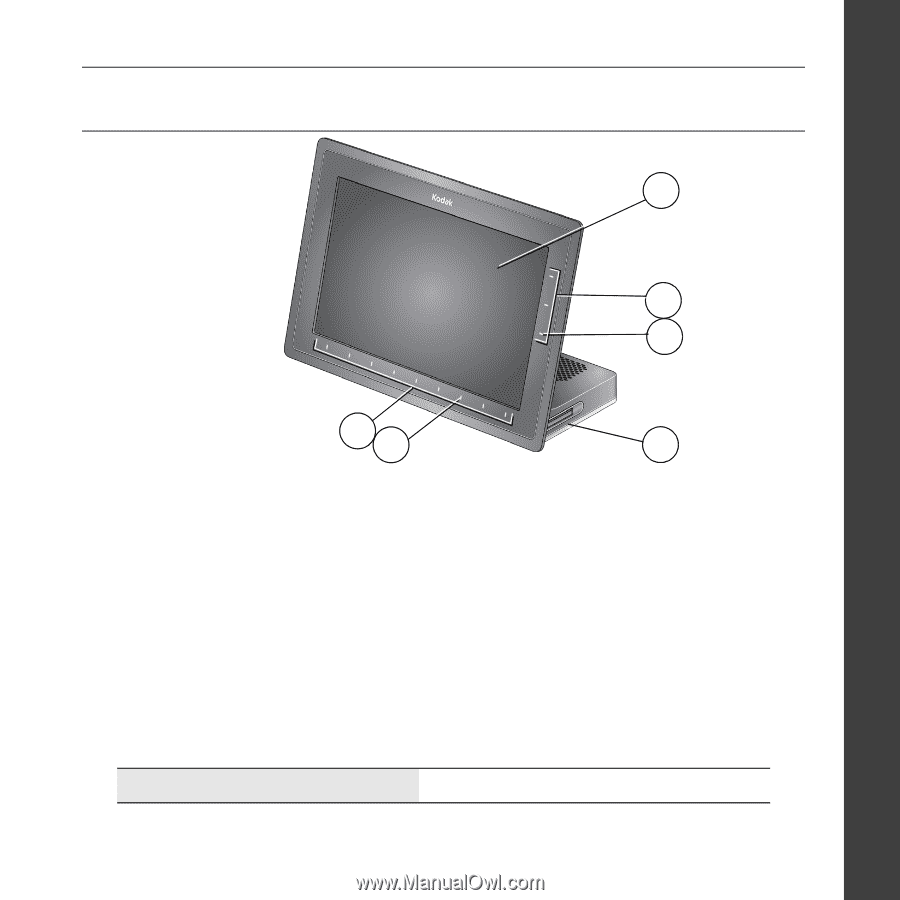
www.kodak.com/go/digitalframesupport
1
ENGLISH
Front View
NOTE: When you turn on the frame or tap the Quick Touch Borders, the screen icons appear and LED lights
turn on at touch-sensitive points along the Quick Touch Borders.
To use the Quick Touch Borders
, see
page 4
.
1
OLED screen
4
LED lights
2
Quick Touch Border
(right side, tap only)
5
Memory card slot - SD, SDHC, MMC, MS, xD
3
Quick Touch Border
(bottom, tap and slide)
See the Extended user guide
www.kodak.com/go/digitalframesupport
2
1
3
5
4
4