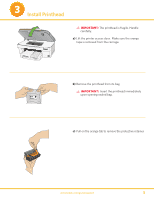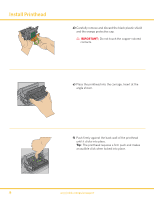Kodak 5300 User Manual
Kodak 5300 - EASYSHARE All-in-One Color Inkjet Manual
 |
UPC - 041778804056
View all Kodak 5300 manuals
Add to My Manuals
Save this manual to your list of manuals |
Kodak 5300 manual content summary:
- Kodak 5300 | User Manual - Page 1
Printer EasyShare 5300 All-in-One Printer Print Copy Scan Rotate Zoom Proofsheet Transfer Scan Photo Copy Menu Help Cancel Start On/Off Attention Black Ink Cartridge 10 Color Ink Cartridge 10 Note: A USB 2.0 cable is required to connect your Kodak All-in-One Printer to your Windows - Kodak 5300 | User Manual - Page 2
Main Components 1. 2. 3. 4. 5. 6. 7. EasyShare 5300 All-in-One Printer 11. 10. 9. 8. 12. 13. 14. Easyshare 5300 All-in-One Printer 16. 15. 1. Scanner glass 2. Printer access door 3. Output tray 4. Paper-width guide 5. Main tray 6. Photo tray 7. Paper-length guide 8. Photo tray light 9. USB - Kodak 5300 | User Manual - Page 3
IMPORTANT: Do not connect the USB cable to the printer until instructed during software installation. a) See box flaps for unpacking instructions. Remove all orange shipping tape from the printer. OK EasyShare 5300 All-in-One Printer OK b) If not preinstalled, insert the control panel overlay - Kodak 5300 | User Manual - Page 4
the photo tray lid until it remains standing without support. Insert the photo paper glossy side down. IMPORTANT: Do not overload the photo tray. Max 20 sheets. b) Push the photo tray in until it clicks into place. NOTE: You can only print to the photo tray when the photo tray is pushed - Kodak 5300 | User Manual - Page 5
3 Install Printhead IMPORTANT: The printhead is fragile. Handle carefully. a) Lift the printer access door. Make sure the orange tape is removed from the carriage. b) Remove the printhead from its bag. IMPORTANT: Insert the printhead immediately upon opening sealed bag. c) Pull on the orange tab to - Kodak 5300 | User Manual - Page 6
Install Printhead d) Carefully remove and discard the black plastic shield and the orange protective cap. IMPORTANT: Do not touch the copper-colored contacts. e) Place the printhead into the carriage. Insert at the angle shown. f) Push firmly against the back wall of the printhead until it clicks - Kodak 5300 | User Manual - Page 7
Insert ink cartridges immediately upon opening sealed bag. 10 Black Ink Cartridge Black Ink Cartridge 10 b) Carefully remove and discard the orange cap. Handle ink cartridges carefully to avoid ink transfer. 10 Black Ink Cartridge c) Insert the black ink cartridge into the printhead. www.kodak - Kodak 5300 | User Manual - Page 8
Install Ink Cartridges Black Ink Cartridge 10 10 d) Press down on the ink cartridge until you hear it click into position. Black Ink Cartridge Color Ink Cartridge 10 10 Black Ink Cartridge 10 10 Color Ink Cartridge e) Open and uncap the color ink cartridge. Insert it into the printhead. f) - Kodak 5300 | User Manual - Page 9
power supply and adapter. Easyshare 5300 All-in-One Printer b) Remove the plastic film from the LCD display. EasyShare 5300 Position the LCD display and press ON. All-in-One Printer c) Press ON. If prompted, select your language. EasyShare 5300 Use the key to select a region. All-in-One Printer - Kodak 5300 | User Manual - Page 10
Printer IMPORTANT: Make sure that the photo tray is pushed in. The photo tray light should be lit. a) Press Start. Wait two minutes for the calibration sheet to print. Tip: If the calibration sheet does not print properly, see the Troubleshooting section in this setup guide. b) Remove . Remove the - Kodak 5300 | User Manual - Page 11
WINDOWSWINDOWS WINDOWSWINDOWS WINDOWSWINDOWS WINDOWSWINDOWS WINDOWSWINDOWS WINDOWSWINDOWS WINDOWSWINDOWS WINDOWS IMPORTANT: Do not connect the USB cable to the printer until instructed during software installation. a) Load the Kodak AiO Printer Software CD into the CD-ROM drive. Follow - Kodak 5300 | User Manual - Page 12
. You can use Kodak Home Center to browse, print, copy, scan, and configure your AiO Printer from the computer. Kodak Home Center Software You can use Kodak EasyShare to transfer, view, and work with your digital pictures and videos, if installed. EasyShare Software 12 www.kodak.com/go/aiosupport - Kodak 5300 | User Manual - Page 13
EasyShare 5300 Rotates the picture on the display. Zooms in or out in .05X increments. Displays the Main menu on the LCD screen. Indicates attention is needed. When illuminated, see LCD screen for further instruction. All-in-One Printer Help menu on the LCD screen. www.kodak.com/go/aiosupport 13 - Kodak 5300 | User Manual - Page 14
place. Is Further Troubleshooting Required? If you need further information to help answer your questions, please contact Technical Support and have your KSN number ready. Your KSN number can be found on the printer by lifting the printer access door as shown. KODAK SERVICE NUMBER F330065 *F330065 - Kodak 5300 | User Manual - Page 15
sides of your document with the Kodak EasyShare 5000 Series Two-Sided Printing Accessory. Wireless Adaptor Go wireless with the Kodak Wireless 2.0 USB Bluetooth Adaptor. Note: A USB 2.0 cable is required to connect your Kodak All-in-One Printer to your Windows or Macintosh OS computer. Available in - Kodak 5300 | User Manual - Page 16
into a household extension cord. - If the power cord or plug is frayed or damaged, the equipment gets wet, or the equipment does not operate normally when the operating instructions are followed, unplug your AiO Printer from the power outlet and contact Kodak qualified service personnel for further - Kodak 5300 | User Manual - Page 17
, alteration, modification, unauthorized service, misuse, abuse, use with incompatible accessories or attachments (such as third party ink or ink tanks), failure to follow Kodak's operation, maintenance or repacking instructions, failure to use items supplied by Kodak (such as adapters and cables - Kodak 5300 | User Manual - Page 18
Blank - Kodak 5300 | User Manual - Page 19
HAS ITS REWARDS-including a terrific offer. Register your KODAK All-in-One Printer and get great support, expert tips, free software downloads-plus a phenomenal deal on inkjet supplies to get you started. Simply register right away when prompted during software installation or on the web at www - Kodak 5300 | User Manual - Page 20
? Look here for answers: www.kodak.com/go/5300aiosupport User's Guide - The User Guide is installed with your Kodak AiOSoftware and is located: Windows: Program Files Kodak Printer Center Help Macintosh: Library Documentation Kodak AiO Printers For printer support, please call 1-800-421-6699

Start Here
All-in-One Printer
EasyShare 5300
All-in-One Printer
EasyShare
5300
Scan
Copy
Photo
Start
10
10
10
Color Ink Cartridge
10
Color Ink Cartridge
Note:
A USB 2.0 cable is required to connect your Kodak All-in-One Printer to your Windows or Macintosh OS computer.
Print
Copy
Scan