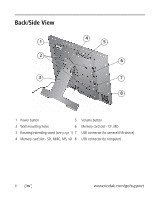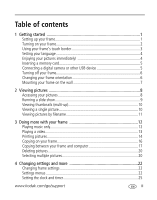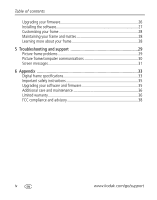Kodak 8485021 User Manual
Kodak 8485021 Manual
 |
View all Kodak 8485021 manuals
Add to My Manuals
Save this manual to your list of manuals |
Kodak 8485021 manual content summary:
- Kodak 8485021 | User Manual - Page 1
Kodak EasyShare M820/M1020 digital frame Extended user guide www.kodak.com For help with your picture frame, www.kodak.com/go/digitalframesupport - Kodak 8485021 | User Manual - Page 2
Eastman Kodak Company Rochester, New York 14650 © Eastman Kodak Company, 2008 All screen images are simulated. Kodak and EasyShare are trademarks of Eastman Kodak Company. Eastman Kodak Company is an authorized licensee of the CompactFlash trademark. P/N 4F8175_en - Kodak 8485021 | User Manual - Page 3
Touch border (tap/slide) 3 Touch border (tap only) 4 Lights 5 Raised guide 3 NOTE: When screen icons appear, Lights turn on at touch-sensitive 4 points near the raised guide. 5 To use the touch border, see page 3. 1 Audio In 2 Audio Out 3 DC-In (12V) 4 Speakers (2) 4 3 www.kodak.com/go/support i - Kodak 8485021 | User Manual - Page 4
Back/Side View 1 2 3 4 5 6 9 7 8 1 Power button 5 2 Wall mounting holes 6 3 Rotating/extending stand (see page 1) 7 4 Memory card slot - SD, MMC, MS, xD 8 Volume button Memory card slot - CF, MD USB connector (to camera/USB device) USB connector (to computer) ii www.kodak.com/go/support - Kodak 8485021 | User Manual - Page 5
3 Setting your language 4 Enjoying your pictures immediately 4 Inserting a memory card 5 Connecting a digital camera or other USB device 5 Turning off your frame 6 Changing your frame orientation 6 Mounting your Settings menus 22 Setting the clock and timer 25 www.kodak.com/go/support iii - Kodak 8485021 | User Manual - Page 6
Learning more about your frame 28 5 Troubleshooting and support 29 Picture frame problems 29 Picture frame/computer communications 30 Screen messages 31 6 Appendix 33 Digital frame specifications 33 Important safety instructions 35 Upgrading your software and firmware 35 Additional care and - Kodak 8485021 | User Manual - Page 7
1 Getting started Welcome to your Kodak EasyShare M820/M1020 digital frame. Viewing your pictures couldn't be simpler! Setting up your frame Setting up the stand Your frame frame angle) When displayed with the stand extended, the frame rests at a 68-90 ° angle. www.kodak.com/go/support 1 - Kodak 8485021 | User Manual - Page 8
power cable with other devices, including digital cameras. Your power cable may look different from the one pictured. Use the plug that accommodates your type of power outlet. 1 2 Turning on your frame Power button - press and hold (for about 2 seconds), then release 2 www.kodak.com/go/support - Kodak 8485021 | User Manual - Page 9
. Raised guide (Slider): Under slider, slide, or touch and hold (for about 3 seconds to scroll even faster through your images), or tap slider arrows. Tap Menu for more options, or tap to resume a slide show. If the icons disappear, tap the bottom or right border. www.kodak.com/go/support 3 - Kodak 8485021 | User Manual - Page 10
start playing a slide show immediately. To install the software later, see page 27. I To view your pictures or play a slide show, insert a memory card, or connect a camera or other USB device (see page 5). If a your slide show. To change the slide show order, see page 11. 4 www.kodak.com/go/support - Kodak 8485021 | User Manual - Page 11
MultiMedia Card Memory Stick xD CompactFlash MicroDrive Connecting a digital camera or other USB device USB devices: camera, flash drive, card reader, computer, etc. (sold separately) USB cable included with your USB device USB cable to computer (sold separately) www.kodak.com/go/support 5 - Kodak 8485021 | User Manual - Page 12
tap OK. 4 Slide to highlight Portrait, then tap OK 5 Tap to exit. Your frame is set up now to display pictures in portrait orientation. 6 www.kodak.com/go/support - Kodak 8485021 | User Manual - Page 13
center the power cable) Power cable To change to portrait orientation, turn your frame 90° and use the wall mounting holes at the top. www.kodak.com/go/support 7 - Kodak 8485021 | User Manual - Page 14
you insert a card (page 5). The label and icon indicate the type of card. Camera-appears when you connect a digital camera via USB cable (page 5). USB drive-appears when you insert a USB flash drive (page slide show you are viewing for quick access anytime (see page 9). 8 www.kodak.com/go/support - Kodak 8485021 | User Manual - Page 15
Slide show → OK. Tap Yes to confirm. NOTE: The saved slide show appears on the Pictures and Videos screen as a picture source (see page 8). www.kodak.com/go/support 9 - Kodak 8485021 | User Manual - Page 16
other parts of the picture, tap . To return to 1X, slide from right to left. I To rotate a picture, tap (Menu), then tap (Rotate). 10 www.kodak.com/go/support - Kodak 8485021 | User Manual - Page 17
. 2 Tap (Viewing Options). 3 Highlight Sort, then tap OK. 4 Select a sort order: -Date, oldest to newest (default) -Date, newest to oldest -Filename, A - Z -Filename, Z - A 5 Tap OK. www.kodak.com/go/support 11 - Kodak 8485021 | User Manual - Page 18
copy music files (MP3) to internal memory, drag and drop them from your computer. See Copying pictures to/from your computer, page 17. 12 www.kodak.com/go/support - Kodak 8485021 | User Manual - Page 19
display the first frame. I Video control buttons: play, pause, and resume the video. rewind / fast forward. or stop the video and return to thumbnails. www.kodak.com/go/support 13 - Kodak 8485021 | User Manual - Page 20
, change your connection mode from Computer to Printer. See page 15. 4 Reconnect your frame to the printer, using the USB cable. Printing to a PictBridge enabled printer 1 Turn on the printer. Turn on the frame. 2 From a back to Computer when you are done (see page 15). 14 www.kodak.com/go/support - Kodak 8485021 | User Manual - Page 21
to: Computer or Printer. The default is Connect to computer. You can change the connection mode manually. 1 Disconnect the printer or computer from the to, printer or computer, then tap OK. 7 Reconnect the device (printer or computer) that matches the connection mode. www.kodak.com/go/support 15 - Kodak 8485021 | User Manual - Page 22
to copy to, then tap OK. The picture is copied. 5 Tap (Close) to close the menu. To copy multiple pictures, see page 20. 16 www.kodak.com/go/support - Kodak 8485021 | User Manual - Page 23
(see page 15), then connect the USB cable from the frame to your computer (see page 17). 3 Double-click (Kodak EasyShare digital display software icon) on your desktop to open the software. The frame, memory card, and connected devices appear in the Drag and Drop Zone. www.kodak.com/go/support 17 - Kodak 8485021 | User Manual - Page 24
sources is: memory card, USB device, internal memory. NOTE: To maintain the slide show order during playback, see page 11 and select Filename, A - Z. 18 www.kodak.com/go/support - Kodak 8485021 | User Manual - Page 25
connect the USB cable (see page 17). 3 On your computer, open EasyShare software. Click My Collection, then select the pictures in the Viewer pane. Drag location to which you are copying. 6 Select Best For Digital Picture Frame to resize the picture you are copying. Full kodak.com/go/support 19 - Kodak 8485021 | User Manual - Page 26
tap (Select). A check mark appears on the selected picture. 2 Continue selecting pictures. To remove a check mark, tap (Unselect) while the picture is highlighted. 20 www.kodak.com/go/support - Kodak 8485021 | User Manual - Page 27
Select/Unselect all Doing more with your frame Select all I In thumbnails view (page 10), tap All). (Select Unselect all I To remove all check marks, tap Unselect All. www.kodak.com/go/support 21 - Kodak 8485021 | User Manual - Page 28
or tap below the slider arrows to highlight a setting, then tap OK. 3 Follow the on-screen instructions. Tap OK to accept your selections. 4 Tap (Back) to exit. Settings menus Setting Options Upgrade the frame (memory card, flash drive, internal memory, etc.). 22 www.kodak.com/go/support - Kodak 8485021 | User Manual - Page 29
the video, with audio, plays. On/Off schedule-set your frame to turn on and off at a specified time every day (page 25). Set time-manually set the clock to the current time (page 25). www.kodak.com/go/support 23 - Kodak 8485021 | User Manual - Page 30
pictures when copying. Full resolution is unnecessary and quickly fills up the frame's memory. Check your frame model, serial number, and firmware version. 24 www.kodak.com/go/support - Kodak 8485021 | User Manual - Page 31
Changing settings and more Setting the clock and timer Manually setting the clock 1 Tap (Home), then (Settings). 2 Highlight Clock and timer, then tap OK. 3 Highlight Set time, then and re-enable your on/off times, see Resetting the clock after losing power, page 30. www.kodak.com/go/support 25 - Kodak 8485021 | User Manual - Page 32
software that runs on your frame. To check for the latest version, visit www.kodak.com/go/digitalframedownloads. Download the firmware to your computer, then upgrade your frame: 1 On your computer, go to www.kodak. the power button on the frame to Off, then back to On. 26 www.kodak.com/go/support - Kodak 8485021 | User Manual - Page 33
software; see the anti-virus software manual for details). 2 Place the EasyShare software CD into the CD-ROM drive. The Kodak EasyShare software instructions to install the software. Select Complete to automatically install both the Kodak EasyShare software and the Kodak digital display software. - Kodak 8485021 | User Manual - Page 34
Learning more about your frame www.kodak.com/go/digitalframes Frame accessories, including decorative faceplates and custom mattes www.kodak.com/go/digitalframesupport Interactive troubleshooting and repairs Interactive tutorials FAQs Downloads Product registration 28 www.kodak.com/go/support - Kodak 8485021 | User Manual - Page 35
by-step product support, visit www.kodak.com/go/digitalframesupport and select Interactive Troubleshooting & Repairs. Picture frame problems If... Try certified SD/MMC/MS/xD/CF/MD card with images into the a memory card, camera, designated card slot, then push to seat it (see page 5). In the top - Kodak 8485021 | User Manual - Page 36
Troubleshooting and support If... Try one or more of the following Music times. NOTE: If you exit the set time screen without setting the time, you can manually reset the clock and re-enable the automatic on/off times (see page 25). It is the frame is On (page ii). 30 www.kodak.com/go/support - Kodak 8485021 | User Manual - Page 37
Troubleshooting and support If... Try one or more of the following Cannot copy pictures from Kodak EasyShare software. I Make sure your frame and computer are on. I Make sure the USB cable is securely connected (page 17). I Make sure to install the software that was packaged with your frame ( - Kodak 8485021 | User Manual - Page 38
Troubleshooting and support Screen message Try one or more of the following Unable the power button (for about 2 seconds), then release. If the problem persists, contact customer support help, at www.kodak.com/go/digitalframesupport. Error occurred while closing a file. Error invalid filename - Kodak 8485021 | User Manual - Page 39
For more specifications, visit www.kodak.com/go/digitalframesupport. Kodak EasyShare M820/M1020 digital frame Color display M820 20.3 cm (8 in.) diagonal digital LCD, 800 x 480 pixels, No Other features PictBridge Yes support Picture formats JPEG, EXIF 2.2 www.kodak.com/go/support 33 - Kodak 8485021 | User Manual - Page 40
Appendix Kodak EasyShare M820/M1020 digital frame Video formats MOV, AVI, MPG, MPEG (Video formats created with digital cameras are certified for Kodak digital frames. Videos created with or copied from other sources may not play on the frame.) Music format MP3 Memory cards MMC (MultiMedia Card - Kodak 8485021 | User Manual - Page 41
manufacturer if you have questions. Upgrading your software and firmware Upgrade to the latest versions of the software included on the Kodak EasyShare software CD and the frame firmware-www.kodak.com/go/digitalframedownloads. See page 26 for upgrading firmware. www.kodak.com/go/support 35 - Kodak 8485021 | User Manual - Page 42
, to contact painted surfaces. I Service agreements are available in some countries. Contact a dealer of Kodak products for more information. I For digital frame disposal or recycling information, contact a remanufactured Product. Remanufactured Products, parts and 36 www.kodak.com/go/support - Kodak 8485021 | User Manual - Page 43
service, misuse, abuse, use with incompatible accessories or attachments (such as third party ink or ink tanks), failure to follow Kodak 's operation, maintenance or repacking instructions, failure to use items supplied by Kodak from state to state or by jurisdiction. www.kodak.com/go/support 37 - Kodak 8485021 | User Manual - Page 44
and advisory Kodak EasyShare M820/M1020 digital frames This equipment has been tested and found to comply with the limits for a Class B digital device, pursuant if not installed or used in accordance with the instructions, may cause harmful interference to radio communications. kodak.com/go/support - Kodak 8485021 | User Manual - Page 45
relevant provisions of Directive 1999/5/EC. Canadian DOC statement DOC Class B Compliance-This Class B digital apparatus complies with Canadian ICES-003. Observation des normes-Classe B-Cet appareil numérique de la classe B est conforme à la norme NMB-003 du Canada. www.kodak.com/go/support 39 - Kodak 8485021 | User Manual - Page 46
human/environmental protection. For more information, see your retailer, local authority, or www.kodak.com/go/recycle. Australian C-Tick N137 MPEG-4 Use of this product in any and non-commercial activities. Russian GOST-R Eastman Kodak Company Rochester, New York 14650 40 www.kodak.com/go/support - Kodak 8485021 | User Manual - Page 47
any right to distribute content created with this product in revenue-generating broadcast systems (terrestrial, satellite, cable and/or other distribution channels), streaming applications www.kodak.com/go/support 41 - Kodak 8485021 | User Manual - Page 48
networks), other content distribution systems (pay-audio or audio-on-demand applications and the like) or on physical media (compact discs, digital versatile discs, semiconductor chips, hard drives, memory cards and the like). An independent license for such use is required. For details, please - Kodak 8485021 | User Manual - Page 49
, 36 doing more with your frame, 12 www.kodak.com/go/support 1 E EasyShare software copying pictures from, 19 installing, 27 error messages, troubleshooting, 29 turning on/off, 6 H help communicating with computer, 30 frame, 29 home changing picture locations, 8 screen, 8 I installing software - Kodak 8485021 | User Manual - Page 50
orientation setting, 1, 23 P PictBridge enabled printer, 14 pictures copying connected, 17 copying from EasyShare software, 19 deleting, 20 location, changing, 8 23 slide show running, 9 slide transitions, setting, 23 software installing, 27 upgrading, 35 source, picture location, 8 specifications, - Kodak 8485021 | User Manual - Page 51
setting, 23 troubleshooting error messages, 31 frame, 29 turning on/off frame, 6 U upgrading firmware, 22 software and firmware, 35 USB connection mode, 15 USB device, connecting, 5 V viewing full screen picture, 10 pictures/videos, 8 thumbnails, 10 W warranty, 36 www.kodak.com/go/support Index 45

Kodak EasyShare
M820/M1020 digital frame
Extended user guide
www.kodak.com
For help with your picture frame,
www.kodak.com/go/digitalframesupport