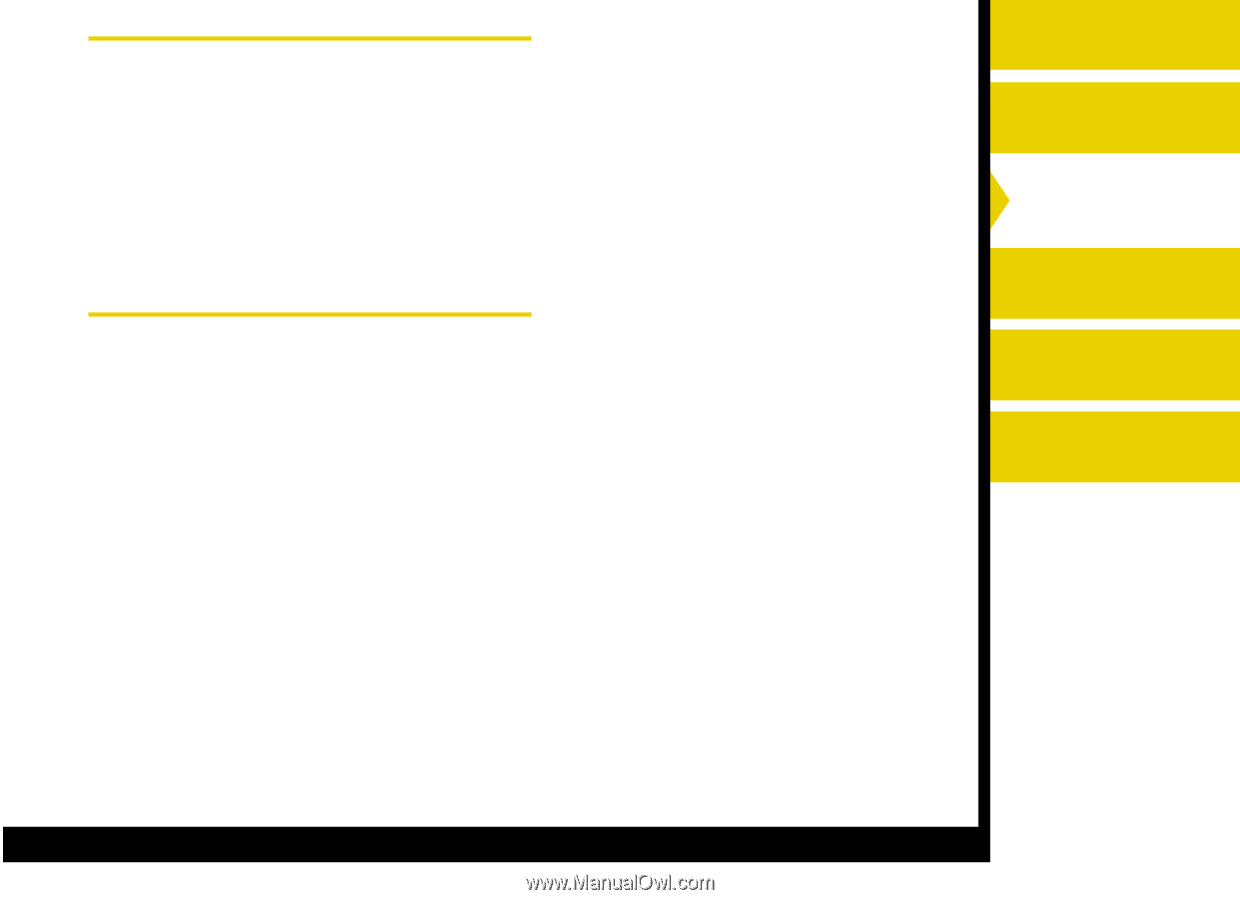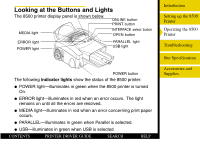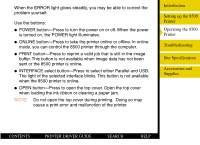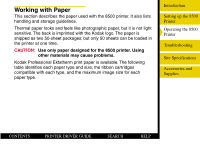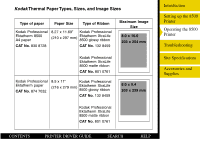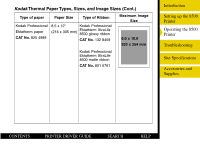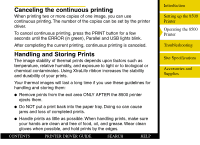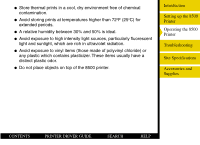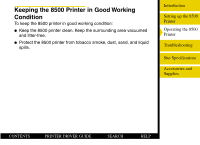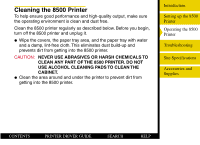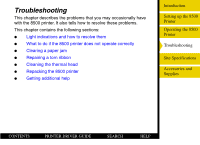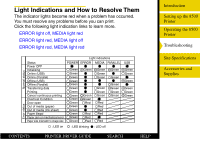Kodak 8500 Digital Photo Printer User Guide - Page 44
Canceling the continuous printing, Handling and Storing Prints
 |
UPC - 041778106044
View all Kodak 8500 Digital Photo Printer manuals
Add to My Manuals
Save this manual to your list of manuals |
Page 44 highlights
Canceling the continuous printing When printing two or more copies of one image, you can use continuous printing. The number of the copies can be set by the printer driver. To cancel continuous printing, press the PRINT button for a few seconds until the ERROR (in green), Parallel and USB lights blink. After completing the current printing, continuous printing is canceled. Handling and Storing Prints The image stability of thermal prints depends upon factors such as temperature, relative humidity, and exposure to light or to biological or chemical contaminates. Using XtraLife ribbon increases the stability and durability of your prints. Your thermal images will last a long time if you use these guidelines for handling and storing them: G Remove prints from the exit area ONLY AFTER the 8500 printer ejects them. G Do NOT put a print back into the paper tray. Doing so can cause jams and loss of completed prints. G Handle prints as little as possible. When handling prints, make sure your hands are clean and free of food, oil, and grease. Wear clean gloves when possible, and hold prints by the edges. CONTENTS PRINTER DRIVER GUIDE SEARCH HELP Introduction Setting up the 8500 Printer Operating the 8500 Printer Troubleshooting Site Specifications Accessories and Supplies