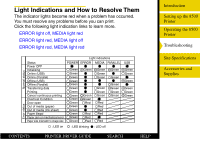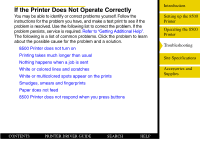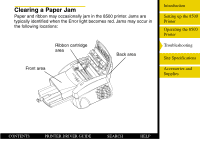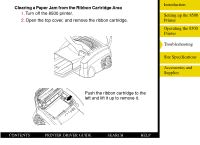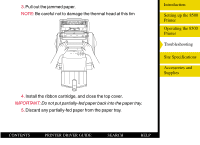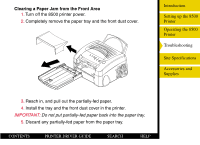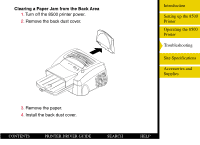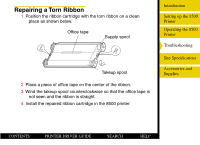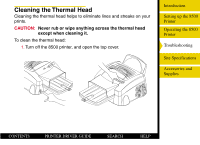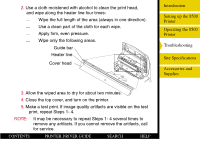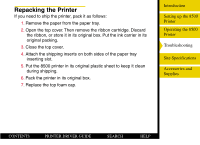Kodak 8500 Digital Photo Printer User Guide - Page 54
Clearing a Paper Jam from the Front Area
 |
UPC - 041778106044
View all Kodak 8500 Digital Photo Printer manuals
Add to My Manuals
Save this manual to your list of manuals |
Page 54 highlights
Clearing a Paper Jam from the Front Area 1. Turn off the 8500 printer power. 2. Completely remove the paper tray and the front dust cover. Introduction Setting up the 8500 Printer Operating the 8500 Printer Troubleshooting Site Specifications Accessories and Supplies 3. Reach in, and pull out the partially-fed paper. 4. Install the tray and the front dust cover in the printer. IMPORTANT: Do not put partially-fed paper back into the paper tray. 5. Discard any partially-fed paper from the paper tray. CONTENTS PRINTER DRIVER GUIDE SEARCH HELP
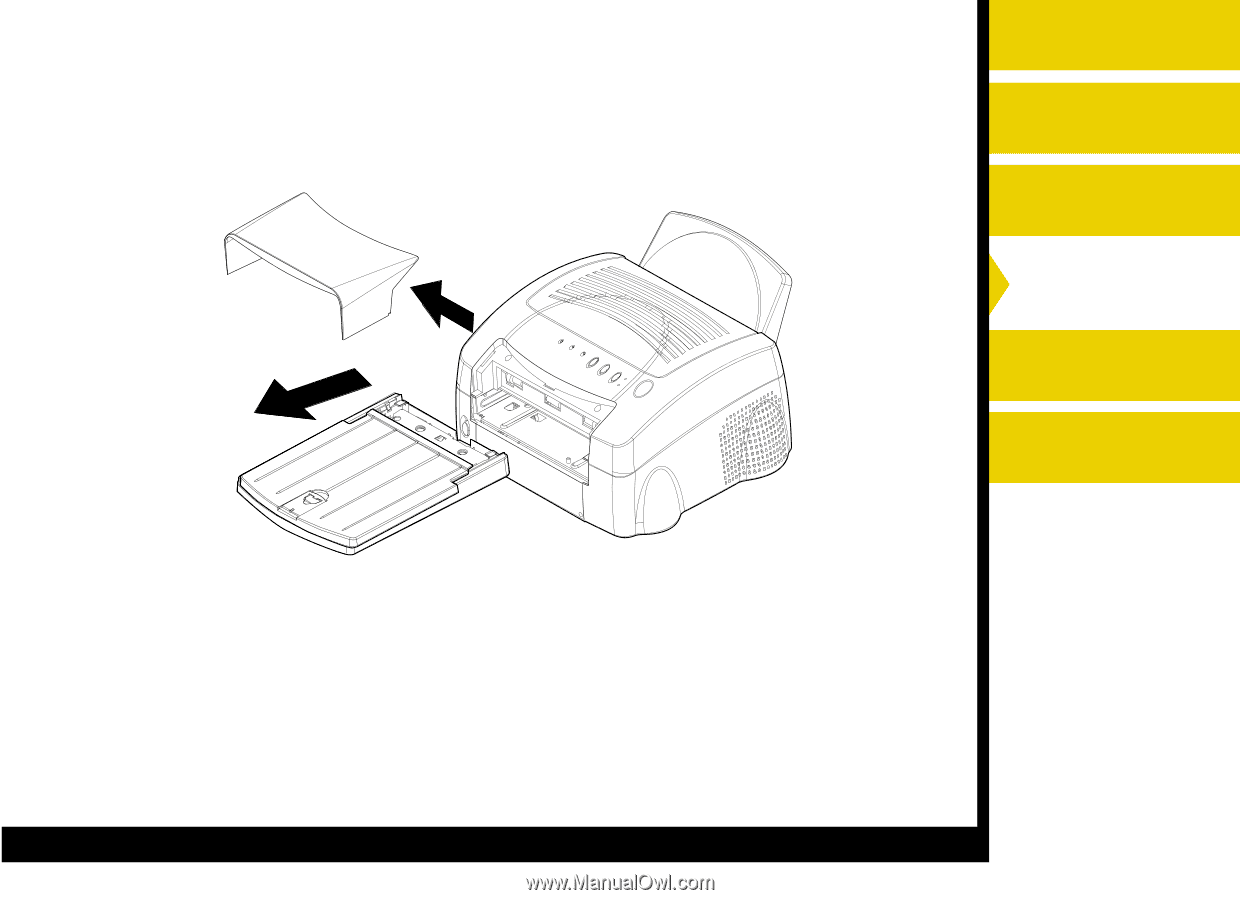
Introduction
Setting up the 8500
Printer
Operating the 8500
Printer
Troubleshooting
Site Specifications
Accessories and
Supplies
CONTENTS
PRINTER DRIVER GUIDE
SEARCH
HELP
Clearing a Paper Jam from the Front Area
1.
Turn off the 8500 printer power.
2.
Completely remove the paper tray and the front dust cover.
3.
Reach in, and pull out the partially-fed paper.
4.
Install the tray and the front dust cover in the printer.
IMPORTANT:
Do not put partially-fed paper back into the paper tray.
5.
Discard any partially-fed paper from the paper tray.