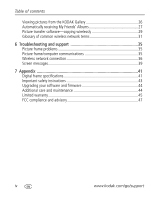Kodak 8816050 User Guide
Kodak 8816050 Manual
 |
View all Kodak 8816050 manuals
Add to My Manuals
Save this manual to your list of manuals |
Kodak 8816050 manual content summary:
- Kodak 8816050 | User Guide - Page 1
Kodak EasyShare wireless digital picture frame User's guide for EX811, EX1011 www.kodak.com For help with your picture frame, www.kodak.com/go/digitalframesupport - Kodak 8816050 | User Guide - Page 2
Eastman Kodak Company Rochester, New York 14650 © Eastman Kodak Company, 2007 All screen images are simulated. Kodak and EasyShare are trademarks of Eastman Kodak Company. Eastman Kodak Company is an authorized licensee of the CompactFlash trademark. P/N 2F6846_en - Kodak 8816050 | User Guide - Page 3
1 2 3 1 LCD screen 2 Faceplate 3 Remote control sensor Back/Left Side View 21 1 4 2 5 3 6 Slide the holder 7 into slots. 1 Speakers 2 Wall mount hangers 3 Frame stand 4 Memory card slot - CF, MD 5 Memory card slot - SD, MS, xD, MMC 6 On/Off switch 7 Remote control holder (removable) www - Kodak 8816050 | User Guide - Page 4
Side View 1 2 3 4567 8 9 10 11 1 Picture/music toggle 2 Play/Pause 3 Stop/Back 4 Menu 5 OK 6 Down 7 Up 12 8 USB connector (to connect to computer; also connect camera/USB device - with adapter cable.) 9 Volume control 10 Headphone jack 11 DC-In (12 V) 12 Reset button ii www - Kodak 8816050 | User Guide - Page 5
1 Installing the software 1 Using the remote control 1 Setting up your picture frame 4 2 Viewing frame 12 Playing music 12 Printing pictures 13 Copying on your frame 14 Copying between your frame the wireless features of my frame 24 Setting up your frame for wireless operation 24 Wireless - Kodak 8816050 | User Guide - Page 6
network terms 31 6 Troubleshooting and support 35 Picture frame problems 35 Picture frame/computer communications 35 Wireless network connection 36 Screen messages 39 7 Appendix 41 Digital frame specifications 41 Important safety instructions 43 Upgrading your software and firmware 44 - Kodak 8816050 | User Guide - Page 7
1 Getting started Welcome to your Kodak EasyShare digital picture frame. Viewing your pictures and videos couldn't be simpler! Installing the software See the Wireless Setup Guide to install the software and to set up your frame and wireless network. Using the remote control Activating the remote - Kodak 8816050 | User Guide - Page 8
in the holder with the plus sign (+) facing up as shown. 3 Slide the battery and holder into the remote until it clicks into place. 2 www.kodak.com/go/support - Kodak 8816050 | User Guide - Page 9
of the frame (page ii). They operate identically. back menu OK Button Press to: power* turn on/off the picture frame. home . fast forward fast forward a video. stop stop a video, display the first frame. stop a slide show, display thumbnails. volume decrease (-) or increase (+) the - Kodak 8816050 | User Guide - Page 10
cable 1 Pull out and extend the stand on the frame back and place the frame on a flat, stable surface. 2 Plug in the power cable. Your power cable (included with the frame) may be different from the one pictured. Use the plug that accommodates your type of power outlet. 4 www.kodak.com/go/support - Kodak 8816050 | User Guide - Page 11
a card or camera Getting started CompactFlash MicroDrive Secure Digital Memory Stick xD MultiMedia Card Connecting a digital camera or other USB device b) a) USB cable included with your USB a) device. b) USB adapter cable included with your EX model picture frame. www.kodak.com/go/support 5 - Kodak 8816050 | User Guide - Page 12
screen appears the first time you turn on your frame. ■ Press to select your language, then press OK. A slide show starts from sample pictures pre-loaded in internal memory. ■ To change the language at a later time, press Home , Settings →Language. See page 20. 6 www.kodak.com/go/support - Kodak 8816050 | User Guide - Page 13
25. For setting up your network, see the Wireless Setup Guide. Changing the frame orientation Your frame is set up to display pictures in landscape orientation to portrait Viewing options, then press OK. 3 Press to select Frame orientation, then press OK. See page 19. www.kodak.com/go/support 7 - Kodak 8816050 | User Guide - Page 14
account and are connected to a wireless network. Lets you display your albums from the Gallery. See the Wireless Setup Guide or Chapter 5 in this guide. Kodak Gallery, with new picture notification -someone has shared pictures with you at the Gallery! See page 27. 8 www.kodak.com/go/support - Kodak 8816050 | User Guide - Page 15
slide show information - A slide show plays continuously until you stop it or turn off the frame. - You can change the slide duration and transition style (see page 19). Viewing thumbnails There a slide show or single view. To navigate through the thumbnails, press . www.kodak.com/go/support 9 - Kodak 8816050 | User Guide - Page 16
in thumbnail view: - MOV videos are indicated with . - AVI, MPEG, and MPG videos display the first frame. ■ During a slide show, videos play automatically. When the video ends, the slide show resumes. ■ Video adjust the volume. stop the video and return to thumbnails. 10 www.kodak.com/go/support - Kodak 8816050 | User Guide - Page 17
Viewing pictures by date or filename By default, the pictures and videos on your frame are arranged and played by date, starting with the oldest. You can change the , oldest to newest (default) - Date, newest to oldest - Filename, A to Z - Filename, Z to A 4 Press OK. www.kodak.com/go/support 11 - Kodak 8816050 | User Guide - Page 18
3 Doing more with your frame Playing music Play your MP3 files from any connected source ( to your pictures. Notes on playing and copying music: ■ A headphone jack is available on the side of the frame (page ii). ■ Adjust the volume with the buttons. Press to mute the music. ■ To copy music files - Kodak 8816050 | User Guide - Page 19
. NOTE: Printing from the Gallery (page 26) is not currently supported. Preparing the frame and printer for printing 1 Make sure your frame is disconnected from the printer. 2 On the frame, change your connection mode from computer to printer. See Manually changing USB connection mode, page 14 - Kodak 8816050 | User Guide - Page 20
frame Manually changing USB connection mode The connection mode must match the device you connect the frame to (computer or printer) before you make the connection. The default is Connect to computer. 1 Disconnect the printer or computer from the frame printer, page 13. Copying on your frame Frame). - Kodak 8816050 | User Guide - Page 21
your computer, open My Computer or Windows Explorer. The picture frame appears as removable drives-one drive for each connected picture source in the frame, in this order: internal memory, memory cards, USB devices documentation for more information on copying files. www.kodak.com/go/support 15 - Kodak 8816050 | User Guide - Page 22
My Collection to your frame. 1 Install EasyShare software from the CD included with your frame (see page 1). 2 Connect the USB cable (see page 15). 3 On your computer, open EasyShare software. Select the pictures from a card, internal memory, and some USB devices. 16 www.kodak.com/go/support - Kodak 8816050 | User Guide - Page 23
Doing more with your frame Selecting multiple pictures/videos Use the multi-select feature to copy, delete, or print two or more pictures; Unselect all and press OK. A confirmation screen appears, then your picture display reappears. All check marks are removed. www.kodak.com/go/support 17 - Kodak 8816050 | User Guide - Page 24
if firmware on your frame (page 22). the upgrade file (.img) is Exit-return to the Home screen. available on the frame (memory card, flash drive, internal memory, etc.). See page 23 for automatic notification and upgrade of latest firmware from the Internet. 18 www.kodak.com/go/support - Kodak 8816050 | User Guide - Page 25
. On/Off schedule-set your frame to turn on and off at a specified time every day. Get time from Internet-select your time zone and press OK. The frame's internal clock is automatically set to the correct time. Set time-manually set the clock to the current time. www.kodak.com/go/support 19 - Kodak 8816050 | User Guide - Page 26
Kodak Gallery account on the frame. See the Wireless Setup Guide. Set up your frame for wireless operation. See the Wireless Setup Guide. Frame name-Assign a name to your frame ). Check your frame model number and firmware version. Setting the clock and timer Setting the clock manually 1 Press Home - Kodak 8816050 | User Guide - Page 27
frame Home the Home screen. to return to The frame clock is automatically set whenever you are connected to the network. Setting automatic on/off Set your frame to turn on and off at a specified press OK. Press Home . Your frame will now automatically turn on and off at the times you - Kodak 8816050 | User Guide - Page 28
is the software that runs on your frame. Upgrade the firmware so you always have the newest features and improvements. To check for the latest version, visit www.kodak.com/go/digitalframedownloads. NOTE: Upgrading the firmware returns the frame settings to factory defaults. Manually upgrade firmware - Kodak 8816050 | User Guide - Page 29
again the next time you turn on the frame. ■ No thanks-Select, then press OK. The upgrade message disappears. To change your mind and upgrade to this version, see Manually upgrade firmware, page 22. A new message appears when the next firmware version is available. www.kodak.com/go/support 23 - Kodak 8816050 | User Guide - Page 30
page 23). ■ Copy pictures wirelessly from your frame to your computer (see page 29). Setting up your frame for wireless operation See the Wireless Setup Guide, included with your frame, for detailed instructions on installing software and setting up your frame. Do you have security enabled on your - Kodak 8816050 | User Guide - Page 31
troubleshooting help on page 36 of this guide. NOTE: The first time you connect, a window may appear on your computer screen alerting you to a new device. Follow the prompts to "allow" the frame on your computer (see page 30). 3 Press to highlight Pictures or Video, then press OK. www.kodak.com - Kodak 8816050 | User Guide - Page 32
you can enjoy your pictures, videos, and music on your frame. Viewing pictures from the KODAK Gallery See the Wireless Setup Guide for detailed instructions on setting up your Kodak Gallery connection. NOTE: Connection to Kodak Gallery is currently limited to customers in the United States, Canada - Kodak 8816050 | User Guide - Page 33
frame automatically notifies you when a friend shares pictures with you at the Gallery. Play a slide show of the new pictures, right on your frame frame screen, press to highlight View. View Dismiss notice appears on the frame screen, highlight Dismiss, Home ( ), select KODAK Gallery ( ), then press OK - Kodak 8816050 | User Guide - Page 34
still appears on the KODAK Gallery on the Home screen , and on unviewed My Friends' Albums in your Gallery account . Auto-receive OFF-you don't automatically receive your friends' albums on your frame. To view them, see Viewing pictures from the KODAK Gallery, page 26. 28 www.kodak.com/go/support - Kodak 8816050 | User Guide - Page 35
Kodak picture transfer software (included on the software CD packaged with your EX model frame) lets you wirelessly copy pictures and videos from the frame to your computer. Make sure you install the software before you proceed (see the Wireless Setup Guide). Copying to your computer 1 On the frame - Kodak 8816050 | User Guide - Page 36
the lower right corner of your computer screen. 2 Select Configure to open the Kodak picture transfer software window. Use this window to: ■ Enable/Disable picture transfer software. Select/deselect the check box. ■ "Allow" the frame on your computer. See below. ■ Manage your device. Click the Deny - Kodak 8816050 | User Guide - Page 37
addresses of all the clients on the network would have to be manually entered. With DHCP, whenever a client connects to the network, it automatically an IP address assigned to it. DNS-Domain Name System (or Service, or Server): a program that translates domain names to IP addresses kodak.com/go/support 31 - Kodak 8816050 | User Guide - Page 38
the domain name portion of the URL http://www.kodak.com is kodak.com. All domain names have a suffix that indicates Russian Federation uk: United Kingdom DSL-Digital Subscriber Lines: various technology protocols for pair copper POTS (Plain Old Telephone Service) telephone wires. Dynamic IP address- - Kodak 8816050 | User Guide - Page 39
a WEP key, nor is it the same as a passphrase commonly found in router software that is used to generate a WEP key. Router-An access point (AP) or traffic load, line costs, speed, bad connections, etc. SSID-Service Set Identifier: also referred to as a network name, since it .kodak.com/go/support 33 - Kodak 8816050 | User Guide - Page 40
a file or resource on the Web. For example, the URL for the Eastman Kodak Company Web site is http://www.kodak.com. WEP-Wired Equivalent Privacy: basic wireless security provided by Wi-Fi. In . For more information, visit www.kodak.com/go/wifisupport or www.wi-fi.org. 34 www.kodak.com/go/support - Kodak 8816050 | User Guide - Page 41
For step-by-step product support, visit www.kodak.com/go/digitalframesupport and select Interactive Troubleshooting & Repairs. Picture frame problems If... Frame does not turn on. Remote control does not function. Frame does not recognize memory card. Frame freezes up. Try one or more of the - Kodak 8816050 | User Guide - Page 42
Troubleshooting and support If... Cannot copy pictures from Kodak EasyShare software. Try one or more of the following ■ Make sure your frame and computer are on. ■ Make sure the USB cable is securely connected (page 15). ■ Make sure you have installed the latest version of EasyShare software ( - Kodak 8816050 | User Guide - Page 43
Troubleshooting and support Problem Possible causes and/or solutions (Continued from previous ■ Make sure the network profile settings on your frame match table) Frame cannot connect to the wireless in the security settings for the network profile on the camera. www.kodak.com/go/support 37 - Kodak 8816050 | User Guide - Page 44
Troubleshooting and support Problem Possible causes and/or solutions (Continued) The wireless router did not assign a valid network IP address to the frame. Check and change the router settings, as indicated below. You can usually view the network settings with the software program included with - Kodak 8816050 | User Guide - Page 45
Troubleshooting and support Screen messages Screen message Try one or more of the following Create file failed. The device (memory card, USB drive, camera Turn off the frame, then turn it back on. If the problem persists, contact customer support help, at www.kodak.com/go/digitalframesupport. - Kodak 8816050 | User Guide - Page 46
Troubleshooting and support Screen message Try one or more of the following Printing error. ■ Make sure your printer is on and the USB cable is securely connected (page 13). ■ Check your printer for more info. Time out occurred while printing. ■ Check cables and printer . The frame was unable - Kodak 8816050 | User Guide - Page 47
For more specifications, visit www.kodak.com/go/digitalframesupport. Kodak EasyShare wireless digital picture frame Wi-Fi wireless network compatibility Wi-Fi protocol), via USB cable model U-8 Other features PictBridge Yes support Picture formats JPEG, EXIF 2.2 www.kodak.com/go/support 41 - Kodak 8816050 | User Guide - Page 48
Kodak EasyShare wireless digital picture frame Video formats MOV, AVI, MPG, MPEG (Video formats created with digital cameras are certified for Kodak digital picture frames. Videos created with or copied from other sources may not play on the frame .) x 3.8 cm (1.5 in.) 42 www.kodak.com/go/support - Kodak 8816050 | User Guide - Page 49
instructions CAUTION: Do not disassemble this product; there are no user-serviceable parts inside. Refer servicing to qualified service In the unlikely event that battery fluid leaks inside the product, contact Kodak customer support. ■ In the unlikely event that battery fluid leaks onto your skin - Kodak 8816050 | User Guide - Page 50
software and firmware Upgrade to the latest versions of the software included on the Kodak EasyShare software CD and the frame firmware-www.kodak surfaces. ■ Service agreements are available in some countries. Contact a dealer of Kodak products for more information. ■ For digital frame disposal or - Kodak 8816050 | User Guide - Page 51
Warranty service is Kodak 's operation, maintenance or repacking instructions, failure to use items supplied by Kodak (such as adapters and cables), or claims made after the duration of this warranty. Kodak makes no other express or implied warranty for this product, and www.kodak.com/go/support - Kodak 8816050 | User Guide - Page 52
repair, replacement, or refund is Kodak's only obligation. Kodak will not be responsible for any the equipment, cost of substitute equipment, facilities or services, or claims of your customers for such damages a specific Kodak warranty is communicated to the purchaser in writing by a Kodak company, - Kodak 8816050 | User Guide - Page 53
Kodak EasyShare wireless digital picture frame This equipment has been tested and found to comply with the limits for a Class B digital if not installed or used in accordance with the instructions, may cause harmful interference to radio communications. However . www.kodak.com/go/support 47 - Kodak 8816050 | User Guide - Page 54
Eastman Kodak Company declares that this Kodak product is in compliance with the essential requirements and other relevant provisions of Directive 1999/5/EC. This digital picture frame EX-811 .org. Find additional information at www.kodak.com/go/hse or 1-800-242-2424. 48 www.kodak.com/go/support - Kodak 8816050 | User Guide - Page 55
consumer engaging in personal and non-commercial activities. Russian GOST-R Eastman Kodak Company Rochester, New York 14650 AIO-40 Korean Class B ITE Licensing and the like) or on physical media (compact discs, digital versatile discs, semiconductor chips, hard drives, memory cards and the - Kodak 8816050 | User Guide - Page 56
Appendix China RoHS 50 www.kodak.com/go/support - Kodak 8816050 | User Guide - Page 57
screen, 19 buttons on back of frame, ii on remote control, 3 C cables power, connecting, 4 USB, connecting, 5 camera, connecting, 5 card. see memory 35 connection mode, 14, 20 www.kodak.com/go/support connectors on frame, ii copying from EasyShare software, 16 on frame, 14 to/from computer, USB, 15 - Kodak 8816050 | User Guide - Page 58
to gallery, 38 frame, 35 troubleshooting problems, 35 holder, remote control, i home button on remote, 3 changing picture locations, 8 screen, 8 I installing software, 1 internal memory capacity, 41 My Frame, 8 internet requirements for wireless, 24 set clock from, 21 52 K KODAK Gallery problem - Kodak 8816050 | User Guide - Page 59
PictBridge enabled printer, 13 picture transfer software allow the frame, 30 copy settings, 30 copying wirelessly, 29 pictures copying connected, 15 copying from EasyShare software, 16 copying on frame, 14 19, 21 language, 20 language first time, 6 screen brightness, 19 www.kodak.com/go/support 53 - Kodak 8816050 | User Guide - Page 60
troubleshooting error messages, 39 frame, 35 wireless network connection, 36 54 turning on/off frame, 6 U upgrading firmware, 18, 22 software and firmware, 44 USB connection mode, 14, 20 USB connector, ii USB device, connecting, 5 V video, playing, 10 viewing first slide show, 7 from KODAK Gallery

Kodak EasyShare
wireless digital picture frame
User’s guide
for EX811, EX1011
www.kodak.com
For help with your picture frame,
www.kodak.com/go/digitalframesupport