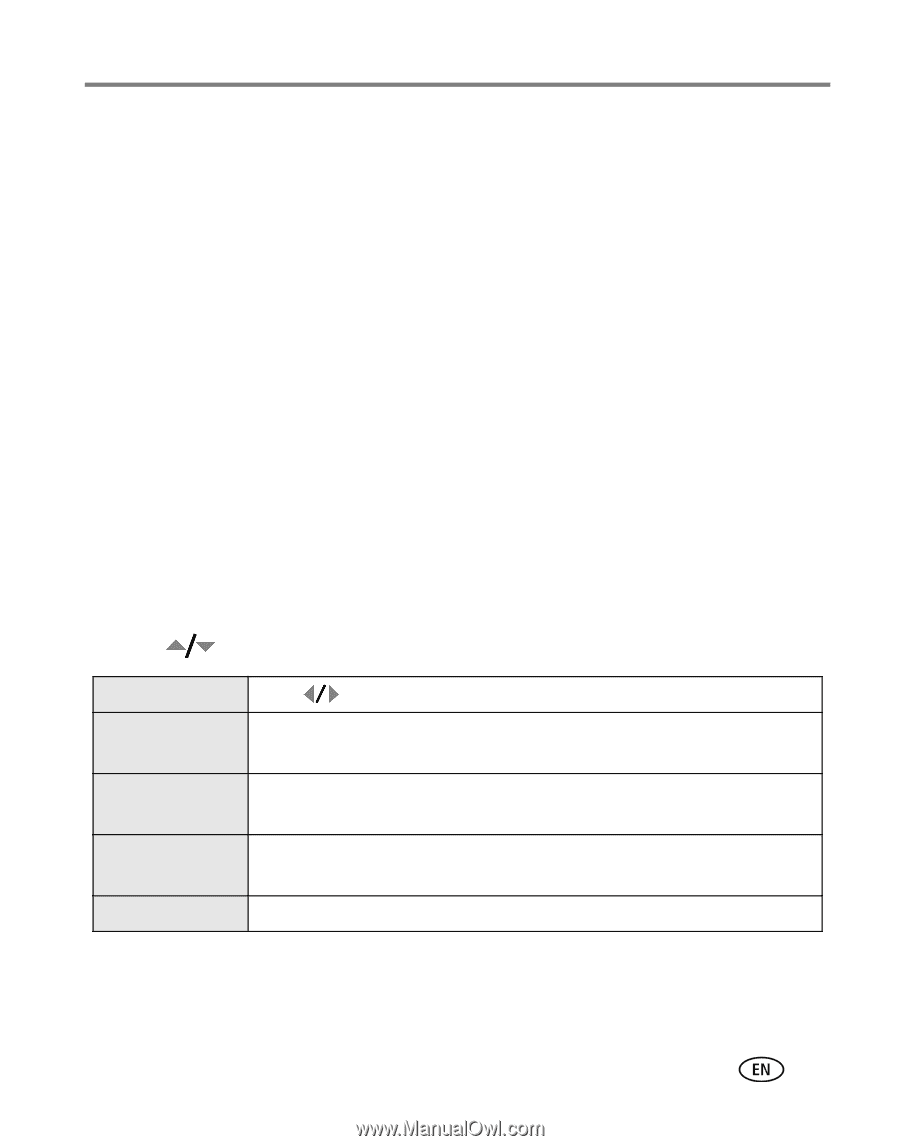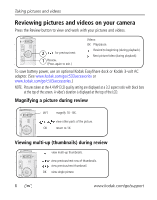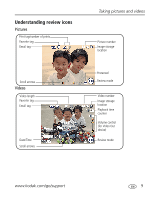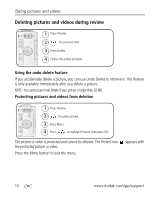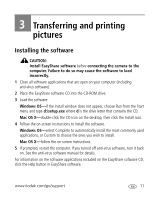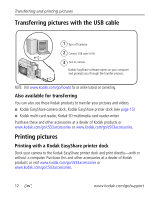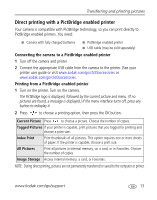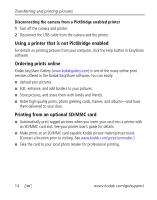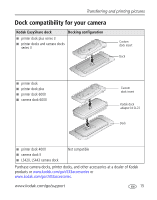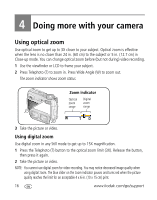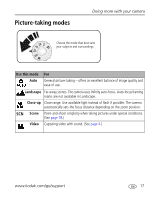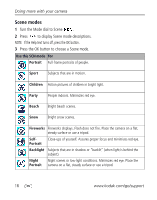Kodak C533 User Manual - Page 19
Direct printing with a PictBridge enabled printer - usb cable
 |
UPC - 041771090241
View all Kodak C533 manuals
Add to My Manuals
Save this manual to your list of manuals |
Page 19 highlights
Transferring and printing pictures Direct printing with a PictBridge enabled printer Your camera is compatible with PictBridge technology, so you can print directly to PictBridge enabled printers. You need: I Camera with fully charged batteries I PictBridge enabled printer I USB cable (may be sold separately) Connecting the camera to a PictBridge enabled printer 1 Turn off the camera and printer. 2 Connect the appropriate USB cable from the camera to the printer. (See your printer user guide or visit www.kodak.com/go/c533accessories or www.kodak.com/go/c503accessories. Printing from a PictBridge enabled printer 1 Turn on the printer. Turn on the camera. The PictBridge logo is displayed, followed by the current picture and menu. (If no pictures are found, a message is displayed.) If the menu interface turns off, press any button to redisplay it. 2 Press to choose a printing option, then press the OK button. Current Picture Press to choose a picture. Choose the number of copies. Tagged Pictures If your printer is capable, print pictures that you tagged for printing and choose a print size. Index Print Print thumbnails of all pictures. This option requires one or more sheets of paper. If the printer is capable, choose a print size. All Pictures Print all pictures in internal memory, on a card, or in Favorites. Choose the number of copies. Image Storage Access internal memory, a card, or Favorites. NOTE: During direct printing, pictures are not permanently transferred or saved to the computer or printer. www.kodak.com/go/support 13