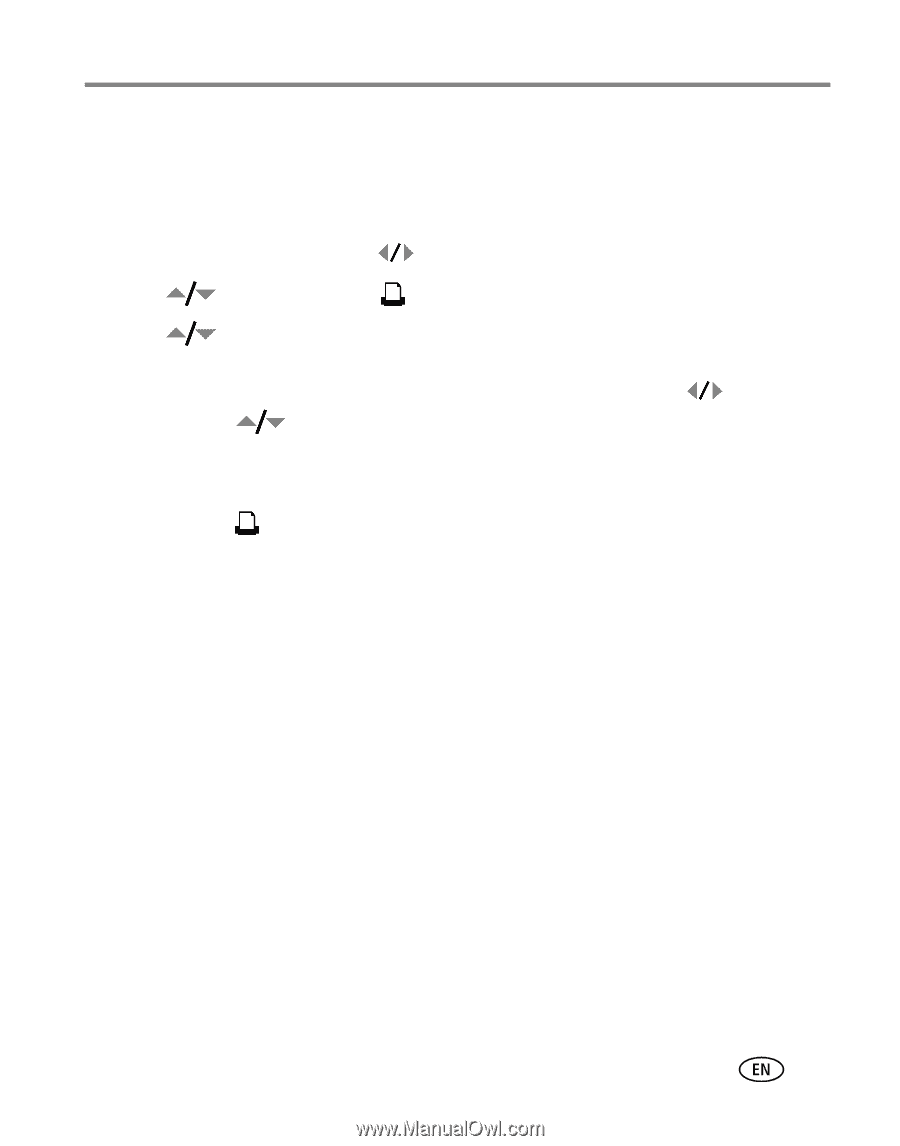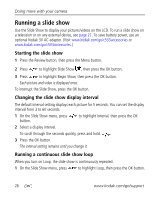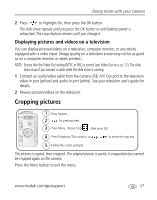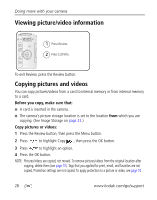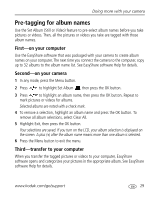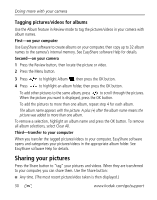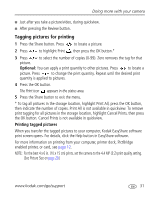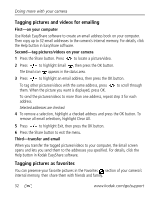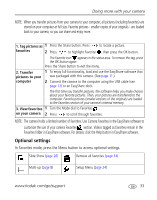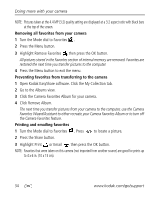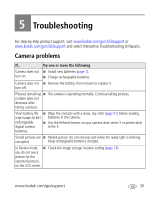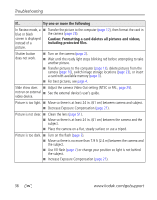Kodak C533 User Manual - Page 37
Tagging pictures for printing, Printing tagged pictures, Optional - camera dock
 |
UPC - 041771090241
View all Kodak C533 manuals
Add to My Manuals
Save this manual to your list of manuals |
Page 37 highlights
Doing more with your camera I Just after you take a picture/video, during quickview. I After pressing the Review button. Tagging pictures for printing 1 Press the Share button. Press to locate a picture. 2 Press to highlight Print , then press the OK button.* 3 Press to select the number of copies (0-99). Zero removes the tag for that picture. Optional: You can apply a print quantity to other pictures. Press to locate a picture. Press to change the print quantity. Repeat until the desired print quantity is applied to pictures. 4 Press the OK button. The Print icon appears in the status area. 5 Press the Share button to exit the menu. * To tag all pictures in the storage location, highlight Print All, press the OK button, then indicate the number of copies. Print All is not available in quickview. To remove print tagging for all pictures in the storage location, highlight Cancel Prints, then press the OK button. Cancel Prints is not available in quickview. Printing tagged pictures When you transfer the tagged pictures to your computer, Kodak EasyShare software print screen opens. For details, click the Help button in EasyShare software. For more information on printing from your computer, printer dock, PictBridge enabled printer, or card, see page 12. NOTE: For the best 4 x 6 in. (10 x 15 cm) prints, set the camera to the 4.4 MP (3:2) print quality setting. (See Picture Size on page 20.) www.kodak.com/go/support 31