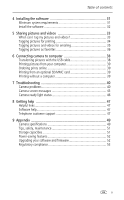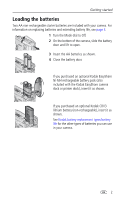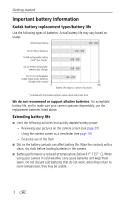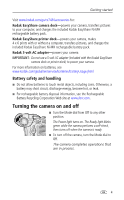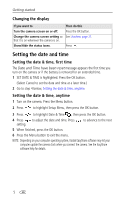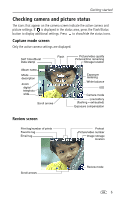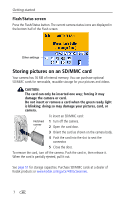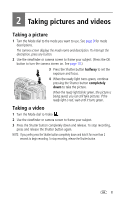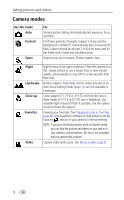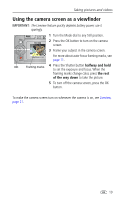Kodak CX7430 User Manual - Page 12
Changing the display, Setting the date and time, first time, anytime - software
 |
UPC - 041778962145
View all Kodak CX7430 manuals
Add to My Manuals
Save this manual to your list of manuals |
Page 12 highlights
Getting started Changing the display If you want to Turn the camera screen on or off. Change the camera screen setting so that it is on whenever the camera is on. Show/Hide the status icons. Then do this Press the OK button. See Liveview, page 21. Press . Setting the date and time Setting the date & time, first time The Date and Time have been reset message appears the first time you turn on the camera or if the battery is removed for an extended time. 1 SET DATE & TIME is highlighted. Press the OK button. (Select Cancel to set the date and time at a later time.) 2 Go to step 4 below, Setting the date & time, anytime. Setting the date & time, anytime 1 Turn on the camera. Press the Menu button. 2 Press to highlight Setup Menu, then press the OK button. 3 Press to highlight Date & Time , then press the OK button. 4 Press to adjust the date and time. Press setting. to advance to the next 5 When finished, press the OK button. 6 Press the Menu button to exit the menu. NOTE: Depending on your computer operating system, Kodak EasyShare software may let your computer update the camera clock when you connect the camera. See the EasyShare software Help for details. 5