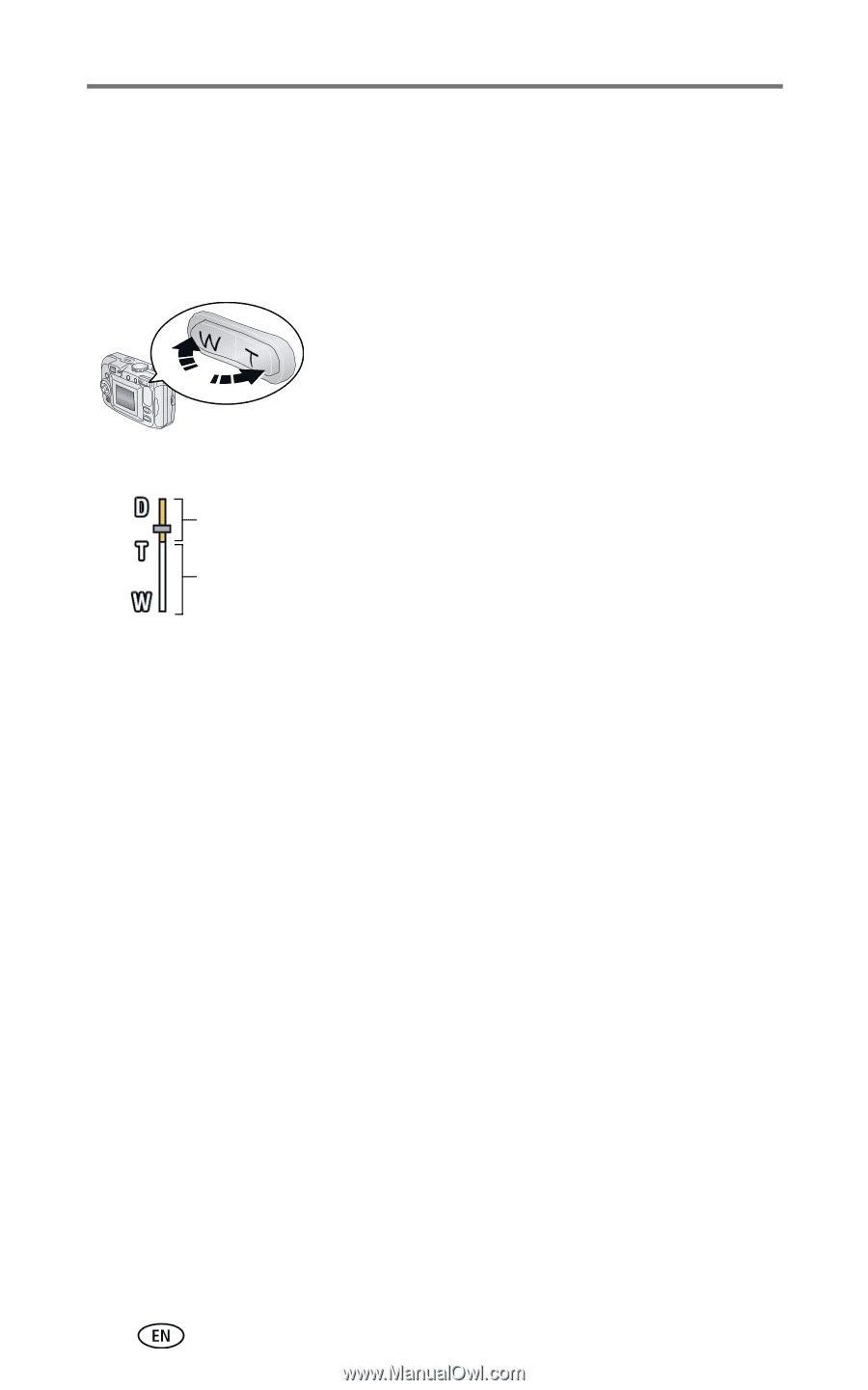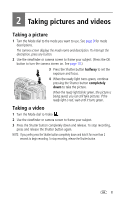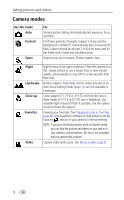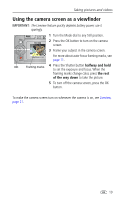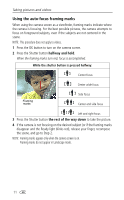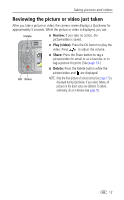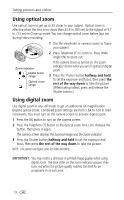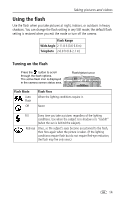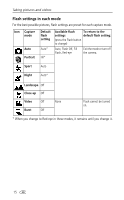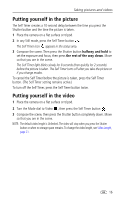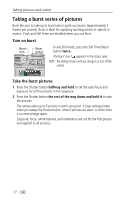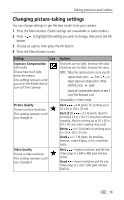Kodak CX7430 User Manual - Page 20
Using optical zoom, Using digital zoom
 |
UPC - 041778962145
View all Kodak CX7430 manuals
Add to My Manuals
Save this manual to your list of manuals |
Page 20 highlights
Taking pictures and videos Using optical zoom Use optical zoom to get up to 3X closer to your subject. Optical zoom is effective when the lens is no closer than 23.6 in. (60 cm) to the subject or 5.1 in. (13 cm) in Close-up mode. You can change optical zoom before (but not during) video recording. 1 Use the viewfinder or camera screen to frame your subject. 2 Press Telephoto (T) to zoom in. Press Wide Angle (W) to zoom out. Zoom indicator Digital zoom range Optical zoom range If the camera screen is turned on, the zoom indicator shows when you are in optical or digital zoom. 3 Press the Shutter button halfway and hold to set the exposure and focus, then press the rest of the way down to take the picture. (When taking videos, press and release the Shutter button.) Using digital zoom Use digital zoom in any still mode to get an additional 4X magnification beyond optical zoom. Combined zoom settings are from 3.6X to 12X in 0.6X increments. You must turn on the camera screen to activate digital zoom. 1 Press the OK button to turn on the camera screen. 2 Press the Telephoto (T) button to the optical zoom limit (3X). Release the button, then press it again. The camera screen displays the zoomed image and the zoom indicator. 3 Press the Shutter button halfway and hold to set the exposure and focus, then press the rest of the way down to take the picture. NOTE: You cannot use digital zoom for video recording. IMPORTANT: You may notice a decrease in printed image quality when using digital zoom. The blue slider on the zoom indicator pauses, then turns red when the picture quality reaches the limit for an acceptable 4 x 6-inch print. 13