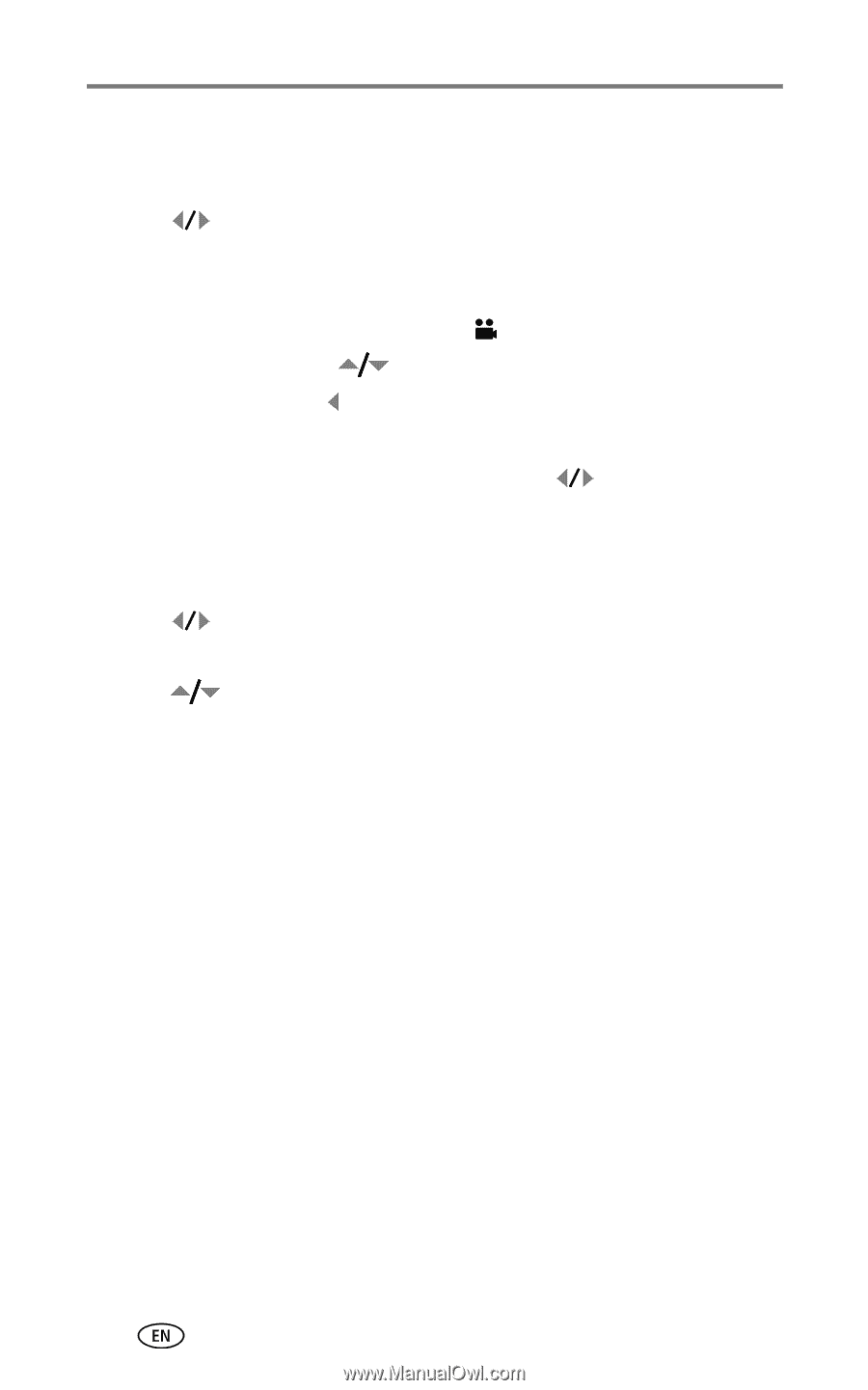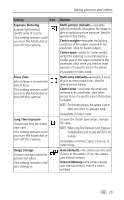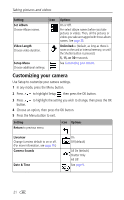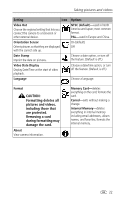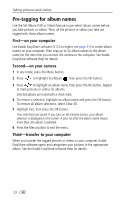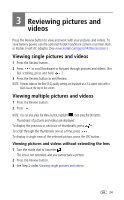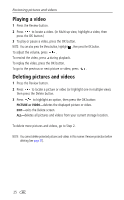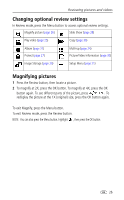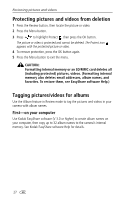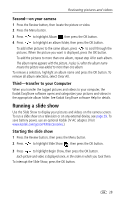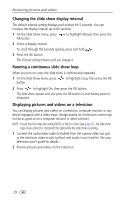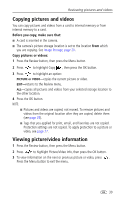Kodak CX7430 User Manual - Page 32
Playing a video, Deleting pictures and videos
 |
UPC - 041778962145
View all Kodak CX7430 manuals
Add to My Manuals
Save this manual to your list of manuals |
Page 32 highlights
Reviewing pictures and videos Playing a video 1 Press the Review button. 2 Press to locate a video. (In Multi-up view, highlight a video, then press the OK button.) 3 To play or pause a video, press the OK button. NOTE: You can also press the Menu button, highlight , then press the OK button. To adjust the volume, press . To rewind the video, press during playback. To replay the video, press the OK button. To go to the previous or next picture or video, press . Deleting pictures and videos 1 Press the Review button. 2 Press to locate a picture or video (or highlight one in multiple view), then press the Delete button. 3 Press to highlight an option, then press the OK button: PICTURE or VIDEO-deletes the displayed picture or video. EXIT-exits the Delete screen. ALL-deletes all pictures and videos from your current storage location. To delete more pictures and videos, go to Step 2. NOTE: You cannot delete protected pictures and videos in this manner. Remove protection before deleting (see page 27). 25