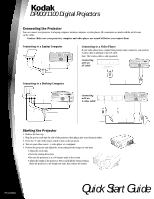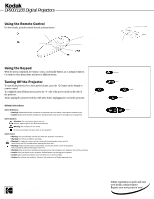Kodak DP900 Quick Start Guide
Kodak DP900 - Digital Projector Manual
 |
View all Kodak DP900 manuals
Add to My Manuals
Save this manual to your list of manuals |
Kodak DP900 manual content summary:
- Kodak DP900 | Quick Start Guide - Page 1
DP900/1100 Digital Projectors Connecting the Projector You can connect your projector to a laptop computer, desktop computer, or video player. All connections are made with the aid of icons on the cables. Caution: Make sure your projector, computer and video player are turned off before you connect - Kodak DP900 | Quick Start Guide - Page 2
DP900/1100 Digital Projectors Using the Remote Control For best results, point the remote directly at the projector. Standby - turns off the image without turning off the projector Computer - selects the computer as the source Disk Mouse - use to select menus and menu items Simulates the left
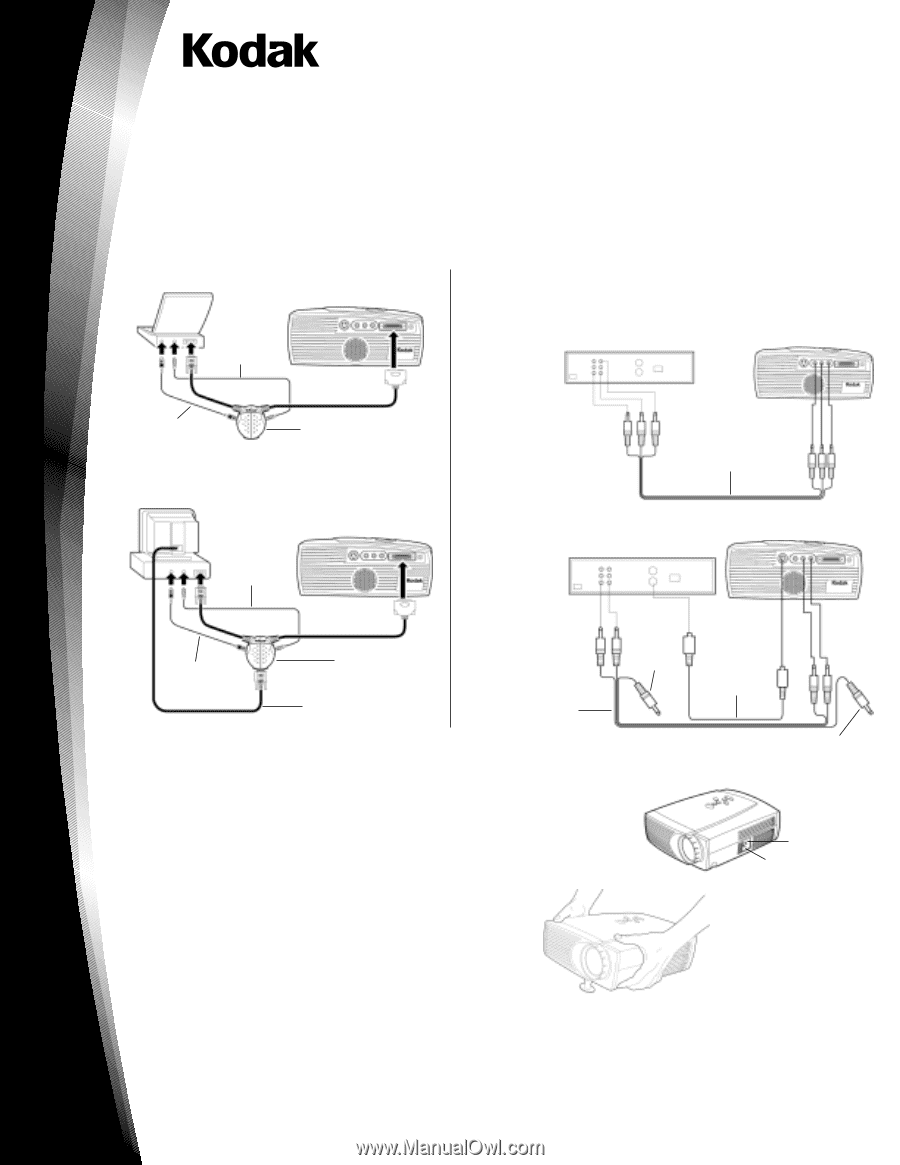
DP900/1100 Digital Projectors
P/N XXXXXX
Q
uick
S
tart
G
uide
Connecting the Projector
You can connect your projector to a laptop computer, desktop computer, or video player. All connections are made with the aid of icons
on the cables.
Caution:
Make sure your projector, computer and video player are turned off before you connect them.
Connecting to a Laptop Computer
Connecting to a Desktop Computer
Starting the Projector
1.
Remove the lens cap.
2.
Plug the power cord into the side of the projector, then plug it into your electrical outlet.
3.
Press the “I” side of the power switch to turn on the projector.
4.
Turn on your video source - a video player or a computer.
5.
Position the projector and adjust the zoom setting for the image size you want.
• Adjust the zoom ring
• Focus by rotating focus lens.
• Be sure the projector is at a 90-degree angle to the screen.
• Adjust the height of the projector. Press and hold the elevator button.
Raise the projector to the height you want, then release the button.
Connecting to a Video Player
If your video player uses a round, four-prong S-video connector, you need an
S-video cable in addition to the A/V cable.
Note: The S-video cable is sold separately.
Connecting
with an
AV Cable
Connecting
with an
S-video Cable
Power switch
Power cord connection
Audio cable
Mouse cable
Cable hub connector
Mouse cable
Audio cable
Hub connector
Monitor cable
Audio/video cable
A/V cable
S-video cable
Yellow connector
Yellow
connector