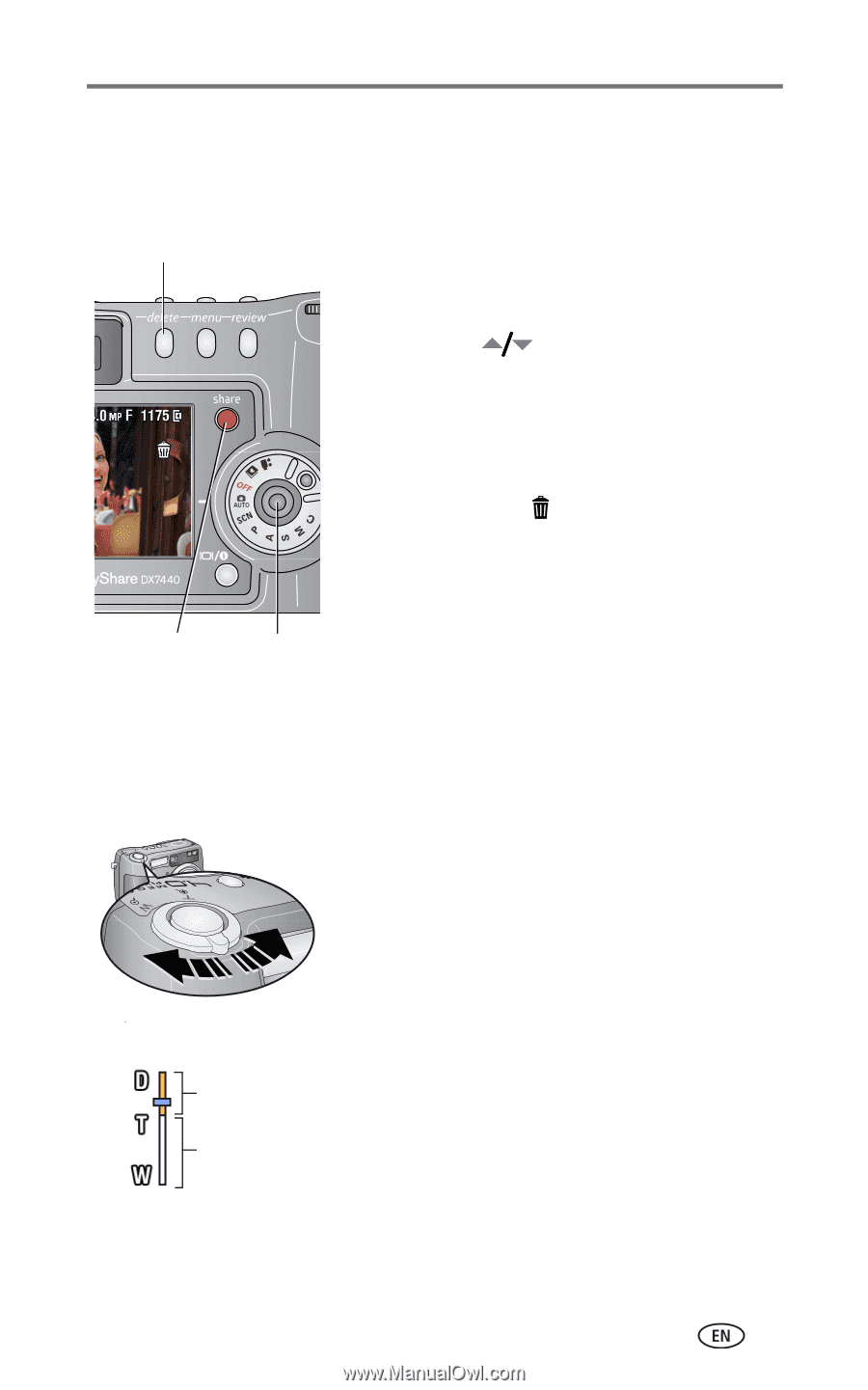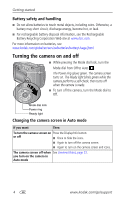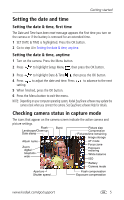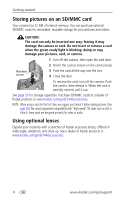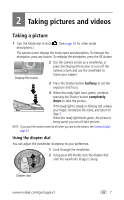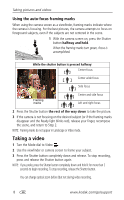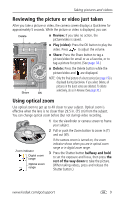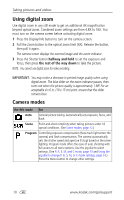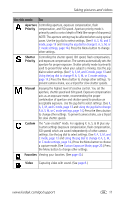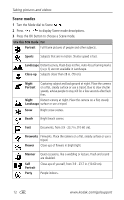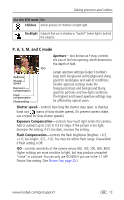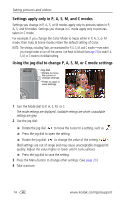Kodak DX7440 User Manual - Page 15
Reviewing the picture or video just taken, Using optical zoom - lens
 |
UPC - 041771842734
View all Kodak DX7440 manuals
Add to My Manuals
Save this manual to your list of manuals |
Page 15 highlights
Taking pictures and videos Reviewing the picture or video just taken After you take a picture or video, the camera screen displays a Quickview for approximately 5 seconds. While the picture or video is displayed, you can: Delete ■ Review: If you take no action, the picture/video is saved. ■ Play (video): Press the OK button to play the video. Press to adjust the volume. ■ Share: Press the Share button to tag a picture/video for email or as a favorite, or to tag a picture for print. (See page 38.) Share ■ Delete: Press the Delete button while the picture/video and are displayed. NOTE: Only the final picture of a burst series (see page 19) is displayed during Quickview. If you select Delete, all pictures in the burst series are deleted. To delete selectively, do so in Review. (See page 30.) OK Using optical zoom Use optical zoom to get up to 4X closer to your subject. Optical zoom is effective when the lens is no closer than 29.5 in. (75 cm) from the subject. You can change optical zoom before (but not during) video recording. 1 Use the viewfinder or camera screen to frame your subject. Zoom indicator Digital zoom range Optical zoom range 2 Pull or push the Zoom button to zoom in (T) and out (W). If the camera screen is turned on, the zoom indicator shows when you are in optical zoom range or in digital zoom range. 3 Press the Shutter button halfway and hold to set the exposure and focus, then press the rest of the way down to take the picture. (When taking videos, press and release the Shutter button.) www.kodak.com/go/support 9