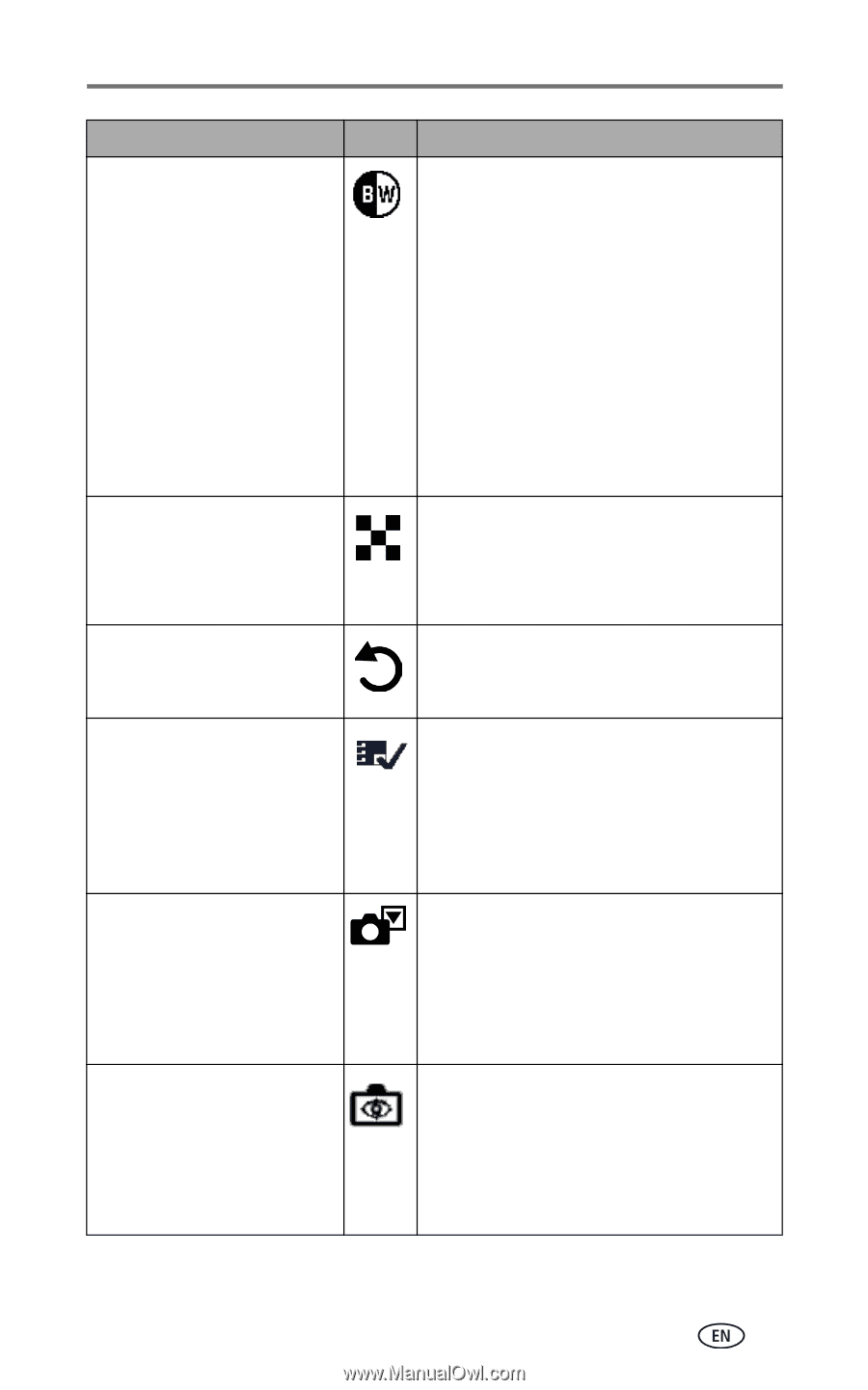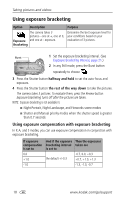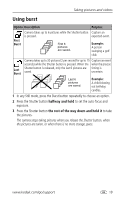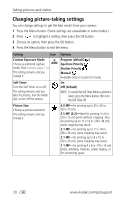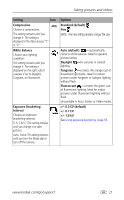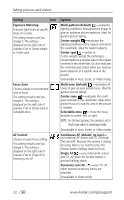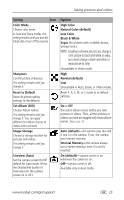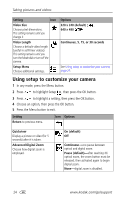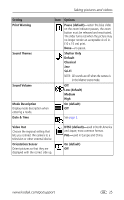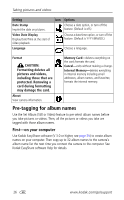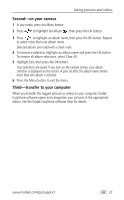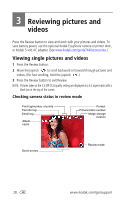Kodak DX7440 User Manual - Page 29
NOTE: EasyShare software also lets you change a, color picture to black-and-white or sepia
 |
UPC - 041771842734
View all Kodak DX7440 manuals
Add to My Manuals
Save this manual to your list of manuals |
Page 29 highlights
Taking pictures and videos Setting Icon Color Mode Choose color tones. In Auto and Scene modes, this setting remains until you turn the Mode dial or turn off the camera. Sharpness Control picture sharpness. This setting remains until you change it. Reset to Default Reset all picture-taking settings to the defaults. Set Album (Still) Choose Album names. This setting remains until you change it. You can apply different Set Album choices to videos and to pictures Image Storage Choose a storage location for pictures and videos. This setting remains until you change it. Liveview (Auto) Set the camera screen On/Off default for Auto mode. (Press the Display/Info button to manually turn the camera screen on or off.) Options High Color Natural Color (default) Low Color Black & White Sepia (for pictures with a reddish-brown, antique look.) NOTE: EasyShare software also lets you change a color picture to black-and-white or sepia, but cannot change a black-and-white or sepia picture to color. Unavailable in Video mode. High Normal (default) Low Unavailable in Auto, Scene, or Video modes. Reset P, A, S, M, or C mode to its default settings. On or Off Pre-select album names before you take pictures or videos. Then, all the pictures or videos you take are tagged with those album names. See page 26. Auto (default)-the camera uses the card if one is in the camera. If not, the camera uses internal memory. Internal Memory-the camera always uses internal memory, even if a card is inserted. On (default)-camera screen is on whenever the camera is on. Off-camera screen is off. Available only in Auto mode. www.kodak.com/go/support 23