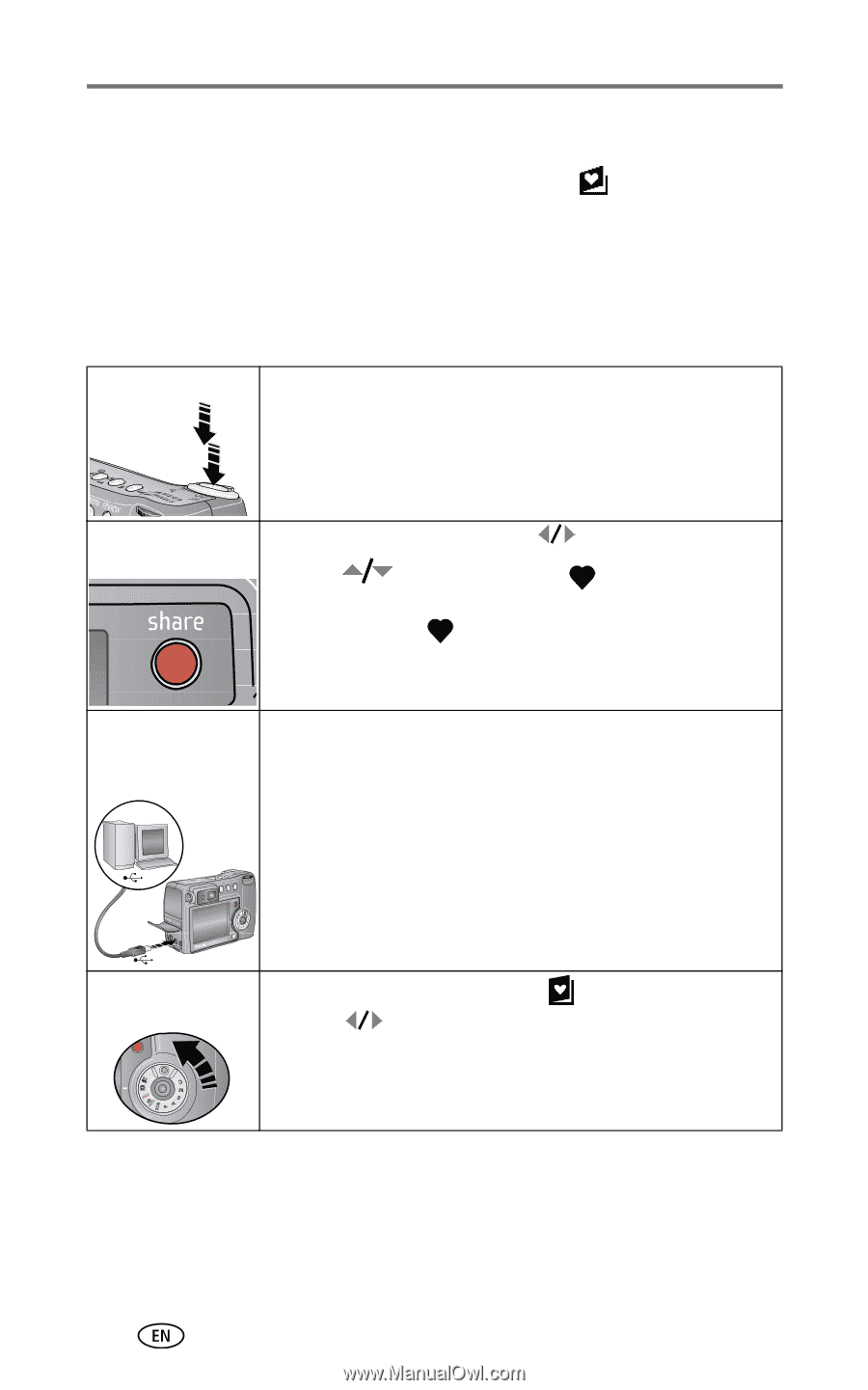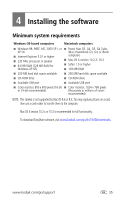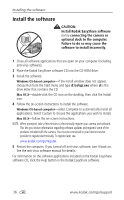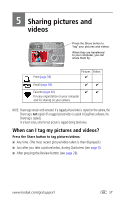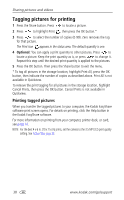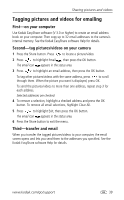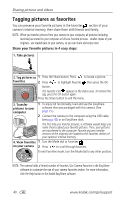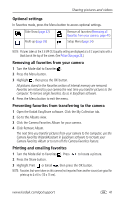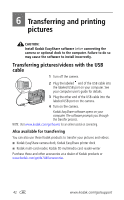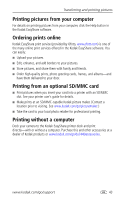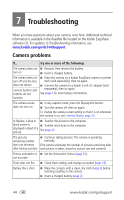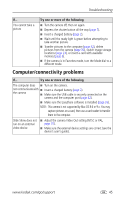Kodak DX7440 User Manual - Page 46
Tagging pictures as favorites - usb cable
 |
UPC - 041771842734
View all Kodak DX7440 manuals
Add to My Manuals
Save this manual to your list of manuals |
Page 46 highlights
Sharing pictures and videos Tagging pictures as favorites You can preserve your favorite pictures in the Favorites section of your camera's internal memory, then share them with friends and family. NOTE: When you transfer pictures from your camera to your computer, all pictures (including favorites) are stored on your computer at full size. Favorite pictures - smaller copies of your originals - are loaded back to your camera, so you can share and enjoy more. Share your favorite pictures in 4 easy steps: 1. Take pictures 2. Tag pictures as 1 Press the Share button. Press to locate a picture. favorites 2 Press to highlight Favorite , then press the OK button. The Favorite icon appears in the status area. To remove the tag, press the OK button again. Press the Share button to exit the menu. 3. Transfer pictures to your computer 1 To enjoy full functionality, load and use the EasyShare software that was packaged with this camera. (See page 35.) 2 Connect the camera to the computer using the USB cable (see page 42) or an EasyShare dock. The first time you transfer pictures, a software wizard helps you make choices about your favorite pictures. Then, your pictures are transferred to the computer. Favorite pictures (smaller versions of the originals) are loaded to the Favorites section of your camera's internal memory. 4. View favorites 1 Turn the Mode dial to Favorites . on your camera 2 Press to scroll through favorites. To exit Favorites mode, turn the Mode dial to any other position. NOTE: The camera holds a limited number of favorites. Use Camera Favorites in the EasyShare software to customize the size of your camera Favorites section. For more information, click the Help button in the Kodak EasyShare software. 40 www.kodak.com/go/support