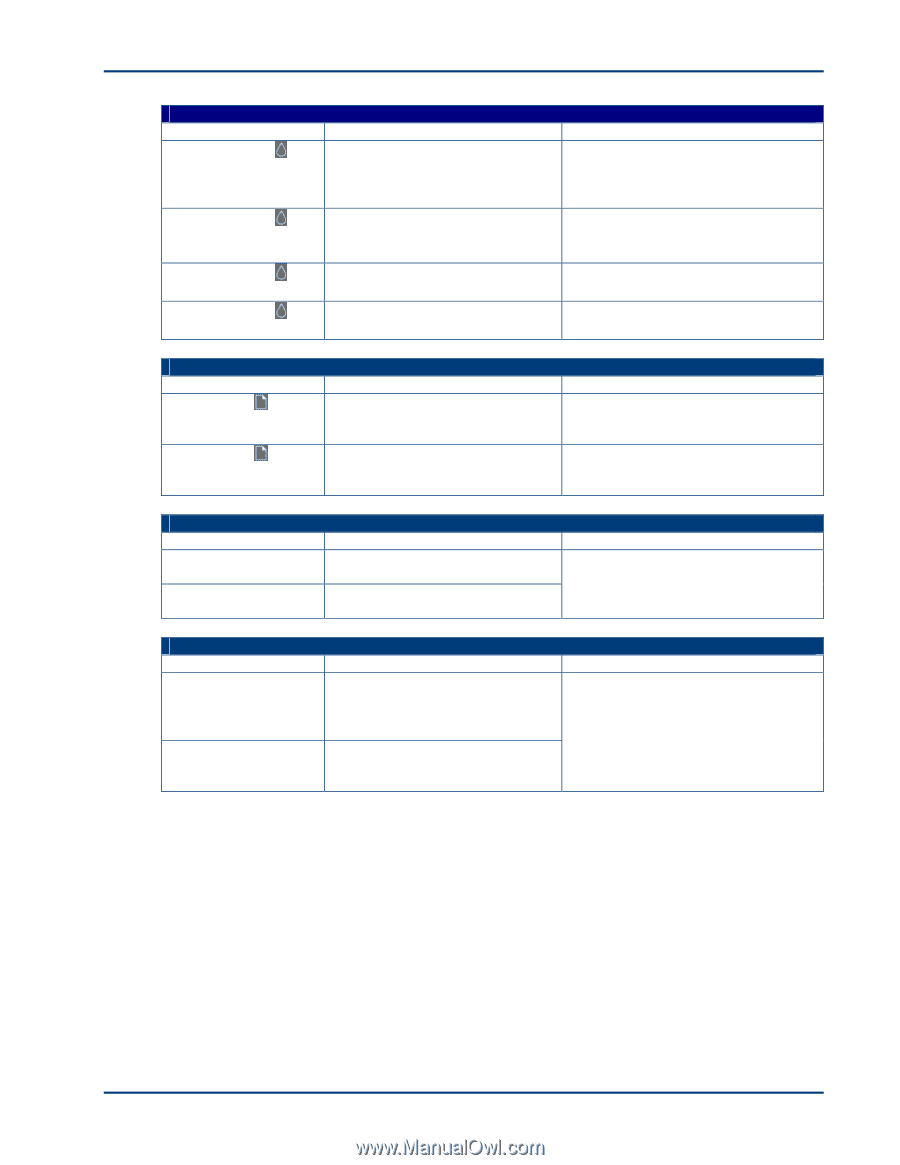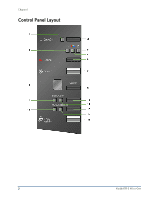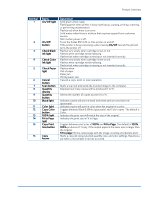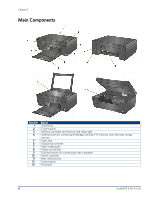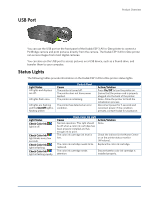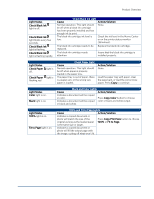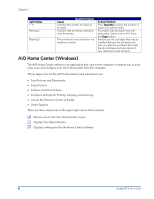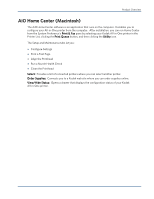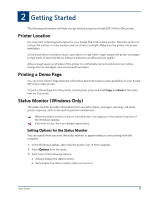Kodak ESP 3 User guide - Page 13
Light Status, Cause, Action/Solution, Check Black Ink, Check Paper, Color, Black, Copy Color - paper jam
 |
UPC - 041771756932
View all Kodak ESP 3 manuals
Add to My Manuals
Save this manual to your list of manuals |
Page 13 highlights
Product Overview Light Status Check Black Ink light is off. Check Black Ink light blinks every few seconds. Check Black Ink light is flashing. Check Black Ink light is flashing rapidly. Check Black Ink Light Cause Action/Solution Normal operation. This light should None. be off when a black ink cartridge has been properly installed and has enough ink to print. The black ink cartridge ink level is Check the ink level in the Home Center low. or on the printer status monitor (Windows). The black ink cartridge needs to be Replace the black ink cartridge. replaced. The black ink cartridge needs attention. Insure that the black ink cartridge is installed properly. Light Status Check Paper off. Check Paper flashing red. light is light is Check Paper Light Cause Normal operation. This light should be off when paper is properly loaded in the paper tray. The paper tray is out of paper, there is a paper jam, or the wrong size paper is loaded. Action/Solution None. Load the paper tray with paper, clear the paper jam, or load the correct size paper. Press Copy to continue. Light Status Color light is on. Black light is on. Black and Color Lights Cause Action/Solution Indicates a document will be copied in color. Press Copy Color button to choose Indicates a document will be copied color or black and white output. in black and white. Light Status 100% light is on. Fit to Page light is on. 100% and Fit to Page Lights Cause Action/Solution Indicates a copied document or photo will match the size of the Press Copy Print Size button to choose original as long as the loaded paper 100% or Fit to Page. is the same size or larger. Indicates a copied document or photo will fill the output page with the image, cutting off what won't fit.