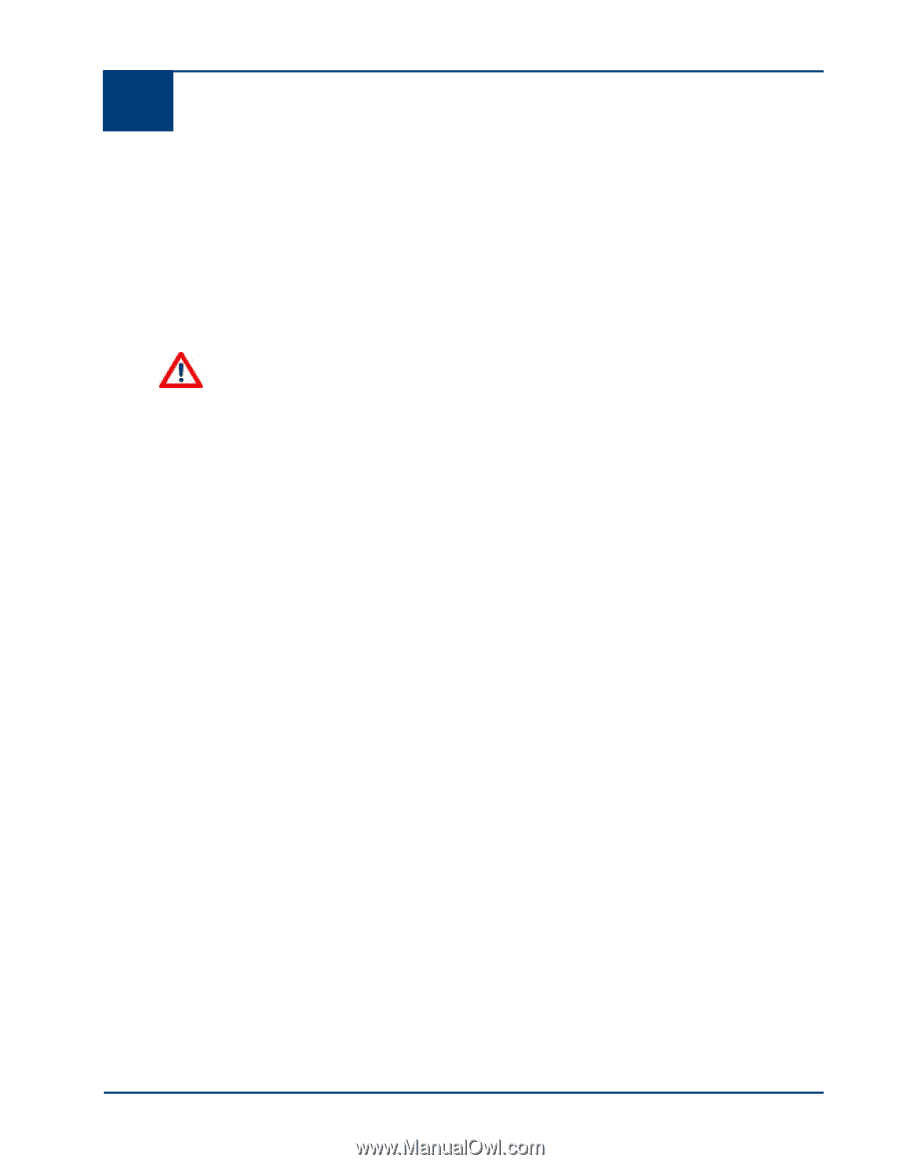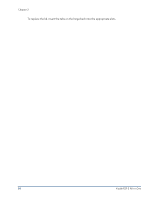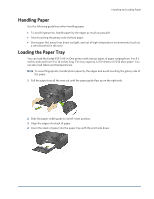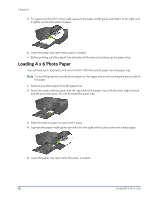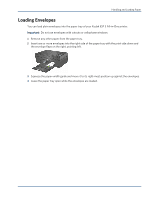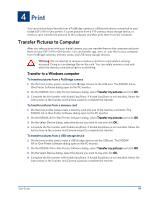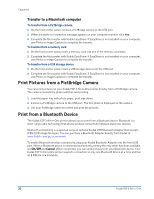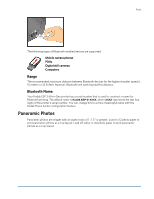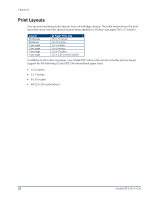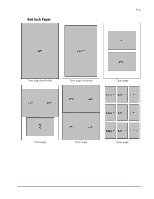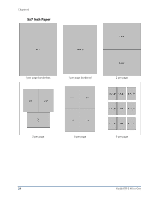Kodak ESP 3 User guide - Page 25
Print, Transfer Pictures to Computer, Transfer to a Windows computer - easyshare all in one printer
 |
UPC - 041771756932
View all Kodak ESP 3 manuals
Add to My Manuals
Save this manual to your list of manuals |
Page 25 highlights
4 Print Print You can print pictures directly from a PictBridge camera or a Bluetooth device connected to your Kodak ESP 3 All-in-One printer. To print pictures from a PTP camera, mass storage device, or memory card, transfer the pictures to the computer and then print them from the computer. Transfer Pictures to Computer After you take pictures with your digital camera, you can transfer them to the computer and print them on your ESP 3 All-in-One printer. You can transfer .jpg, .mov, or .wav files to your computer from PictBridge cameras, memory cards, and USB mass storage devices. Warning Do not attempt to remove a memory card from a slot while it is being accessed. Doing so can damage files on the card. You can safely remove a card only when the memory card status light is not blinking. Transfer to a Windows computer To transfer pictures from a PictBridge camera 1 On the front printer panel, connect a PictBridge camera to the USB port. The KODAK All-in- One Printer Software dialog open on the PC monitor. 2 On the KODAK All-in-One Printer Software dialog, select Transfer my pictures and click OK. 3 Complete the file transfer with Kodak EasyShare. If Kodak EasyShare is not installed, follow the instructions in the Scanner and Camera wizard to complete the transfer. To transfer pictures from a memory card 1 On the front printer panel, insert a memory card into one of the memory card slots. The KODAK All-in-One Printer Software dialog open on the PC monitor. 2 On the KODAK All-in-One Printer Software dialog, select Transfer my pictures and click OK. 3 On the Select Device dialog, select the device you want to use and click OK. 4 Complete the file transfer with Kodak EasyShare. If Kodak EasyShare is not installed, follow the instructions in the Scanner and Camera wizard to complete the transfer. To transfer pictures from a USB storage device 1 On the front printer panel, insert a USB storage device into the USB port. The KODAK All-in-One Printer Software dialog open on the PC monitor. 2 On the KODAK All-in-One Printer Software dialog, select Transfer my pictures and click OK. 3 On the Select Device dialog, select the device you want to use and click OK. 4 Complete the file transfer with Kodak EasyShare. If Kodak EasyShare is not installed, follow the instructions in the Scanner and Camera wizard to complete the transfer. User Guide 19