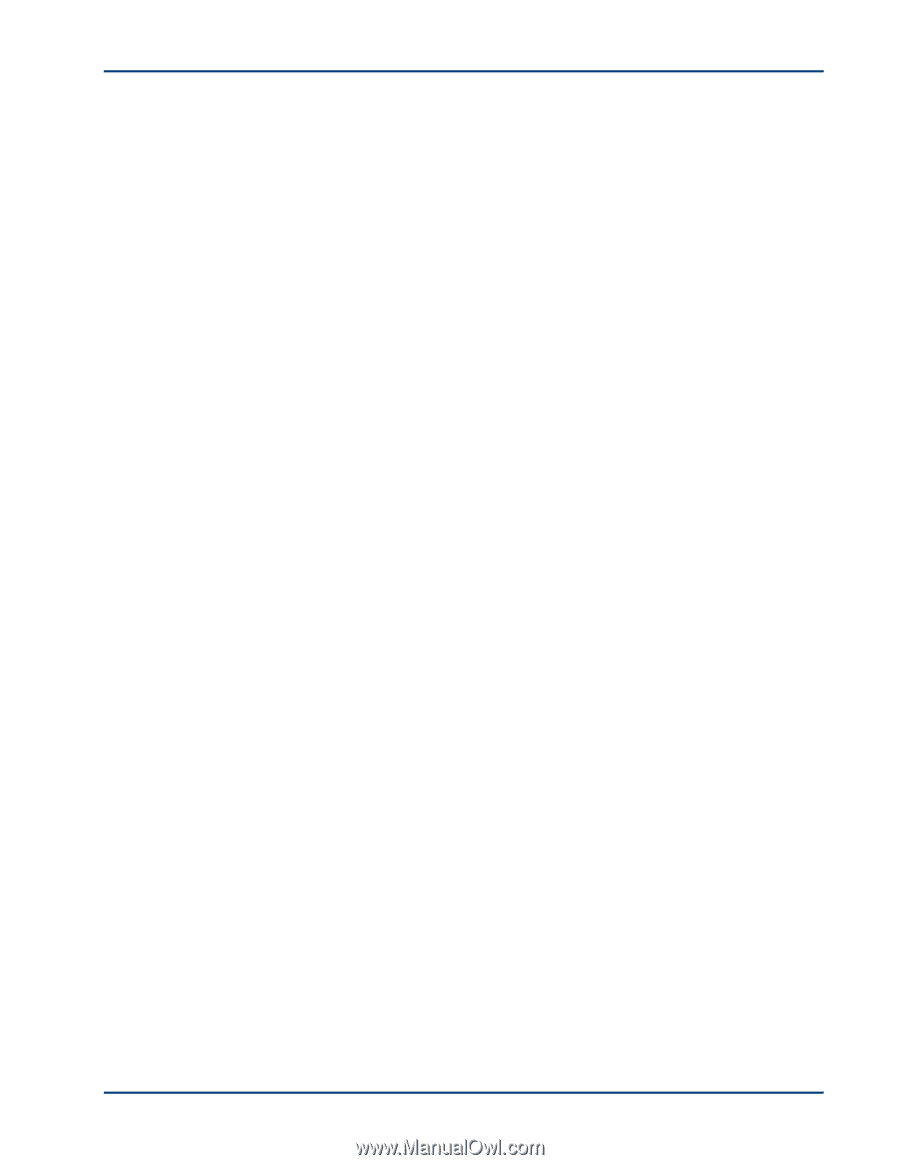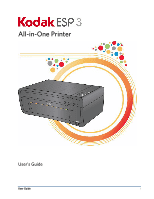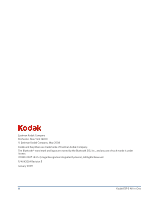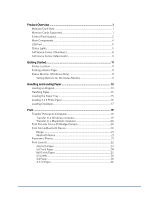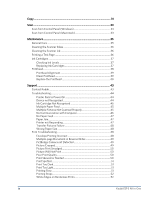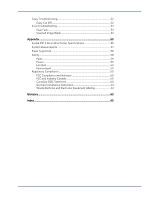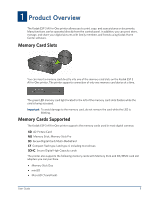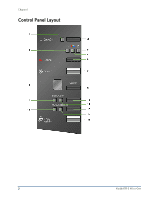Product Overview
............................................................................................
1
Memory Card Slots
...............................................................................................
1
Memory Cards Supported
...................................................................................
1
Control Panel Layout
............................................................................................
2
Main Components
................................................................................................
4
USB Port
...................................................................................................................
5
Status Lights
............................................................................................................
5
AiO Home Center (Windows)
..........................................................................
8
AiO Home Center (Macintosh)
........................................................................
9
Getting Started
...............................................................................................
11
Printer Location
.....................................................................................................
11
Printing a Demo Page
..........................................................................................
11
Status Monitor (Windows Only)
.....................................................................
11
Setting Options for the Status Monitor
...................................................
11
Handling and Loading Paper
.......................................................................
13
Loading an Original
.............................................................................................
13
Handling Paper
.....................................................................................................
15
Loading the Paper Tray
......................................................................................
15
Loading 4 x 6 Photo Paper
................................................................................
16
Loading Envelopes
...............................................................................................
17
Print
.................................................................................................................
19
Transfer Pictures to Computer
........................................................................
19
Transfer to a Windows computer
...........................................................
19
Transfer to a Macintosh computer
........................................................
20
Print Pictures from a PictBridge Camera
......................................................
20
Print from a Bluetooth Device
.........................................................................
20
Range
...............................................................................................................
21
Bluetooth Name
............................................................................................
21
Panoramic Photos
................................................................................................
21
Print Layouts
........................................................................................................
22
4x6 Inch Paper
.............................................................................................
23
5x7 Inch Paper
.............................................................................................
24
8x10 Inch Paper
...........................................................................................
25
US Letter
........................................................................................................
26
A4 Paper
........................................................................................................
28
4 X 12 Paper
..................................................................................................
30