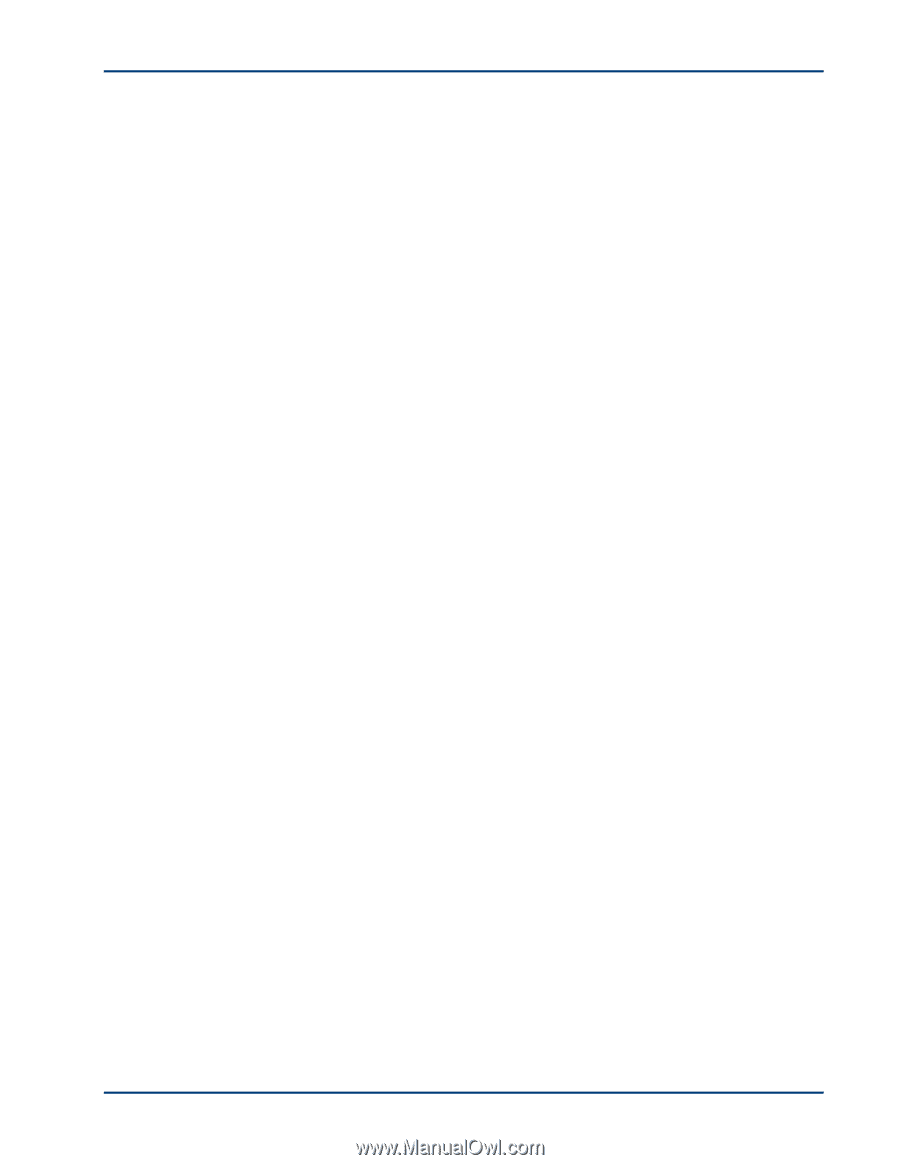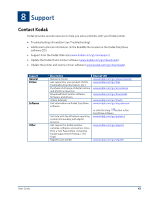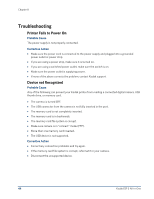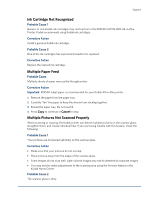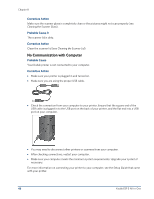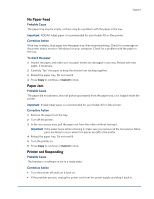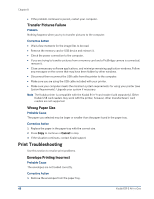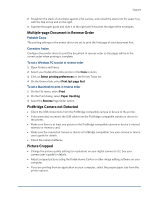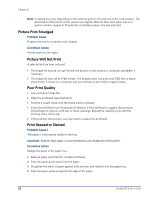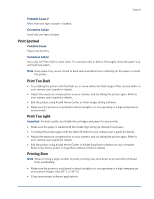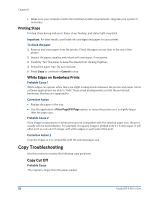Kodak ESP 3 User guide - Page 53
No Paper Feed, Paper Jam, Printer not Responding, Probable Cause, Important, Corrective Action - printer the back printer jam
 |
UPC - 041771756932
View all Kodak ESP 3 manuals
Add to My Manuals
Save this manual to your list of manuals |
Page 53 highlights
Support No Paper Feed Probable Cause The paper tray may be empty, or there may be a problem with the paper in the tray. Important KODAK Inkjet paper is recommended for your Kodak All-in-One printer. Corrective Action If the tray is empty, load paper into the paper tray, then resume printing. Check for a message on the printer status monitor (Windows) on your computer. Check for a problem with the paper in the tray. To check the paper 1 Inspect the paper and make sure no paper sheets are damaged in any way. Reload with new paper, if necessary. 2 Carefully "fan" the paper to keep the sheets from sticking together. 3 Reload the paper tray. Do not overfill. 4 Press Copy to continue or Cancel to stop. Paper Jam Probable Cause The paper did not advance, was not picked up properly from the paper tray, or is lodged inside the printer. Important Kodak Inkjet paper is recommended for your Kodak All-in-One printer. Corrective Action 1 Remove the paper from the tray. 2 Turn off the printer. 3 In the rear access area, pull the paper out from the rollers without tearing it. Important If the paper tears while removing it, make sure you remove all the torn pieces. More jams are likely to occur when torn pieces are left in the printer. 4 Reload the paper tray. Do not overfill. 5 Turn the printer on. 6 Press Copy to continue or Cancel to stop. Printer not Responding Probable Cause The firmware or software is not in a ready state. Corrective Action • Turn the printer off and turn it back on. • If the problem persists, unplug the power cord from the power supply and plug it back in.