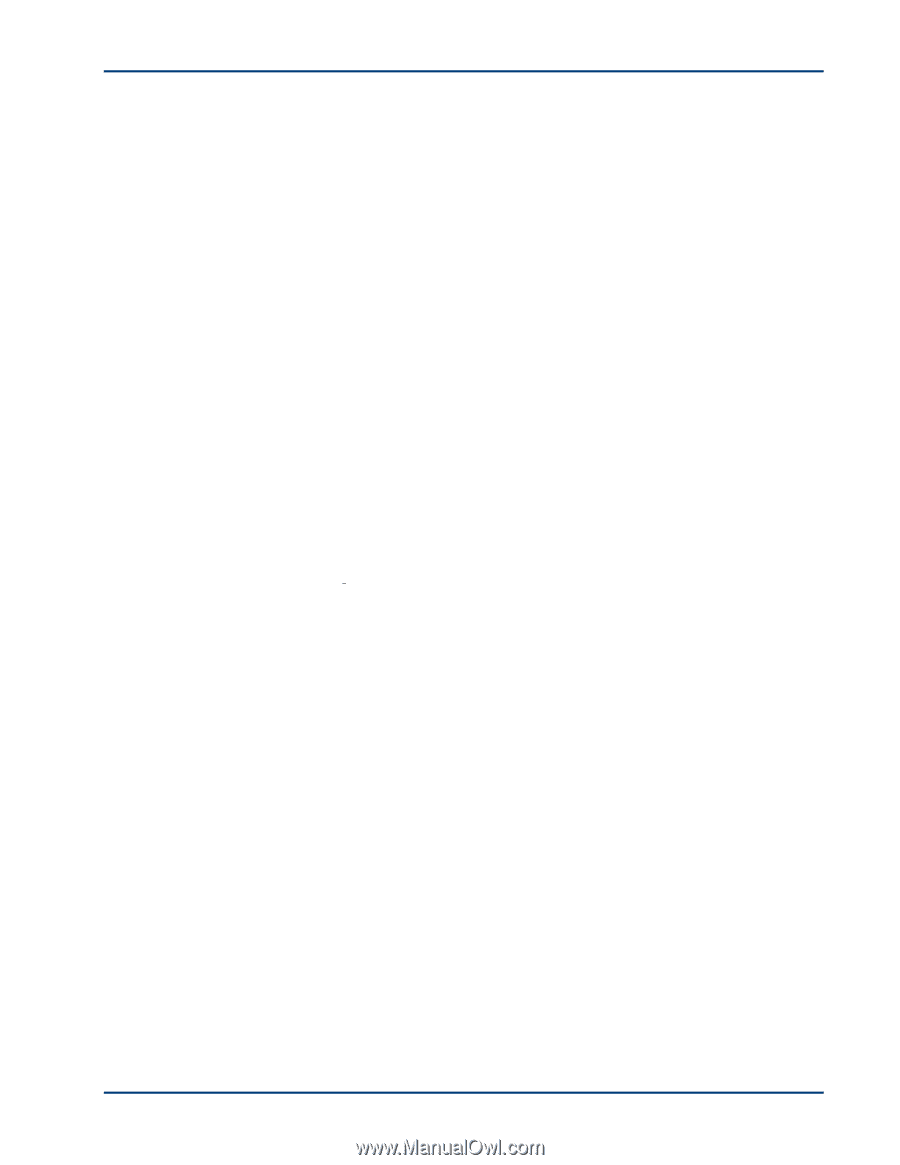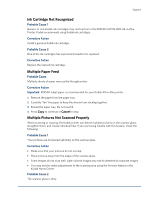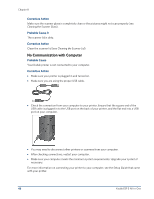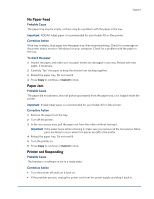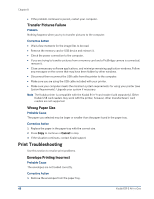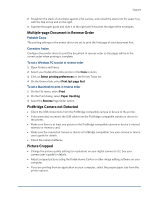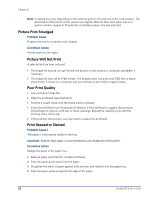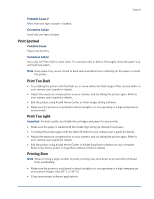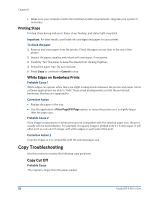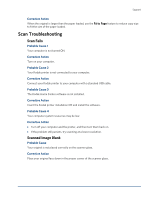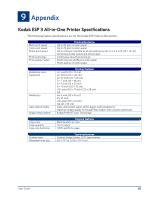Kodak ESP 3 User guide - Page 56
Picture Print Smudged, Picture Will Not Print, Poor Print Quality, Print Skewed or Slanted - reviews
 |
UPC - 041771756932
View all Kodak ESP 3 manuals
Add to My Manuals
Save this manual to your list of manuals |
Page 56 highlights
Chapter 8 Note Cropping may vary depending on the selected picture size and size of the output paper. The dimensions of the photo on the camera are slightly different than each paper size so a portion will be cropped to fit perfectly on whatever paper size was selected. Picture Print Smudged Probable Cause Fingerprints may be on glossy side of paper. Corrective Action Handle paper by the edges. Picture Will Not Print A selected picture does not print. • The image file may be corrupt. Review the picture on the camera or computer and delete, if necessary. • The image file may not be JPEG format. The Kodak printer can print only JPEG files in standalone mode. Connect to a computer and use software to print other image formats. Poor Print Quality • Low resolution image file. • Align the printhead (see Alignment). • Perform a nozzle check with the Home Center software. • Clean the printhead (see Cleaning the Printhead). If the printhead is clogged, the printouts should begin to improve with two or three cleanings. Repeat the cleaning cycle until the printout stops improving. • If the problem still persists, you may need to replace the printhead. Print Skewed or Slanted Probable Cause 1 The paper is not properly loaded in the tray. Important KODAK Inkjet paper is recommended for your Kodak All-in-One printer. Corrective Action Realign the paper in the paper tray. 1 Remove paper and check for wrinkles and tears. 2 Slide the paper guide away from the paper. 3 Straighten the stack of paper against a flat surface, and reload it into the paper tray. 4 Slide the paper guide up against the edge of the paper. 50 Kodak ESP 3 All-in-One