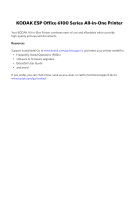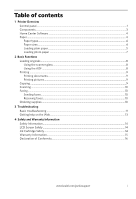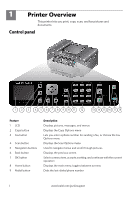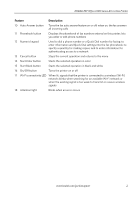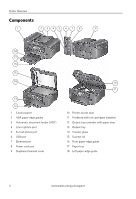Kodak ESP Office 6150 User guide
Kodak ESP Office 6150 - All-in-one Printer Manual
 |
View all Kodak ESP Office 6150 manuals
Add to My Manuals
Save this manual to your list of manuals |
Kodak ESP Office 6150 manual content summary:
- Kodak ESP Office 6150 | User guide - Page 1
User Guide • Guide d'utilisation Guía del usuario • Guia do Usuário 6100 Series All-in-One Printers • Imprimantes tout-en-un Impresoras multifunción • Impressoras Multifuncionais - Kodak ESP Office 6150 | User guide - Page 2
1 KODAK ESP Office 6100 Series All-in-One Printer Your KODAK All-in-One Printer combines ease-of-use and affordable inks to provide high-quality pictures and documents. Resources Support is available! Go to www.kodak.com/go/aiosupport, and select your printer model for: • Frequently Asked Questions - Kodak ESP Office 6150 | User guide - Page 3
10 Ordering supplies...10 3 Troubleshooting Basic troubleshooting ...11 Getting help on the Web...13 4 Safety and Warranty Information Safety Information ...14 LCD Screen Safety ...14 Ink Cartridge Safety...14 Warranty Information...15 Declaration of Conformity...16 www.kodak.com/go/aiosupport i - Kodak ESP Office 6150 | User guide - Page 4
Overview This printer lets you print, copy, scan, and fax pictures and documents. Control panel 1 2 3 4 5 6 7 8 9 10 11 12 13 14 15 16 17 18 , and continues with the current operation Displays the main menu; toggles between screens Dials the last-dialed phone number 1 www.kodak.com/go/aiosupport - Kodak ESP Office 6150 | User guide - Page 5
KODAK ESP Office 6100 Series All-in-One Printer Feature Description 10 Auto Answer button Turns the fax auto answer feature on or off; when on, the fax answers all incoming calls 11 Phonebook button Displays the phonebook of fax numbers entered on this printer; lets you enter or edit phone - Kodak ESP Office 6150 | User guide - Page 6
8 Power cord port 9 Duplexer/cleanout cover 10 11 10 Printer access door 11 Printhead with ink cartridges installed 12 Output tray extender with paper stop 13 Output tray 14 Scanner glass 15 Scanner lid 16 Front paper-edge guide 17 Paper tray 18 Left paper-edge guide 3 www.kodak.com/go/aiosupport - Kodak ESP Office 6150 | User guide - Page 7
KODAK ESP Office 6100 Series All-in-One Printer Home Center Software KODAK Home Center Software is installed with your KODAK All-in-One Printer Software. The Home Center icon will appear on your desktop. On a computer with WINDOWS Operating System (OS), you can use Home Center Software to browse - Kodak ESP Office 6150 | User guide - Page 8
. 3. Move the front paper-edge guide forward. Left paperedge guide Front paper-edge guide 4. Fan and stack the paper, then insert it into the tray. 5. Move the paper forward until it stops. 6. Move both the left and front paper-edge guides until they touch the paper. 5 www.kodak.com/go/aiosupport - Kodak ESP Office 6150 | User guide - Page 9
KODAK ESP Office 6100 Series All-in-One Printer 7. Push in the paper tray until it clicks into place, and lower the output tray. 8. Pull out the output tray extender until it is fully extended. 9. Lift the paper stop. Paper stop Output tray extender www.kodak.com/go/aiosupport 6 - Kodak ESP Office 6150 | User guide - Page 10
Printer down. IMPORTANT: If the photo paper is loaded the wrong way, the ink on your pictures will be wet and the image quality will be affected. -edge guides until they touch the paper. 6. Push in the paper tray until it clicks into place, and lower the output tray. 7 www.kodak.com/go/ - Kodak ESP Office 6150 | User guide - Page 11
the ADF (automatic document feeder). Originals placed in the ADF are fed into the printer automatically. Using the scanner glass To place an original on the scanner glass: 1. . IMPORTANT: Do not load photographs in the ADF. 1. Move the ADF paper-edge guides outward. www.kodak.com/go/aiosupport 8 - Kodak ESP Office 6150 | User guide - Page 12
. 3. In the Print window, select your KODAK Printer. 4. Choose the pages to print, number of copies, etc, then click OK (on a computer with WINDOWS OS) or Print (on a computer with MAC OS). Printing pictures You can print pictures using Home Center Software from your computer with WINDOWS OS. Home - Kodak ESP Office 6150 | User guide - Page 13
KODAK ESP Office 6100 Series All-in-One Printer Scanning Before scanning, make sure that the printer is connected to your computer with a USB 2.0 cable or a wireless network. To scan a document or picture: 1. Place the original(s) in the automatic document feeder or on the scanner glass. 2. Open - Kodak ESP Office 6150 | User guide - Page 14
, go to www.kodak.com/go/inkjetnetworking. Wireless connectivity For wireless connectivity issues, go to www.kodak.com/go/inkjetnetworking. Printhead carriage jam • Open the printer access door and clear any obstructions. • Check that the printhead and ink cartridges are installed correctly - Kodak ESP Office 6150 | User guide - Page 15
KODAK ESP Office 6100 Series All-in-One Printer Problem Possible Solutions Ink cartridge • Check that KODAK Ink Cartridge(s) are installed. Do not use non-Kodak brand or refilled ink cartridges. • Remove, then install the cartridges again. Make sure the cartridges click into place. Paper jam • - Kodak ESP Office 6150 | User guide - Page 16
Solutions and Repair tool to troubleshoot common problems. www.kodak.com/go/itg Search our knowledge base of FAQs (Frequently Asked Questions). www.kodak.com/go/esp6150support Download the latest firmware and software for optimal printer performance. www.kodak.com/go/esp6150downloads See the - Kodak ESP Office 6150 | User guide - Page 17
instructions product. • Do not attempt to repair or service this product. • If the power cord Kodak immediately. If any of the solution from the display gets on your hands, wash them thoroughly with soap and water. Ink Cartridge Safety • Keep all ink cartridges out of the reach of children. • If ink - Kodak ESP Office 6150 | User guide - Page 18
service, misuse, abuse, use with incompatible accessories or attachments (such as third party ink or ink tanks), failure to follow Kodak's operation, maintenance or repacking instructions, failure to use items supplied by Kodak the implied warranty will be one year from the purchase date or such longer - Kodak ESP Office 6150 | User guide - Page 19
16275 Technology Drive San Diego, CA 92127, USA Declares our sole responsibility that the product Product Name: KODAK ESP Office 6100 Series All-in-One Printer Power adapters: HP-A0601R3, VP-09500084-000 Radio Module Number: US101 conforms to the following Product Specifications: Safety - Kodak ESP Office 6150 | User guide - Page 20
© Eastman Kodak Company, 2009 Rochester, NY 14650 MC/MR/TM: Kodak and EasyShare. 1K5852 Printed in China Imprimé en Chine Impreso en China Impresso na China

6100 Series
All-in-One Printers
•
Imprimantes tout-en-un
Impresoras multifunción
•
Impressoras Multifuncionais
User Guide • Guide d'utilisation
Guía del usuario • Guia do Usuário