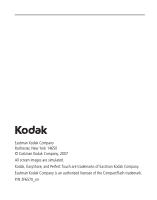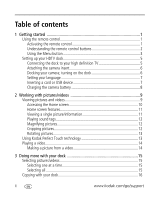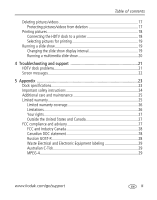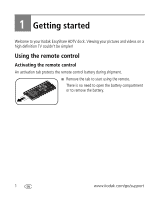Kodak HDTV Dock User Guide
Kodak HDTV Dock - EasyShare HDTV Dock Manual
 |
UPC - 041778818091
View all Kodak HDTV Dock manuals
Add to My Manuals
Save this manual to your list of manuals |
Kodak HDTV Dock manual content summary:
- Kodak HDTV Dock | User Guide - Page 1
Kodak EasyShare HDTV dock User's guide www.kodak.com For help with your HDTV dock, www.kodak.com/go/hdtvdocksupport. - Kodak HDTV Dock | User Guide - Page 2
Eastman Kodak Company Rochester, New York 14650 © Eastman Kodak Company, 2007 All screen images are simulated. Kodak, EasyShare, and Perfect Touch are trademarks of Eastman Kodak Company. Eastman Kodak Company is an authorized licensee of the CompactFlash trademark. P/N 2F6570_en - Kodak HDTV Dock | User Guide - Page 3
Front/Side View Product features 6 5 4 12 3 1 Remote control sensor 2 Charging light 3 Power light 4 Memory card slot - SD, MMC 5 USB connector 6 Dock connector Back View 1 2 34 1 USB connector 2 Video out connectors 3 Audio out connectors 4 DC-In (5 V) www.kodak.com/go/support i - Kodak HDTV Dock | User Guide - Page 4
Activating the remote control 1 Understanding the remote control buttons 2 Using the Menu button 3 Setting up your HDTV dock 5 Connecting the dock to your high definition TV 5 Attaching the camera insert 6 Docking your camera; turning on the dock 6 Setting your language 7 Inserting a card or - Kodak HDTV Dock | User Guide - Page 5
the slide show display interval 19 Running a multimedia slide show 20 4 Troubleshooting and support 21 HDTV dock problems 21 Screen messages 22 5 Appendix 23 Dock specifications 23 Important safety instructions 24 Additional care and maintenance 25 Limited warranty 25 Limited warranty - Kodak HDTV Dock | User Guide - Page 6
1 Getting started Welcome to your Kodak EasyShare HDTV dock. Viewing your pictures and videos on a high definition TV couldn't be simpler! Using the remote control Activating the remote control An activation tab protects the remote control battery during shipment. I Remove the tab to start using the - Kodak HDTV Dock | User Guide - Page 7
Getting started Understanding the remote control buttons Button ON/OFF DISPLAY Home BACK MENU OK 4-way Press to: turn on/off the HDTV dock. turn on/off picture/video status information bar. return to the home screen. return to the previous screen. stop a slide show, display thumbnails. display - Kodak HDTV Dock | User Guide - Page 8
your pictures/videos and change your dock settings. NOTE video menu options Rotate See page 13. Available for pictures only. KPT (Kodak Perfect Touch) See page 13. Crop See page 12. Print Available when a printer is connected to your dock. See page 18. Make Picture Available for videos - Kodak HDTV Dock | User Guide - Page 9
Getting started Dock settings Slide show duration Available during slide shows only. Language Video Out resolution About Options See page 19. See page 7. 720p 1080i Check your dock model number and firmware version. www.kodak.com/go/support 4 - Kodak HDTV Dock | User Guide - Page 10
the plug that accommodates your type of power outlet. 2 Plug in the audio cable, matching the 2 color-coded connectors on the dock and the television. 3 Plug in the video cable, matching the 3 color-coded connectors on the dock and the television. 1 power 2 audio 3 video 5 www.kodak.com/go/support - Kodak HDTV Dock | User Guide - Page 11
technical support for a replacement insert. Docking your camera; turning on the dock I Place your camera on the dock. NOTE: Make sure the camera is set to the appropriate regional format (NTSC or PAL). See your camera user's guide for details. OR I Press the ON/OFF button on the remote control - Kodak HDTV Dock | User Guide - Page 12
or USB device You can display pictures from a SD/MMC (Secure Digital/MultiMedia Card), or a removable USB device. There are two USB connectors on the dock, one on the side and one on the back. USB devices (use either USB connector): card reader flash drive SD/MMC card 7 www.kodak.com/go/support - Kodak HDTV Dock | User Guide - Page 13
rechargeable digital camera battery is in the camera and the camera is off. 2 Place the camera on the dock. Charging begins. Full charging takes up to 3 hours. Charging light: Blinking green Steady green Blinking red Charging Fully charged Error, see Troubleshooting www.kodak.com/go/support 8 - Kodak HDTV Dock | User Guide - Page 14
and videos from a docked camera, memory card, or USB drive. (See page 7 for more details.) I The Home screen displays your pictures and videos as thumbnails. I Use the remote control and OK buttons to navigate through your pictures/videos and to make your selections. 9 www.kodak.com/go/support - Kodak HDTV Dock | User Guide - Page 15
1 Connect the dock to your HD television (see page 5). 2 Dock your camera. (The dock turns on automatically.) NOTE: Make sure the camera is set to the appropriate regional format (NTSC or PAL). See your camera user's guide for details. OR If your pictures/videos are on a memory card or USB flash - Kodak HDTV Dock | User Guide - Page 16
Home screen features Input sources Camera SD card USB device Pictures, videos and folders are displayed from: The camera that is placed on the dock. A card inserted in the dock memory card slot. A USB device (flash drive, card reader, etc.) inserted in the dock USB connectors. Each device is - Kodak HDTV Dock | User Guide - Page 17
Working with pictures/videos Playing sound tags I Images associated with To create sound tags, see your camera user's guide. Magnifying pictures 1 In single-picture view, press control to locate a picture. on the remote 2 Press the Zoom+ button to to the new picture. www.kodak.com/go/support 12 - Kodak HDTV Dock | User Guide - Page 18
/videos Rotating pictures 1 In single-picture view, press 2 Press the Menu button. on the remote remote control. 2 Press to highlight KPT. A confirmation message then a split screen with the original and the enhanced image appear. 3 Press to highlight your preference (the Original or the Kodak - Kodak HDTV Dock | User Guide - Page 19
video frame is selected and a confirmation screen appears. You return to the paused frame when the picture is created. NOTE: The original video frame remains when you create a picture. The new picture is assigned a name and is saved in the same location as the video. www.kodak.com/go/support - Kodak HDTV Dock | User Guide - Page 20
dock Selecting pictures/videos Use the multi-select feature to copy, delete, or protect two or more pictures. Selecting one at a time 1 In thumbnails view, press to highlight a picture/video, then press . 2 Continue selecting pictures/videos on all pictures/videos in your current location. To remove all - Kodak HDTV Dock | User Guide - Page 21
to any other connected device or location. For example, copy pictures/videos from a docked camera to a memory card or flash drive; or copy between a USB device and a memory card. To connect a device, see page 7. 1 Select single or multiple pictures/videos to copy (see page 15). Press the Menu button - Kodak HDTV Dock | User Guide - Page 22
are deleted. NOTE: You can delete pictures/videos from a docked camera (internal memory or memory card); a memory card (in dock slot or card reader); and some USB devices. Protecting pictures/videos from deletion 1 Select single or multiple pictures/videos to protect from deletion (see page 15 - Kodak HDTV Dock | User Guide - Page 23
regional format (NTSC or PAL). See your camera user's guide for details. OR I insert a memory card, or connect a USB device (see page 7), then press ON/OFF on the remote control. 3 Connect the USB cable from the dock to the printer. 4 Turn on the printer. 2 1 3 www.kodak.com/go/support 18 - Kodak HDTV Dock | User Guide - Page 24
Doing more with your dock Selecting pictures for printing 1 Select a single picture to print (see page 15). Press the Menu button. 2 Highlight Print, then 2 Press to highlight a display interval, then press OK. NOTE: The interval setting remains until you change it. 19 www.kodak.com/go/support - Kodak HDTV Dock | User Guide - Page 25
Doing more with your dock Running a multimedia slide show Each multimedia slide show (MMS) folder contains the slide show images, an audio a multimedia slide show. I To end a multimedia slide show, press . To create multimedia slide shows, see your camera user's guide. www.kodak.com/go/support 20 - Kodak HDTV Dock | User Guide - Page 26
For step-by-step product support, visit www.kodak.com/go/hdtvdocksupport and select Interactive Troubleshooting & Repairs. HDTV dock problems If... Dock does not turn on. Remote control does not function. Try one or more of the following I Make sure the power cable is securely connected (see - Kodak HDTV Dock | User Guide - Page 27
Troubleshooting and support Screen messages Screen message Try one or more of the following Picture or video is protected. I Your picture/video is protected from deletion. Remove write protection to delete it (see page 17). I Insert or connect a different device (see page 7). Memory is full. - Kodak HDTV Dock | User Guide - Page 28
USB support Flash drive, card reader, Kodak EasyShare printers (PD-series 3, PDP-Series 3, PP350, PP500, G600, G610) Picture formats EXIF 2.1 or later (JPEG compression) JFIF Video formats Quicktime; CODEC: MPEG4 and Motion JPEG Memory cards SD/MMC (Secure Digital/MultiMedia Card) 23 www.kodak - Kodak HDTV Dock | User Guide - Page 29
Appendix Kodak EasyShare HDTV dock Tripod mount Temperature 1/4 inch Operating: 32 to 104°F (0 to 40°C) Size 152 mm (6.0 in.) x 95.8 mm (3.8 in.) x 28.2 mm (1.1 in.) Weight 170 g Important safety instructions CAUTION: Do not disassemble this product; there are no user-serviceable parts - Kodak HDTV Dock | User Guide - Page 30
. For more information on batteries, visit www.kodak.com/go/batterytypes. I HDTV dock and remote control battery may include perchlorate material. Special handling may apply in California. I Read and follow all warnings and instructions supplied by the battery manufacturer. Additional care and - Kodak HDTV Dock | User Guide - Page 31
to shipping damage, accident, alteration, modification, unauthorized service, misuse, abuse, use with incompatible accessories or attachments, failure to follow Kodak's operation, maintenance or repacking instructions, failure to use items supplied by Kodak (such as adapters and cables), or claims - Kodak HDTV Dock | User Guide - Page 32
cost of substitute equipment, facilities or services, or claims of your customers for Kodak EasyShare HDTV dock This equipment has been tested and found to comply with the limits for a Class B digital device or used in accordance with the instructions, may cause harmful interference to radio - Kodak HDTV Dock | User Guide - Page 33
components or accessories elsewhere defined to digital apparatus complies with Canadian ICES-003. Observation des normes-Classe B-Cet appareil numérique de la classe B est conforme à la norme NMB-003 du Canada. Russian GOST-R Eastman Kodak Company Rochester, New York 14650 Kodak EasyShare HDTV dock - Kodak HDTV Dock | User Guide - Page 34
for this purpose (separate from municipal waste). For more information, contact your retailer, collection facility, or appropriate local authorities; or visit www.kodak.com/go/recycle. (Product weight: 170 g.) Australian C-Tick N137 MPEG-4 Use of this product in any manner that complies with the - Kodak HDTV Dock | User Guide - Page 35
6 card reader, attaching, 7 copying, 16 cropping pictures, 12 D DC-In, i deleting, 17 disposal, recycling, 25 dock cleaning, 25 connecting to camera, 6 connecting to printer, 18 connecting to television, 5 product views, i setup, 5 specifications, 23 dock, turning on/off, 6 www.kodak.com/go/support - Kodak HDTV Dock | User Guide - Page 36
to dock, 5 troubleshooting, 21 U USB connectors, i USB device, connecting, 7 V video making a picture, 14 play/pause, 14 playing, 14 rewind/fast forward, 14 select frame, 14 stop, 14 video out connectors, i viewing pictures/videos, 9 W warranty, 25 Z zoom in, 12 zoom out, 12 www.kodak.com/go/support

Kodak EasyShare
HDTV dock
User’s guide
www.kodak.com
For help with your HDTV dock,
www.kodak.com/go/hdtvdocksupport
.