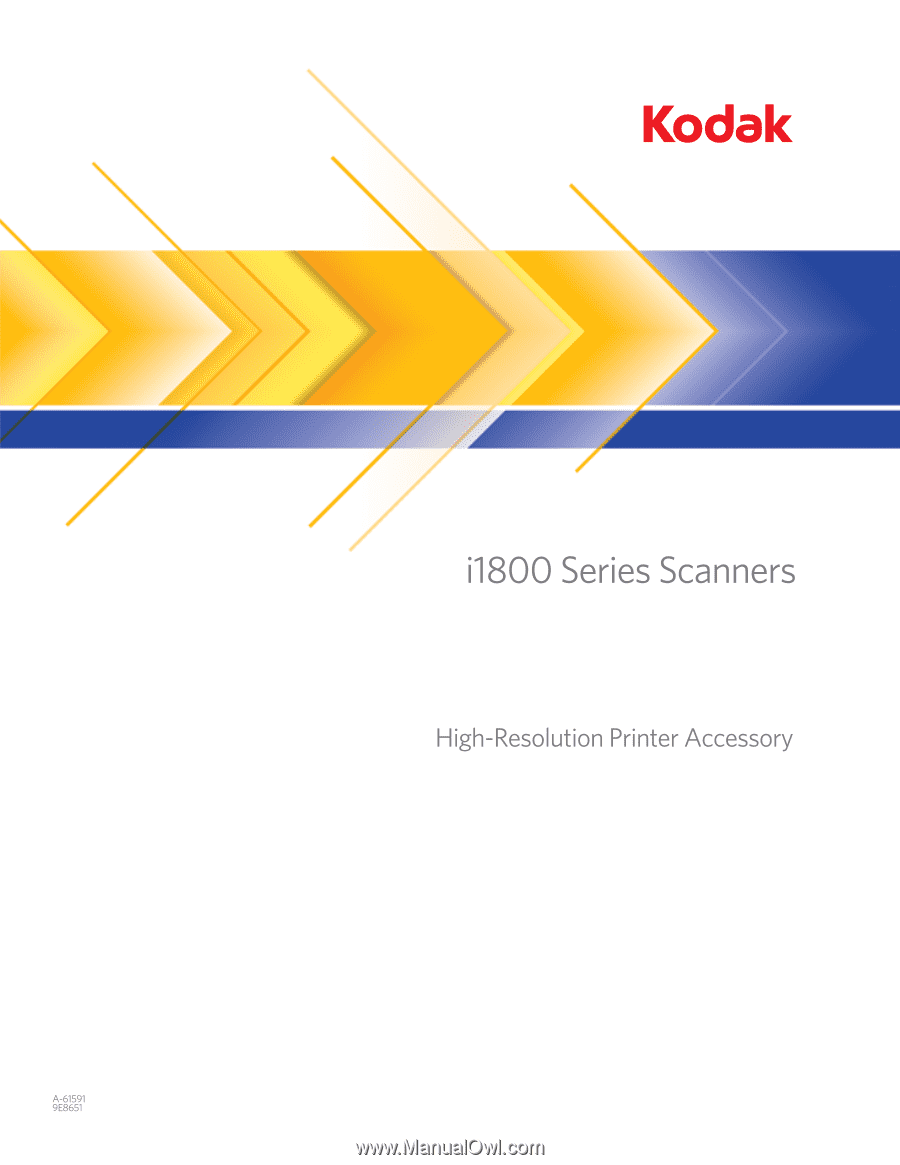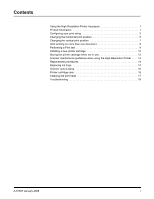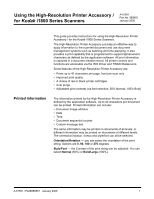Kodak I1840 User Guide
Kodak I1840 - Document Scanner Manual
 |
View all Kodak I1840 manuals
Add to My Manuals
Save this manual to your list of manuals |
Kodak I1840 manual content summary:
- Kodak I1840 | User Guide - Page 1
- Kodak I1840 | User Guide - Page 2
the printer cartridge when not in use 12 Scanner maintenance guidelines when using the High-Resolution Printer . . . . 14 Replacement procedures 14 Replacing ink trays 14 Scanner auto purging 16 Printer cartridge care 16 Cleaning the print head 17 Troubleshooting 18 A-61597 January 2008 i - Kodak I1840 | User Guide - Page 3
No. 9E8651 January 2008 This guide provides instructions for using the High-Resolution Printer Accessory / for the Kodak i1800 Series Scanners. The High-Resolution Printer Accessory provides an effective way to apply information to the scanned document and use document management systems such as - Kodak I1840 | User Guide - Page 4
Format - select either single- or multi-character printing. • Single: prints a single vertical line of characters (one character per horizontal line). 0 rotation 90 rotation 180 rotation 270 rotation • Multi-character: prints a block of characters using multi-character printing. Following are - Kodak I1840 | User Guide - Page 5
Printer is done via the TWAIN Datasource or ISIS Driver. Detailed procedures for configuring print strings can be found in the Image Processing Guide for Kodak i1800 Series Scanners, A-61580. NOTE: When using the High-Resolution Printer in a scanner with image address and patch reading enabled, all - Kodak I1840 | User Guide - Page 6
If your application software uses the ISIS Driver, access the Printer tab and select Block or Normal mode. 4 A-61591 / Part #9E8651 January 2008 - Kodak I1840 | User Guide - Page 7
Changing the horizontal print position The location of the information you want to print on a document is determined by the print position of the High-Resolution Printer Accessory within the scanner and the pre-defined print position. To change the horizontal print position: 1. Remove the output - Kodak I1840 | User Guide - Page 8
There are 6 horizontal print positions. These positions are visible on the printer rail. Print Positions 3. Slide the printer along the print rail until it is in the desired position. The arrow on the printer cartridge carrier should be aligned with the desired print position. 4. When finished, - Kodak I1840 | User Guide - Page 9
, use the Omit Print option. You can omit printing on the next document by selecting the Omit Print option on the scanner touchscreen. You must select Omit Print before feeding any document that you want to eliminate printing on. NOTE: This example assumes that the application software has defined - Kodak I1840 | User Guide - Page 10
will be printed on until one of the following occurs: • Disable Print is turned off, or • the scanner is disabled because there are no more documents to scan (End Job) or a multifeed occurs and the scanner is set up via the Stop Scanning option on jam. 8 A-61591 / Part #9E8651 January 2008 - Kodak I1840 | User Guide - Page 11
High-Resolution Printer is working properly. 1. Touch Print Test. The Print Test screen will be displayed. 2. Place a blank sheet(s) of paper in the input elevator. 3. Touch OK. The document entitled, "Troubleshooting" later in the manual for more information. A-61591 / Part#9E8651 January 2008 9 - Kodak I1840 | User Guide - Page 12
Installing a new printer cartridge Replace the printer cartridge when: • printed characters appear light or uneven • missing characters are evident • a print test reveals inconsistent character quality • cleaning has not improved the overall print quality 1. Remove the output tray. 2. Open the - Kodak I1840 | User Guide - Page 13
3. Lift the blue tab up to release the printer cartridge. 4. Lift the printer cartridge out from the printer carrier. IMPORTANT: Dispose the empty printer cartridge in accordance with all federal, state and local laws. 5. Open the new printer cartridge package and remove it from the package. A- - Kodak I1840 | User Guide - Page 14
The maintenance station is provided to store your printer cartridge when the High-Resolution Printer is not in use. Proper printer cartridge storage is station can be mounted on the scanner for easy use and access. 1. Remove the printer cartridge from the scanner. See the procedures in the section - Kodak I1840 | User Guide - Page 15
2. Rotate the release lever on the maintenance station and pull out the carrier. 3. Lift the blue tab on the carrier. 4. Insert the printer cartridge in the maintenance station as shown. Blue tab 5. Close the blue tab and slide the carrier back into the maintenance station. 6. Rotate and latch the - Kodak I1840 | User Guide - Page 16
to the User's Guide for the Kodak i1800 Series Scanners, A-61555 for detailed scanner cleaning and maintenance procedures. Replacement procedures The following supplies can be obtained from your scanner supplier. Supplies/Consumables High-Resolution Printer Maintenance Kit for Kodak i1800 Series - Kodak I1840 | User Guide - Page 17
3. Remove the soiled ink tray. You can replace one or both of the trays as necessary. 4. Discard the soiled ink tray(s). 5. Insert the new ink tray. 6. Replace the blotter strip cover. 7. Close the pod. A-61591 / Part#9E8651 January 2008 15 - Kodak I1840 | User Guide - Page 18
at the set interval. When no documents are in the transport, the scanner will periodically auto purge for 3 minutes. After 3 minutes the following message will be displayed on the touchscreen, Remove printer cartridge. • If you are finished using the High - Kodak I1840 | User Guide - Page 19
head The print head is the part of the printer cartridge which dispenses ink to the document. If the "Printer Cartridge Care" guidelines are not followed, ink can dry on the avoid getting ink on your hands and clothing, use the recommended printing supplies. A-61591 / Part#9E8651 January 2008 17 - Kodak I1840 | User Guide - Page 20
Troubleshooting Use the chart below as a guide to check possible solutions to problems you may encounter when using the High-Resolution Printer Accessory. Problem in the scanner. • Be sure the tape is removed from the print head. Ink streaks on the rear side of the scanned documents • Verify - Kodak I1840 | User Guide - Page 21
Troubleshooting Use the chart below as a guide to check possible solutions to problems you may encounter when using the High Resolution Printer Accessory. Problem in the scanner. • Be sure the tape is removed from the print head. Ink streaks on the rear side of the scanned documents • Verify