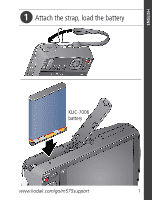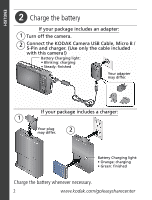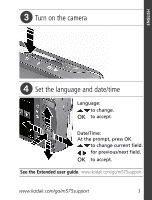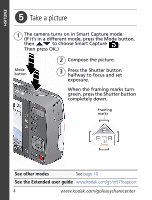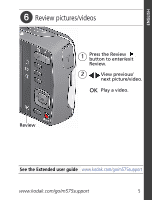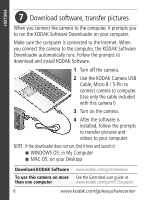Kodak M575 User guide
Kodak M575 - Easyshare Digital Camera Manual
 |
UPC - 041778196168
View all Kodak M575 manuals
Add to My Manuals
Save this manual to your list of manuals |
Kodak M575 manual content summary:
- Kodak M575 | User guide - Page 1
ENGLISH ᕡ Attach the strap, load the battery KLIC-7006 battery www.kodak.com/go/m575support 1 - Kodak M575 | User guide - Page 2
ENGLISH ᕢ Charge the battery If your package includes an adapter: 1 Turn off the camera. 2 Connect the KODAK Camera USB Cable, Micro B / 5-Pin and charger. (Use only the cable included with this camera!) Battery Charging light: • Blinking: charging • Steady: finished Your adapter may differ. If - Kodak M575 | User guide - Page 3
ENGLISH ᕣ Turn on the camera ᕤ Set the language and date/time Language: to change. OK to accept. Date/Time: At the prompt, press OK. to change current field. for previous/next field. OK to accept. See the Extended user guide www.kodak.com/go/m575support www.kodak.com/go/m575support 3 - Kodak M575 | User guide - Page 4
Compose the picture. 3 Press the Shutter button halfway to focus and set exposure. When the framing marks turn green, press the Shutter button completely down. Framing marks See other modes See page 10 See the Extended user guide www.kodak.com/go/m575support 4 www.kodak.com/go/easysharecenter - Kodak M575 | User guide - Page 5
ENGLISH ᕦ Review pictures/videos 1 Press the Review button to enter/exit Review. 2 View previous/ next picture/video. OK Play a video. Review See the Extended user guide www.kodak.com/go/m575support www.kodak.com/go/m575support 5 - Kodak M575 | User guide - Page 6
KODAK Software Downloader automatically runs. Follow the prompts to download and install KODAK Software. 1 Turn off the camera. 2 Use the KODAK Camera USB Cable, Micro B / 5-Pin to connect camera to computer. (Use only the cable included with this camera!) 3 Turn on the camera. 4 After the software - Kodak M575 | User guide - Page 7
Menu button, then highlight a menu choice. 2 Press the Info button. Scroll through a Help topic. Keep learning about your camera! Go to www.kodak.com/go/m575support for: • the Extended user guide • interactive troubleshooting and repairs • interactive tutorials • and more! See the Extended user - Kodak M575 | User guide - Page 8
ENGLISH Front View Microphone Flash Self-timer/ Video light/ AF Assist Light Lens Speaker 8 www.kodak.com/go/easysharecenter - Kodak M575 | User guide - Page 9
ENGLISH Back View LCD Delete, Menu, Info buttons Review button Power button Flash button Mode button Shutter button Wide Angle/Telephoto button USB port Strap post OK, Share button Tripod socket www.kodak.com/go/m575support Battery compartment SD/SDHC Card slot 9 - Kodak M575 | User guide - Page 10
access to manual settings. Point-and-shoot simplicity when taking pictures in practically any situation. (See page 11.) Capturing video with sound. (See page 11.) Adjust LCD brightness To adjust the LCD brightness for your environment, see the Extended user guide (www.kodak.com/go/m575support - Kodak M575 | User guide - Page 11
with your camera 1 Press the turned off, press OK. SCN modes: Portrait, Sport, Panorama (L-R, R-L), Landscape, High ISO, Close-up, Flower, Sunset, Backlight, Candle Light, Children, Manner/Museum, Text, Beach, Snow, Fireworks, Self-Portrait, Night Portrait, Night Landscape, Panning Shot. www.kodak - Kodak M575 | User guide - Page 12
Do more with your camera Use the flash Flash button Press the Flash button shrinking the eye pupil, before the picture is taken. Digital A preflash does not fire; the camera Correction corrects red eye. NOTE: When using digital correction, image processing takes longer than when using preflash - Kodak M575 | User guide - Page 13
zoom in, press Telephoto (T). To zoom out, press Wide Angle (W). 3 Take the picture. Use shortcuts Your camera has a clean, uncluttered interface. For quick access to the most popular capture and review functions: 1 Press the Info button. The shortcuts appear. To hide the shortcuts again, press - Kodak M575 | User guide - Page 14
Do more with your camera Delete pictures/videos 1 Press the Review button. 2 Press for previous/next picture/video. 3 Press the Delete button. 4 Follow the screen prompts. Use the menu button to change settings You can change settings to get the best results from your camera. Some modes offer - Kodak M575 | User guide - Page 15
Pictures/time remaining Zoom slider Keyword tag Understand the review icons Video duration Select picture/video Add text tag View thumbnails Play video Upload Favorite Text tag Battery level Print/number of prints Protected Email Picture/Video number Battery level www.kodak.com/go/m575support 15 - Kodak M575 | User guide - Page 16
never been easier to share pictures on your favorite social networking sites. IMPORTANT: To use the camera social networking features, you need to download KODAK Software. (See page 6.) 1 Press the Review button, then to find a picture. 2 Press the Share button. If it's your first time, a Help - Kodak M575 | User guide - Page 17
. 4 When finished, press to choose Done, then press OK. To return to picture-taking mode, press the Shutter button halfway down. When you are in Review and press the Share button, your chosen sites appear. To access the camera Help system, see page 7. www.kodak.com/go/m575support 17 - Kodak M575 | User guide - Page 18
Share and tag pictures Manage email addresses and KODAK PULSE Digital Frames You can add, edit, or delete email addresses and KODAK PULSE Digital Frames on your camera. 1 In Review, press the Share button. Press to choose Manage Email Addresses (or Manage Frames), then press OK. 2 To add an - Kodak M575 | User guide - Page 19
finished, press to choose OK, then press OK. 3 If you've added a new name, the camera prompts you to update all faces to match assigned names. Choose Yes, then press OK. The name is assigned to all Keywords, and then find all pictures from "Dad's 60th Birthday." www.kodak.com/go/m575support 19 - Kodak M575 | User guide - Page 20
pictures are scanned and updated with the name(s) you applied here. Press to add names to other pictures. When finished, press to choose Done, then press OK. To return to picture-taking mode, press the Shutter button halfway down. To access the camera Help system, see page 7. 20 www.kodak.com/go - Kodak M575 | User guide - Page 21
■ Update the old James to "James Monroe" 1 Press the Review button Update People Tags, press to choose Yes, then press OK.) To return to picture-taking mode, press the Shutter button halfway down. NOTE: You can have up to 20 active names. To access the camera Help system, see page 7. www.kodak - Kodak M575 | User guide - Page 22
Share and tag pictures Tag with keywords 1 Press the Review button, then to find a picture. 2 Press the Menu button. Press Tag, so that new pictures/videos are assigned that tag. See the Extended user guide at www.kodak.com/go/m575support. To access the camera Help system, see page 7. 22 www - Kodak M575 | User guide - Page 23
, the camera can find all pictures that contain "Mary" or "Dad's 60th Birthday." (See Tag people, page 20 or Tag with keywords, page 22.) 1 Press the Review button. People All Date Favorites Keywords For best results, make sure the camera date/time is current. www.kodak.com/go/m575support 23 - Kodak M575 | User guide - Page 24
camera problems To access the camera Help system, see page 7. Go to www.kodak.com/go/support to see the Extended user guide and for Step-by-Step Solutions & Repair. Status Solution Camera does not turn on or off ■ Make sure the battery is charged and installed correctly (see page 1). Camera - Kodak M575 | User guide - Page 25
and national regulations. Go to www.kodak.com/go/kes. ■ Do not charge non-rechargeable batteries. For more information on batteries, see www.kodak.com/go/batterytypes. Limited Warranty Kodak warrants its digital cameras and accessories (excluding batteries) to be free from malfunctions and defects - Kodak M575 | User guide - Page 26
specified on your KODAK Product packaging. Retain the original dated sales receipt. Proof of purchase date is required with any request for warranty repair. Limited warranty coverage Warranty service is only available from within the country where the products were originally purchased. You may be - Kodak M575 | User guide - Page 27
warranty may be different. Unless a specific Kodak warranty is communicated to the purchaser in writing by a Kodak company, no warranty or liability exists . Canadian DOC statement DOC Class B Compliance-This Class B digital apparatus complies with Canadian ICES-003. Observation des normes-Classe - Kodak M575 | User guide - Page 28
Appendix Korean Class B ITE Korean Li-Ion Regulatory Eastman Kodak Company Rochester, New York 14650 © Kodak, 2009 Kodak, EasyShare, and Pulse are trademarks of Eastman Kodak Company. 4H6902_en 28 www.kodak.com/go/easysharecenter
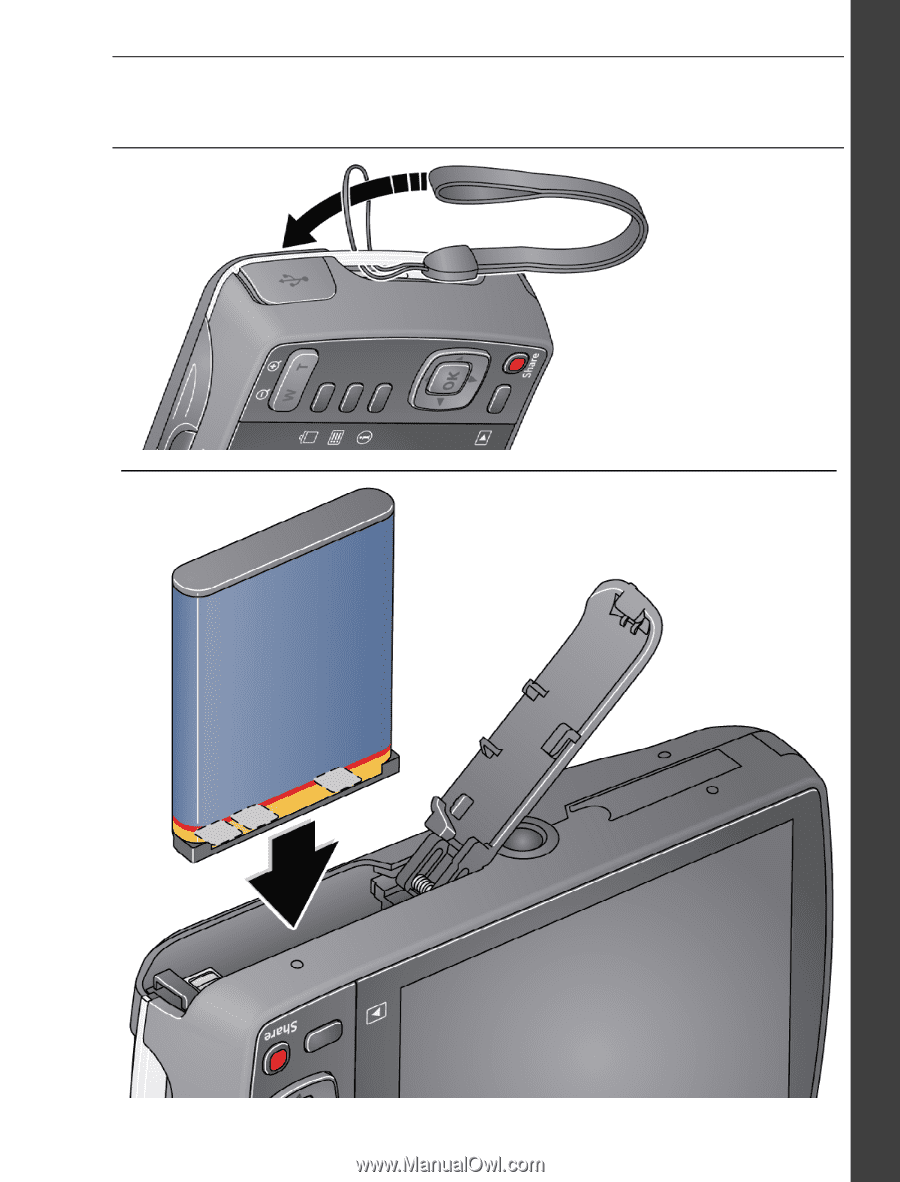
www.kodak.com/go/m575support
1
ENGLISH
±
Attach the strap, load the battery
KLIC-7006
battery