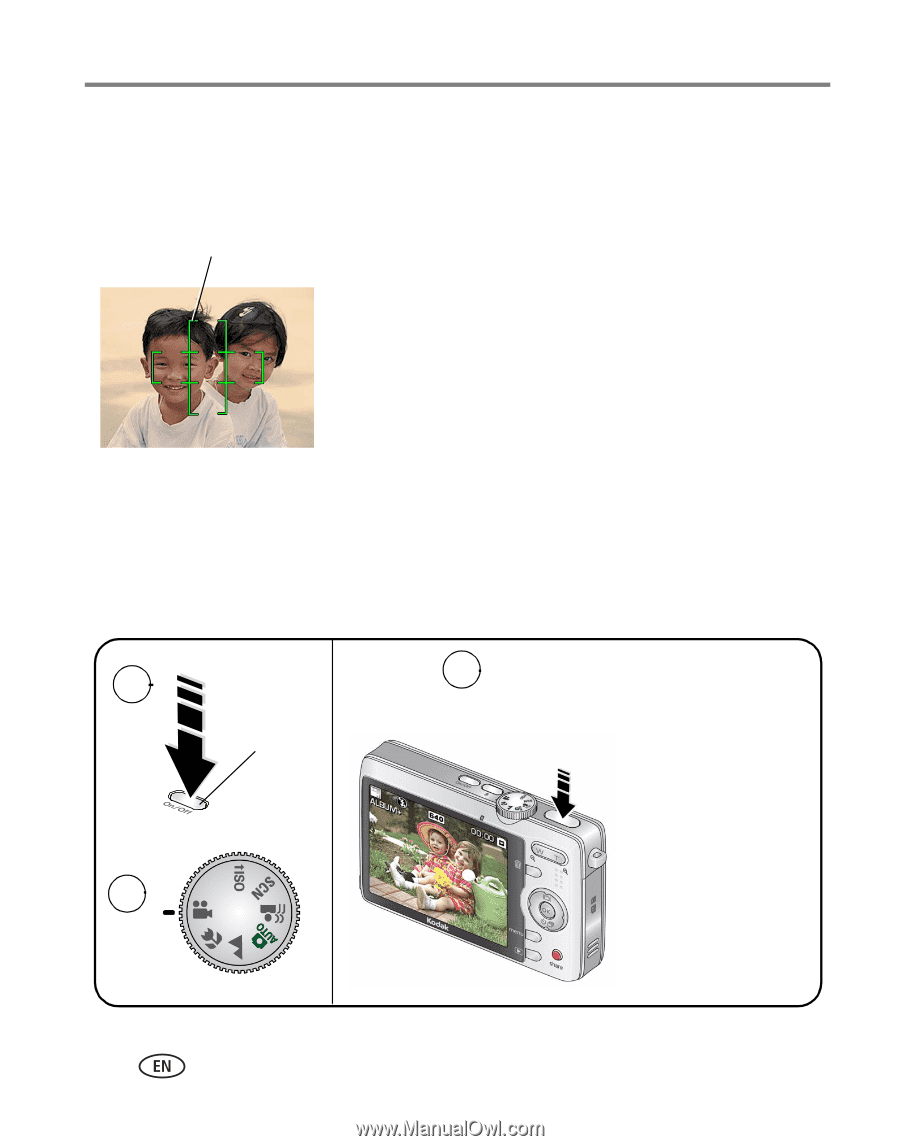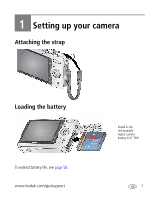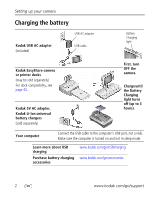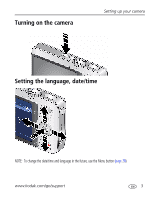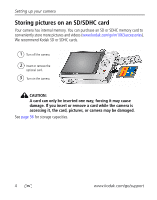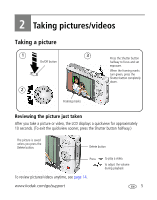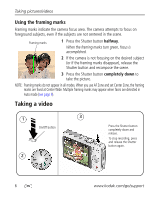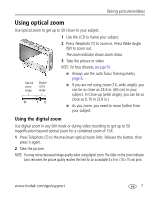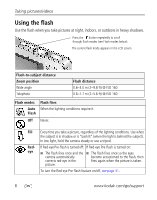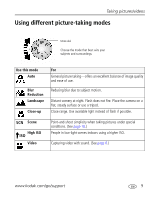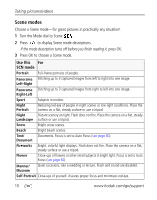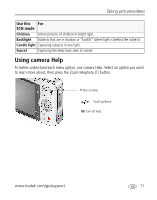Kodak MX1063 User Manual - Page 12
Using the framing marks, Taking a video - camera
 |
UPC - 041778679036
View all Kodak MX1063 manuals
Add to My Manuals
Save this manual to your list of manuals |
Page 12 highlights
Taking pictures/videos Using the framing marks Framing marks indicate the camera focus area. The camera attempts to focus on foreground subjects, even if the subjects are not centered in the scene. Framing marks 1 Press the Shutter button halfway. When the framing marks turn green, focus is accomplished. 2 If the camera is not focusing on the desired subject (or if the framing marks disappear), release the Shutter button and recompose the scene. 3 Press the Shutter button completely down to take the picture. NOTE: Framing marks do not appear in all modes. When you use AF Zone and set Center Zone, the framing marks are fixed at Center Wide. Multiple framing marks may appear when faces are detected in Auto mode (see page 9). Taking a video 1 3 On/Off button 2 Press the Shutter button completely down and release. To stop recording, press and release the Shutter button again. 6 www.kodak.com/go/support