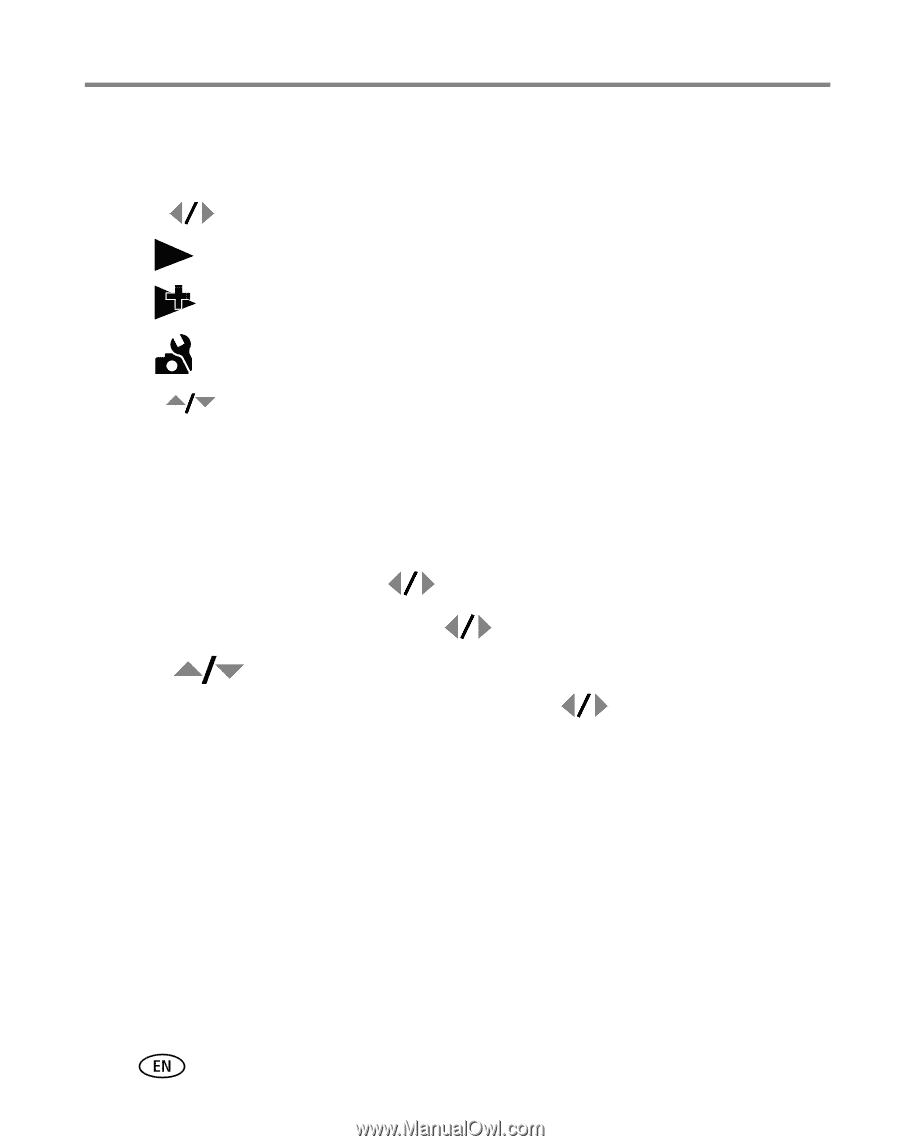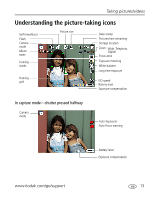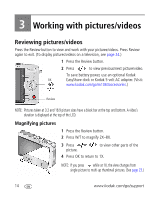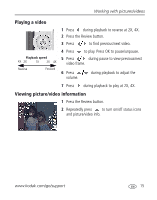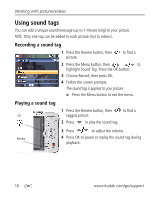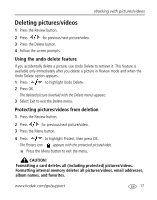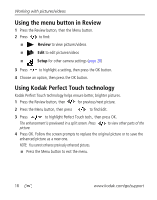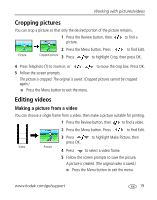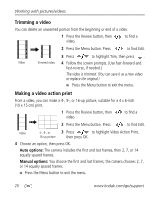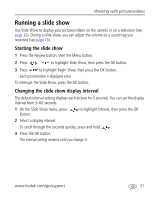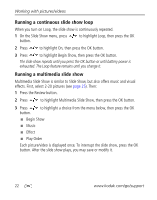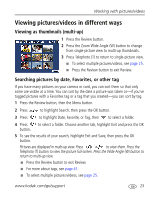Kodak MX1063 User Manual - Page 24
Using the menu button in Review, Using Kodak Perfect Touch technology - camera review
 |
UPC - 041778679036
View all Kodak MX1063 manuals
Add to My Manuals
Save this manual to your list of manuals |
Page 24 highlights
Working with pictures/videos Using the menu button in Review 1 Press the Review button, then the Menu button. 2 Press to find: I Review to view pictures/videos I Edit to edit pictures/videos I Setup for other camera settings (page 28) 3 Press to highlight a setting, then press the OK button. 4 Choose an option, then press the OK button. Using Kodak Perfect Touch technology Kodak Perfect Touch technology helps ensure better, brighter pictures. 1 Press the Review button, then for previous/next picture. 2 Press the Menu button, then press to find Edit. 3 Press to highlight Perfect Touch tech., then press OK. The enhancement is previewed in a split screen. Press picture. to view other parts of the 4 Press OK. Follow the screen prompts to replace the original picture or to save the enhanced picture as a new one. NOTE: You cannot enhance previously enhanced pictures. I Press the Menu button to exit the menu. 18 www.kodak.com/go/support