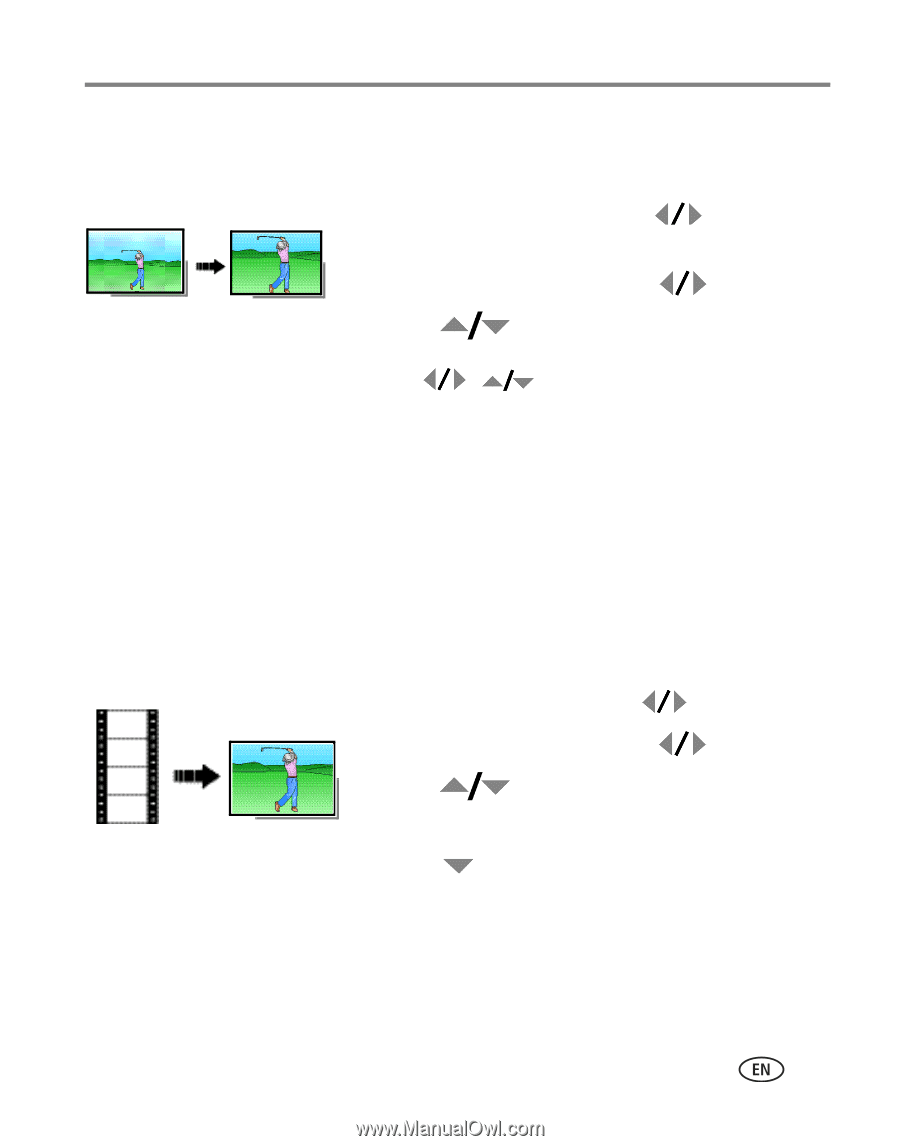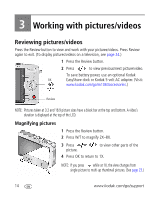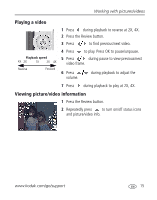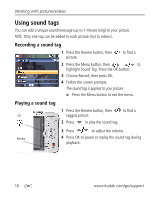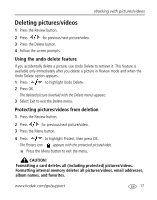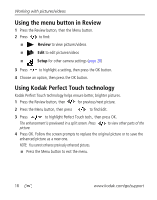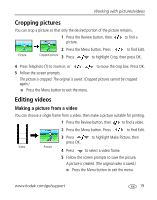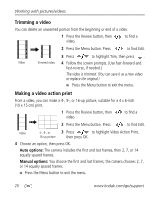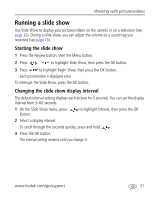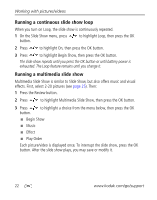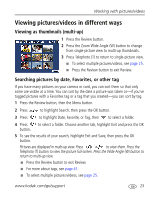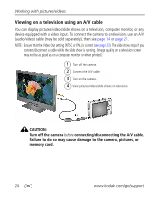Kodak MX1063 User Manual - Page 25
Cropping pictures, Editing videos, Making a picture from a video
 |
UPC - 041778679036
View all Kodak MX1063 manuals
Add to My Manuals
Save this manual to your list of manuals |
Page 25 highlights
Working with pictures/videos Cropping pictures You can crop a picture so that only the desired portion of the picture remains. 1 Press the Review button, then picture. to find a Picture 2 Press the Menu button. Press to find Edit. Cropped picture 3 Press to highlight Crop, then press OK. 4 Press Telephoto (T) to zoom in, or to move the crop box. Press OK. 5 Follow the screen prompts. The picture is cropped. The original is saved. (Cropped pictures cannot be cropped again.) I Press the Menu button to exit the menu. Editing videos Making a picture from a video You can choose a single frame from a video, then make a picture suitable for printing. 1 Press the Review button, then to find a video. 2 Press the Menu button. Press to find Edit. 3 Press to highlight Make Picture, then press OK. Video Picture 4 Press to select a video frame. 5 Follow the screen prompts to save the picture. A picture is created. (The original video is saved.) I Press the Menu button to exit the menu. www.kodak.com/go/support 19