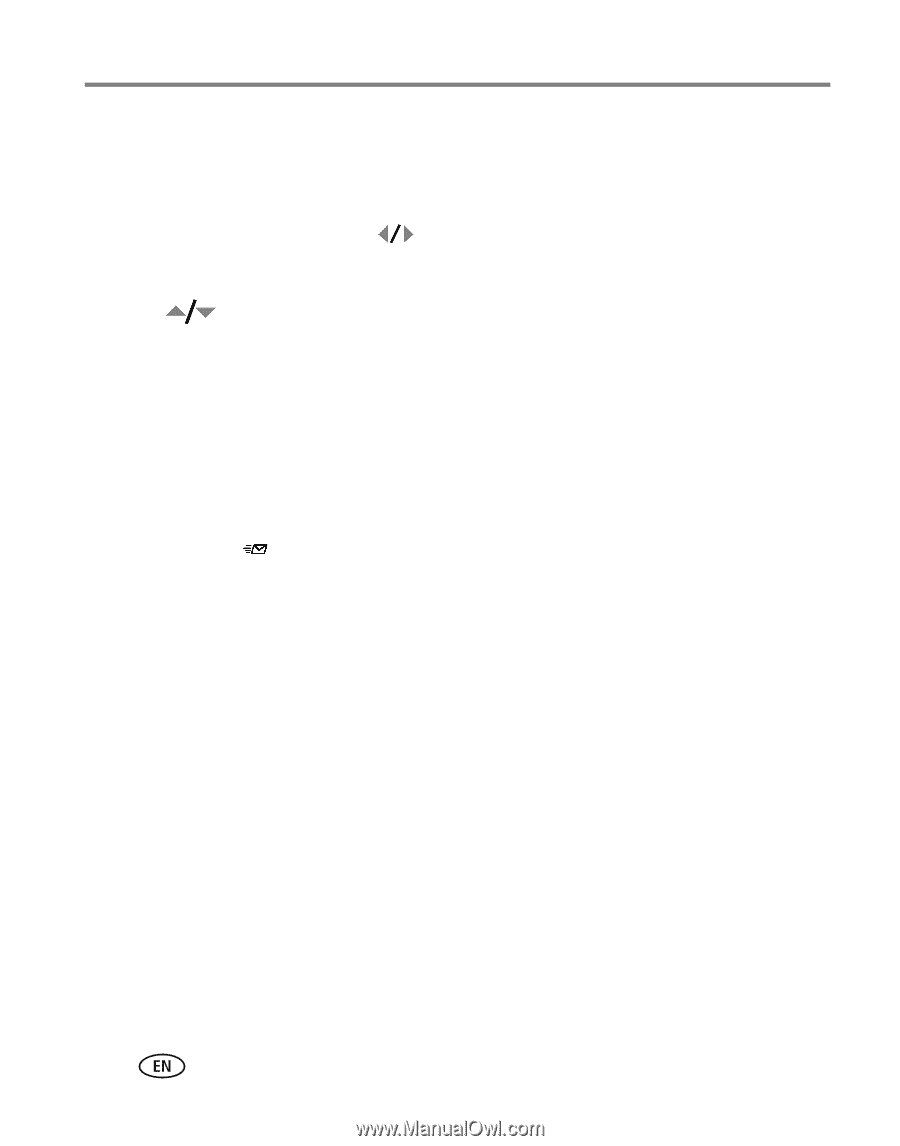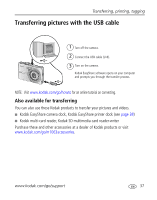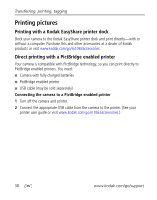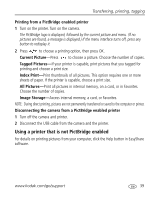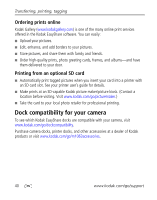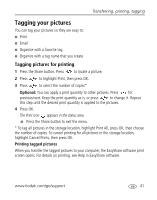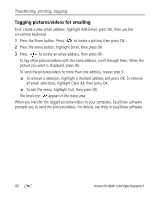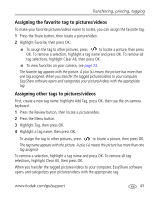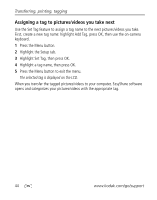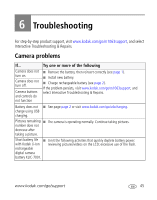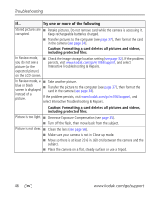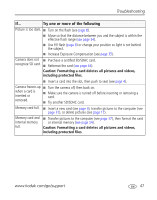Kodak MX1063 User Manual - Page 48
Tagging pictures/videos for emailing, Press the Share button. Press
 |
UPC - 041778679036
View all Kodak MX1063 manuals
Add to My Manuals
Save this manual to your list of manuals |
Page 48 highlights
Transferring, printing, tagging Tagging pictures/videos for emailing First, create a new email address: highlight Add Email, press OK, then use the on-camera keyboard. 1 Press the Share button. Press to locate a picture, then press OK. 2 Press the menu button, highlight Email, then press OK. 3 Press to locate an email address, then press OK. To tag other pictures/videos with the same address, scroll through them. When the picture you want is displayed, press OK. To send the pictures/videos to more than one address, repeat step 3. I To remove a selection, highlight a checked address and press OK. To remove all email selections, highlight Clear All, then press OK. I To exit the menu, highlight Exit, then press OK. The Email icon appears in the status area. When you transfer the tagged pictures/videos to your computer, EasyShare software prompts you to send the pictures/videos. For details, see Help in EasyShare software. 42 www.kodak.com/go/support