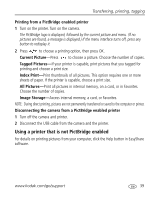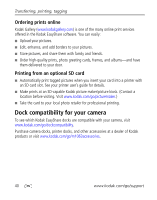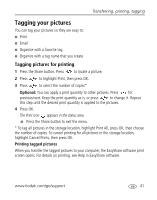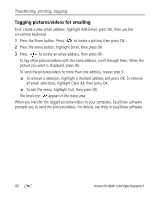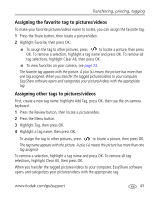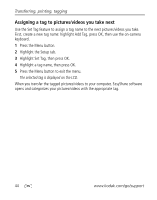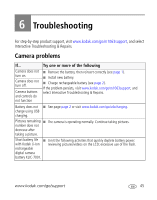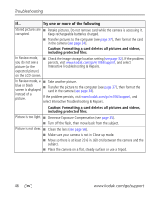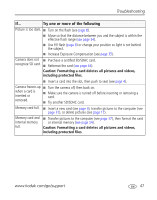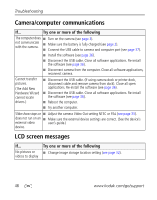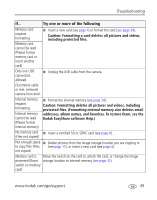Kodak MX1063 User Manual - Page 50
Assigning a tag to pictures/videos you take next, Highlight Set Tag, then press OK.
 |
UPC - 041778679036
View all Kodak MX1063 manuals
Add to My Manuals
Save this manual to your list of manuals |
Page 50 highlights
Transferring, printing, tagging Assigning a tag to pictures/videos you take next Use the Set Tag feature to assign a tag name to the next pictures/videos you take. First, create a new tag name: highlight Add Tag, press OK, then use the on-camera keyboard. 1 Press the Menu button. 2 Highlight the Setup tab. 3 Highlight Set Tag, then press OK. 4 Highlight a tag name, then press OK. 5 Press the Menu button to exit the menu. The selected tag is displayed on the LCD. When you transfer the tagged pictures/videos to your computer, EasyShare software opens and categorizes your pictures/videos with the appropriate tag. 44 www.kodak.com/go/support
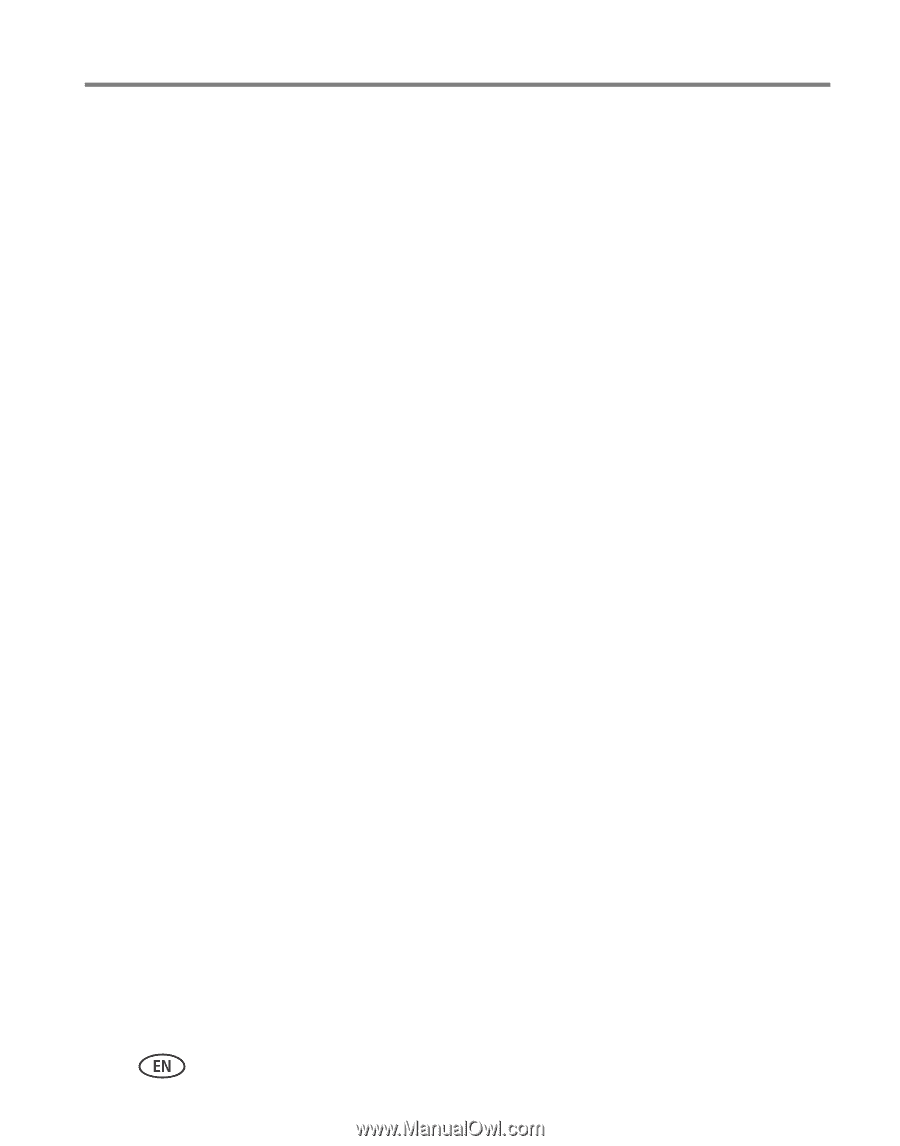
44
www.kodak.com/go/support
Transferring, printing, tagging
Assigning a tag to pictures/videos you take next
Use the Set Tag feature to assign a tag name to the next pictures/videos you take.
First, create a new tag name: highlight Add Tag, press OK, then use the on-camera
keyboard.
1
Press the Menu button.
2
Highlight the Setup tab.
3
Highlight Set Tag, then press OK.
4
Highlight a tag name, then press OK.
5
Press the Menu button to exit the menu.
The selected tag is displayed on the LCD.
When you transfer the tagged pictures/videos to your computer, EasyShare software
opens and categorizes your pictures/videos with the appropriate tag.