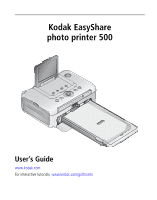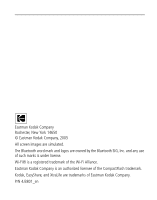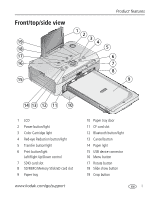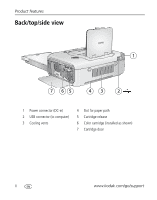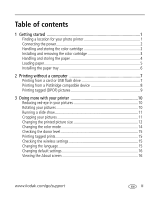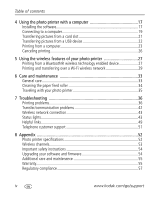Kodak Photo Printer 500 User's Guide
Kodak Photo Printer 500 - Easyshare Manual
 |
View all Kodak Photo Printer 500 manuals
Add to My Manuals
Save this manual to your list of manuals |
Kodak Photo Printer 500 manual content summary:
- Kodak Photo Printer 500 | User's Guide - Page 1
Kodak EasyShare photo printer 500 User's Guide www.kodak.com For interactive tutorials, www.kodak.com/go/howto - Kodak Photo Printer 500 | User's Guide - Page 2
by the Bluetooth SIG, Inc. and any use of such marks is under license. Wi-Fi® is a registered trademark of the Wi-Fi Alliance. Eastman Kodak Company is an authorized licensee of the CompactFlash trademark. Kodak, EasyShare, and XtraLife are trademarks of Eastman - Kodak Photo Printer 500 | User's Guide - Page 3
features 1 2 3 4 5 6 7 8 9 14 13 12 11 10 1 LCD 2 Power button/light 3 Color Cartridge light 4 Red-eye Reduction button/light 5 Transfer button/light 6 Print button/light Left/Right Up/Down control 7 SDIO card slot 8 SD/MMC/Memory Stick/xD card slot 9 Paper tray 10 Paper tray door 11 CF card slot - Kodak Photo Printer 500 | User's Guide - Page 4
Product features Back/top/side view 1 7 65 43 2 1 Power connector (DC-in) 2 USB connector (to computer) 3 Cooling vents 4 Slot for paper path 5 Cartridge release 6 Color cartridge (installed as shown) 7 Cartridge door ii www.kodak.com/go/support - Kodak Photo Printer 500 | User's Guide - Page 5
Getting started 1 Finding a location for your photo printer 1 Connecting the power 2 Handling and storing the color cartridge 2 Installing and removing the color cartridge 3 Handling and storing the paper 4 Loading paper 5 Installing the paper tray 6 2 Printing without a computer 7 Printing - Kodak Photo Printer 500 | User's Guide - Page 6
36 Transfer/communication problems 42 Wireless network connection 43 Status lights 43 Helpful links 49 Telephone customer support 51 8 Appendix 52 Photo printer specifications 52 Wireless channels 53 Important safety instructions 54 Upgrading your software and firmware 54 Additional care - Kodak Photo Printer 500 | User's Guide - Page 7
might expose the photo printer and paper to high levels of dust and debris. Airborne dirt particles can affect picture quality. ■ Allow enough space on all sides of the photo printer to let you connect and disconnect cables, change the color cartridge, and add paper. www.kodak.com/go/support 1 - Kodak Photo Printer 500 | User's Guide - Page 8
The AC power cord included with your photo printer may not require assembly, and may be different from the one shown. 2 Connect the AC power cord into a power outlet. Purchase an AC power cord and other accessories at www.kodak.com/go/accessories. Handling and storing the color cartridge ■ For best - Kodak Photo Printer 500 | User's Guide - Page 9
the photo printer. Push the cartridge until it "clicks" into place. 4 Close the cartridge door. ■ To remove the color cartridge, open the color cartridge door, then push up on the green lever and slide the cartridge out. IMPORTANT: The color cartridge may lock in place if there is a paper error - Kodak Photo Printer 500 | User's Guide - Page 10
for several seconds. ■ When the cartridge is depleted, the Color Cartridge light glows red. After installing a new color cartridge, press the Print button to clear the cartridge error and resume printing. Handling and storing the paper ■ To avoid fingerprints, handle the paper by the edges or by - Kodak Photo Printer 500 | User's Guide - Page 11
side of the paper. 4 Load the paper into the paper tray, with the Kodak logo side facing down. 5 Close the paper tray cover. Purchase Kodak color cartridge & photo paper kits and other accessories at a retailer of Kodak products, or visit www.kodak.com/go/accessories. www.kodak.com/go/support 5 - Kodak Photo Printer 500 | User's Guide - Page 12
the tray locks into place. IMPORTANT: To ensure the paper tray fits squarely on the photo printer, make sure to keep the paper tray cover all the way open while installing. ■ Pull the paper tray out to remove it. ■ Close the paper tray cover and paper tray door to keep out dust and debris. ■ When - Kodak Photo Printer 500 | User's Guide - Page 13
or USB flash drive. Middle Slot: • SD/MMC (Secure Digital/MultiMedia Card/Reduced Size-MMC) • MS (Memory Stick, Memory Stick photo printer is transferring pictures. Purchase cards and other accessories at a retailer of Kodak products, or visit www.kodak.com/go/accessories. www.kodak.com/go/support - Kodak Photo Printer 500 | User's Guide - Page 14
tabs only after printing. Paper missing perforated tabs will not feed properly. Printing from a PictBridge compatible device The Kodak EasyShare photo printer 500 offers PictBridge technology, which lets you print from a PictBridge compatible device (such as a digital camera or camera phone - Kodak Photo Printer 500 | User's Guide - Page 15
only the tagged pictures. See your camera user's guide for details. NOTE: The following procedure pertains to Kodak EasyShare digital cameras. For information on creating a DPOF on other cameras, see the camera user's guide. 1 Press the Share button. Press to locate a picture. 2 Make sure Print - Kodak Photo Printer 500 | User's Guide - Page 16
10 ■ Slide show, page 11 ■ Crop, page 11 ■ Picture size, page 12 ■ Color mode, page 14 ■ Donor level, page 15 ■ Tagged prints, page 15 ■ Wireless settings, page 15 ■ Language, page 15 ■ Default settings, page 16 ■ About, page 16 Reducing red-eye in your pictures The EasyShare photo printer 500 - Kodak Photo Printer 500 | User's Guide - Page 17
display your pictures on the photo printer LCD. 1 Insert a card in the card slot (or connect a USB device to your photo printer). 2 Press the Slide Show button. The slide show begins in 10 seconds. 3 If you the cropping. The picture then reverts to the original. www.kodak.com/go/support 11 - Kodak Photo Printer 500 | User's Guide - Page 18
, and the 4 up option on the photo printer is selected, three 2 x 3 in. (5.1 x 7.6 cm) pictures are printed on one sheet of paper. For best results, choose a picture size or number of copies (on your printer, camera or device) that minimizes blank space on the paper. 12 www.kodak.com/go/support - Kodak Photo Printer 500 | User's Guide - Page 19
does not match any of the picture size options on the photo printer, the closest available picture size option on the photo printer is automatically selected. Printing different pictures on the same sheet 1 button. ■ To exit without printing, press the Cancel button. www.kodak.com/go/support 13 - Kodak Photo Printer 500 | User's Guide - Page 20
photo printer). color mode 1 Press the Menu button. 2 Press to highlight Color Mode, then press the Print button. 3 Press to highlight a choice, then press the Print button. ■ Natural ■ Enhanced ■ Sepia ■ Black and White Pictures are printed in the color mode you chose. 14 www.kodak.com/go/support - Kodak Photo Printer 500 | User's Guide - Page 21
more with your printer Checking the donor level 1 Press the Menu button. 2 Press to highlight Donor Level, then press the Print button. The estimated prints remaining and cartridge size are displayed. a choice, then press the Print button. The LCD language is updated. www.kodak.com/go/support 15 - Kodak Photo Printer 500 | User's Guide - Page 22
printer Changing default settings 1 Press the Menu button. 2 Press to highlight Default Settings, then press the Print button. 3 Press to highlight a choice, then press the Print button. ■ Picture Size ■ Color button. Information about your photo printer is displayed. 16 www.kodak.com/go/support - Kodak Photo Printer 500 | User's Guide - Page 23
: Install EasyShare software before connecting the printer to the computer. 1 Close all software applications that are open on your computer (including anti-virus software). 2 Place the Kodak EasyShare software CD into the CD-ROM drive. 3 Load the software: Windows OS-if the install window does not - Kodak Photo Printer 500 | User's Guide - Page 24
Add/Remove Programs. 3 Select Kodak EasyShare software, then click Remove. 4 Select Modify to uninstall single components, such as the printer driver, or select Remove to uninstall all components. 5 Follow the on-screen instructions. Restart the computer if prompted. 18 www.kodak.com/go/support - Kodak Photo Printer 500 | User's Guide - Page 25
the photo printer folder. 4 Double-click the photo printer uninstaller program. 5 Follow the on-screen instructions. Connecting to a computer IMPORTANT: Make sure your camera or other device is NOT connected when you connect the photo printer to the computer. 1 Make sure Kodak EasyShare software is - Kodak Photo Printer 500 | User's Guide - Page 26
Printer Setup Utility. c Click Add. d From the list of printers, select the photo printer. Then click More Printers. e From the pull-down menu at the top of the screen, select Kodak printer f Select the printer, then click Add. The printer is added to your computer. 20 www.kodak.com/go/support - Kodak Photo Printer 500 | User's Guide - Page 27
button on the photo printer. Kodak EasyShare software opens on your computer. 4 Use Kodak EasyShare software to transfer pictures from the card to your computer. See the Kodak EasyShare software Help for details press the Cancel button. ■ To remove the card, pull it out. www.kodak.com/go/support 21 - Kodak Photo Printer 500 | User's Guide - Page 28
photo printer. Kodak EasyShare software opens on your computer. 4 Use Kodak EasyShare software to transfer pictures from the device to your computer. See the Kodak EasyShare software Help for details. The Transfer light blinks while the pictures are being transferred. 22 www.kodak.com/go/support - Kodak Photo Printer 500 | User's Guide - Page 29
IMPORTANT: Wait until printing is complete before removing paper or the paper tray. Failure to do so can cause paper misfeeds or jams. Printing with Kodak EasyShare software 1 Make sure Kodak EasyShare software is installed (see page 17) and the photo printer is connected to your computer (see page - Kodak Photo Printer 500 | User's Guide - Page 30
you make great-looking prints in no time. The Kodak EasyShare photo printer 500 features three color mode options: Enhanced-to get richer, more vivid colors. Natural-to get great, natural color for everyday picture-making. None-to disable automatic color correction. 24 www.kodak.com/go/support - Kodak Photo Printer 500 | User's Guide - Page 31
the Kodak EasyShare photo printer 500 icon, then select Printing Preferences. 3 Click the Color Correction tab. 4 Select a color correction option, then click OK. Windows 98/ME OS: 1 From the Start menu, select Settings, then select Printers. 2 Right-click the Kodak EasyShare photo printer 500 icon - Kodak Photo Printer 500 | User's Guide - Page 32
printing Windows OS: 1 Double-click the printer icon in the system tray. 2 Click the print job you want to cancel. 3 Select Document, then select Cancel. Mac OS X: 1 In Print Center, double-click the printer icon. 2 Click the job you want to cancel, then select Delete. 26 www.kodak.com/go/support - Kodak Photo Printer 500 | User's Guide - Page 33
digital assistants (PDAs) and wireless mobile telephones. Use your wireless device to review pictures, choose printing options, and print. NOTE: The EasyShare photo printer 500 supports 30 ft (10 m) or less of the photo printer for the wireless signal to be received. www.kodak.com/go/support 27 - Kodak Photo Printer 500 | User's Guide - Page 34
are sent to the photo printer for printing. If the photo printer is busy, it may notify your device. See your device user's guide for details. To configure Bluetooth wireless technology settings for the printer: 1 Make sure the printer driver from the included EasyShare software CD is installed on - Kodak Photo Printer 500 | User's Guide - Page 35
using your photo printer on an existing Wi-Fi wireless (Infrastructure) network, or print pictures directly to your photo printer over a Wi-Fi wireless device-to-device (Ad-Hoc) network. Example of a wireless Infrastructure network: Example of an Ad-Hoc network: www.kodak.com/go/support 29 - Kodak Photo Printer 500 | User's Guide - Page 36
the card is ejected, pull it out. 3 Make sure the printer driver from the included Kodak EasyShare software CD is installed on your computer. Then connect the printer to your computer with the USB cable (see page 19). 4 Configure the printer Wi-Fi settings (such as SSID and security) and add the - Kodak Photo Printer 500 | User's Guide - Page 37
Using the wireless features of your photo printer Add the printer as a wireless printer to your computer: a From the Start menu, select Programs (or All Programs). b Open the Kodak folder, then open the EasyShare printer folder. c Select Kodak wireless printer computer setup assistant. d Click Next. - Kodak Photo Printer 500 | User's Guide - Page 38
click the Help button in EasyShare software.) 2 On your computer (or your Wi-Fi enabled device), select and print pictures. See your computer or device user's guide for details. Transfer pictures over your Wi-Fi wireless network (EasyShare digital cameras only) 1 Add the photo printer to your Wi-Fi - Kodak Photo Printer 500 | User's Guide - Page 39
To clean, wipe the outside of the photo printer and LCD with a clean, dry cloth. ■ Support the photo printer and tray by placing it on a flat, level surface. Do not block the cooling vents. ■ Avoid blocking the back of the photo printer and paper tray exit. ■ Keep power and USB cables away from the - Kodak Photo Printer 500 | User's Guide - Page 40
best, we recommend that you keep the paper feed roller clean. Inspect the roller weekly for debris particles, and clean if necessary. IMPORTANT: Unplug the power before cleaning the paper feed roller. 1 Unplug the AC power cord from the power outlet. 2 Remove the paper tray from the photo printer - Kodak Photo Printer 500 | User's Guide - Page 41
it clicks in place. 3 Repack the photo printer in the original packing box, or use the optional photo printer travel bag. Purchase an AC power cord, photo printer travel bag, and other accessories at a retailer of Kodak products, or visit www.kodak.com/go/accessories. www.kodak.com/go/support 35 - Kodak Photo Printer 500 | User's Guide - Page 42
file located on the Kodak EasyShare software CD. For updates to Troubleshooting information, visit www.kodak.com/go/printerdocks. Printing problems If... Try the following Paper does not IMPORTANT: Use only Kodak color cartridge & photo paper kits for feed your photo printer. Do not use inkjet - Kodak Photo Printer 500 | User's Guide - Page 43
IMPORTANT: Use only Kodak color cartridge & photo paper kits for your photo printer. Do not use inkjet paper. (Paper and/or cartridge lights may blink quickly) ■ If the Paper light is blinking quickly: 1 Remove the paper tray (page 6). 2 Disconnect the power from the photo printer for 5 seconds - Kodak Photo Printer 500 | User's Guide - Page 44
Troubleshooting If... Try the following Printing stops IMPORTANT: Use only Kodak color cartridge & photo paper kits for during mid-print your photo printer. Do not use inkjet paper. (paper stops ■ Check the paper: feeding, and Paper light may 1 Remove the paper tray (page 6). blink) 2 - Kodak Photo Printer 500 | User's Guide - Page 45
Troubleshooting If... Try the following Print is too light IMPORTANT: Use only Kodak color cartridge & photo paper kits for your photo printer. Do not use inkjet paper. ■ Make sure the paper is loaded with the Kodak logo facing down. Reload if necessary (page 5). ■ Try re-taking the picture with - Kodak Photo Printer 500 | User's Guide - Page 46
USB cable from the photo printer to the computer (page 19). ■ Make sure Kodak EasyShare software is installed (page 17). Install if necessary. If you choose Custom installation, make sure to install the printer driver. ■ Uninstall, then reinstall Kodak EasyShare software (page 17). ■ Make sure - Kodak Photo Printer 500 | User's Guide - Page 47
ribbon upon reconnecting power to unlock the color cartridge Supply mismatch is likely to occur as you continue to use your photo printer. To keep your cartridge and paper supply synchronized, discard unused cartridge or paper when one or the other is fully depleted. www.kodak.com/go/support 41 - Kodak Photo Printer 500 | User's Guide - Page 48
windows. ■ Disconnect then reconnect the USB cable from the photo printer to the computer (page 19). ■ Make sure Kodak EasyShare software is installed (page 17). Install if necessary. If you choose Custom installation, make sure to install the printer driver. ■ Uninstall, then reinstall Kodak - Kodak Photo Printer 500 | User's Guide - Page 49
Troubleshooting Wireless network connection Problem Cause and/or solution Photo printer cannot ■ A Kodak Wi-Fi card is not inserted or is not fully inserted. Reinsert connect to the network the Wi-Fi card (page 29). ■ Check the power connections. ■ Make sure the wireless router and network are - Kodak Photo Printer 500 | User's Guide - Page 50
Troubleshooting Print button/ cartridge without first clearing the paper error. Make sure the Paper light is off before attempting to remove the cartridge (see Paper light). Light is off The color cartridge is properly installed None required. and is working normally. 44 www.kodak.com/go/support - Kodak Photo Printer 500 | User's Guide - Page 51
blinks red There is a paper jam. Clear the jam (page 37), then press . Printing stopped during mid-print; the Remove loose paper. Check the paper may be damaged or is missing paper supply. Reload with new removable tabs (page 38). paper if necessary, then press . www.kodak.com/go/support 45 - Kodak Photo Printer 500 | User's Guide - Page 52
required. To turn the Bluetooth radio on or off, press the Bluetooth button. Transfer button/light Light status Cause Action/solution Light glows steady The photo printer is ready for None required. green transferring pictures. 46 www.kodak.com/go/support - Kodak Photo Printer 500 | User's Guide - Page 53
: the device is initializing or communicating with the printer. Fast blink: there is a device or communication error. Action/solution None required. Check the USB connections from the device to the printer. Disconnect then reconnect USB cable from printer to device. www.kodak.com/go/support 47 - Kodak Photo Printer 500 | User's Guide - Page 54
Troubleshooting USB device connector light Light status Cause Action/solution Light is off There is no device connected to None required. the USB device connector on the printer. The connection between the Check the USB connections from the printer and device is loose. device to the printer. - Kodak Photo Printer 500 | User's Guide - Page 55
Get support for your product (FAQs, troubleshooting information, etc.) Purchase full range of digital camera and printer accessories. Download latest photo printer software, firmware and drivers See online tutorials Software Get information on EasyShare software Get help with the Windows - Kodak Photo Printer 500 | User's Guide - Page 56
Troubleshooting Other Get support for Kodak printers, cameras, software, accessories, more Get information on Kodak EasyShare photo printers Get information on Kodak inkjet products Optimize your printer for truer, more vibrant colors Register your photo printer www.kodak.com/go/support www.kodak - Kodak Photo Printer 500 | User's Guide - Page 57
concerning the operation of the software or printer, you may speak with a customer support representative. Have this information available: ■ Computer model, operating system ■ Printer serial number ■ Processor type and speed (MHz) ■ Version of Kodak EasyShare software ■ Amount of memory (MB) and - Kodak Photo Printer 500 | User's Guide - Page 58
For more specifications, visit www.kodak.com/go/printerdocks. Photo printer specifications Printing process Operating environment (for optimum picture quality) Thermal dye transfer Temperature: 50 to 95 °F (10 to 35 °C) Humidity: 10% to 86% RH Power (via AC power adapter) Output: 24 V DC Input - Kodak Photo Printer 500 | User's Guide - Page 59
Appendix Photo printer specifications Paper size with perforated tabs 4 x 7.25 in. (10.2 x 18.4 cm) Picture resolution 300 ppi, continuous tone LCD 3.5 in. (8.9 cm); TBD dpi Compatible input devices Memory card slots: CompactFlash Type I, Secure Digital/MultiMedia Card/Reduced Size-MMC, - Kodak Photo Printer 500 | User's Guide - Page 60
mechanical hazards. Upgrading your software and firmware Download the latest versions of the software included on the Kodak EasyShare software CD and the photo printer firmware (the software that runs on the photo printer). Visit www.kodak.com/go/printerdockdownloads. 54 www.kodak.com/go/support - Kodak Photo Printer 500 | User's Guide - Page 61
the paper tray and color cartridge. Allow all components to air-dry for at least 24 hours before using the photo printer again. If this does not resolve the problem, contact customer support (see page 51). ■ Connect a tripod directly to the camera; do not connect a tripod to the printer. ■ Service - Kodak Photo Printer 500 | User's Guide - Page 62
beyond Kodak's control, nor problems caused by failure to follow the operating instructions in the Kodak EasyShare digital cameras and accessories user's guides. This warranty does not apply when failure is due to shipping damage, accident, alteration, modification, unauthorized service, misuse - Kodak Photo Printer 500 | User's Guide - Page 63
in writing by a Kodak company, no warranty or liability exists beyond any minimum requirements imposed by law, even though defect, damage, or loss may be by negligence or other act. Regulatory compliance FCC compliance and advisory Kodak EasyShare photo printer 500 www.kodak.com/go/support 57 - Kodak Photo Printer 500 | User's Guide - Page 64
photo printer: This equipment should be installed and operated with a minimum distance of 7.9 in. (20 cm) for 2.4 GHz operations between the radiator and your body. This transmitter must not be collocated or operate in conjunction with any other antenna or transmitter. 58 www.kodak.com/go/support - Kodak Photo Printer 500 | User's Guide - Page 65
problems are associated with using low power wireless devices. There is no proof, however, that these low power wireless devices are absolutely safe. Low power research. Kodak Wi- maximum SAR levels tested for Kodak Wi-Fi card (3F8508) digital Eastman Kodak Company declares that this Kodak Wi- - Kodak Photo Printer 500 | User's Guide - Page 66
not discard the product as unsorted municipal waste. Contact your local authorities or go to www.kodak.com/go/recycle for recycling program information. Korea Class B ITE VCCI Class B ITE interference. Install and use the equipment according to the instruction manual. 60 www.kodak.com/go/support - Kodak Photo Printer 500 | User's Guide - Page 67
7 slot, 7 transferring pictures, 21 troubleshooting, 48 care & maintenance www.kodak.com/go/support 1 general, 33, 55 handling, storing cartridge, 2 handling, storing paper, 4 paper feed roller, 34 traveling with photo printer, 35 cartridge. See color cartridge CE, 59 channels, wireless regulations - Kodak Photo Printer 500 | User's Guide - Page 68
recycling of printer, 55 door cartridge, ii, 3 paper tray, i, 6 F FCC and Industry Canada, 59 compliance and advisory, 57 firmware, upgrading, 49, 54 H help software, 49 telephone support, 51 troubleshooting, 36 Web links, 49 I installing paper tray, 6 software, 17 K Kodak EasyShare software help - Kodak Photo Printer 500 | User's Guide - Page 69
from card reader, 21 transferring. See transferring pictures power www.kodak.com/go/support Index AC adapter & cord, 2 button, i connecting, 2 connector (DC-in), ii, 2 print button/light, i, 7, 43 print order bypassing, 9 printing, 9 printer driver installing, 17 updating, 49, 54 printing canceling - Kodak Photo Printer 500 | User's Guide - Page 70
Stick/xD card slot, i SDIO card slot, i service and support, 51 setup color cartridge, 3 loading paper, 5 location for photo printer, 1 paper tray, 6 slideshow button, i slot card, i paper path, ii software help, 49 installing, 17 Kodak EasyShare, printing with, 23 printing from applications, 24 - Kodak Photo Printer 500 | User's Guide - Page 71
W warranty, 55 Waste Electrical and Electronic Equipment labeling, 60 Wi-Fi See wireless Windows OS installing software on, 17 uninstalling software, 18 wireless network, troubleshooting, 43 printing and transferring via Wi-Fi, 29 Wi-Fi card, 29 Index www.kodak.com/go/support 65
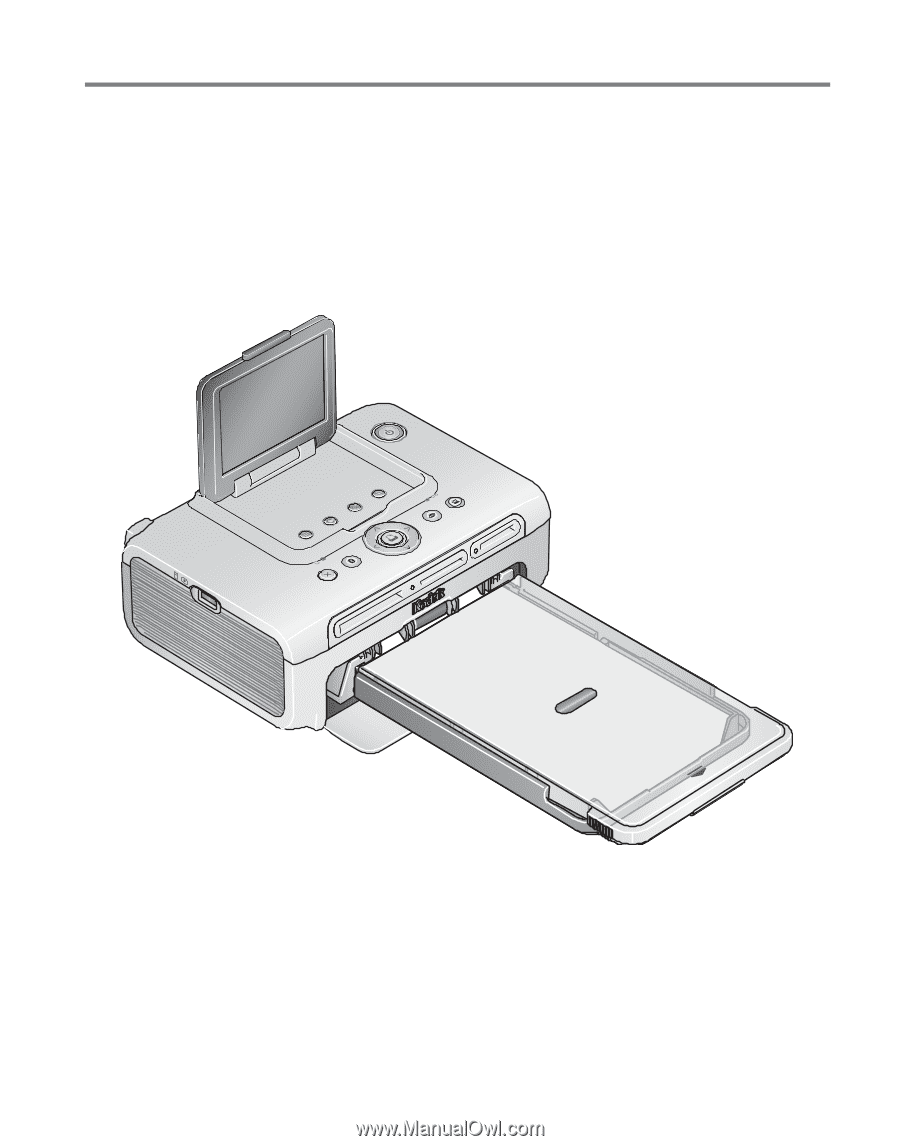
Kodak EasyShare
photo printer 500
User’s Guide
www.kodak.com
For interactive tutorials,
www.kodak.com/go/howto