Kodak S730 User Manual
Kodak S730 - EASYSHARE Digital Frame Manual
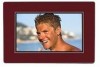 |
UPC - 041771926830
View all Kodak S730 manuals
Add to My Manuals
Save this manual to your list of manuals |
Kodak S730 manual content summary:
- Kodak S730 | User Manual - Page 1
KODAK EASYSHARE Digital Frame User guide S730 www.kodak.com For help with your digital frame, www.kodak.com/go/digitalframesupport - Kodak S730 | User Manual - Page 2
Eastman Kodak Company Rochester, New York 14650 © Kodak, 2009 All screen images are simulated. KODAK, EASYSHARE, and PERFECT TOUCH are trademarks of Eastman Kodak Company. P/N 4H5194_en - Kodak S730 | User Manual - Page 3
ENGLISH Product features See the Extended user guide www.kodak.com/go/digitalframesupport Back View 5 1 2 3 3 4 1 Memory card slot - SD/SDHC/MMC/XD/ MS/MS Pro Duo 2 DC-In 12V 1.5A 3 Speakers (2) 4 Rotating stand 5 Wall mounting holes (3) www.kodak.com/go/digitalframesupport 1 - Kodak S730 | User Manual - Page 4
10 1 LCD screen 4 Volume button Quick Touch Borders: 5 Mode button 2 Side touch lights-tap only 6 Power button 3 Bottom touch lights-slide/tap arrows 7 USB connector (to USB drive) 8 USB connector (to computer) use the Quick Touch Borders, see page 4. 2 www.kodak.com/go/digitalframesupport - Kodak S730 | User Manual - Page 5
the one pictured. Use the plug that accommodates your type of power outlet. Charge the battery (installed at the factory) by leaving the power connected for at least 3 hours. The frame does not need to be turned on. CAUTION: Do not use this power cable with other devices, including digital cameras - Kodak S730 | User Manual - Page 6
Getting started Turning your frame on and off Power button - press and hold (for about 2 seconds), then release Using the Quick Touch Borders Right border the menus and thumbnail rows OK or (Select) or (Picture Finder) Bottom border tap arrow lights or slide to move forward or backward thru - Kodak S730 | User Manual - Page 7
. ■ Slide between the arrow lights to scroll through pictures: like turning the pages of a book, slide left to go forward, slide right to go back. ■ For faster scrolling through large numbers of thumbnail pictures, touch and hold an arrow light (3 seconds). www.kodak.com/go/digitalframesupport 5 - Kodak S730 | User Manual - Page 8
Getting started Setting your language The language screen appears the first time you turn on your frame. ■ Tap the light next to an up/down arrow to highlight your language, then tap , and automatic timer later: ■ Tap (Menu) (Settings) OK Time/On Off OK. 6 www.kodak.com/go/digitalframesupport - Kodak S730 | User Manual - Page 9
it out of the slot. SD/SDHC (SECURE DIGITAL/SECURE DIGITAL High Capacity) MMC (MULTIMEDIA Card) XD MS ( Supported USB devices include a computer, flash drive, card reader, hard drive*, etc. USB devices are sold separately. *External hard drives must be self-powered. Connect a USB device www.kodak - Kodak S730 | User Manual - Page 10
the software Use KODAK EASYSHARE Digital Display Software to manage your frame right from your computer. Use the Sync feature to copy all your pictures from your computer to your frame's internal memory (see page 11). 1 Insert the CD into your computer and follow the on-screen instructions to - Kodak S730 | User Manual - Page 11
sources: Default play location-your automatic go-to location (see page 14). Internal memory-the frame's 1 GB internal memory. A Sync folder in the internal memory contains the collection of pictures and videos copied from your computer (see page 11). Memory card-appears when you insert a card (see - Kodak S730 | User Manual - Page 12
, and Calendar. Each time you press the Mode button, the frame advances to the next mode. Mode button Pictures & Videos (default) Collage (4 pictures) Calendar/picture NOTE: Videos and multimedia slide shows do not play in Collage mode. Clock/picture 10 www.kodak.com/go/digitalframesupport - Kodak S730 | User Manual - Page 13
in KODAK EASYSHARE Digital Display Software to create a collection of all the pictures and videos on your computer, and copy the collection into your frame's internal memory. As the collection is created, the pictures are resized to a lower resolution so they will fit on the frame. Videos are copied - Kodak S730 | User Manual - Page 14
Viewing pictures and videos Picture Finder-auto-play similar pictures If you have many pictures on your frame (for instance, if you copied your entire collection from your computer, see page 11), you may want to find specific pictures quickly. Let Picture Finder do it for you! While viewing pictures - Kodak S730 | User Manual - Page 15
the next / previous picture or video, tap the bottom arrow lights. NOTE: Video formats created with digital cameras are certified for KODAK Digital Frames. Videos created with or copied from other sources may not play on your frame. HD (high definition) video files are not supported and do not play - Kodak S730 | User Manual - Page 16
designated picture source. The next time you turn on your frame, it will automatically start playing from the same source you were in when you entered the Settings Menu. The Default Play Location icon source (see page 9). appears in the Pictures & Videos list as a picture 14 www.kodak.com - Kodak S730 | User Manual - Page 17
Deselect all Select or deselect everything in your current picture source (see page 16). Available from the Multi-select menu only. Copy See Copying on your frame, page 16. Rotate See the Extended user guide. Delete See Deleting pictures and videos, page 17. Music View and play songs in the - Kodak S730 | User Manual - Page 18
size). Full resolution is unnecessary for viewing and quickly fills up the frame's memory. To turn off the automatic resizing feature, tap Menu Settings Automatic resizing (see Changing frame settings, page 19). Videos are always copied at full resolution. 16 www.kodak.com/go/digitalframesupport - Kodak S730 | User Manual - Page 19
background with your pictures and videos. The music files must be in the same picture source (internal memory, memory card, USB drive) as the pictures and videos. To turn off automatic music play, set Music auto-play to Off. See Changing frame settings, page 19. Play music manually 1 Set Music auto - Kodak S730 | User Manual - Page 20
or delete your music files. Select All/ Deselect all Select or deselect all the songs in your current picture source for copy, delete, or play. Shuffle play* Play selected songs in random order. Audio priority* When music and video are playing at the same time, choose whether to play the music - Kodak S730 | User Manual - Page 21
Allow music to play automatically during picture playback (see page 17). Brightness Adjust the screen brightness. Automatic Resizing Copy pictures to internal memory at a lower resolution (smaller size) or at full resolution (larger size). See page 16. www.kodak.com/go/digitalframesupport 19 - Kodak S730 | User Manual - Page 22
guide www.kodak.com/go/digitalframesupport Upgrading your firmware (recommended) Firmware is the software that runs on your frame. 1 On your computer, go to www.kodak.com/go/digitalframedownloads and follow the screen directions to download the frame firmware to your computer. 2 Copy the IMG file - Kodak S730 | User Manual - Page 23
frame www.kodak.com/go/digitalframes Learn more about your frame. Order accessories. www.kodak.com/go/digitalframesupport Extended user guide Interactive troubleshooting and repairs Interactive tutorials Frequently asked questions Software and firmware downloads Product registration www.kodak - Kodak S730 | User Manual - Page 24
4 Troubleshooting and support For step-by-step product support, visit www.kodak.com/go/digitalframesupport and select Step-by-Step Solutions & Repair. Picture frame problems If... Try one or more of the following Frame does not turn on. ■ Make sure the power cable that was included with your - Kodak S730 | User Manual - Page 25
Troubleshooting and support If... Try one or more of the following Frame loses battery ■ Charge the battery (see page 3). power (power cable ■ Refresh the battery: disconnected)- doesn't work on battery - Fully charge the battery-connect the power cord and leave connected for at least 3 hours. - Kodak S730 | User Manual - Page 26
Troubleshooting and support If... Try one or more of the following Cannot copy pictures from one device (memory card or USB flash drive) to another even though the copy destination is not full. Storage devices that have FAT (File Allocation Table) 16 formatting can only store up to 512 files in - Kodak S730 | User Manual - Page 27
glass or liquid. Contact Kodak customer support. ■ The use of an accessory that is not recommended by Kodak may cause fire, electric shock, or injury. For approved accessories, visit www.kodak.com/go/accessories. ■ Use only the AC adapter that was packaged with your frame. (Leader Electronics Inc - Kodak S730 | User Manual - Page 28
conditions and/or limitations stated herein. Warranty service will include all labor as well as any necessary adjustments and/or replacement parts. If Kodak is unable to repair or replace a Product, Kodak will, at its option, refund the purchase price paid for the Product provided the Product has - Kodak S730 | User Manual - Page 29
equipment, cost of substitute equipment, facilities or services, or claims of your customers for such damages digital apparatus complies with Canadian ICES-003. Cet appareil numérique de la classe B est conforme à la norme NMB-003 du Canada. CE Hereby, Eastman Kodak Company declares that this KODAK - Kodak S730 | User Manual - Page 30
dispose of this equipment and battery at a collection facility established kodak.com/go/recycle. (Product weight: 816 g.) Russian GOST-R Eastman Kodak Company Rochester, New York 14650 Licensing Supply ) or on physical media (compact discs, digital versatile discs, semiconductor chips, hard drives, - Kodak S730 | User Manual - Page 31
China RoHS Appendix Eastman Kodak Company Rochester, New York 14650 © Eastman Kodak Company, 2009 KODAK, EASYSHARE, and PERFECT TOUCH are trademarks of Eastman Kodak Company. 4H5194_en www.kodak.com/go/digitalframesupport 29

KODAK EASYSHARE Digital Frame
User guide
S730
www.kodak.com
For help with your digital frame,
www.kodak.com/go/digitalframesupport









