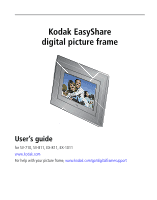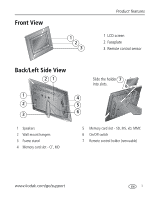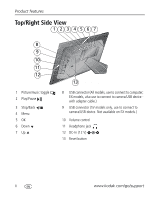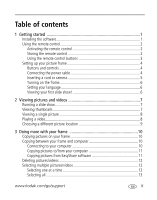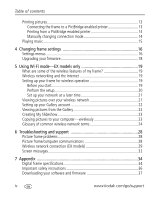Kodak SV-1011 User Manual
Kodak SV-1011 - EASYSHARE Digital Picture Frame Manual
 |
UPC - 041778816059
View all Kodak SV-1011 manuals
Add to My Manuals
Save this manual to your list of manuals |
Kodak SV-1011 manual content summary:
- Kodak SV-1011 | User Manual - Page 1
Kodak EasyShare digital picture frame User's guide for SV-710, SV-811, EX-811, EX-1011 www.kodak.com For help with your picture frame, www.kodak.com/go/digitalframesupport - Kodak SV-1011 | User Manual - Page 2
Eastman Kodak Company Rochester, New York 14650 © Eastman Kodak Company, 2007 All screen images are simulated. Kodak and EasyShare are trademarks of Eastman Kodak Company. Eastman Kodak Company is an authorized licensee of the CompactFlash trademark. P/N 4J6125_en - Kodak SV-1011 | User Manual - Page 3
1 2 3 1 LCD screen 2 Faceplate 3 Remote control sensor Back/Left Side View 21 1 4 2 5 3 6 Slide the holder 7 into slots. 1 Speakers 2 Wall mount hangers 3 Frame stand 4 Memory card slot - CF, MD 5 Memory card slot - SD, MS, xD, MMC 6 On/Off switch 7 Remote control holder (removable) www - Kodak SV-1011 | User Manual - Page 4
, use to connect to computer; EX models, also use to connect to camera/USB device with adapter cable.) 9 USB connector (SV models only, use to connect to camera/USB device. Not available on EX models.) 10 Volume control 11 Headphone jack 12 DC-In (12 V) 13 Reset button ii www.kodak.com/go/support - Kodak SV-1011 | User Manual - Page 5
between your frame and computer 10 Connecting to your computer 10 Copying pictures to/from your computer 11 Copying pictures from EasyShare software 11 Deleting pictures/videos 12 Selecting multiple pictures/videos 12 Selecting one at a time 12 Selecting all 13 www.kodak.com/go/support iii - Kodak SV-1011 | User Manual - Page 6
24 6 Troubleshooting and support 28 Picture frame problems 28 Picture frame/computer communications 28 Wireless network connection (EX models 29 Screen messages 32 7 Appendix 34 Digital frame specifications 34 Important safety instructions 36 Downloading your software and firmware 37 iv - Kodak SV-1011 | User Manual - Page 7
Industry Canada 40 CE ...41 Canadian DOC statement 41 Waste Electrical and Electronic Equipment labeling 41 Australian C-Tick 41 MPEG-4 41 MP3 Licensing 42 www.kodak.com/go/support v - Kodak SV-1011 | User Manual - Page 8
started Welcome to your Kodak EasyShare digital picture frame. Viewing your pictures and videos couldn't be simpler! Installing the software Install the software from the CD included with your frame. The software, which includes the latest version of Kodak EasyShare software, ensures the best - Kodak SV-1011 | User Manual - Page 9
no need to open the battery compartment or remove the battery. Storing the remote control 1 Install the remote control holder on the back of the frame (page i). 2 Slide the remote into the holder for convenient, out-of-the-way storage. www.kodak.com/go/support 2 - Kodak SV-1011 | User Manual - Page 10
slide show. rewind rewind a video. fast forward fast forward a video. stop stop a video, display the first frame. stop a slide show, display thumbnails. volume decrease (-) or increase (+) the volume. mute mute audio. * First, turn on the power switch on the frame. www.kodak.com/go/support - Kodak SV-1011 | User Manual - Page 11
Getting started Setting up your picture frame Buttons and controls back menu OK All buttons and controls described in this guide (for example: press ) are on the remote control unless otherwise noted. Connecting the power cable 1 Plug in the power cable. Your power cable (included with the - Kodak SV-1011 | User Manual - Page 12
card. CompactFlash MicroDrive ■ Connect a digital camera or other USB device. SV models Secure Digital Memory Stick xD MultiMedia Card EX models b) a) a) a) USB cable included with your USB device. b) USB adapter cable included with your EX model picture frame. 5 www.kodak.com/go/support - Kodak SV-1011 | User Manual - Page 13
language at a later time, press Home , Settings →Language. See page 18. Viewing your first slide show! ■ A slide show starts automatically when you turn on the frame. ■ The pictures/videos are displayed in the order they appear on the card or other device. www.kodak.com/go/support 6 - Kodak SV-1011 | User Manual - Page 14
. ■ You can change the slide duration and transition style (see page 17). Viewing thumbnails ■ To view your pictures as multi-up thumbnails, press when a slide show is playing or from a single view. ■ To navigate through the thumbnails, press . ■ Videos are marked with . 7 www.kodak.com/go/support - Kodak SV-1011 | User Manual - Page 15
it ■ During a slide show, videos play automatically. When the video ends, the slide show resumes. ■ Video buttons on the remote control: Press or To play, pause, and resume the video. rewind / fast forward. adjust the volume. stop the video and return to thumbnails. www.kodak.com/go/support 8 - Kodak SV-1011 | User Manual - Page 16
See page 23. My Frame-the frame's internal memory. Copy your special pictures into My Frame from a memory card or other device (page 10). Memory card-appears when you insert a card (page 5). The label and icon indicate the type of card. Camera-appears when you connect a digital camera via USB cable - Kodak SV-1011 | User Manual - Page 17
/video is copied. To copy multiple pictures/videos, see page 12. Copying between your frame and computer Copy pictures/videos via the included USB cable. For wireless copying (EX models only), see page 23. Connecting to your computer (USB cable included with frame) www.kodak.com/go/support 10 - Kodak SV-1011 | User Manual - Page 18
from EasyShare software It's easy to copy pictures/videos from My Collection to your frame. 1 Install EasyShare software to make sure you have the latest version (see page 1). 2 Connect the USB cable (see page 10). 3 On your computer, open EasyShare software. Select the pictures in My Collection - Kodak SV-1011 | User Manual - Page 19
In thumbnails view, press to highlight a picture/video, then press . 2 Continue selecting pictures/videos. A check mark appears on the selected pictures. Press again to remove a check mark. You can now view a slide show, copy, print, delete, etc. all selected pictures. www.kodak.com/go/support 12 - Kodak SV-1011 | User Manual - Page 20
Doing more with your frame Selecting all 1 Press whenever pictures/videos are displayed (slide show, video, single picture). 2 Press to highlight Select all, then press OK. A confirmation screen appears, then your picture display reappears. A check mark is displayed on all pictures/videos in your - Kodak SV-1011 | User Manual - Page 21
picture is printed. To print multiple pictures, see page 12. 5 Change your connection mode back to Connect to computer. See Manually changing connection mode, page 14. Manually changing connection mode When your frame Printing from a PictBridge enabled printer, page 14. www.kodak.com/go/support 14 - Kodak SV-1011 | User Manual - Page 22
play without their related audio. 6 To turn off music, press , then . 7 Press again to return to your pictures. Notes on playing music: ■ A headphone jack is available on the side of the frame (page ii). ■ Adjust the volume with the buttons. ■ Press to mute the music. 15 www.kodak.com/go/support - Kodak SV-1011 | User Manual - Page 23
Upgrade firmware Upgrade firmware-load the latest version of firmware on This option is only displayed if your frame (page 18). the upgrade file (.img) is Exit-return to the Home screen. available on the frame (memory card, flash drive, internal memory, etc.). www.kodak.com/go/support 16 - Kodak SV-1011 | User Manual - Page 24
your time zone and press OK. The frame's internal clock is automatically set to the correct time. Set time-manually set the clock to the current time. Set up your Kodak Gallery account on the frame (see page 22). Set up your frame for wireless operation (see page 19). 17 www.kodak.com/go/support - Kodak SV-1011 | User Manual - Page 25
and press OK. 5 Select Firmware Upgrade and press OK to begin the upgrade. IMPORTANT: Do not turn off the frame during the upgrade! 6 When the upgrade is complete, turn off the frame and unplug the power cable. Plug the power cable back in and turn on the frame. www.kodak.com/go/support 18 - Kodak SV-1011 | User Manual - Page 26
operation is available on Kodak EasyShare EX-811 and EX-1011 digital picture frames. For more information on wireless operation and networks, visit www.kodak.com/go/wifisupport or www.wi-fi.org. What are some of the wireless features of my frame? ■ Display pictures on your frame directly from your - Kodak SV-1011 | User Manual - Page 27
4 Select your network from the list of available networks, then press OK. The frame connects to your network and then scans for available computers or other devices. NOTE: the troubleshooting help on page 29 of this guide or visit www.kodak.com/go/digitalframesupport. www.kodak.com/go/support 20 - Kodak SV-1011 | User Manual - Page 28
, then press OK. Pictures are displayed as thumbnails. Press to play a slide show. If your network computer is not listed on the Home screen, or for more information, go to the troubleshooting help on page 29 of this guide or visit www.kodak.com/go/digitalframesupport. 21 www.kodak.com/go/support - Kodak SV-1011 | User Manual - Page 29
for Username), highlight Done, then press OK. 6 Press Home . Kodak Gallery appears on the Home screen. Viewing pictures from the Gallery View pictures you have uploaded to Kodak EasyShare Gallery. 1 Turn on your computer and your picture frame, and make sure your Internet connection is live. 2 Press - Kodak SV-1011 | User Manual - Page 30
anytime. Press Home , then select My Slideshow . Copying pictures to your computer-wirelessly Kodak picture transfer software (included on the software CD packaged with your EX-model frame) lets you wirelessly copy pictures and videos from the frame to your computer. Make sure you install the - Kodak SV-1011 | User Manual - Page 31
addresses of all the clients on the network would have to be manually entered. With DHCP, whenever a client connects to the network, it automatically an IP address assigned to it. DNS-Domain Name System (or Service, or Server): a program that translates domain names to IP addresses kodak.com/go/support 24 - Kodak SV-1011 | User Manual - Page 32
Rico pt: Portugal ru: Russian Federation uk: United Kingdom DSL-Digital Subscriber Lines: various technology protocols for high-speed data, voice and video transmission over ordinary twisted-pair copper POTS (Plain Old Telephone Service) telephone wires. Dynamic IP address-An IP address assigned to - Kodak SV-1011 | User Manual - Page 33
it can be safely shared among members of a technology that supports voice, data and video transmission via the same as a passphrase commonly found in router software that is used to generate a WEP key. bad connections, etc. SSID-Service Set Identifier: also referred to kodak.com/go/support 26 - Kodak SV-1011 | User Manual - Page 34
kodak.com. WEP-Wired Equivalent Privacy: basic wireless security provided by Wi-Fi. In some instances, WEP may be all a home or small-business user Fi wireless network. A WEP key with 10 or 23 characters can include numbers and kodak.com/go/wifisupport or www.wi-fi.org. 27 www.kodak.com/go/support - Kodak SV-1011 | User Manual - Page 35
For step-by-step product support, visit www.kodak.com/go/digitalframesupport and select Interactive Troubleshooting & Repairs. Picture frame problems If... Frame does not turn on. Remote control does not function. Frame does not recognize memory card. Frame freezes up. Try one or more of the - Kodak SV-1011 | User Manual - Page 36
Troubleshooting and support If... Cannot copy pictures from Kodak EasyShare software. Try one or more of the following ■ Make sure your frame and computer are on. ■ Make sure the USB cable is securely connected (page 10). ■ Make sure you have installed the latest version of EasyShare software ( - Kodak SV-1011 | User Manual - Page 37
Troubleshooting and support Problem Possible causes and/or solutions (Continued from previous ■ Make sure the network profile settings on your frame match table) Frame cannot connect to the wireless network - those of the network. In an Infrastructure network, you can usually view the network - Kodak SV-1011 | User Manual - Page 38
QoS (Quality of Service) setting on the router. ■ Check with the router manufacturer for a possible firmware update. See the router documentation for details. Frame cannot connect to ■ The Gallery URL, account email address, or account password Kodak EasyShare Gallery. on the frame are incorrect - Kodak SV-1011 | User Manual - Page 39
Troubleshooting and support Screen messages Screen message Try one or more of the following Error duplicate file name. ■ Turn off the frame, then turn it back on. If the problem persists, contact customer support help, at www.kodak.com/go/digitalframesupport. Error occurred while closing a - Kodak SV-1011 | User Manual - Page 40
Troubleshooting and support Screen message Try one or more of the following Printing error. Write failed. Select another location. The frame was unable to copy the picture. ■ Insert a different card or device (page 5), or change the picture location setting (page 9). 33 www.kodak.com/go/support - Kodak SV-1011 | User Manual - Page 41
specifications For more specifications, visit www.kodak.com/go/digitalframesupport. Kodak EasyShare digital picture frame Wi-Fi wireless network compatibility SV-710, SV-811 No EX-811, EX-1011 Yes. Wi-Fi 802.11b protocol-compatible with Wi-Fi wireless 802.11b and 802.11g networks. Color display - Kodak SV-1011 | User Manual - Page 42
Appendix Kodak EasyShare digital picture frame Power 100-120V AC 60Hz (US), 100-240V 50-60Hz (WW), 12V DC adapter Communication with computer USB 2.0 (PIMA 15740 protocol), via USB cable model U-8 Other features PictBridge Yes support Picture formats JPEG, EXIF 2.2 Video formats MOV, AVI, - Kodak SV-1011 | User Manual - Page 43
instructions CAUTION: Do not disassemble this product; there are no user-serviceable parts inside. Refer servicing to qualified service the unlikely event that battery fluid leaks inside the product, contact Kodak customer support. ■ In the unlikely event that battery fluid leaks onto your skin - Kodak SV-1011 | User Manual - Page 44
. For more information on batteries, visit www.kodak.com/go/batterytypes. ■ Digital picture frame and remote control battery may include perchlorate material. Special handling may apply in California. ■ Read and follow all warnings and instructions supplied by the battery manufacturer. CAUTION: EX - Kodak SV-1011 | User Manual - Page 45
failure to follow Kodak 's operation, maintenance or repacking instructions, failure to use items supplied by Kodak (such as adapters and cables), or claims made after the duration of this warranty. Kodak makes no other express or implied warranty for this product, and www.kodak.com/go/support 38 - Kodak SV-1011 | User Manual - Page 46
longer period as required by law. The option of repair, replacement, or refund is Kodak's only obligation. Kodak will not be responsible for any special, consequential or incidental damages resulting from the sale, purchase, or use of this product regardless of the cause. Liability for any special - Kodak SV-1011 | User Manual - Page 47
Kodak EasyShare digital picture frame This equipment has been tested and found to comply with the limits for a Class B digital used in accordance with the instructions, may cause harmful interference the equipment off and on, the user is encouraged to try to correct the kodak.com/go/support 40 - Kodak SV-1011 | User Manual - Page 48
Appendix CE Hereby, Eastman Kodak Company declares that this Kodak product is in compliance with the essential requirements and other relevant provisions of Directive 1999/5/EC. This digital picture frame EX-811 and EX-1011 transmits in 12dBm. In France, the power level is limited to 10dBm in - Kodak SV-1011 | User Manual - Page 49
networks), other content distribution systems (pay-audio or audio-on-demand applications and the like) or on physical media (compact discs, digital versatile discs, semiconductor chips, hard drives, memory cards and the like). An independent license for such use is required. For details, please - Kodak SV-1011 | User Manual - Page 50
your frame, 10 E EasyShare gallery problem connecting, 31 set up account, 17, 22 viewing your albums, 22 EasyShare software copying pictures from, 11 installing, 1 error messages, 32 F faceplate, i fast forward video, 3, 8 firmware checking version, 18 upgrading, 16, 18, 37 www.kodak.com/go/support - Kodak SV-1011 | User Manual - Page 51
31 frame, 28 troubleshooting problems, 28 holder, remote control, i home button on remote, 3 changing picture locations, 9 screen, 9 I installing software, 1 internal memory capacity, 34 internet requirements for wireless, 19 L landscape, set orientation, 17 www.kodak.com/go/support Index language - Kodak SV-1011 | User Manual - Page 52
Index copying from EasyShare software, 11 copying on frame, 10 copying wireless, 23 deleting, 12 location, changing, 9 printing, 13 selecting more than one, 12 viewing, 7 play/pause, video, 8 button on remote, 3 playing music, 15 video, 8 portrait, set orientation, 17 power button on remote, 3 - Kodak SV-1011 | User Manual - Page 53
17 troubleshooting error messages, 32 frame, 28 wireless network connection, 29 turning on/off frame, 6 U upgrading firmware, 16, 18 software and firmware, 37 USB connection mode, 14, 18 USB connector, ii USB device, connecting, 5 Index V video, playing, 8 viewing first slide show, 6 from EasyShare
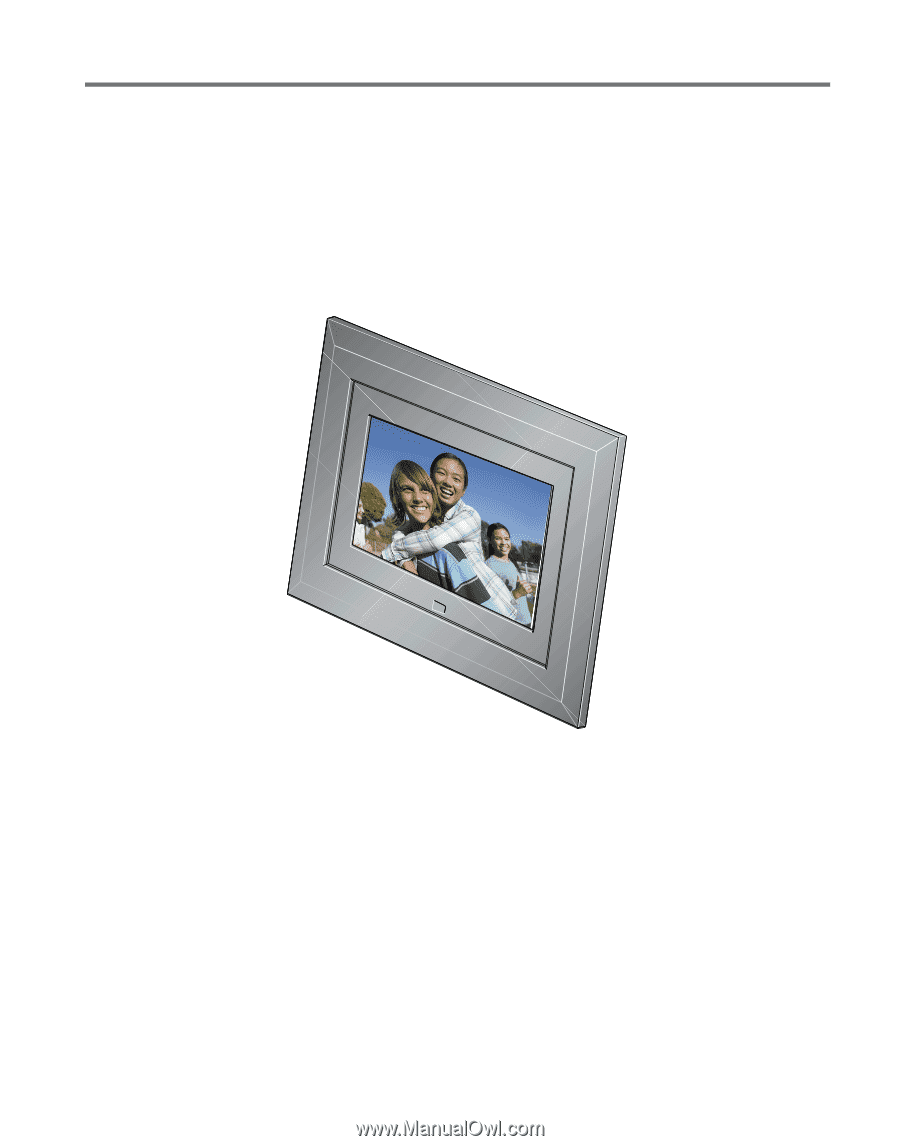
Kodak EasyShare
digital picture frame
User’s guide
for SV-710, SV-811, EX-811, EX-1011
www.kodak.com
For help with your picture frame,
www.kodak.com/go/digitalframesupport