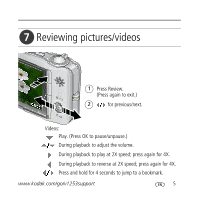Kodak V1253 Setup Guide
Kodak V1253 - EASYSHARE Digital Camera Manual
 |
UPC - 041771076641
View all Kodak V1253 manuals
Add to My Manuals
Save this manual to your list of manuals |
Kodak V1253 manual content summary:
- Kodak V1253 | Setup Guide - Page 1
ENGLISH ᕡ Installing the software Before connecting any cables, install the software that was included with your camera. Follow the on-screen instructions. After installing the software, return to this Getting Started Guide. ᕢ Loading the KLIC-7004 battery www.kodak.com/go/v1253support 1 - Kodak V1253 | Setup Guide - Page 2
3 Battery Charging lights are lit. If the Battery Charging lights do not turn on during USB charging, ensure: ■The USB cable is connected to a powered USB port ■The computer is turned on, and not in sleep mode For more on USB charging, visit www.kodak.com/go/USBcharging. To purchase accessories - Kodak V1253 | Setup Guide - Page 3
ᕤ Turning on the camera ᕥ Setting the language, date/time OK (press) Language: 1 to change. 2 OK to accept. Date/Time: 1 At the prompt, press OK. 2 to change. for previous/next field. OK to accept. www.kodak.com/go/v1253support 3 - Kodak V1253 | Setup Guide - Page 4
Videos Video mode Framing marks 1 Press the On/Off or the Auto/SCN mode button to turn on the camera. 2 Press the Shutter button halfway to focus and set exposure. When the framing marks turn green, press the Shutter button completely down. 1 Press the Video mode button. 2 Press the Shutter - Kodak V1253 | Setup Guide - Page 5
pictures/videos 1 Press Review. (Press again to exit.) 2 for previous/next. Videos: Play. (Press OK to pause/unpause.) During playback to adjust the volume. playback to reverse at 2X speed; press again for 4X. Press and hold for 4 seconds to jump to a bookmark. www.kodak.com/go/v1253support 5 - Kodak V1253 | Setup Guide - Page 6
USB cable (U-8) (included) Kodak EasyShare photo frame dock 2, camera dock, or printer dock (may be sold separately) USB cable (included) USB / A/V adapter (included) For package contents, see your product package. To use a dock, see its Getting Started Guide. For dock compatibility, visit - Kodak V1253 | Setup Guide - Page 7
each menu option, use camera Help. (Highlight a menu choice, then press the Zoom telephoto T button.) Visit www.kodak.com/go/v1253support for: • the user's guide • interactive troubleshooting and repairs • interactive tutorials • FAQs • downloads • accessories • printing information • product - Kodak V1253 | Setup Guide - Page 8
view 1 2 3 4 5 6 7 8 9 10 12 11 12 1 Zoom lever (W/T) 7 2 Shutter button 8 3 Flash 9 4 Flash button 10 5 On/Off button 11 6 Auto/SCN (scene) mode button 12 NOTE: 6, 7, and 8 are also Battery Charging lights. Video mode button Favorites mode button Lens Video light/Self-timer light/AF - Kodak V1253 | Setup Guide - Page 9
12 11 optional 10 9 6 7 8 1 LCD 2 Review button 3 Speaker 4 Menu button 5 Delete button 6 Strap post 7 Joystick ; OK button (press) 8 Share button 9 Battery compartment 10 Slot for optional SD or MMC card 11 Tripod socket 12 USB, A/V Out, Dock connector www.kodak.com/go/v1253support 9 - Kodak V1253 | Setup Guide - Page 10
MMC card Your camera has internal memory. You can purchase an SD or MMC card to conveniently store more pictures/videos (visit www.kodak.com/go/v1253accessories camera. 1 Turn off the camera. 2 Insert or remove the optional card. 3 Turn on the camera. optional 10 www.kodak.com/go/easysharecenter - Kodak V1253 | Setup Guide - Page 11
your camera Using the 3X optical zoom 1 Use the LCD to frame your subject. 2 To zoom in, press Telephoto (T). To zoom out, press Wide Angle (W). The zoom indicator shows the zoom status. 3 Take the picture or video. D Digital zoom range T Optical zoom range (37-111 mm) W Using digital zoom Use - Kodak V1253 | Setup Guide - Page 12
. 4 Press OK, then the Menu button. 5 Compose the scene. 6 Press the Shutter button halfway, then completely down. The camera takes the picture/pictures after the delay. Use the same procedure to take a video, but: ■ Press the Video mode button . ■ Press the Shutter button completely down - Kodak V1253 | Setup Guide - Page 13
or by using automatic red eye reduction. To make the camera: Red ■ Preflash, turn the Red Eye Preflash on. (The first flash shrinks the eye pupil Eye to reduce the chance of red eye.) ■ Flash once and automatically remove red eye, turn the Red Eye Preflash off. Off Never www.kodak.com/go - Kodak V1253 | Setup Guide - Page 14
camera Using different modes Use this mode Auto Scene Video For General picture taking-offers an excellent balance of image quality and ease of use Use this mode For Landscape Far-away scenes. The camera uses camera automatically sets the focus distance depending on the zoom position. Use - Kodak V1253 | Setup Guide - Page 15
. 3 Press the OK button to choose a Scene mode. Using camera Help To better understand each menu option, use camera Help. Press the Menu button, highlight a menu choice, then press the Zoom telephoto (T) button. T Turn on Help Scroll up/down OK Turn off Help www.kodak.com/go/v1253support 15 - Kodak V1253 | Setup Guide - Page 16
Long time exposure Camera mode Album name White Balance Macro/Landscape Zoom: digital telephoto wide Histogram Date stamp Pictures/time remaining Image storage location Picture size ISO Flash AF zone AF mode Exposure metering Battery level Exposure compensation 16 www.kodak.com/go/easysharecenter - Kodak V1253 | Setup Guide - Page 17
8X. 2 Press to view other parts of a picture. 3 Press OK to return to 1X. Deleting pictures/videos 1 Press the Review button. 2 Press for previous/ remove protection before deleting. Using the undo delete feature If you accidentally delete a picture/video, you can use Undo Delete to retrieve - Kodak V1253 | Setup Guide - Page 18
■ Setup for other camera settings 3 Press to highlight a setting, then press the OK button. 4 Highlight an option, then press the OK button. Using Kodak Perfect Touch technology Kodak Perfect Touch technology helps ensure better, brighter pictures. 1 Press the Review button. 2 Press for - Kodak V1253 | Setup Guide - Page 19
16-up picture, suitable for a 4 x 6-inch (10 x 15 cm) print. 1 Press the Review button, then to find a video. 2 Press the Menu button, then to highlight the Edit tab. bookmarks, equally-spaced video frames are used. ■ Press the Menu button to exit the menu. www.kodak.com/go/v1253support 19 - Kodak V1253 | Setup Guide - Page 20
thumbnails. 3 Press T to return to single-picture view. ■ To select multiple pictures/videos, see page 20. ■ Press the Review button to exit Review. Selecting multiple pictures/videos Use the multi-select feature when you have two or more pictures/videos to print, copy, delete, etc. (Multi-select - Kodak V1253 | Setup Guide - Page 21
3 Solving camera problems Camera problems Status Solution Camera does not turn on Camera does not turn off ■ Make sure the battery is charged and installed correctly (see page 1). ■ Turn the camera off, then on again. Camera buttons and controls do not function Pictures remaining ■ Continue - Kodak V1253 | Setup Guide - Page 22
CAUTION: Do not disassemble this product; there are no user-serviceable parts inside. Refer servicing to qualified service personnel. Kodak AC adapters and battery chargers are intended for indoor use only. The use of controls, adjustments, or procedures other than those specified herein may - Kodak V1253 | Setup Guide - Page 23
, accident, alteration, modification, unauthorized service, misuse, abuse, use with incompatible accessories or attachments (such as third party ink or ink tanks), failure to follow Kodak's operation, maintenance or repacking instructions, failure to use items supplied by Kodak (such as adapters and - Kodak V1253 | Setup Guide - Page 24
software and firmware Download the latest versions of the software included on the Kodak EasyShare software CD and the camera firmware (the software that runs on the camera). Visit www.kodak.com/go/v1253downloads. Battery replacement, battery life Kodak Li-Ion rechargeable digital camera battery - Kodak V1253 | Setup Guide - Page 25
Kodak EasyShare V1253 zoom digital camera This equipment has been tested and found to comply with the limits for a Class B digital device, pursuant to Part additional components or accessories elsewhere defined to be used with the installation of the product, they must be used in order to ensure - Kodak V1253 | Setup Guide - Page 26
collection facility established for this purpose (separate from municipal waste). For more information, contact your retailer, collection facility, or appropriate local authorities; or visit www.kodak.com/go/recycle. (Product weight: 155 g.) VCCI Class B ITE Korean Class B ITE Russian GOST-R Eastman - Kodak V1253 | Setup Guide - Page 27
-4 visual standard is prohibited, except for use by a consumer engaging in personal and non-commercial activities. Eastman Kodak Company Rochester, New York 14650 © Eastman Kodak Company, 2007 Kodak and EasyShare are trademarks of Eastman Kodak Company. 4J6219_en www.kodak.com/go/v1253support 27

www.kodak.com/go/v1253support
1
ENGLISH
±
Installing the software
²
Loading the KLIC-7004 battery
After installing the software, return to this
Getting Started Guide.
Before connecting any cables, install the software that was
included with your camera. Follow the on-screen instructions.