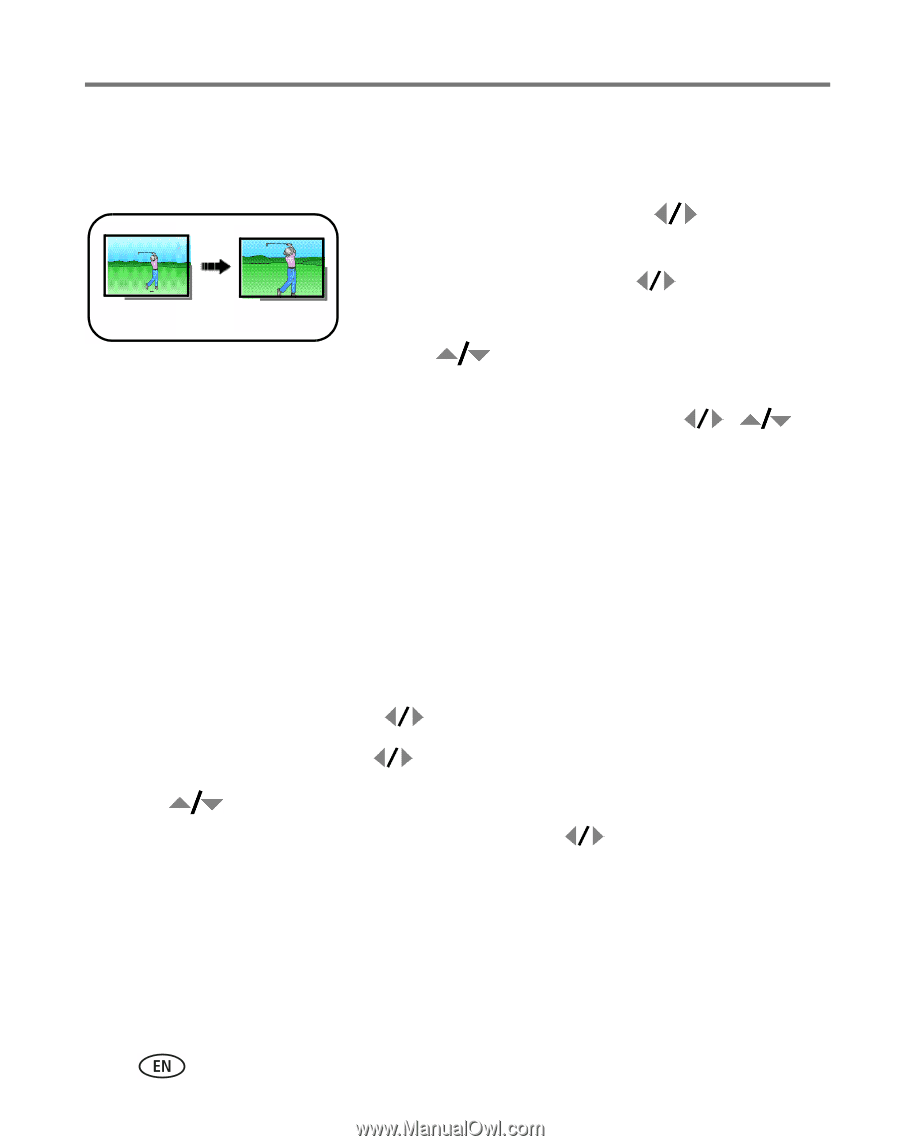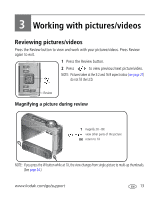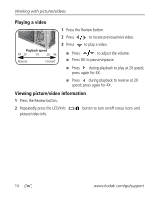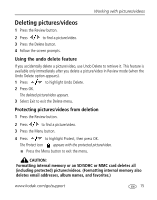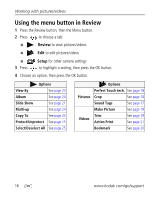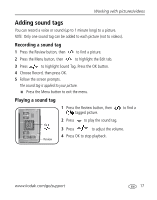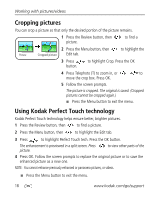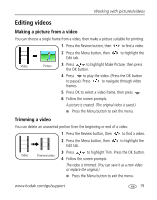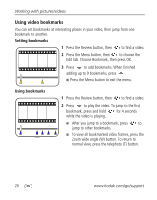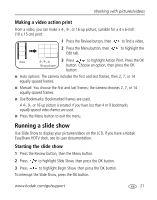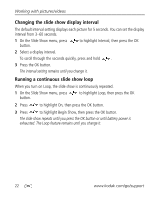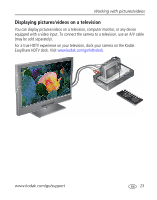Kodak Z1275 User Manual - Page 24
Using Kodak Perfect Touch technology
 |
UPC - 417780467082
View all Kodak Z1275 manuals
Add to My Manuals
Save this manual to your list of manuals |
Page 24 highlights
Working with pictures/videos Cropping pictures You can crop a picture so that only the desired portion of the picture remains. 1 Press the Review button, then picture. to find a 2 Press the Menu button, then to highlight the Picture Cropped picture Edit tab. 3 Press button. to highlight Crop. Press the OK 4 Press Telephoto (T) to zoom in, or to move the crop box. Press OK. 5 Follow the screen prompts. The picture is cropped. The original is saved. (Cropped pictures cannot be cropped again.) ■ Press the Menu button to exit the menu. Using Kodak Perfect Touch technology Kodak Perfect Touch technology helps ensure better, brighter pictures. 1 Press the Review button, then to find a picture. 2 Press the Menu button, then to highlight the Edit tab. 3 Press to highlight Perfect Touch tech. Press the OK button. The enhancement is previewed in a split screen. Press picture. to view other parts of the 4 Press OK. Follow the screen prompts to replace the original picture or to save the enhanced picture as a new one. NOTE: You cannot enhance previously enhanced or panorama pictures, or videos. ■ Press the Menu button to exit the menu. 18 www.kodak.com/go/support